Bind is a DNS service that can be installed on most Linux distributions, and its high popularity is for its high and free performance. Like other DNS servers, BIND has a standardized and integrated architecture and the ability to add multiple domains. This tutorial will go through the steps to Install Bind on CentOS 7.
Before you begin the installation, it's essential to ensure that you're running the correct version of CentOS. For guidance on how to check your CentOS version, refer to our detailed tutorial How to Check CentOS Version.
Install Bind on CentOS 7
Update your CentOS using the below command:
yum update –y
Reboot your server after updating CentOS:
reboot
Now, Install bind and its tools using below command:
yum install bind bind-utils –y
We must configure our DNS server after it is installed. Open named.conf file using a text editor like nano or Vi. The main config file for BIND is called named.conf:
If you're unfamiliar with these text editors, check out our guide on [Nano, Linux Command-Line Text Editor] and [Vi Linux Text Editor] to learn how to effectively use them for editing configuration files.
nano /etc/named.conf
Remove all its lines and replace the following lines inside it:
options {
#listen-on port 53 { 127.0.0.1; 192.168.10.100 };
listen-on-v6 port 53 { ::1; };
directory "/var/named";
dump-file "/var/named/data/cache_dump.db";
statistics-file "/var/named/data/named_stats.txt";
memstatistics-file "/var/named/data/named_mem_stats.txt";
allow-query { any; };
allow-transfer { localhost; };
recursion no;
dnssec-enable yes;
dnssec-validation yes;
dnssec-lookaside auto;
/* Path to ISC DLV key */
bindkeys-file "/etc/named.iscdlv.key";
managed-keys-directory "/var/named/dynamic";
};
Save and exit the text editor.
Now, we have configured the main options in this file. If it looks complicated, don't worry, we will explain what we added to the file.
Listen on: listen-on defines the port and IP address(es) on which BIND will listen for incoming queries. The default is port 53 on all server interfaces. Enter Multiple listen-on statements are allowed. This statement may only be used in a global options clause. Enter your server's local IP address for this option.
Allow transfer: defines a match list, e.g. IP address(es) that are allowed to transfer (copy) the zone information from the server (master or slave for the zone). If you decide to configure a secondary DNS server, you must mention its IP here.
Recursion: This option protects you from DDOS attacks on the DNS server, and you must set it as NO.
After configuring BIND basic options, we will continue the tutorial with Zone configuration.
After configuring BIND basic options, we will continue the tutorial with Zone configuration. If you are also setting up a graphical user interface for easier management, check out our guide on how to install GNOME GUI on CentOS 7 to enhance your server management experience.
Zone configuration in BIND
To create a Zone, append these lines to the end of named.conf file:
nano named.conf
zone "1gbits.com" IN {
type master;
file "azarlearn.com.zone";
allow-update { none; };
};
Note: Enter your domain name instead of 1gbits.com.
Note: We have created a file with a .zone extension you must edit it to configure records, etc. After adding a zone to named.conf file, you do not need to work with this file again. Save and exit it.
Now to configure zones and its records, open the file that you have defined it in previous step:
nano –w /car/named/azarlearn.com.zone
Then copy these lines to it:
$TTL 86400
@ IN SOA ns1.azarlearn.com. root.azarlearn.com. (
2013042201 ;Serial
3600 ;Refresh
1800 ;Retry
604800 ;Expire
86400 ;Minimum TTL
)
; add nameservers
IN NS ns1.azarlearn.com.
; Resolve nameserver hostnames to IP
ns1 IN A 192.168.10.100
In the first seven lines of the above file, we have configured Refresh Time, TTL, etc.
We have defined a NS record too.To define other records in BIND, you must enter the record name and address like our final line. For example, we created an A record and point it to client using the following line:
Client1 IN A 192.168.10.101
This A record point to client1 with 192.168.10.101 IP address. To apply configurations, restart the BIND service using the below command:
systemctl restart named To add BIND to startup services, use the below command:
systemctl enable namedCongratulations! You have installed BIND on CentOS 7 and configured Zone. You can use the Webmin control panel if you need a web-based environment to control BIND.
Conclusion
We hope this tutorial helped you install Bind on CentOS 7 hassle-free. CentOS for server environments is known for its stability and security, making it an excellent choice for running critical applications like DNS services with Bind. If you are facing any problems with the installation, feel free to comment here. We will help you resolve the issue in no time and ensure your CentOS for server setup is running smoothly.
If you're also looking to manage web hosting control panels efficiently, check out our guide on how to install DirectAdmin on CentOS 7, another powerful tool for server administration.
People also read:
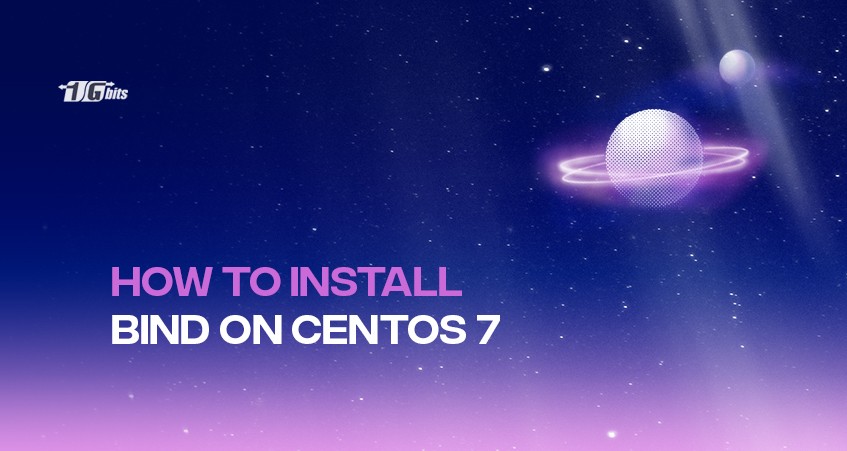





![Debian vs CentOS: Differences You Should Know [Comparison] Debian vs CentOS: Differences You Should Know [Comparison]](https://1gbits.com/cdn-cgi/image//https://s3.1gbits.com/blog/2021/02/debian-vs-centos-comparison993-750xAuto.jpg)


