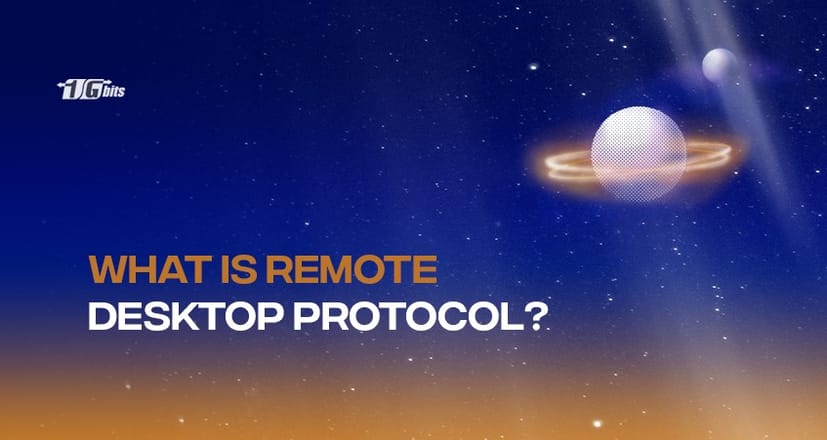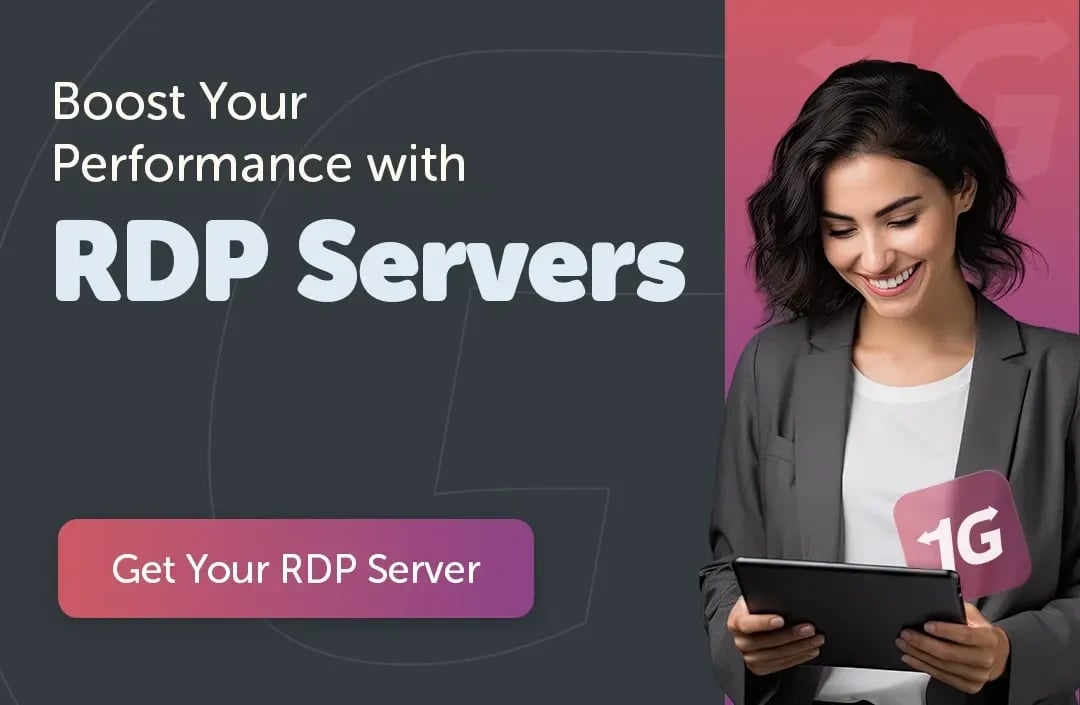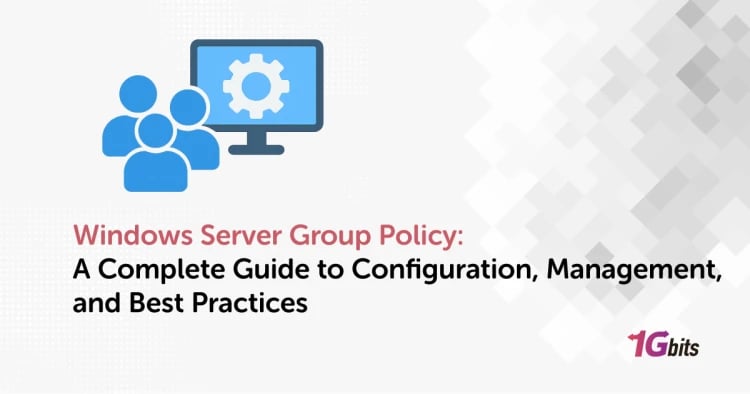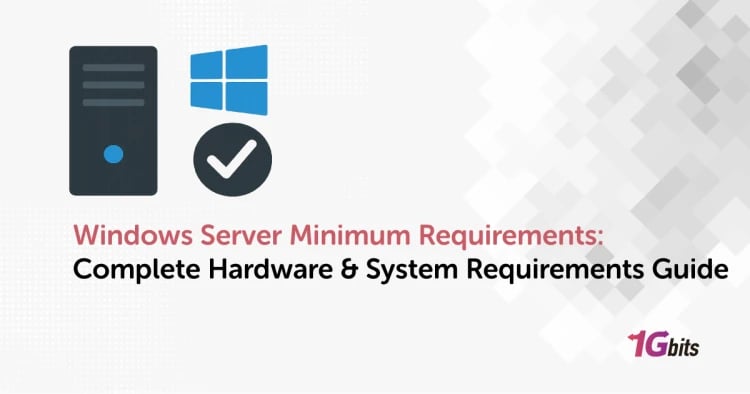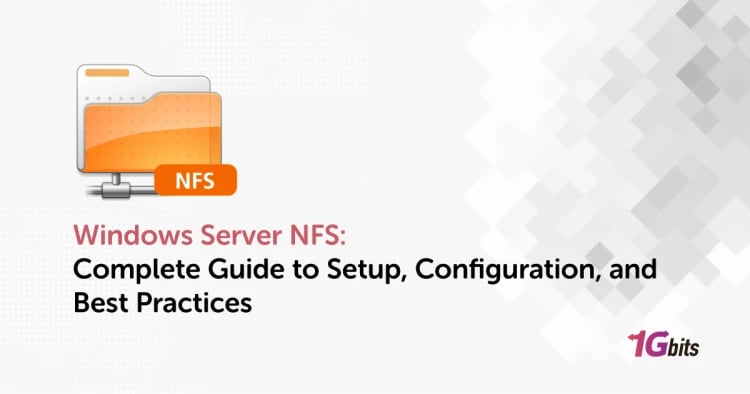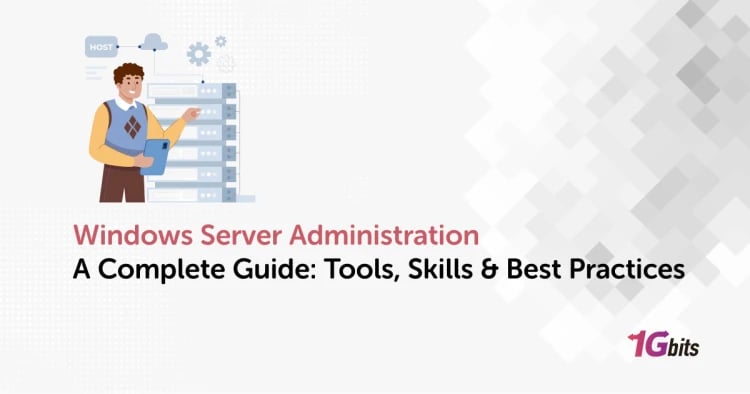Users can access the distant Windows PC or laptop over the internet or the local network using the Windows Remote Desktop Connection feature and utilize all the installed tools and applications on the network. This is achievable using the Microsoft Remote Desktop Protocol, or RDP.
RDP can connect any Windows PC or server to another Windows device. However, only specific versions of Windows support RDP connections. This proprietary protocol competes with the open-source VNC protocol, which is widely used on Linux and other systems.
Microsoft's Remote Desktop Protocol (RDP) is a secured communications protocol. It allows network administrators to troubleshoot problems that particular users are having remotely and provide users with remote access to their actual workstation PCs. Employees who work from home or on the road and need access to their work computers, as well as administrators who do system maintenance, are examples of remote desktop services.
RDP is an extension of the T.128 application sharing protocol developed by the International Telecommunication Union-Telecommunication (ITU-T). A user or administrator must use RDP client software to connect to a distant Windows PC or server that is running RDP server software in order to use a remote desktop session.
A graphical user interface allows a distant user or administrator to access apps and modify files in the same way they would if they were sitting in front of their computer. Most versions of Windows, as well as macOS, Linux, Unix, Android, and iOS, include RD clients. There is also an open-source version.
On Windows, how do I activate Remote Desktop connections?
You must first activate RDP on the remote server or PC before you can use it to connect to another Windows PC or server. Fortunately, setting Windows to enable Microsoft Remote Desktop is a relatively simple procedure.
To enable Remote Desktop on Windows PCs (Remote desktop Windows 10):
- Open the Settings menu in Windows. Click on Start Button, and subsequently select the Settings icon. Click System > Remote Desktop from that now.
- To switch it to the On position, press the Enable Remote Desktop slider.
- When the remote desktop is activated, the slider turns blue.
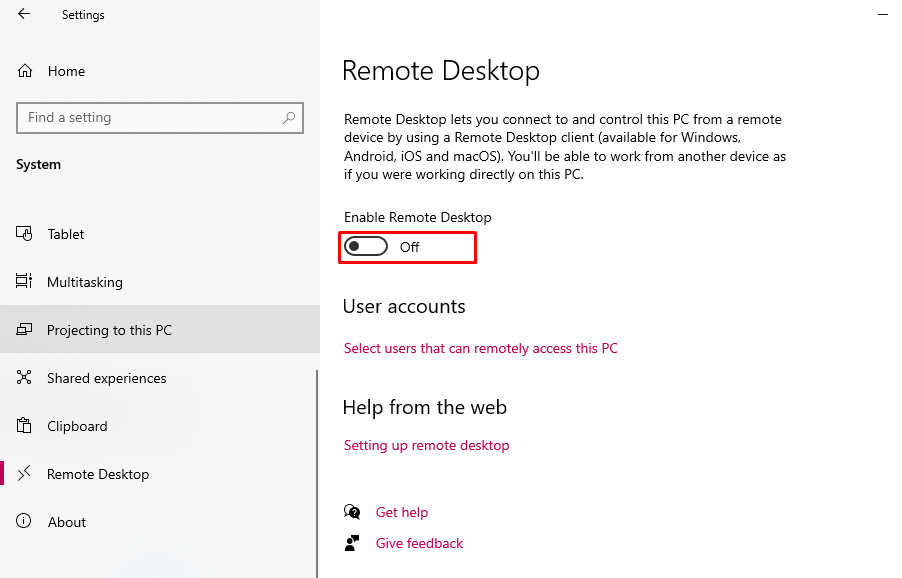
By default, the Microsoft account you use to log in will also be used to log in to your PC remotely. Select users who can remotely access this PC to allow more users to connect. Press Add and look for the user account in the Remote Desktop Users box.
You need to authorize input and output connectivity to TCP/UDP port 3389 on your network if port forwarding is not set to enable RDP sessions on the Web.
How does Remote Desktop Protocol (RDP Windows) work?
Consider a toy vehicle or a remote-controlled aircraft. The user clicks buttons and directs the aircraft or automobile from a distance, and their orders are sent to the vehicle. RDP works similarly: the user's mouse and keystrokes are remotely sent to their desktop computer, but through the Internet rather than radio waves. The user's desktop appears on the computer from which they are connected as if they were sitting in front of it.
The RDP protocol creates a network operating channel for data transfer between the remote desktop and the machine that is presently in use. Mouse movements, keystrokes, the desktop display, and any other important data are delivered over this channel using TCP/IP protocol, the transport protocol used for most types of Internet traffic.
Remote desktop software additionally encrypts all data for more secure communications over the public Internet. It always uses network port 3389, for example.
Slight delays are expected because keyboard and mouse action must be encrypted and transferred over the Internet, which takes a few moments, and the desktop display must be delivered back to the user. For example, suppose a user double-clicks on an application to launch it.
In that case, the "double click" may take a few moments to complete since the user's action is communicated to the desktop before being carried out. Then, there may be a brief pause when the program launches as the user's display is sent.
Concerns about RDP security
It's critical to observe RDP best practices, such as avoiding using open RDP connections over the internet or providing anybody direct access to an RDP server when using Windows remote desktop.
Defense-in-depth, which employs several levels of protection, and the concept of least privilege, which restricts user access to just the absolutely critical systems, are two more safeguards.
Users of previous versions of Windows were affected by the BlueKeep security vulnerability, which installed malicious programs and changed data. These vulnerabilities were first identified in May 2019 and affected Windows 7, Windows XP, Windows 2000, Windows Server 2003, and Windows Server 2008.
RDP has historically been vulnerable to hash attacks and computer worms, making it a target for cybercriminals. Brute force assaults have been used to obtain unauthorized access to both prior and current versions of RDP, albeit they are less effective with recent security enhancements. As a result, many organizations are now seeking more secure alternatives or looking for trusted sources to purchase Remote Desktop Protocol solutions that offer enhanced protection. If you're in the market for reliable and secure remote access solutions, you might consider searching for secure RDP server from reputable vendors who prioritize security.
Microsoft released security updates for previous versions of Windows, and later RDP versions are considerably safer. More latest Windows operating systems have a way of defining which users are permitted to connect to the system through Remote Desktop Connection Windows 10. There's also the option of preventing remote access to the machine unless network-level authentication is used.
Advantages of Remote Desktop Protocols (RDP):
- Remote Desktop Protocol (RDP) is the most widely used method for allowing remote employees to connect to local systems. This is because a user may utilise a thin client device like a phone or a simple laptop to access extremely resource-intensive programmes and business tools. Work may be done for any position from any place, which is a helpful notion for offices that have migrated off-premises.
- IT Teams with a shortage of time and people would enjoy RDP's ease of use and security. It's easy to onboard and configures a new user, and much easier to increase computing capacity to a corporate application without having to upgrade everyone's computers individually, because the programmes and settings are kept in the cloud.
- While a Remote desktop manager is useful when remote work is an option rather than a need, it may also rescue the company's bottom line if tragedy strikes suddenly. Work can still be done even if the office is flooded or if anything else happens to interrupt business as normal since resources are stored in the cloud (not on local hardware) and accessible via virtually any device and provides Continuity in Business.
- Employees who are at ease and feel in control of their surroundings are happier and hence more productive. Employees are motivated to be productive and get work done when they know they can accomplish their job from anywhere they choose. This is good for the organisation as a whole since it promotes ownership and accountability.
- RDP is a remote access method that doesn't need any additional gear to set up or run - just the client PC or server and the device that connects to it. Like any other component of normal cloud migration, this, as well as the lower degree of setup and maintenance, saves time and money for IT.
- One of the main advantages of RDP is that it allows businesses to better protect against hackers and bad actors attempting to intercept data sent between users and devices on the network. Although the cloud is less vulnerable to data theft and RDP offers rudimentary encryption and other security precautions, it's still a good idea to supplement it with other technologies.
Disadvantages of Remote Desktop Protocol (RDP)?
- If the service provider's consistency and performance are less than perfect, there's a good chance of downtime. And in the realm of RDS, downtime may render the entire network/system unavailable until the necessary repairs are completed.
- Similar to the example before, the system will function well as long as all third-party computers have strong and stable internet connections. If not, the system will be entirely inaccessible.
- It's conceivable that bottlenecks will emerge and performance will suffer depending on the host system's power and how many people are attempting to use it at the same time.
- The RDP administrator must have a thorough understanding of the subject and be reachable during normal business hours if and when difficulties arise. The consequences of not having the required backup support on hand in the case of a system breakdown might be disastrous.
Overall, RDP may be a valuable tool for managing and accessing remote work, especially for organizations with an on-premises IT infrastructure.
What are the most effective RDP alternatives?
RDP connections, as previously stated, often need a Windows component, and while third-party RDP servers such as xrdp exist for platforms such as Linux, they are generally inferior to other remote connection technologies such as VNC.
Alternative free and commercial remote desktop solutions employ different protocols to see and operate a remote PC or server. On all main platforms, here is a list of some of the finest alternative tools for remote connections:
- SolarWinds Dameware: provides enterprise support teams, both in-house and MSPs, with remote support and control solutions. Although it is cloud-based, a local version may be installed on local Windows PCs and servers. Multi-factor authentication, multi-platform compatibility, and integration with SolarWinds Help Desk solutions are all included. A 14-day free trial is available.
- ISL Online: This is a cloud-based virtual workspace and assistance programme that can be deployed on-site and works across various systems. ISL Online allows you to make secure RDP connections between your PC and a remote desktop without jeopardizing your infrastructure by modifying your firewall or using a VPN. For a period of 15 days, there is no charge.
- RemotePC: Secure remote desktop access for Windows and macOS is available, with a free subscription for single machines.
- Remmina: is an open-source remote desktop solution that lets you connect to your computer through RDP or VNC, depending on your needs. It works on embedded platforms like the Raspberry Pi and supports major Linux operating systems.
- Chrome Remote Desktop: iOn leading platforms, it's a fast, lightweight, and free remote desktop solution that you can use from inside the Google Chrome browser.
- ManageEngine Remote Access Plus: With cloud-based and in-house control options, as well as compatibility for Linux, Windows, and macOS devices, it is another MSP favourite.
- TeamViewer: is a consumer-friendly remote desktop and support solution with premium enterprise subscriptions and support for all major operating systems.
Conclusion
Hence we learned what Remote Desktop Protocol is and how we can easily use it to access any device remotely. We also saw the different vulnerabilities presently in use and the benefits and disadvantages of RDP connections.
People also read: