Plesk is a widely used web hosting control panel in the web hosting business. It offers simple VPS and website management solutions with single-click mechanisms. Plesk consists of a web server suite (LAMP), Mail server, FTP Server, Name Server applications and 100+ extensions that can be used to improve the performance of your server.
Plesk is an enterprise hosting control panel requiring a license to work effectively. They also offer a 15-day trial license, which is intended for testing purposes. You can install Plesk in different ways, but we recommend 2 of the most straightforward ways to install Plesk on CentOS 7.
Before you begin the installation process, it's important to verify which CentOS version you're running to ensure compatibility with Plesk. Follow this guide on how to check your CentOS version to confirm you're using CentOS 7 or a compatible version.
Prerequisites
Before we get started with the Plesk installation, we will need to have the following:
- A clean installation of CentOS 7 on a Linux VPS
- Minimum RAM is 512 MB (1 GB recommended)
- Minimum disk space 10 GB
- Access to a root user account or an account with sudo privileges
- Basic understanding of Linux commands
Method 1: Install Plesk in One Click for Linux
This is the fastest and the most hassle-free way of installing and setting up Plesk on your CentOS 7 server. First, we will install the necessary packages:
yum install wget
Once the wget package is installed, we can go ahead and enter the following command:
sh <(curl https://autoinstall.plesk.com/one-click-installer || wget -O - https://autoinstall.plesk.com/one-click-installer)
Note that, to run this command, you will need to have access to the root user account. The Plesk installation will start automatically and will take from 15 mins to 30 mins. The time depends on the network bandwidth, network speed and other factors.
The installer will download the latest stable Plesk release, install it with the default set of components and features designed to suit the needs of most users, and apply all available patches and updates for maximum security and performance.
Do not worry that you are missing out on any Plesk features this way—you can add or remove Plesk components later. The command will proceed to download the latest stable Plesk release.
You can also explore monitoring server logs in real-time to optimize your server's performance by installing GoAccess on CentOS 7, a powerful web log analyzer that provides insights into your web traffic.
Method 2: Install Plesk via the CLI
First, install the needed package on your server:
yum install wget
Now download the Plesk installer from the official website using the following command:
wget https://autoinstall.plesk.com/plesk-installer
Add the relevant permissions needed for the Plesk installer:
chmod +x plesk-installer
- Now you have two ways to install Plesk. You can enter the following command to install the latest stable version of Plesk:
./plesk-installer
- The other option is to choose which Plesk version you want to install on your server.
./plesk-installer --all-versions
The installation process will take around 15 to 30 minutes. Wait until the installation is finished.
For those looking to monitor system processes more effectively, you can install htop on CentOS 7 as a powerful alternative to the default top command.
Wrapping Up
Plesk is an enterprise-level web hosting control panel capable of handling all or most server-related issues. You can use Plesk to manage and operate all your tasks via the web-based control panel, making it an ideal solution for those seeking Plesk VPS hosting. The installation process is straightforward, and once it is installed, you should be able to manage all your tasks from a single place, whether you're using CentOS for server or another supported operating system. With Plesk, managing websites, databases, email accounts, and more becomes a seamless experience.
If you encounter any problems during installation, please let us know using the comment section below.
You can also explore alternative control panel options like cPanel, which offers a robust set of features for managing your CentOS server. If you're interested, check out our detailed guide on how to install cPanel on CentOS 7 for another efficient server management solution.
People also read:
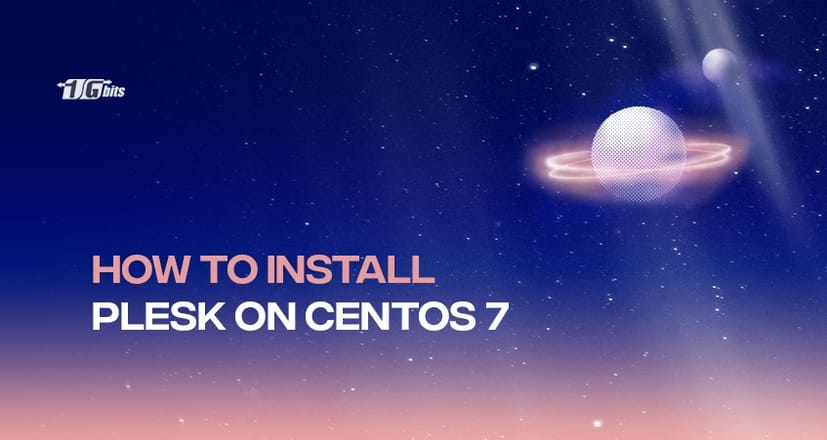





![Debian vs CentOS: Differences You Should Know [Comparison] Debian vs CentOS: Differences You Should Know [Comparison]](https://1gbits.com/cdn-cgi/image//https://s3.1gbits.com/blog/2021/02/debian-vs-centos-comparison993-750xAuto.jpg)


