Kloxo-MR is another alternative to a free web hosting/server control panel. Kloxo-MR is very popular among users who don’t want to manually install a webserver with MySQL and PHP. The software is a fork of the original Kloxo CP by LXCenter. The MR part of Kloxo-MR is Mustafa Ramadhan, who did the fork, enhanced, and developed this truly modified version.
This guide will teach you how to install Kloxo MR on Centos 7.
Here are some of the main features that come together with the Kloxo-MR installation on your CentOS server:
- Qmail toaster mail server
- Direct use of MySQL and MariaDB databases
- Database Manager support: PHPMyAdmin, Adminer, MyWebSql, and SqlBuddy
- DNS Server support: Bind, Djbdns, PowerDNS, MaraDNS, NSD, myDNS, and Yadifa
- FTP server support: Pure-ftpd
- Free SSL and much more!
Prerequisites
Before we get started, you will need to have the following:
- A freshly installed CentOS 7 server without any configuration changes
- A static IP address
- Access to a root user account or an account with sudo privileges
- A basic understanding of Linux commands
Installing Kloxo-MR on CentOS 7
Update all the packages installed on the Operating System
yum update -y
Install all needed packages
yum install yum-utils yum-priorities vim-minimal subversion curl zip unzip -y
yum install telnet -y
Note: Be sure to disable SELinux on your system. IF SELinux is not disabled, the Kloxo installation will not be set up properly, and you will need to reinstall the entire operating system to try again. Here’s the command to get SELinux disabled:
setenforce 0
echo ‘SELINUX=disabled’ > /etc/selinux/config
Download the Kloxo-MR repositories
To install Kloxo-MR on your server, you must add it to your system repository. You can do this easily by entering the following command:
wget https://github.com/mustafaramadhan/kloxo/blob/dev/kloxo/install/kloxo-mr.repo –no-check-certificate
cd /
Install Kloxo-MR
Now that we have everything ready, we can go ahead and install Kloxo-MR by using the following command:
yum install kloxomr-y
Now, run setup.sh before rebooting the system.
sh /script/upcp
It will ask whether you want to install it as a slave or a master. Choose option 1 (Master) and click enter. That’s it. Reboot the server after installation completes.
reboot
Access Kloxo-MR admin panel
Once the reboot is completed, we can navigate to our Kloxo admin panel through our web browser. To enter the Kloxo dashboard, there are two options:
- Without going through an SSL connection:
http://serverip:7777
- If you want to access it over an SSL connection:
https://serverip:7778
We recommend connecting over the SSL to encrypt your passwords and data during transfer. Otherwise, the data will be sent via plain text.
Wrapping up
You can connect to the web interface successfully without any problems. However, if the connections will not be set in place, you should make some changes in your firewall to allow traffic from ports 7777 and 7778.
Also, note that the default username and password are admin. You can change this once you log in to the dashboard or during installation. We hope this tutorial helped you set up Kloxo-MR successfully on CentOS 7.
If you have any questions, let us know in the comments below!
People also read:

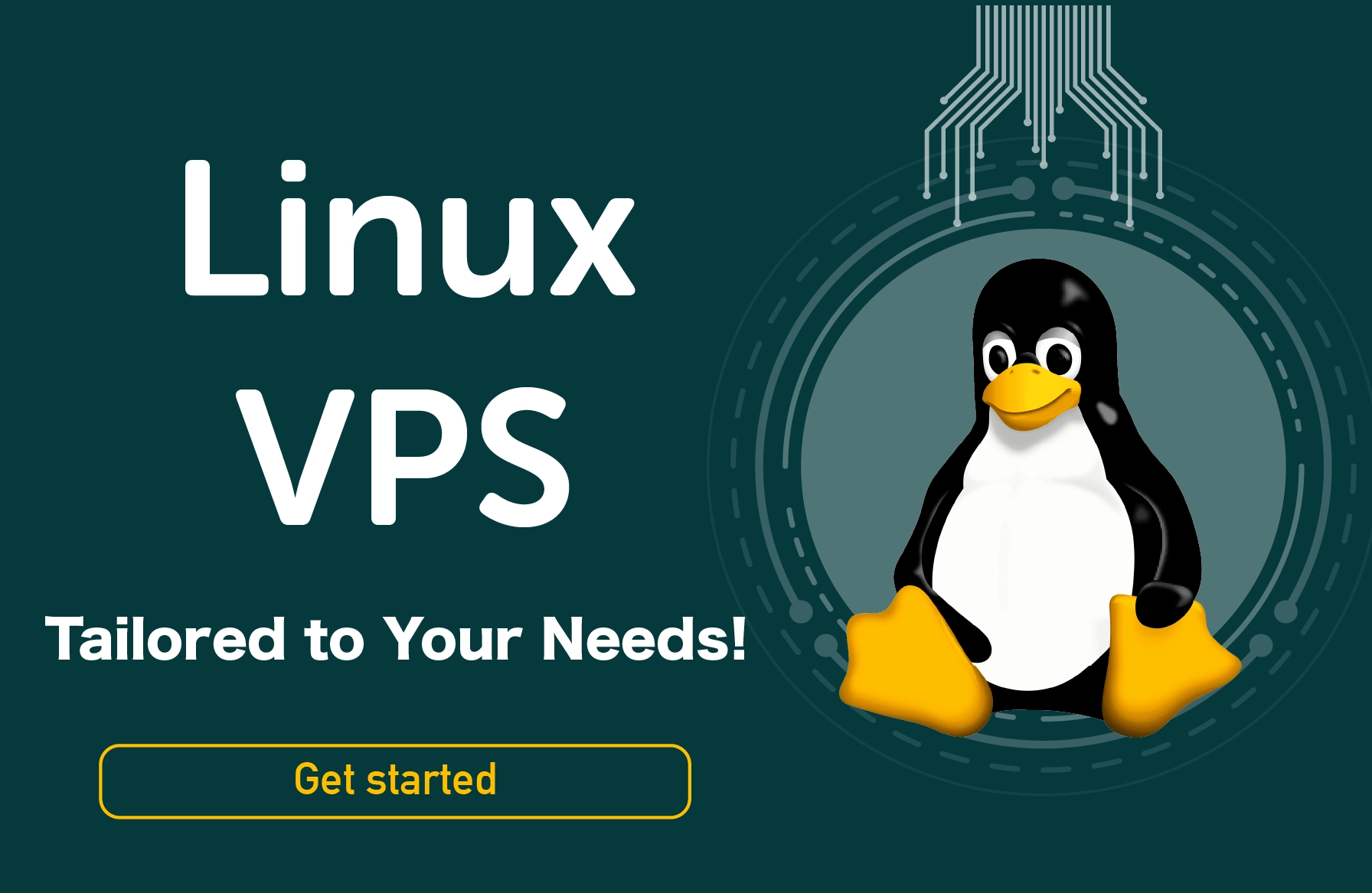




![Debian vs CentOS: Differences You Should Know [Comparison] Debian vs CentOS: Differences You Should Know [Comparison]](https://s3.1gbits.com/blog/2021/02/debian-vs-centos-comparison993-750xAuto.jpg)


