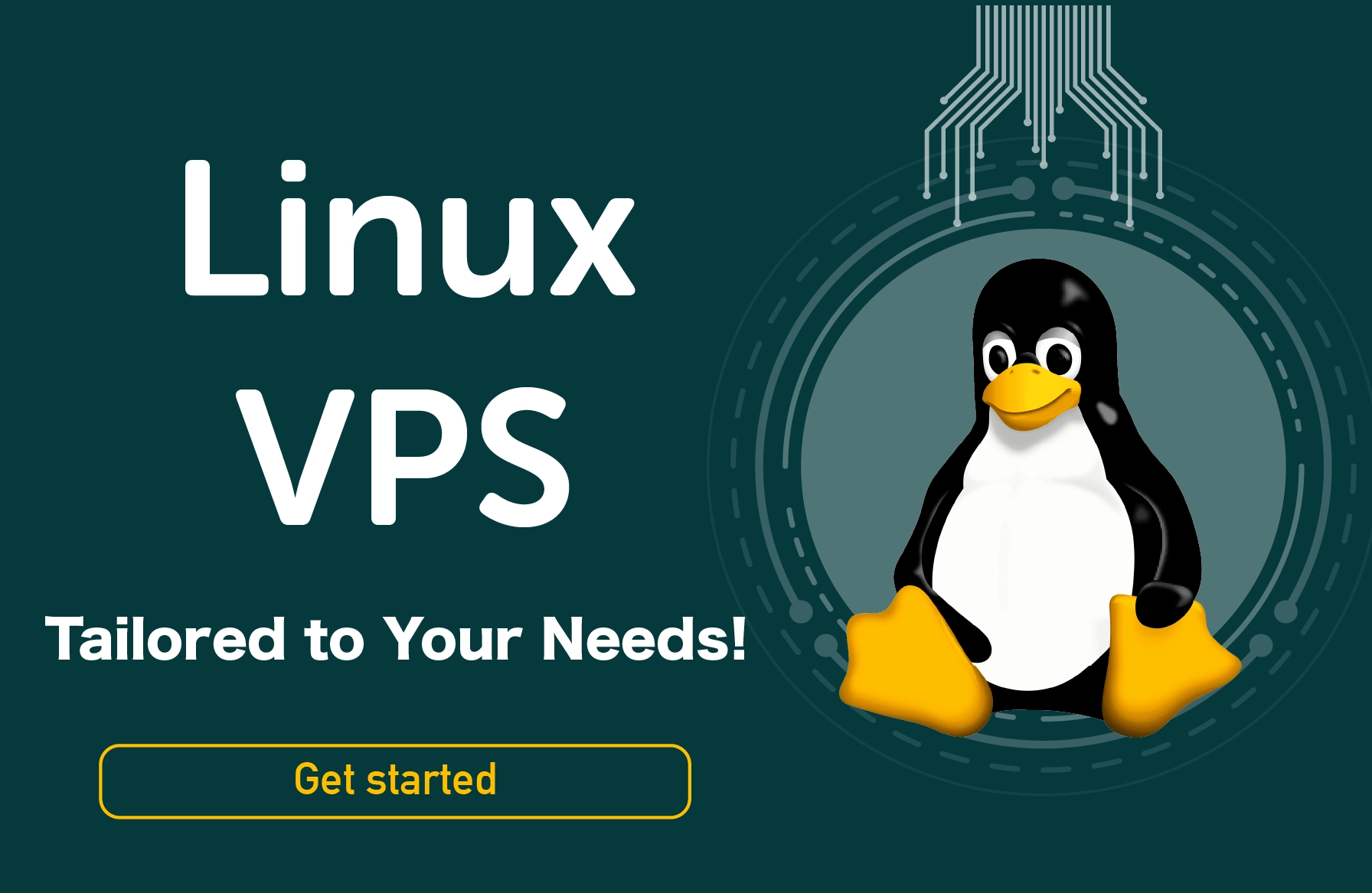Ever wondered how to check CPU information on your computer? If so, you’re not alone. Knowing the details of your CPU can be very useful for troubleshooting various issues and optimizing your system performance. So, if you’re looking for an easy way to check CPU information, you’ve come to the right place. In this article, we’ll walk you through all the steps you need to take to check the information about your CPU. Let’s get started!
Commands to Check CPU Information in Linux
Linux is a powerful operating system that allows users to check CPU information easily. And The command line is an excellent tool to help you out. Let’s take a look at some of these commands and their explanation below:
cat command
The cat command is a very useful tool for checking CPU information. It helps to read the contents of files, concatenate files, and display data on the terminal. The output displays information about the system's CPU model name, processor type, cores, clock speed, cash size and threads.
Additionally, it provides more useful information about your CPU's temperature, voltage, and fan speed. This can help you to determine the overall health of your system's CPU. Check the command line below:
Syntax:
cat /proc/cpuinfo
Our suggestion: buy linux server
lscpu command
The lscpu command is a powerful Linux tool used to obtain detailed information about a system's CPU(s). The output displays information about:
- the number of CPU cores
- the model’s name of the CPU
- the architecture and CPU family
- the maximum frequency supported
- the minimum and maximum addressable memory
It also helps you verify the presence of hyper-threading support, cache information, and other important details regarding the system's CPU architecture. So, you can determine the system's capability to run certain applications or programs. Check the command line below:
Syntax:
lscpu
dmidecode command
The dmidecode command retrieves information regarding a system's hardware components, including CPU information. And it provides a great deal of system-specific data related to the CPU, such as its manufacturer, model, family, version, socket type, etc.
The dmidecode command is often used by system administrators to troubleshoot and diagnose various system issues. And they can better understand the system's underlying hardware components. Check the command line below:
Syntax:
sudo dmidecode -t 4
hwinfo command
Hwinfo stands for hardware information. It’s an open-source, feature-rich program used to query and display detailed information about the hardware components of a computer system. It is commonly used to query a computer system's processor, memory, and other components.
The output includes information related to the CPU, such as the processor type, speed, cache size, clock speed, voltage, and thermal design power of your CPU. Check the command line below:
Syntax:
hwinfo –cpu
FAQ
How can I view CPU information in Linux?
To view CPU information in Linux, you can use the command ‘lscpu’ to print out all details about your CPU, including its model name, architecture, cores, threads, etc.
Is there an easier way to check CPU usage in Linux?
Yes! The command ‘cat’ will provide an easy and real-time view of your system’s resource usage, including CPU utilization.
What command can I use to view the speed of my CPU in Linux?
The command ‘lshw’ will provide you with detailed information about your system, including the speed of your CPU.
Wrapping up:
- Checking CPU information on Linux can help you troubleshoot performance issues and optimize your system.
- The ‘lscpu’ command is commonly used to check CPU information, such as the number of cores, threads, and frequency.
- The ‘top’ command can also be used to check CPU usage in real time and discover which processes are taking up the most resources.
People also read: