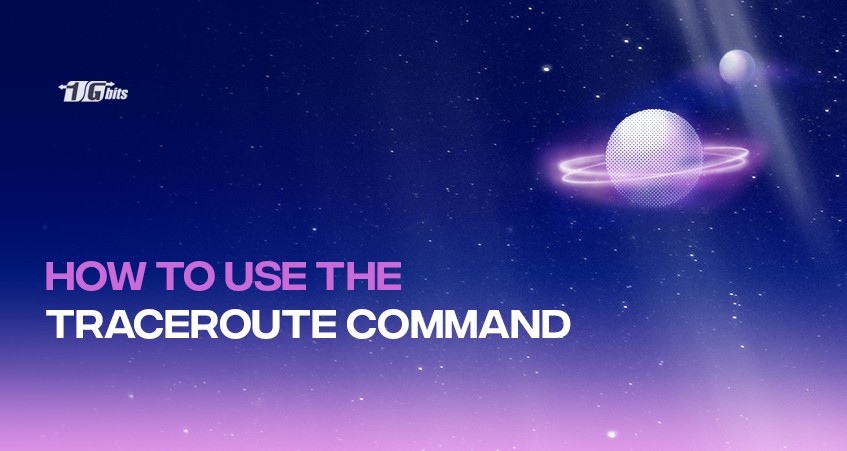Many problems may occur for a network that will take a lot of time for you to solve these problems. Traceroute Command is one of the simplest and easiest ways to achieve a logical solution by saving time and money. Although checking the report produced by the traceroute process may seem difficult for some people at first.
What is Traceroute Command?
Traceroute Command is a command responsible for network diagnostic functionality. This is the part that runs the operating system on computer systems. In this regard, you may have met with two different names, Traceroute or tracert. The difference between the two is very easy. Linux and macOS usually use the traceroute command, but tracert is used in Windows. Traceroute Command has many uses. One of the best is that it sends three probe packets to the network and observes how they reach their destination.
Then it is the turn of a probe packet to pass through routers and switches and reach the IP address. Traceroute command can be compared to ping because it is much easier to troubleshoot and works more easily on a larger scale. Control Message Protocol (ICMP) provides a detailed report of the desired problem and location. This means that any location with the longest delay should start troubleshooting from there.
Run Traceroute Command
Using Traceroute Command is not that complicated. The built-in command-line application is the best option to get started. Of course, its exact implementation requires learning based on each operating system. Therefore, we will continue to examine it in all three discussed operating systems.
macOS and Linux
The use of traceroute is available for Mac users through the terminal application. Traceroute on Mac is quite similar to Linux and works based on the destination hostname or IP address. To start, users can use the following command:
traceroute [options] <hostname or IP> [packet length]
Then you need to enter the address of your domain after typing the word traceroute
traceroute www.google.com
With this command, the system looks for the path that connects your system to the desired site. Therefore, this way, it will be able to provide a detailed report of each hop in this route. The performance of the traceroute is not limited to this amount, and you can also create custom options based on your needs and tastes.
For example, you can use the following command for other information about the traceroute command:
traceroute -Inq 2 www.google.com
Microsoft Windows
Traceroute Command is slightly different for Windows users, and they should use the Command Prompt console. To start, press the Windows + R keys together and wait for a new window to open. The desired console window is exactly the place where you can enter your desired commands, tracert is one of them.
After that, you need to type the word tracert and press the enter button. You will then be presented with a wealth of instructions for using the command. But like in the MacOS operating system, the easiest way is to use the target and desired IP. As in the previous section, some instructions will help you get better results.
How to check Traceroute Results
After running the traceroute command, the results will be shown to you, so you need to be able to check the results. The report usually consists of several rows and checks the hop on the way to the destination. As we said, to find the problem, you only need to pay attention to the weakest signal in which part.
During the checking process, you may also see high latency, which is associated with a sudden increase towards the destination. In addition to these items, you may also encounter asterisks. You can also use this information to find the source of the problem.
Last word
The traceroute command is a very efficient tool for troubleshooting network connectivity issues. You can use this feature in all operating systems with a little change. The results are generally the same, and you are on the side with RTT and IP addresses.
The next step after finding a problem is to find a solution. The best way to find the source of the problem is to look at patterns and find inconsistencies in the final report. The more you work with this command, the faster and easier it will be for you to find the problem. Don't be afraid to start; try to work with auxiliary commands. This way, you will be able to solve the problem over time quickly.
People also read: