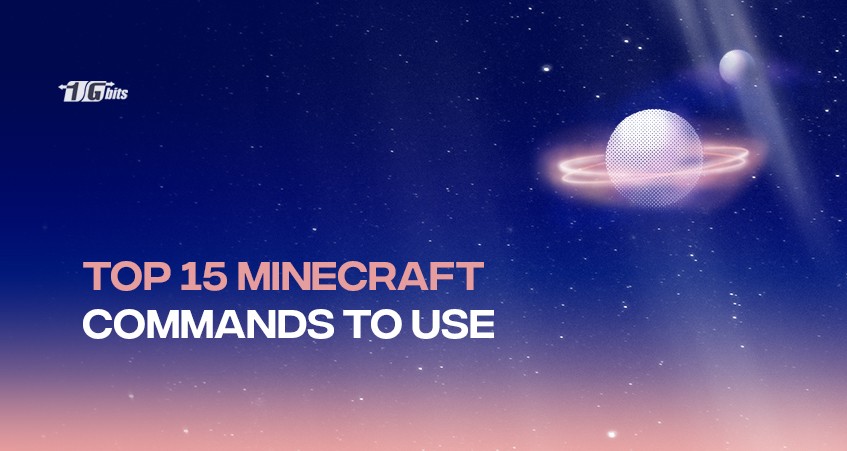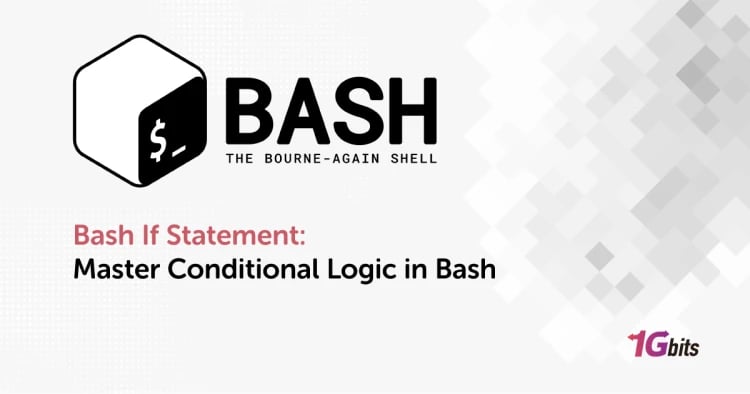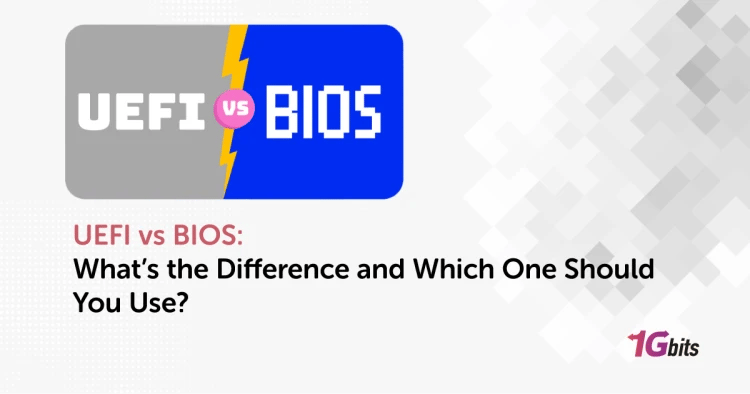Regardless of whether you like cheats or not, there is no denying that Minecraft features the best in-game instructions (or cheats) when compared to other video games. With their help, you can alter every element of your universe and receive exceptional skills.
Furthermore, given that commands are required to enter Minecraft's adventure mode, they are undoubtedly more than simply a simple feature. We are here to assist you in learning the best Minecraft commands for a great experience.
Some of these instructions may be referred to as "cheats" in some contexts and other games, and some of them do need that you enable a "cheat" setting to be used. How you use console commands in Minecraft depends on your playing style. If you're looking to take your Minecraft experience to the next level, consider exploring the best Minecraft server hosting providers to ensure your server runs smoothly while utilizing these commands.
15 best Minecraft commands for players
There are two methods for using commands in Minecraft. To begin with, you can type the commands in the chatbox to activate them. It works on all platforms supporting both Minecraft Java and Minecraft Bedrock.
You must input the "/" sign and your command in the second method. Let's move on to some of the most useful commands for Minecraft.
Teleport from one place to another
/tp or /teleport <target> <location coordinates>
The teleportation command in Minecraft is one of the most popular and practical commands. You can go anywhere quickly if you merely know the coordinates of your destination. Teleport allows you to use your time more wisely, so you can stop wasting time travelling back and forth between your important tasks and partners.
You can modify your commands to move objects, other people, and even yourself and transfer yourself from one location to another.
Summon any entity in Minecraft.
/summon <entity name>
In Minecraft, all moving items in your environment are referred to as entities, and you can call any of them using this command. Summon is one of the best Minecraft commands frequently used, especially in conjunction with the teleport command.
You can move around easily thanks to teleport, and you may utilize summon to have any item, monster, or object you require instantly delivered to your position. Additionally, you can enter location coordinates, enabling you to call forth specific features and events wherever you like, regardless of where you are physically.
Change the time in your world.
/time <add/set/query> <time>
Time in the Minecraft universe goes far faster than in the real world. Even still, there are moments when it seems too slow. Fortunately, switching between different quarters of the time only requires using the time command. This command even allows you to skip a few hours of your in-game day briefly.
These adjustments are helpful if you want to grow crops in Minecraft. This command is useless, though, if you want to change the time rate in general.
Clone locations
/clone <area start> <area end> <destination area> [mask mode] [clone mod]
Finding the ideal site is one of the most irritating aspects of creating a base in Minecraft. Some have a glitched mansion, while others are near villages. But what if you moved buildings and locations to a certain position in your world?
The clone command is one of the useful commands for Minecraft that makes it simple to copy and paste places, including structures, wherever you like. Knowing the coordinates around your target area will allow you to duplicate it. Have you ever considered building a desert temple on the ocean's surface? You can do it now.
Play Music
/music <play/queue/stop> <track name> [volume] [fade seconds] [repeat mode]
Minecraft is still way behind other games regarding idle music, despite recent updates adding new soundtracks for various game areas. Fortunately, you may utilize this command whenever you want by holding the controls in your hands and playing your preferred in-game music.
However, if you are on a multiplayer server, consider reaching an agreement before selecting music. Not every soundtrack is adored by the public on an equal basis.
Managing your team
/team
The team command series offers various options for managing a large group of players in multiplayer. This command starts everything, including switching players between teams and monitoring the available teams.
On the team command wiki, you can find a comprehensive list of command variables and an explanation of how each variable affects gameplay. Along with assigning and removing players, you can add and delete teams. Use the list variable to quickly double-check your data before moving further.
Enchant any item
/enchant <target> <enchantment> [level]
For every player, enchantments in Minecraft represent a significant turning point. They have the power to make or break a fight. However, even in vanilla Minecraft, reaching the full potential of any enchantment is impossible. You must use this command to raise your enchanted item's level above what the game advises.
Using this command, the main game's enchantments restricted to level 3 can reach level five instead. Your enchantments shouldn't be constrained because restricting magic doesn't seem natural, either. Additionally, you can use it to enchant objects that aren't even capable of being enchanted.
Kill any mob
/kill <target name or code>
In Minecraft, things can get out of hand quickly, whether it be an unintentionally generated creeper or an impromptu battle with the Wither. Fortunately, you can instantaneously kill nearby things using the kill command, one of the best Minecraft commands.
The murdered entities continue to drop mob loot and experience orbs like a typical combat death. The kill command might also be helpful if you find yourself in a sticky circumstance or want to restart your world. If your inventory is secure, you can use this command to kill yourself and resurrect into the world.
Change game rules
/gamerule <rule name> <change>
Our next useful command for Minecraft is pretty potent. As the name implies, you can use it to alter the behaviour of players, creatures, and even the entire game world.
It can alter the flow of time, and how entities appear and even provide players with unique abilities. However, bear in mind that many of the changes brought about by this order may have an ongoing impact on your environment.
Clone blocks
/clone (starting area) (ending area) (location)
There is a more effective approach to creating large structures in Minecraft. Players can duplicate an existing structure they've built, or just a portion of it, and paste it in a precise area with the clone command.
This is useful if players construct huge buildings that call for repeating patterns or forms. For instance, gamers can clone these masses of blocks to save time rather than construct a medieval castle's four towers separately.
Ban players
/ban (player name) (reason)
/ban-ip (player’s IP) (reason)
This command is useful for Minecraft multiplayer servers where there are many players, and it's possible that they don't know each other well. An administrator may need to use the banning tool at some point to remove a disruptive or dishonest participant.
The player's username or IP address can be banned; the latter stops any additional secondary accounts from connecting to the server from the player's location. When a player is banned, the server's other users can see the reason in chat for both commands. Administrators should exercise discretion when using this and never arbitrarily ban users.
Scale your business without limits! 1Gbits VPS hosting enables seamless growth and empowers your website to handle increased traffic effortlessly.
Change game mode
/gamemode <mode name>
Several distinct game modes in Minecraft provide various types of gaming. You may swiftly switch between them with these useful commands for Minecraft without ever leaving the current environment.
- The default game mode, survival, emphasizes open-world gameplay plus exploration. It allows for respawning.
- Building structures and creating Minecraft maps are both very easy in creative mode. In this phase, all hostile mobs ignore you, and your character is invincible.
- In spectator mode, you can travel around as a ghost. While you can fly past blocks, you cannot interact with them.
- The player's access to mining, crafting, and other features is restricted in adventure mode, which is used to play custom Minecraft adventure maps.
- The hardcore mode, which is exclusive to Java, is essentially survival without the ability to respawn.
Locate structures
/locate <structure/biome/poi> <name>
Finding rare in-game structures might be challenging unless you have a list of the top Minecraft seeds. You could not locate them in the normal world if you sought uncommon places like the Woodland mansions.
This is why the location command is among the best Minecraft commands. The game will give you the location of any biome or structure you choose if you tell it what you want.
Give someone operator rights.
/op name
The /op command is an additional option that benefits any server owner. Players should exercise considerable caution while using this command because it gives everyone included in the command operator rights. This provides them access to all commands and a great deal of power over the server.
If a player intends to give their server to someone else, they should only use it with somebody they can trust. Definitely not a command for recreational players, although it may be useful on a server when buddies are playing.
Setting the weather
/weather RAIN/CLEAR/THUNDER
The weather in Minecraft may be both a minor, aesthetic detail and an essential gameplay element. The ability to alter the weather in your environment could be particularly helpful when preserving access to resources like sunshine or water is critical.
Controlling the weather is useful since mobs can spawn throughout the daytime when it rains or thunder. Dealing with rain may also be frustrating, particularly if it persists for a long time or occurs frequently.
With the /weather command, players can change the weather in the game environment, allowing for a more dynamic and immersive experience. If users want to experiment with Charged Creepers or even Skeleton Horses for specific accomplishments, choosing Thunder can also be an option. This can add an exciting twist to gameplay, enabling players to explore new strategies and interactions. For those interested in enhancing their gaming experience further, consider using a game VPS to host your Minecraft server, providing improved performance, stability, and control over game settings.
Conclusion
The best Minecraft commands provide a helpful layer of shortcuts and essential inputs for managing the environment you've constructed. Whether you're building intricate structures or simply exploring the expansive world, having the right commands at your fingertips can make all the difference. There are many options to think about when it comes to these instructions, especially if you’re considering Minecraft VPS hosting for enhanced performance and flexibility.
If you're ready to take your Minecraft experience to the next level, you might want to explore our guide on how to make a Minecraft server on VPS for better control and performance of your game world.
Useful commands for Minecraft range from extremely simple commands that may be used to control anything from the weather to plant growth to more complex options that can help you conduct everyday interactions more swiftly. For instance, commands like /weather and /time are essential for altering the game's environment instantly. If you're running a Minecraft hosting server, utilizing these commands can significantly enhance the experience for you and your players, allowing for smoother gameplay and more interactive sessions.
Remember that the Minecraft command wiki has a rather comprehensive list of all the shortcuts that are accessible. It is a big, current database of all the game's available console commands, both past and present. Utilizing the wiki is a fantastic approach to staying current and perhaps picking up new skills as you advance in expertise. Additionally, for those seeking to optimize their server's performance, considering Minecraft VPS hosting can provide the dedicated resources needed to handle more complex commands and larger player bases seamlessly.
People also read: