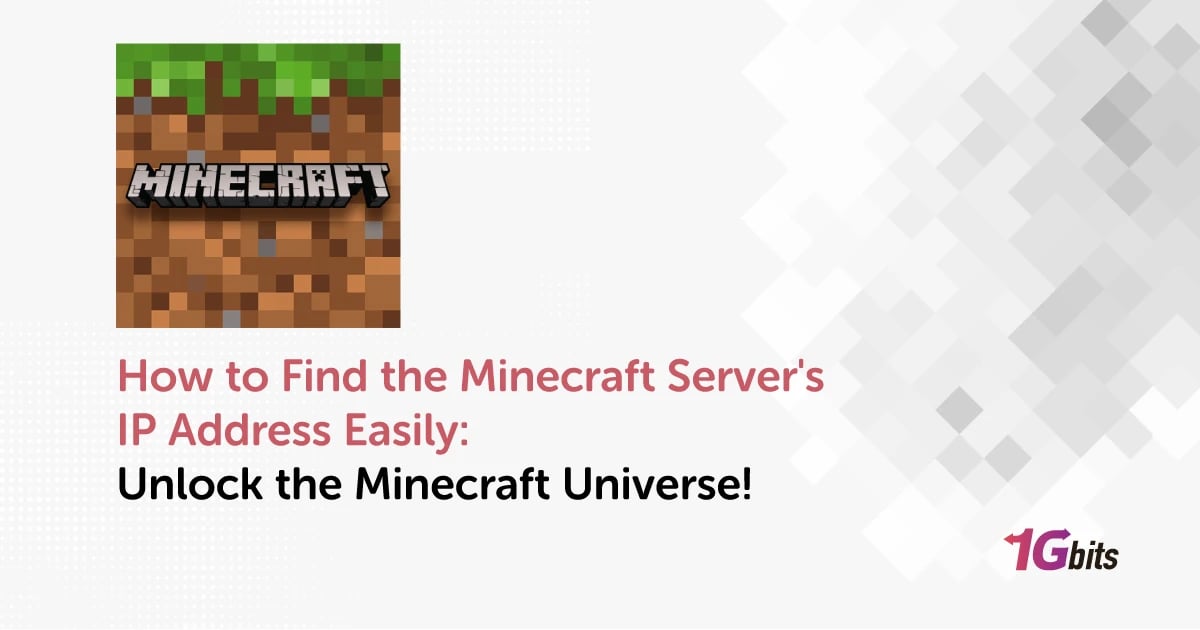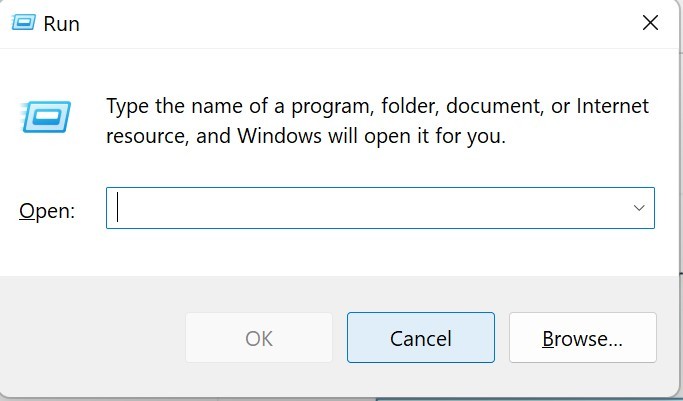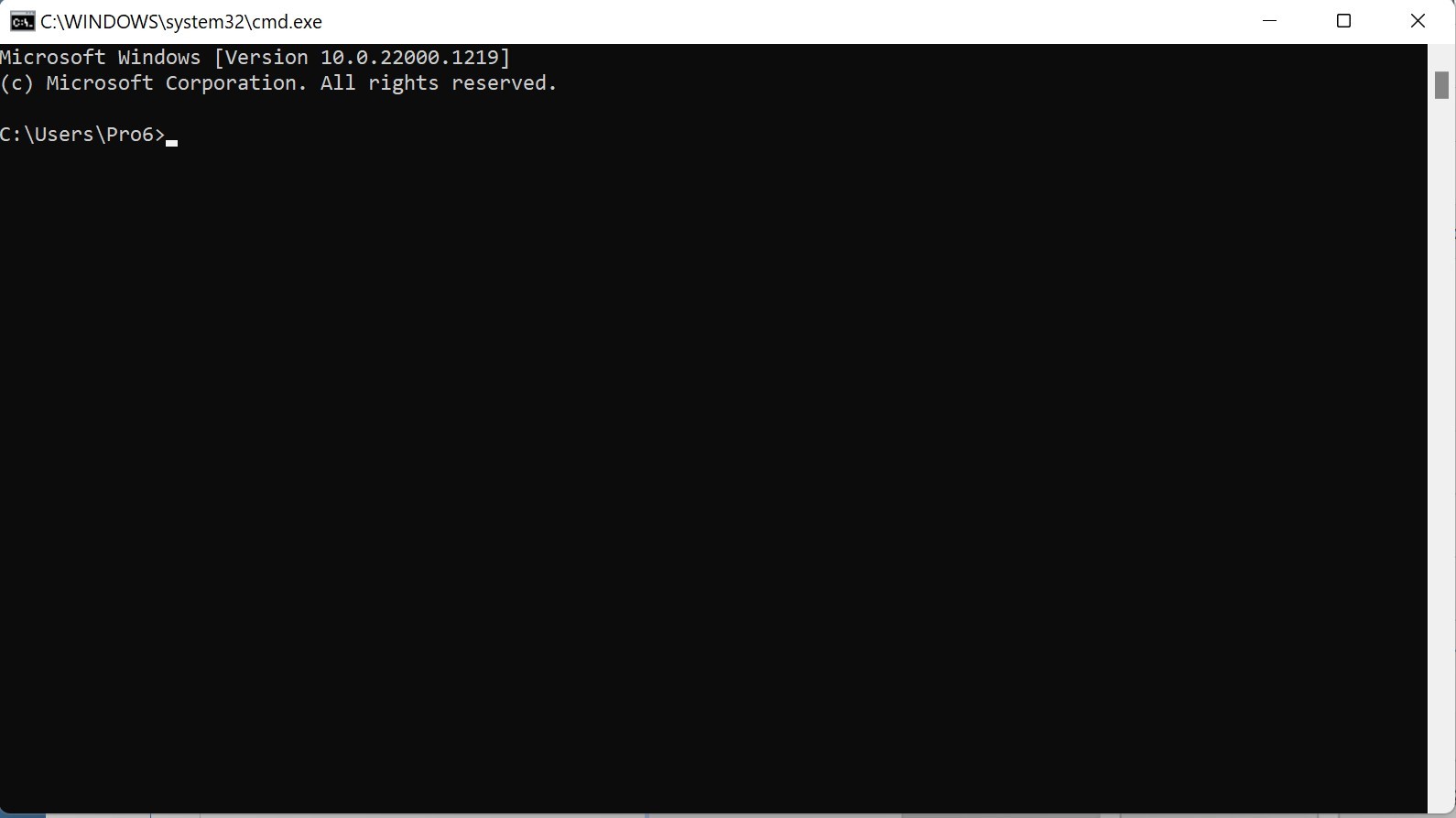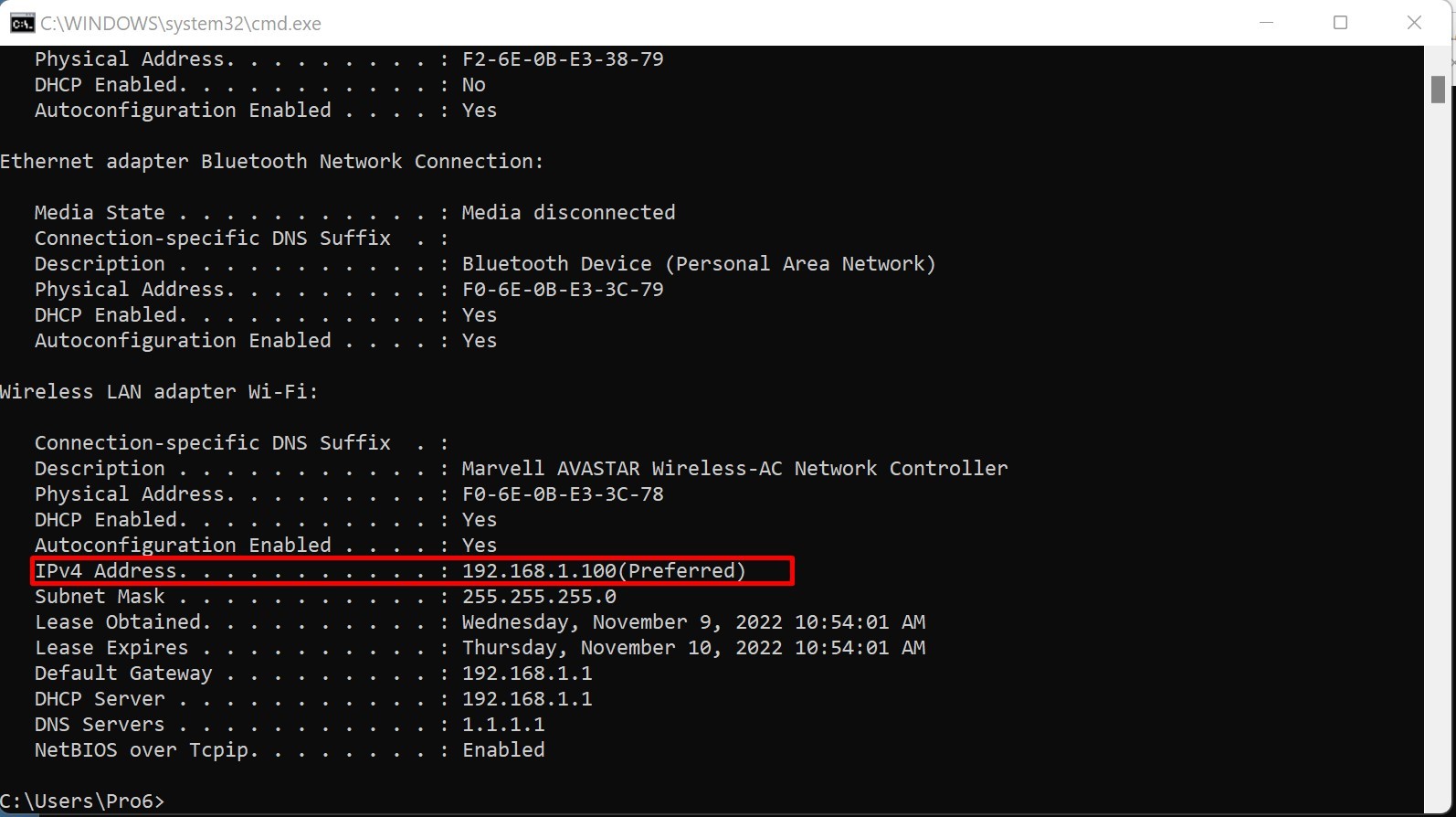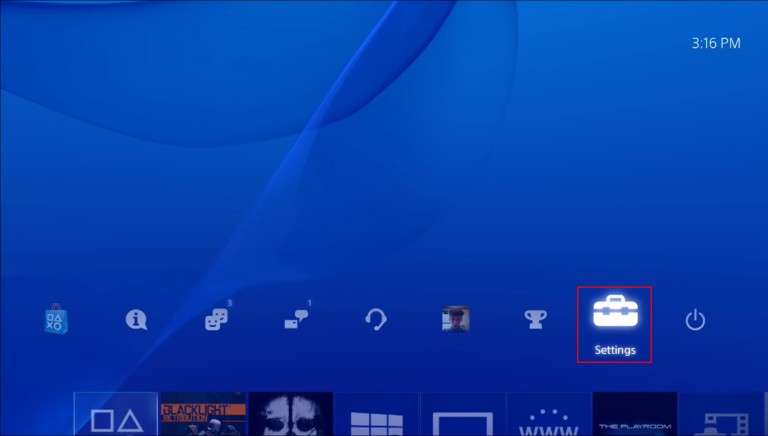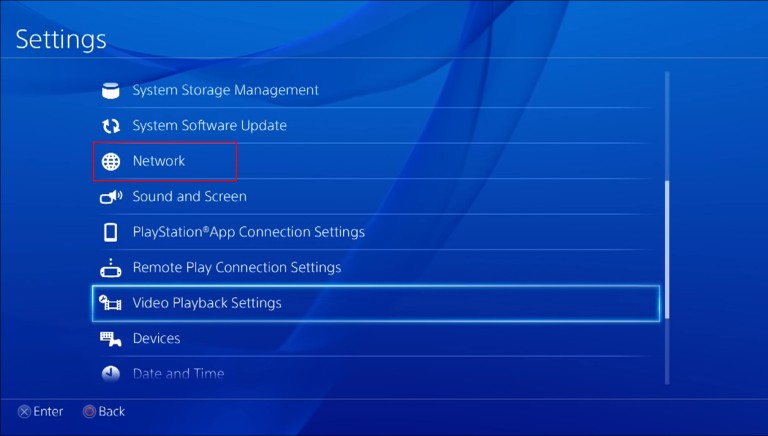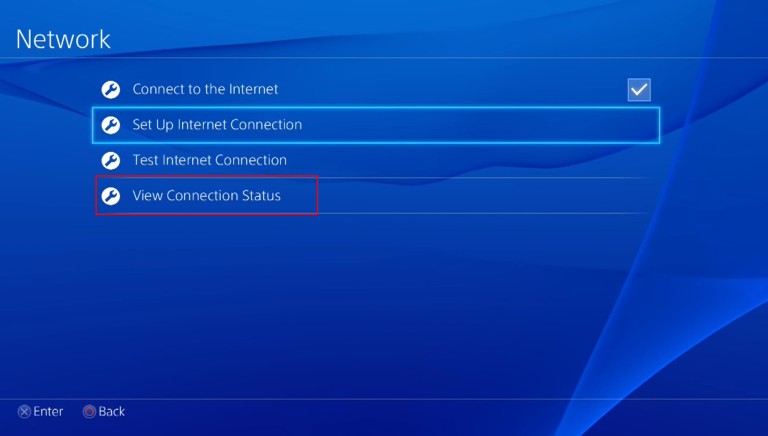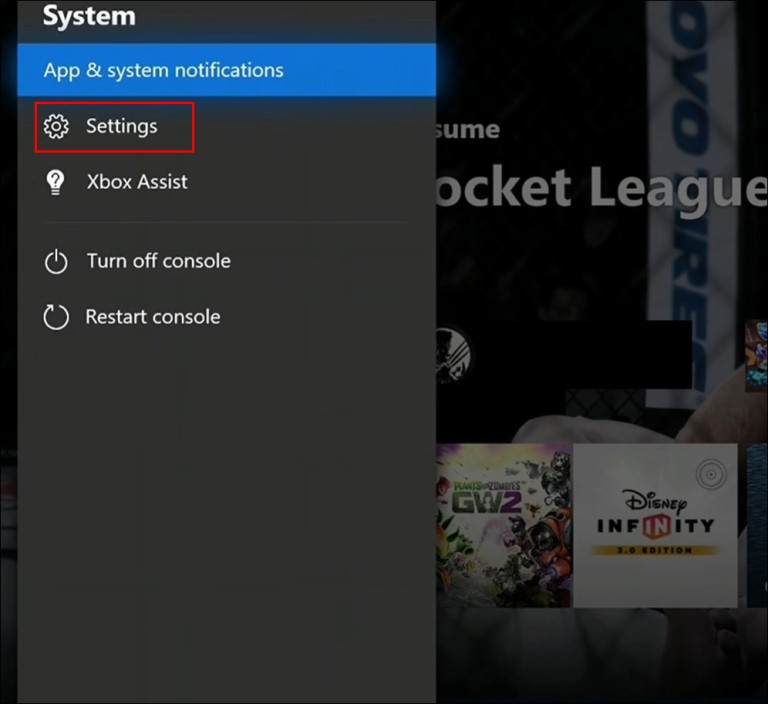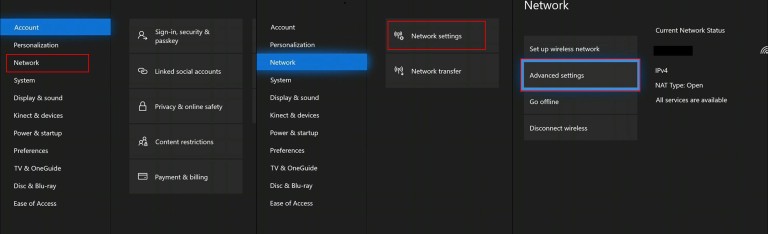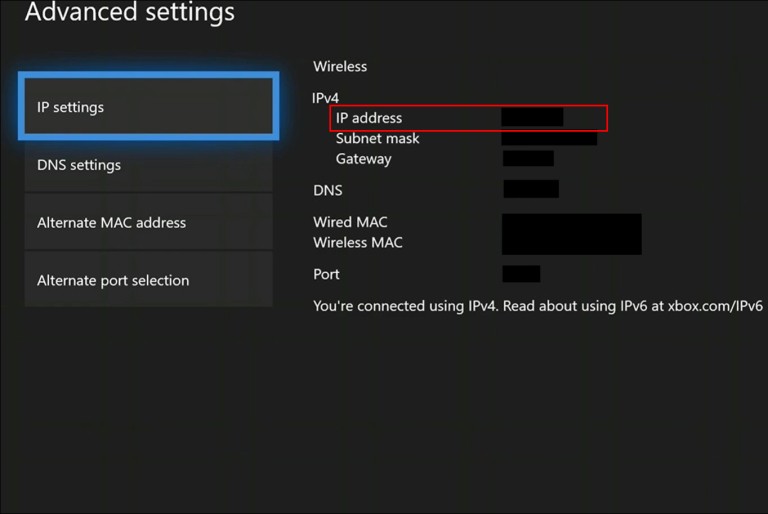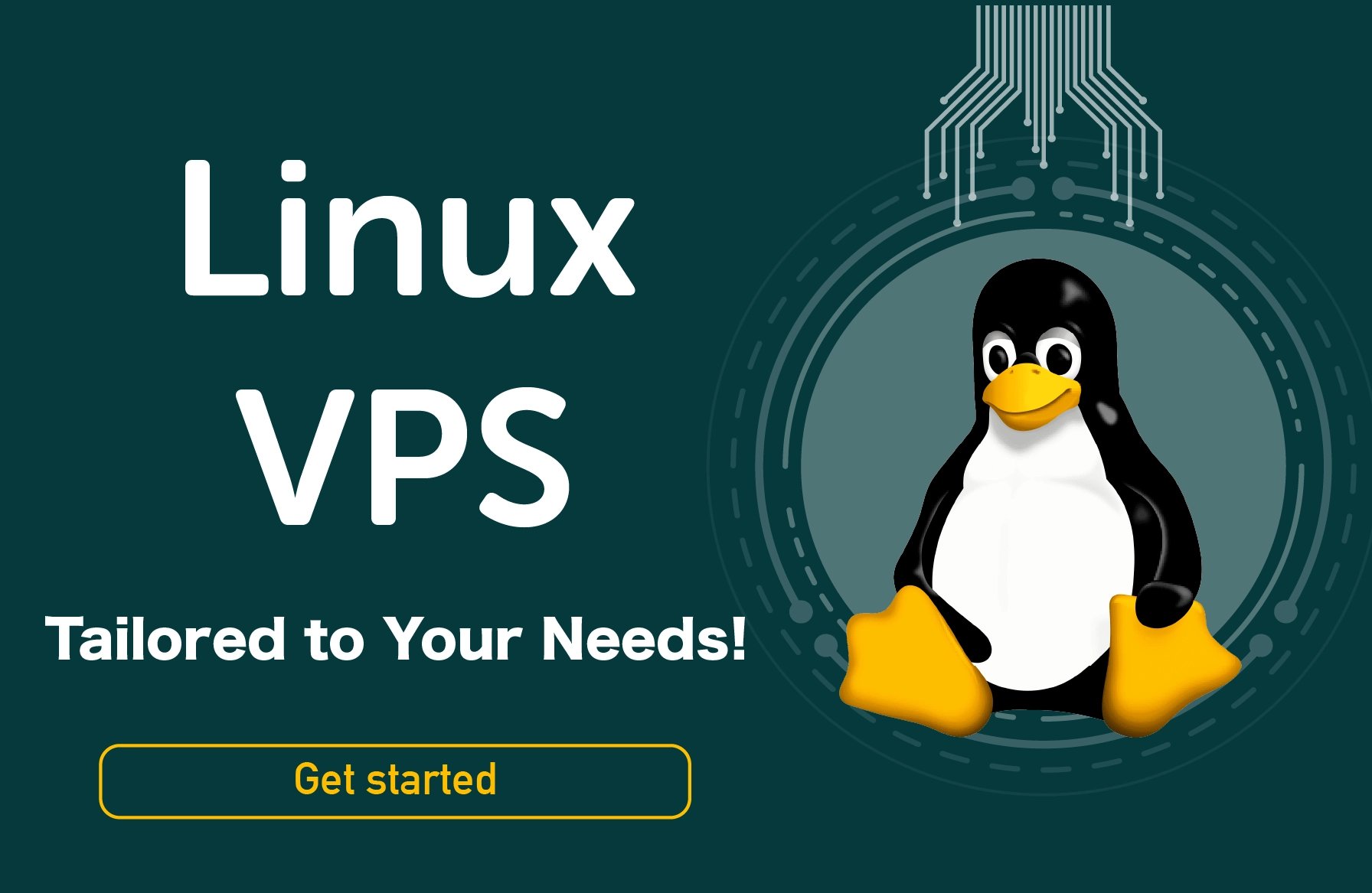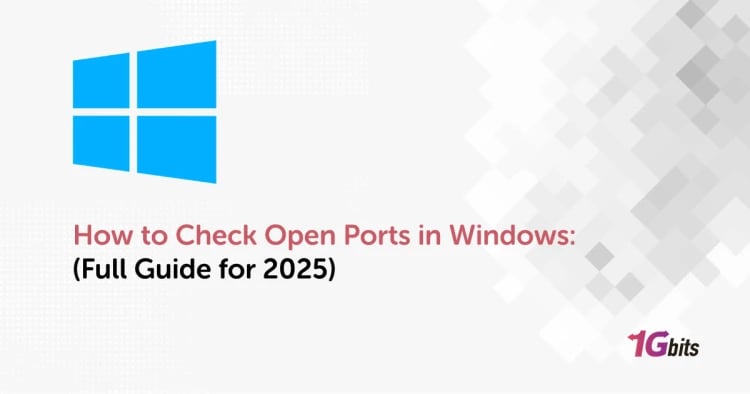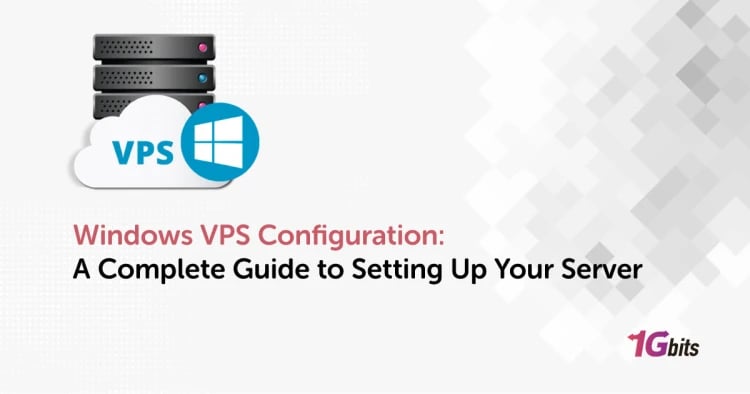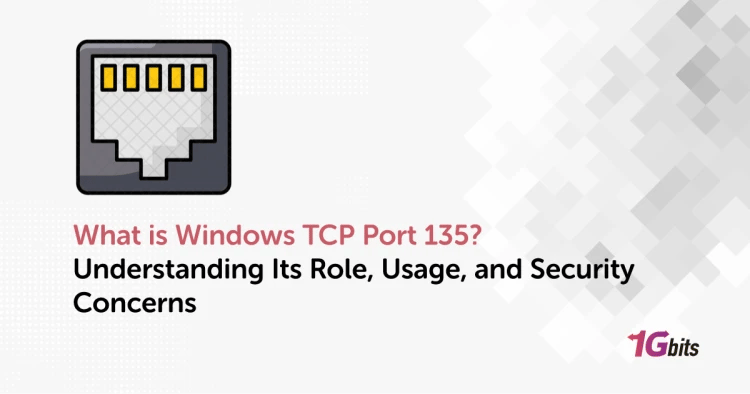The internet protocol address of your computer, Xbox, or PS4 is the Minecraft server address. It is a special numeric code that can distinguish a network. Whether you're a seasoned player or a newbie to the blocky universe, understanding how to find the Minecraft server's IP address is essential for connecting with friends and exploring new realms.
You might occasionally need to know the IP address of the Minecraft server so that other users can connect to it.Understanding the difference between a dedicated IP address and a shared one can also be beneficial, as a dedicated IP ensures consistent connectivity and can enhance your server’s performance. To learn more about this, check out our article on What is a Dedicated IP?.
How to find the Minecraft server's IP address? Minecraft Server IP Address and Port
Before embarking on your quest to find a Minecraft server's IP address, it's crucial to grasp the concept of IP addresses and ports. An IP address is a unique numerical label assigned to each device connected to a computer network, while a port serves as an endpoint for communication. In the context of Minecraft, the server's IP address, combined with a designated port, forms the gateway to virtual adventures.
To begin, launch Minecraft and navigate to the server selection screen. Here, you'll encounter a list of servers, each accompanied by an IP address and port number. The format typically looks like this: IP Address
. Copy this information for the server you wish to join.
When considering your options for hosting a Minecraft server, you might explore different types of Virtual Private Servers (VPS). An IPv6 VPS can provide enhanced connectivity and address availability, making it a great choice for hosting gaming servers, including Minecraft. Additionally, a residential IP VPS offers a unique advantage, as it can help bypass certain restrictions and provide a more stable connection for players seeking a smoother experience.
For gamers looking to optimize their gameplay, choosing the right server type is essential. A Minecraft VPS is tailored for this purpose, providing dedicated resources that ensure your server runs efficiently without interruptions. If you're serious about your gaming experience, consider investing in Minecraft hosting services that specialize in performance and reliability, allowing you to enjoy your adventures without the hassle of lag or downtime.
By understanding these components, you’ll be better equipped to select the ideal setup for your Minecraft adventures, ensuring you can join your friends and embark on epic quests seamlessly. If you're looking for a reliable solution to host your game, consider exploring Game VPS for optimal performance and low latency.
To enhance your gaming experience even further, consider exploring our guide on the best Minecraft server hosting providers, which can help you choose the right platform for a lag-free experience.
How to Find the IP Address of a Minecraft Server
-
Step 1: Launch Minecraft
Fire up your Minecraft client and proceed to the main menu. If you don't have the game installed, head to the official Minecraft website and download the latest version.
-
Step 2: Access Multiplayer
Click on the "Multiplayer" option on the main menu. This will open a screen displaying all the servers you have previously joined or added.
-
Step 3: Add a Server
If the server you seek is not on the list, click the "Add Server" button. A new window will appear, prompting you to enter a server name and the IP address. Paste the IP address and port you copied earlier.
-
Step 4: Join the Server
Once you've added the server, click "Done" and return to the main multiplayer screen. Select the server from the list and click "Join Server" to immerse yourself in the Minecraft world.
If you are wondering how to find the Minecraft Server's IP address bedrock, uncovering the server's IP address follows a similar process. Once you have the IP address, you can enhance your gaming experience by using some of the best Minecraft commands to unlock new features and gameplay mechanics.
Where to Find the IP Address in Minecraft
While joining a server is straightforward, you might wonder where to find the IP address within the game itself. Minecraft conceals this information intentionally to streamline the user interface, but fear not – the steps are straightforward.
-
Step 1: In-Game Menu
While within a Minecraft server, press the "Esc" key or open the in-game menu using your designated key.
-
Step 2: Server Information
Look for an option labeled "Server Information" or "Server Settings" in the menu. Clicking on this will reveal the server's IP address and additional details.
-
Step 3: Jot Down the Details
Take note of the IP address and any other relevant information displayed. This can be useful for future reference or sharing with friends.
How to Find Minecraft Server Address in Windows?
How to find server address on Minecraft PC? Your computer's IP address serves as the Minecraft server.
-
First, click on the Windows+R Keyboard Shortcut. The Run window will appear when you click on these keyboard shortcuts. Run is an additional option when you right-click on the Windows icon.
-
Then, enter "cmd" in the Run window. There should be a black command window called Command Prompt on your display.
-
Finally, insert "ipconfig /all" command and press Enter. If you connect through a wired connection, your computer's IP address will be listed under the ethernet and IPv4 addresses. Keep the Command prompt window active if you wish to set up your Minecraft server; otherwise, close it.
How to find the Minecraft server address on PS4?
-
Start by turning on your PS4 and activating the dashboard by pressing the PS button on your controller.
-
On the Home screen, choose the Settings icon.
-
In the Settings window, choose Network and click View Connection Status.
-
Next to the IP address column on the new page is where you can find the Minecraft server address.
If you're looking to set up your own server for free, check out our guide on free Minecraft server hosting for the best options available.
How to Find the Server Address on Minecraft Xbox?
How to Find the Minecraft Server's IP Address Xbox One?
-
Launch your Xbox and go to the Dashboard.
-
Select Settings > All Settings from the dashboard page.
-
Next, choose Network > Network Options > Advanced settings.
-
Select IP settings in the Advanced Settings box. It is located under the IPv4 section.
How to Find My Minecraft Server IP Address on Mac
How to find the Minecraft server's IP address on Mac?
-
Step 1: Open Minecraft
Launch Minecraft on your Mac and reach the main menu. Ensure you have the version compatible with your operating system.
-
Step 2: Access Multiplayer
Navigate to the "Multiplayer" option. Here, you will see a list of servers you've joined or added.
-
Step 3: Server Details
Click on the server for which you want to find the IP address. The details, including the IP address and port, should be visible on this screen.
-
Step 4: Note Down the Information
Copy the IP address and port for future reference. You can use this information to share with friends or join the server later.
How to Find Server IP Address Minecraft Java
-
Open Minecraft Java edition on your computer. Make sure you have the latest version installed for optimal gameplay.
-
Click on the "Multiplayer" option from the main menu. This will display a list of servers that you have joined or added.
-
Select the server you are interested in, and the server details, including the IP address and port, should be visible on the screen.
-
Copy the IP address and port to your clipboard or note them down. This information is crucial for connecting to the Java edition server.
How to Find Server IP Address Minecraft Mobile
-
Open Minecraft on your mobile device. Whether you're using iOS or Android, the process remains relatively consistent.
-
Navigate to the "Servers" or "Play" tab, depending on your version. Here, you will find a list of available servers.
-
Choose the server you want to join, and the server details, including the IP address, should be visible on the screen.
-
Record the IP address and any additional information provided. This data will be essential for connecting to the server from your mobile device.
How to set up the Minecraft server?
First, you need to install Java Edition Server and Minecraft. Create a folder for the Minecraft files on your device. A Minecraft server contains a lot of files, so you have to have enough storage on your server.
Right-click on the.jar file and then choose the 'Run as administrator' option.
The next step is to access the eula.txt file in the program folder. Additionally, switch eula=false to eula=true.
Navigate to the Minecraft folder after from the cmd window.
Press Enter after entering "java -jar Minecraft server.1.9.5.jar".
The filename can be changed to match the name of the Minecraft jar file.
Next, you must see if the Minecraft server is visible on the website. Enter your server's IP address now, then select the checkbox. To play on your server, you must specify "Localhost." The other participants must then connect to you using your IP address.
Once you've configured port forwarding, the server should function properly. You are now prepared to interact with other players. To enhance your gameplay experience, consider exploring the best Minecraft seeds that can provide unique landscapes and adventures for your server.
How can others join your Minecraft server?
-
On your computer, launch Minecraft.
-
The "Direct Connect" option should be selected.
-
Enter or paste the server's IP address (this could also be a domain name)
-
Press "Join Server"
Minecraft Server Address Free
-
Step 1: Online Search
Use your preferred search engine to look for free Minecraft server addresses. Various websites and communities offer lists of servers that you can join at no cost.
-
Step 2: Browse Server Lists
Explore server lists on community forums or Minecraft-specific websites. Look for servers labeled as free and check if they align with your gameplay preferences.
-
Step 3: Join a Server
Once you've found a suitable free server, follow their provided instructions to join. This may involve adding the server address in your Minecraft client.
-
Step 4: Enjoy Free Gameplay
Connect to the server using the provided address and immerse yourself in the Minecraft experience without any financial commitment.
FAQs of How to Find the Minecraft Server's IP Address
-
How to find server IP address?
Here is how to find your minecraft server ip address;
-
Navigate to the server selection screen in the game.
-
Look for the server's IP address and port listed next to the server's name.
-
How to find Minecraft server?
-
Launch Minecraft and go to the "Multiplayer" option.
-
Add the server's IP address and port in the "Add Server" menu.
-
Join the server from the multiplayer server list.
-
How do I see my IP address?
-
On a computer, use the command prompt (Windows) or terminal (Mac/Linux) and type "ipconfig" or "ifconfig" respectively.
-
On a mobile device, check the network settings or use an online IP address lookup tool.
-
How do I join my friend's Minecraft server?
-
Get the IP address and port from your friend.
-
Open Minecraft, go to "Multiplayer," and click "Add Server."
-
Enter the IP address and port, then click "Join Server."
People also read:
- How to make a Minecraft server on VPS
- Dedicated IP Benefits - Why should you get a dedicated IP?
- What is a IP Address?
- How to change the IP address
- How to Get Someone's IP Address Easily?