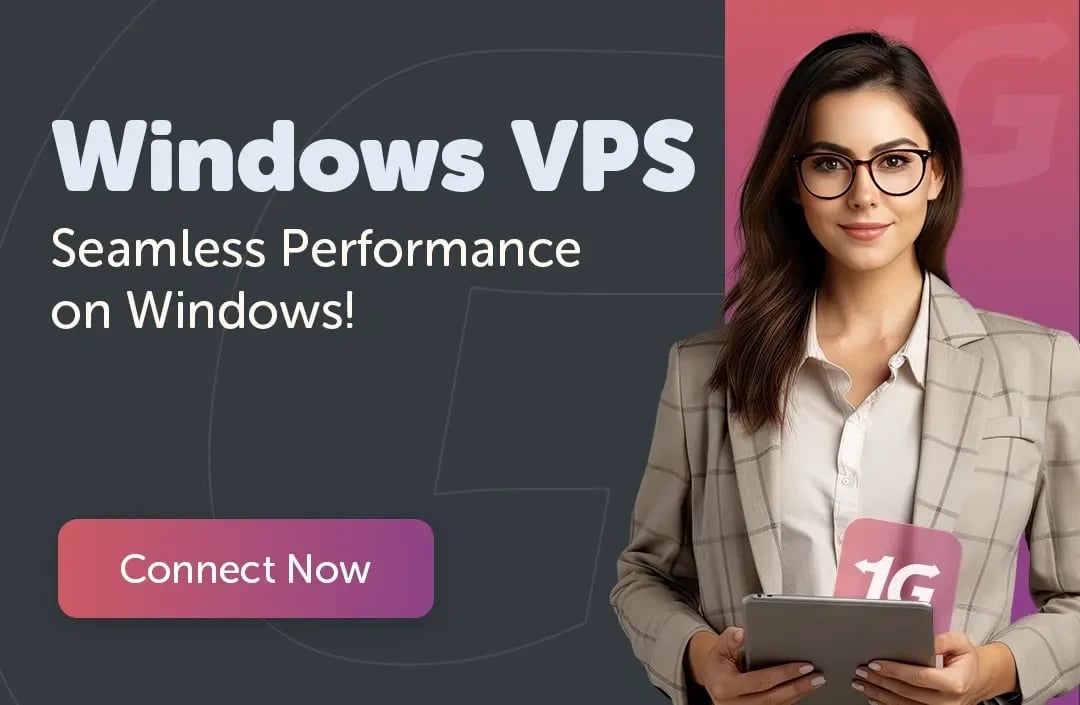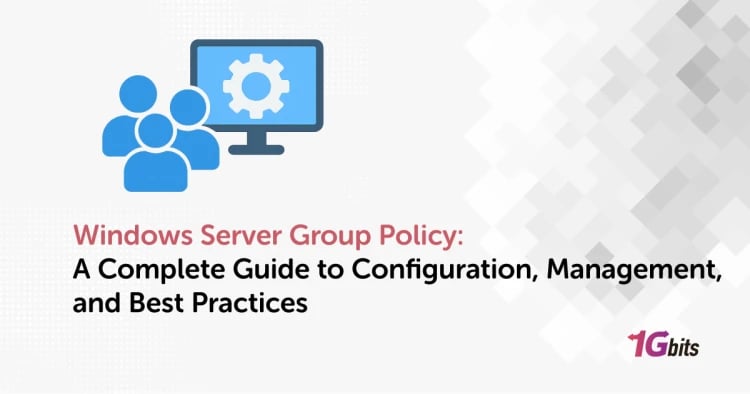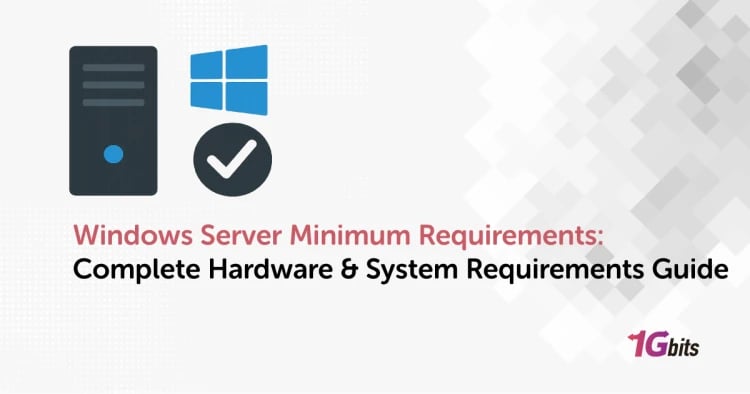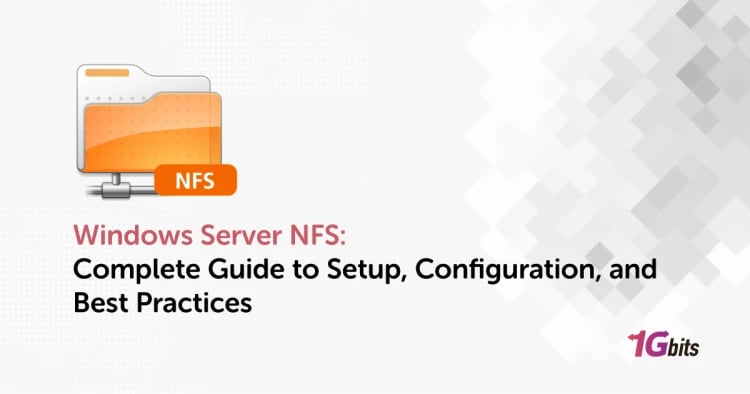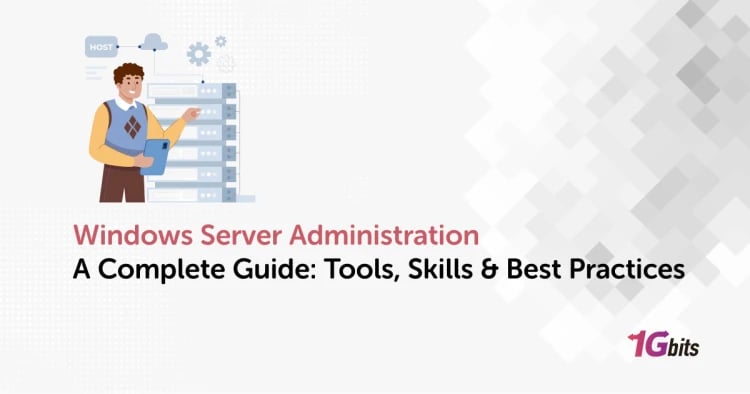Why should you monitor network traffic on your Windows device? To explain this, imagine yourself as the network administrator in your office. Are you getting huge traffic that is impacting your network performance? If the answer is yes, you should figure out who or what is sucking up your bandwidth.
Sometimes the solution will be to get extra bandwidth to manage your network. However, in most cases, the network is not optimized correctly, which harms the performance.
To find the culprits causing the problems, you will need to analyze the network for the problem. Many tools are available online to do just that, but each tool comes with its own set of advantages.
These tools will help you identify the root causes of the network bottlenecks by monitoring network traffic coming and going from your system. By controlling the network traffic, you can get the most out of your present bandwidth, allowing you to respond to any issue efficiently.
You can use Network Traffic analyzer tools to record and analyze the application’s traffic, users, and IP address. It checks for network availability and identifies network anomalies. Since there are many tools out there, it’s crucial that you choose the right one to cater to your business requirements.

Benefits of using Windows network traffic analysis tools
- These tools help you to collect data automatically.
- It displays the network traffic results in a visual format, sends alerts, and correlates the data from different networks.
- Ensures security by detecting network anomalies, vulnerable protocols, and other issues in time.
- Analyzing the network traffic and its report also helps manage the billing process per the bandwidth used per network.
- Help in tracking real-time network usage and previous network statistics.
- You can also check past events using statistical reports about the network.
Best Windows Network Traffic Analysis Tools
Now let’s go through the top list of Network analysis tools (Bandwidth monitors) you can use in your Windows systems.
- NetFlow Traffic Analyzer
- PRTG Network Monitor
- Wireshark
- LANGuardian
- ManageEngine NetFlow Analyzer
- Nagios
- Icinga
- ntopng
- Windows Performance Monitor
- Cacti
1. NetFlow Traffic Analyzer

This tool works well for both small and large businesses. It provides you with perfect accuracy with Windows network traffic details, customizable reports, and alerts. These details will help you to streamline the network traffic monitor. It helps detect the applications and loose ends responsible for heavy network traffic.
NetFlow Traffic Analyzer is not open-source software, but you can try it for free for 30 days. Click here to download Netflow Traffic Analyzer.
- Collect and correlate the data automatically with in-depth traffic analysis.
- Displays the network traffic patterns for every network.
- Comes with a web-based interface for better user-friendly visualization.
- Full integration between Orion Platform products.
- Ensures providing daily network changes are updated.
- Provides a free trial for 30 days.
- View both IPv4 and IPv6 flow records.
- Ability to act quickly if there’s an unusual change in application traffic.
- Monitor Wireless LAN controller traffic
2. PRTG Network Monitor
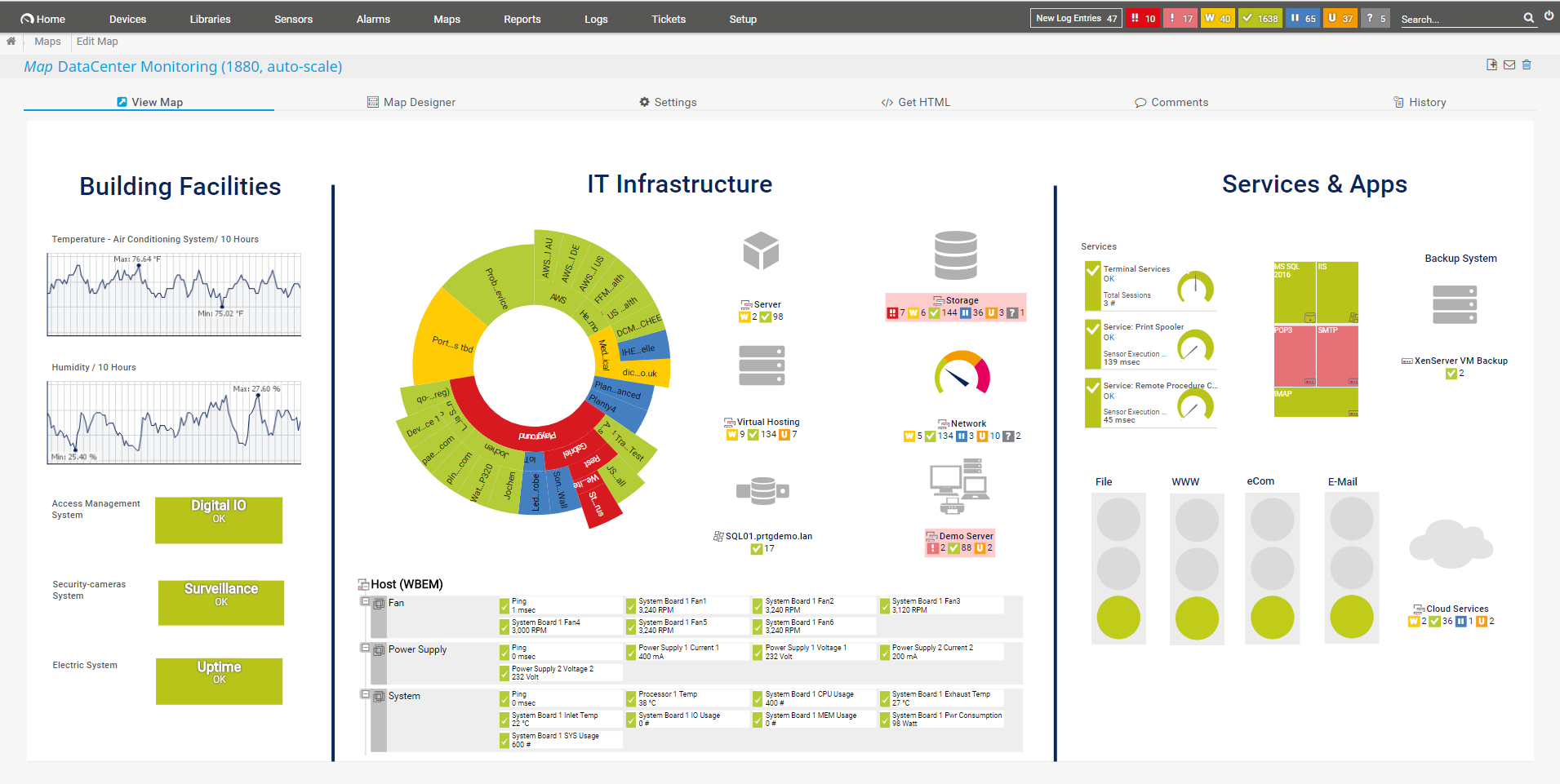
This powerful tool helps you analyze the network elements through a user-friendly interface. PRTG Network Monitor will speed up the troubleshooting process to avoid any vulnerability. You have the possibility to plan out the resources to maintain network traffic. This tool can analyze all elements of your network, accelerate troubleshooting, and avoid bottlenecks and efficient resource planning.
You will get the complete premium version in the first 30 days of use and revert to the free version after the days are met. You can always upgrade to the paid license anytime.
- It provides a clear overview of network devices and applications.
- It represents data in graphical and tabular form.
- It uses the reporting system to generate individual reports for each network.
- It will let you know your network capacity so that you can plan the IT infrastructure accordingly.
- It has a user-friendly interface and dashboard.
- It is an all-in-one monitoring tool that is available for every platform.
- It supports most technologies.
- It has a mobile application (iOS, Android).
3. Wireshark
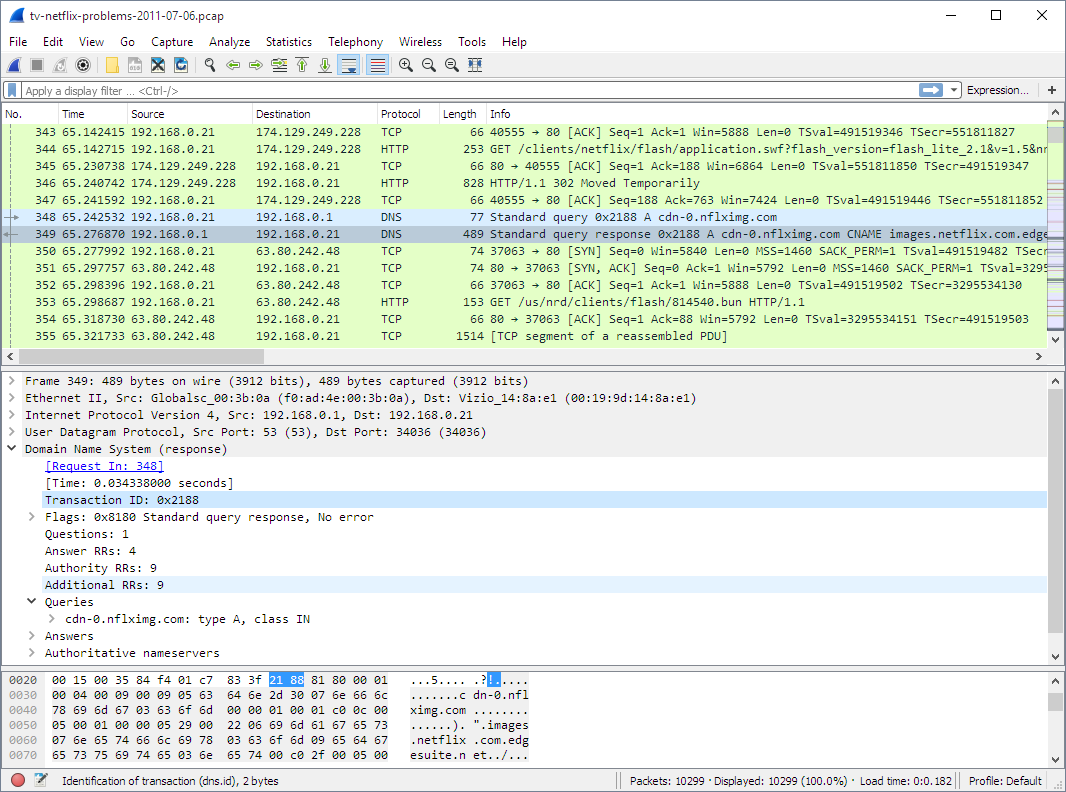
This tool will provide you with detailed information about your network. Many small and large enterprises, even government agencies, have used this tool as a de-facto standard. It ensures all the protocols are being inspected deeply. It provides you with offline and even real-time analysis of the network and supports various platforms like Windows, Mac, Linux, etc. Wireshark is open-source software and is the most widely-used network protocol analyzer in the world. It lets you see what’s happening on your network at a microscopic level and is still thriving since 1998 due to networking experts’ volunteer contributions.
- The captured data can be analyzed via the GUI or by using the TTY-mode TShark utility.
- Read/write many different capture file formats like Tcpdump, Pcap NG, Microsoft Network Monitor etc.
- You can store and decompress the gzip-compressed files.
- It provides decryption features for various protocols.
- This tool comes with powerful display filters.
- Deep inspection of hundreds of protocols, with more being continuously added.
- Live capture and offline analysis
- Rich VoIP analysis
- Live packets can be read from Ethernet, Bluetooth, USB, and others.
- Output can be exported to XML, CSV, plain text, or PostScript.
- For intuitive analysis, coloring rules can be applied to the list of packets.
4. LANGuardian
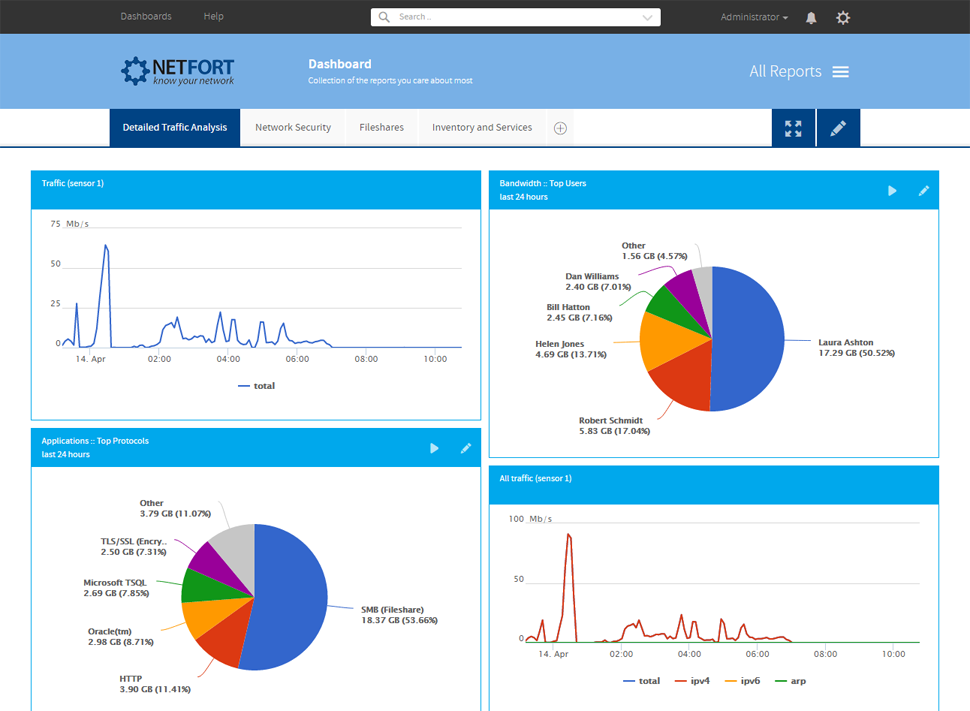
This tool works well for IT managers, system administrators, and network engineers. This tool allows you to inspect the packets deeply and tracks the network and user activity. LANGuardian enables you to monitor the file and web activity and troubleshoot windows network bandwidth issues.
It’s an easy setup tool with a high capability for in-depth packet inspections. It provides a 30-day free trial, and you will have to pay to continue using the service.
- It provides a search bar from which you can look for various reports and critical data.
- It offers a real-time dashboard along with a historical reporting system.
- It helps in getting to know the root cause of the networking issue.
- This tool can be deployed quickly without any network changes.
- It comes with a perpetual and subscription license.
- It can be deployed on the standard hardware of VMware.
- It can be deployed anywhere: network core, remote sites, or data centers.
- Extremely easy to use.
5. ManageEngine NetFlow Analyzer
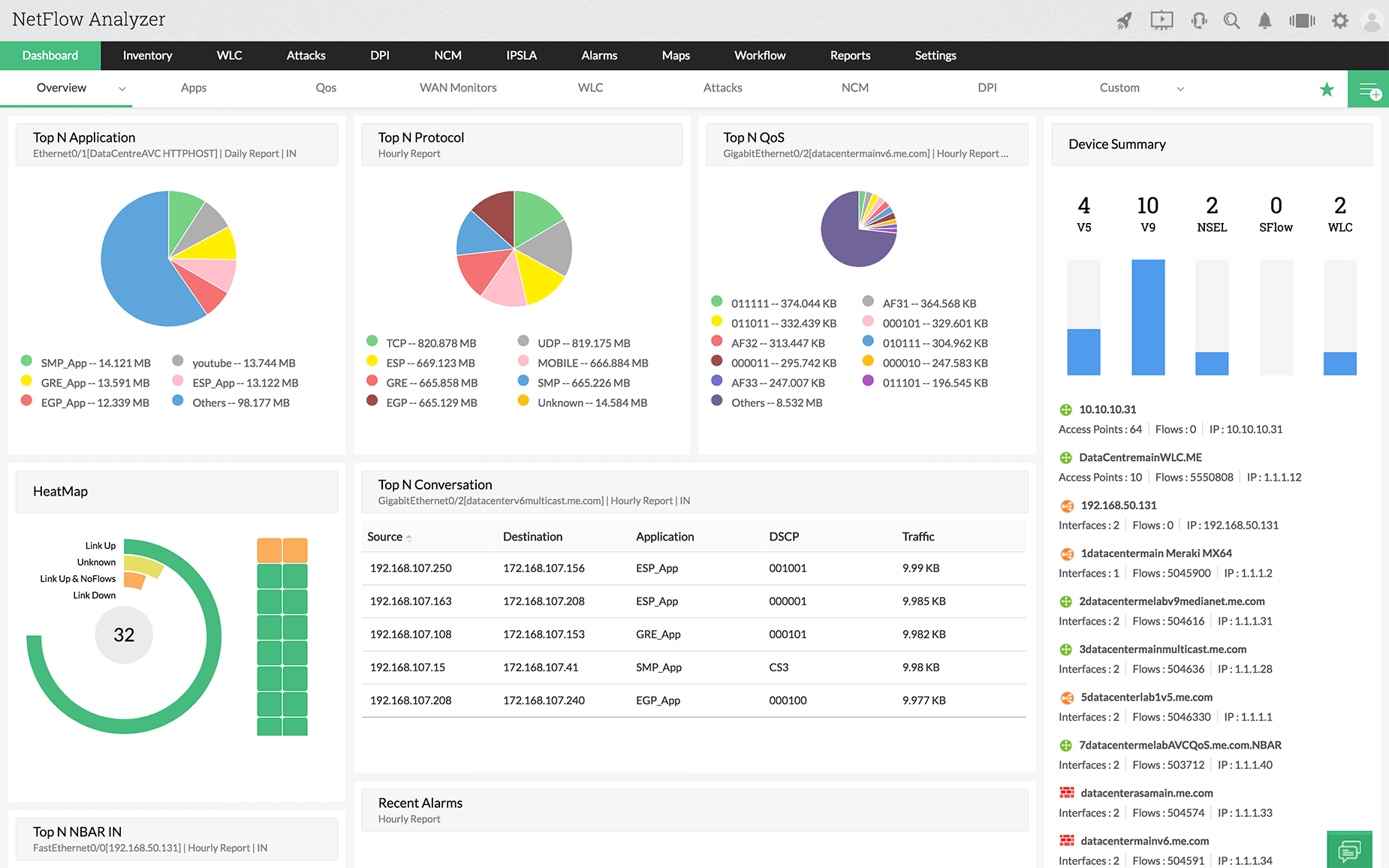
NetFlow Analyzer is a complete traffic analytics tool that provides real-time visibility into the network bandwidth performance. You can get in-depth network analysis with the use of technology. It allows you to find anomalies that have impacted the network firewall.
It is a unified solution that has optimized the bandwidth usage among millions of interfaces while providing network forensics, network traffic analysis, and network flow monitoring.
- This tool comes with an on-demand billing process.
- It allows you to recognize and classify the non-standard applications within the network.
- You can get capacity planning reports to improve your decisions.
- You can enhance the bandwidth growth with its in-depth analysis.
- Monitors traffic in routers and switches.
- Application-specific usage monitoring.
- Ability to manage and view site-to-site traffic patterns on your network.
- Convert the data into information with ease.
- Ability to set up alerts based on your network traffic.
- Assess the future requirements of your network based on capacity planning reports.
6. Nagios
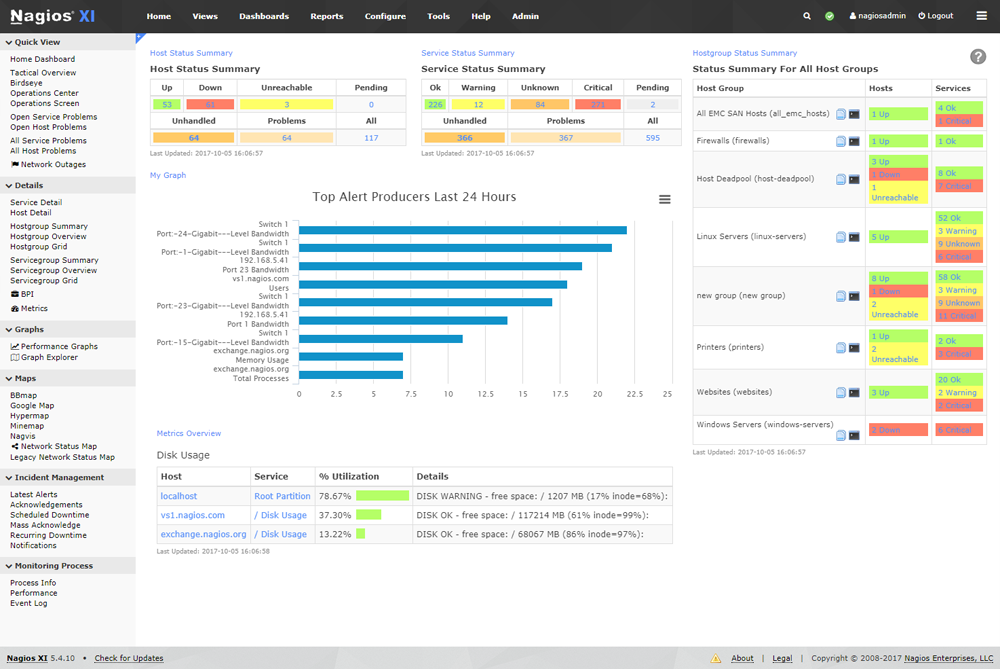
This tool provides a solution for open-source IT, network, and server monitoring. It allows you to track down the problem caused by overloaded data links or any network connection. It enables you to monitor routers and switches and perform extensive analysis. It comes with a comprehensive dashboard, advanced user management, and an alert system.
Nagios lets you analyze your Windows VPS server with service stats, system metrics, event logs, performance counters, DHCP, and more. Nagios has multiple solutions for network monitoring and is among the top network monitoring service providers. You can check the complete list of Nagios products here.
- This tool has an intuitive web interface.
- It offers alert and reporting features for network details.
- This tool comes with a bandwidth utilization calculator to display the details of the network bandwidth.
- This tool alerts about any malicious activity occurring within the network.
- It provides the admin with detailed network information to avoid potential threats.
- Nagios has a fully accessible API allowing for complete integration to fit the needs of external applications.
- Nagios is designed for network security and network auditing.
- Multi-user capabilities allow multiple IT teams to work simultaneously.
- An easy-to-navigate graphical user interface.
7. Icinga
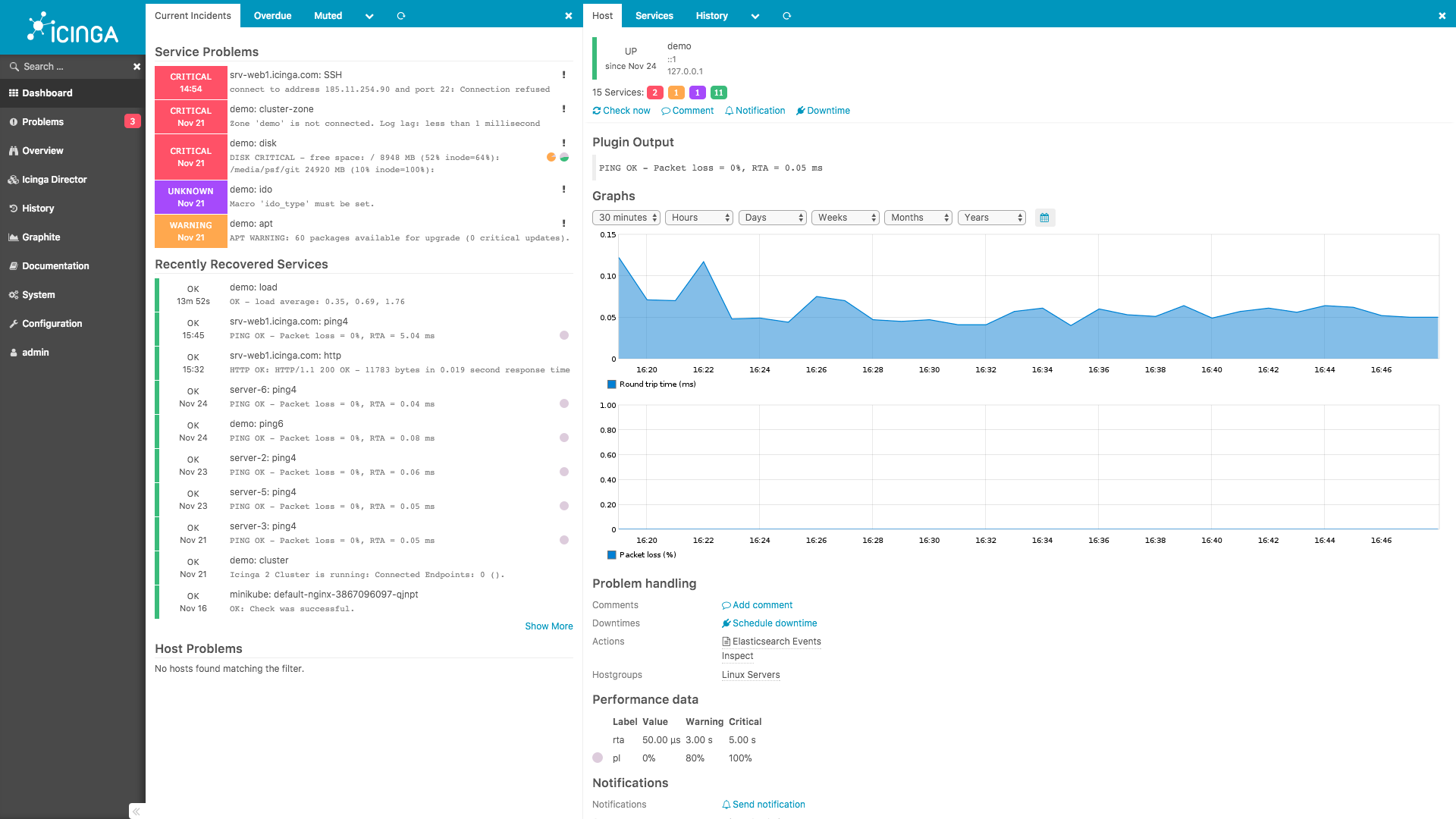
Icinga is a flexible, open-source network and computer systems management solution for enterprise organizations looking to monitor services and applications more efficiently. You can fully customize its framework to handle multiple monitoring requirements.
It’s a powerful tool to monitor devices and servers with SNMP and direct monitoring support.
It exhibits excellent capability in delivering alerts and data for connectivity, availability, and general health checks of the infrastructure. Icinga provides a reliable database, net flow, and application monitoring with additional plugins and custom configuration.
- It has an advanced and extended monitoring environment where you can implement your customized solution.
- It helps verify, sort, and organize all the network’s connection certificates.
- It automatically scans the SSL certificate for the network.
- It has various features like advanced reporting, a module for ElasticSearch, and a module for Jira.
8. ntopng
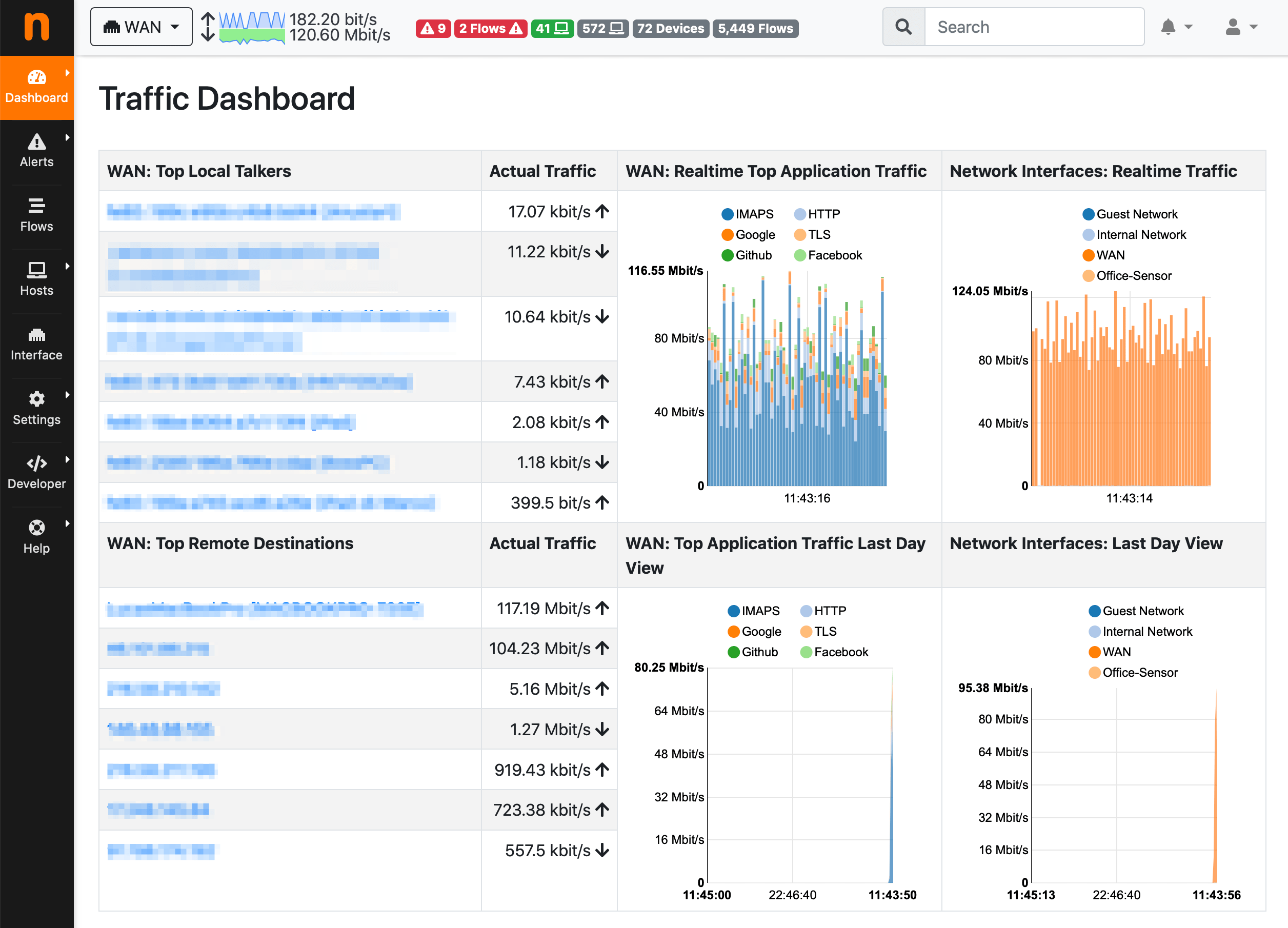
It is a high-performing network analysis tool with the next-generation version of ntop. It ensures analysis of web-based traffic at a very high speed and collects flow information. It can be efficiently run on any platform like Windows, Mac, and all UNIX platforms. It comes with an encrypted web user interface that provides historical network information and real-time data.
- This tool helps you sort the network traffic details as per different criteria like IP address, protocols, etc.
- It allows you to generate long-term reports with varying metrics of the network.
- You can analyze traffic based on IPs and sort the details as per their source and destination.
- It has four versions- Community (free-version), pro, Enterprise M, and Enterprise L.
- It comes with MySQL and ElasticSearch support.
- It works well for small and large enterprises.
- Monitor and report live network packets.
- Full support for both IPv4 and IPv6.
- Focused on cybersecurity.
9. Windows Performance Monitor
Windows Performance Monitor is a complete tool that comes with Windows 10. You can view and Analyze application and hardware data to fix system performance-related issues.
You can customize what data to collect in log files, define alerts, generate reports and replay collected performance data in many different ways.
On Windows 10, you can use Performance Monitor to analyze data, such as processor, hard drive, memory, and network usage, but first, you must know how to open the tool. Here are three ways to open Performance Monitor:
- Click Windows key + R.
- Type perfmon to open the Windows Performance Monitor
- The below window will open.
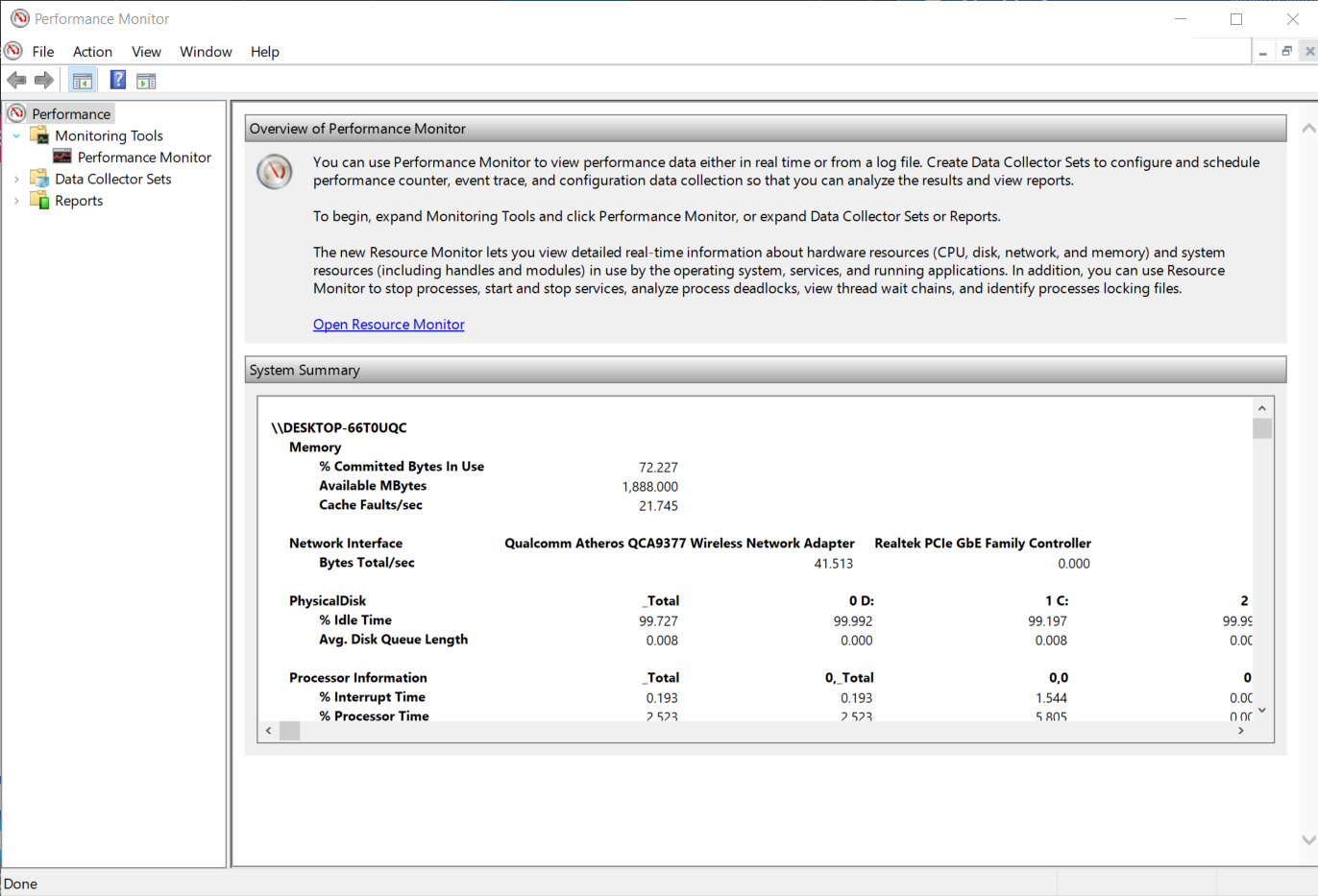
- Click the Open Resource Monitor from the link.
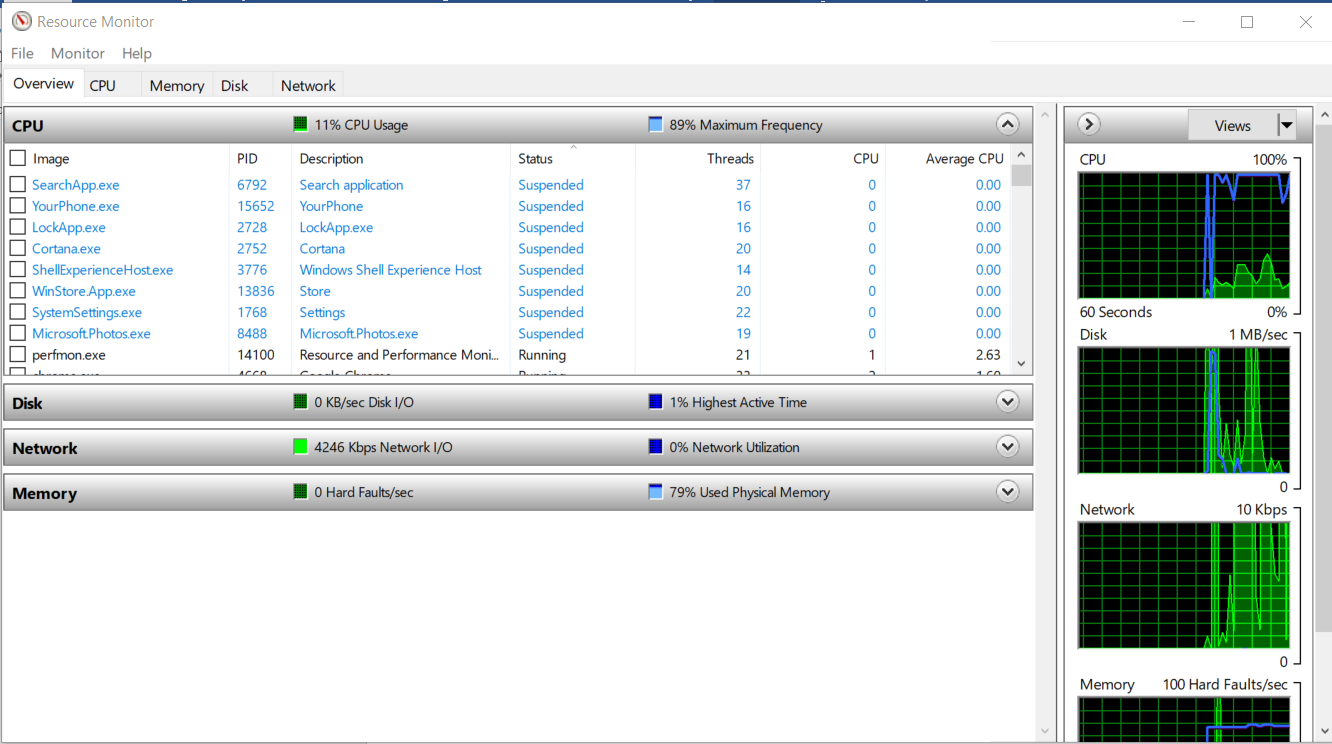
- Now click the Network tab. It will display all the network activity on your machine.
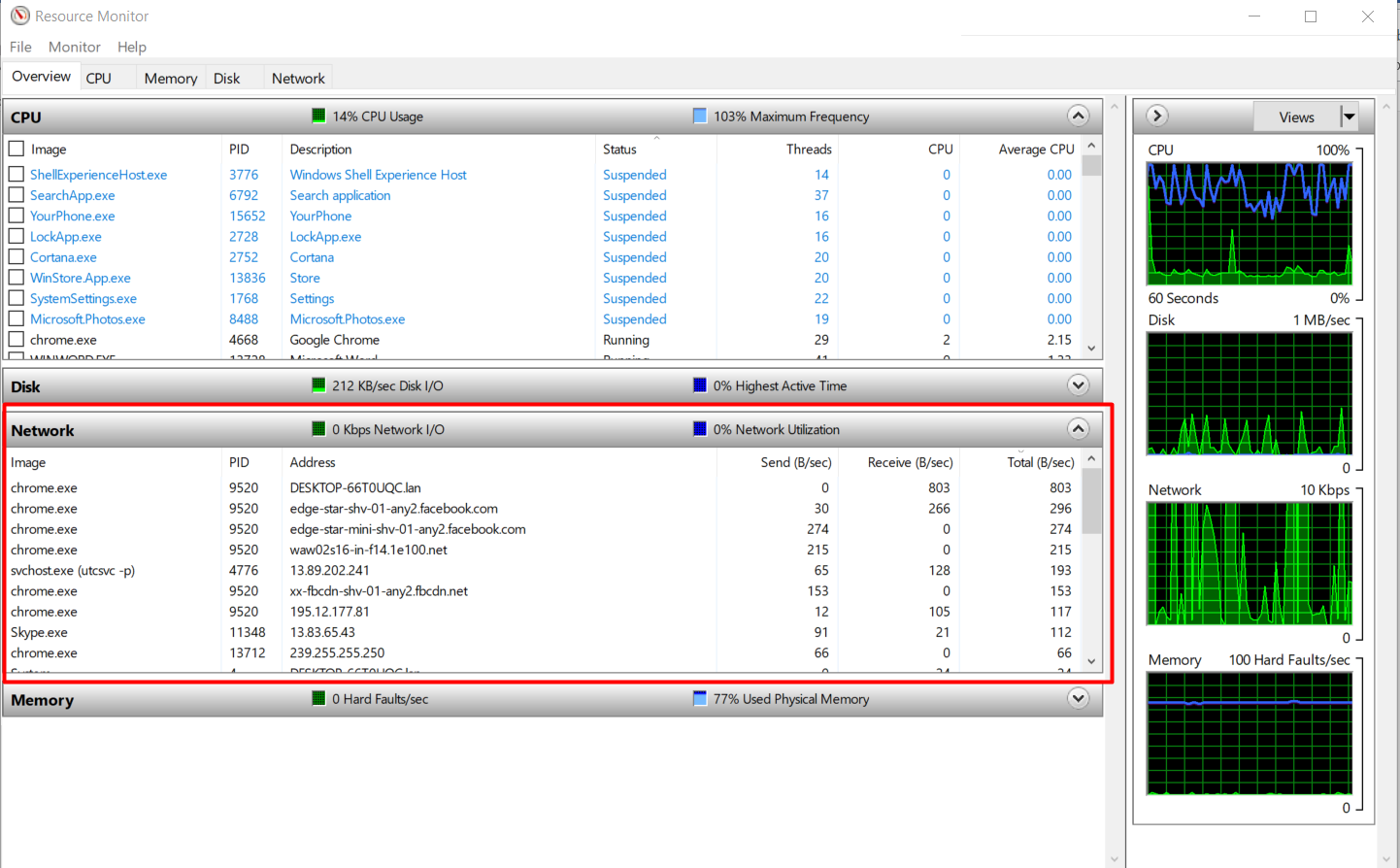
This monitoring pane:
- It provides you with a window to monitor network activity.
- It will show the computer’s connection details to the remote sites.
- It also tells you which application on your machine is consuming most of the network.
- The network activity graph will scale up automatically to show network usage.
- The TCP connection tab will let you know the established connections by your machine’s application.
10. Cacti
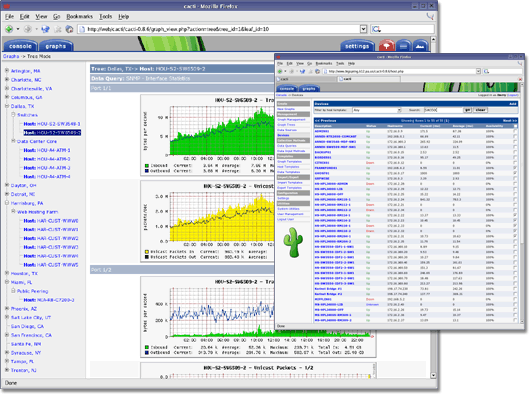
It is an open-source graphical tool for small and large enterprises. It is a web-based and front-end application for RRDTool. It stores information in the database, and this information is then used to generate graphs. It allows you to handle data gathering.
- This tool comes with various data acquisition methods.
- It is an excellent option for complex networks installed with a thousand devices.
- It is available for free.
Conclusion
This article covered the ten most popular software for Windows monitor network traffic. These tools will help you detect vulnerabilities that can make your system and network prone to attackers and access to crucial information.
It helps improve internal visibility and helps eliminate the network's bottlenecks. Several tools can be easily accommodated in your business as per your needs. As shown above, some are free to use, while others come with a premium.
Choose the best option from the above-mentioned monitoring tools depending on your business needs. If you have a Windows dedicated server, it's crucial to select a tool that integrates seamlessly with your server environment for optimal performance. Let us know in the comments about other tools you think are better alternatives for monitoring network traffic on Windows dedicated servers.
Peoples also read:

![Windows Network Monitor Tools [Windows Traffic Monitor] Windows Network Monitor Tools [Windows Traffic Monitor]](
https://1gbits.com/cdn-cgi/image/width=827,quality=80,format=auto/https://s3.1gbits.com/blog/2021/02/analyze-network-traffic-in-Windows634-847xAuto.jpg
)