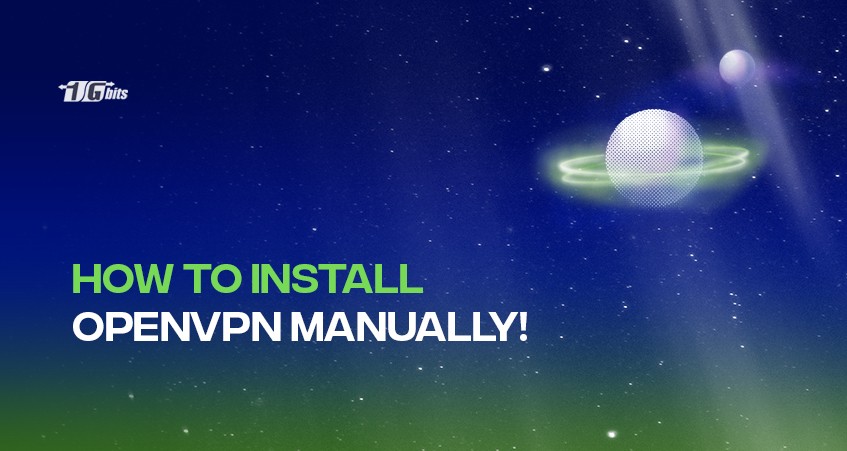OpenVPN is used to create a secure connection between two networks. The open-source protocol is essentially a technology used by VPNs to encrypt data shared over the internet and make it private. Often, you will find VPN providers highlighting that their solution features OpenVPN. So how do you install OpenVPN?
It is also important to note that OpenVPN does not work through a web browser. It works on multiple operating systems allowing the users to access services and devices through a router. OpenVPN uses SSL, which supports flexible user authentication through smartcards, certificates, usernames, and passwords.
A VPN protocol is a critical element of a VPN connection. A VPN protocol is a set of rules that determine how securely data will be transferred and applications connect to the server. While most VPN solutions work with several protocols, OpenVPN is the most popular.
OpenVPN allows the connection of computers in a virtual private network, regardless of the location, securely through encryption. If you're still considering which VPN service to choose for your needs, be sure to check out our guide on how to choose a VPN to help you make an informed decision.
OpenVPN Is the Safest Protocol
OpenVPN server is one of the safest VPN protocols to use today, and it promises a private and threat-free experience. The solution offers more options for enhancing the security of connections beyond configuration to their devices. An open-source protocol also allows the user to crosscheck the code to ensure the connection is appropriately sealed.
To better understand how a VPN works and why it's essential for online privacy, check out our detailed guide on What is a VPN, which explains its importance in protecting your data while using protocols like OpenVPN.
What Makes OpenVPN Stand Out From Other VPN Protocols?
OpenVPN features stability, cross-platform portability, and easy installation, making it considerably user-friendly. The VPN solution also supports NAT and dynamic IP. It has a management interface that users can utilize to centrally and remotely control the protocol.
OpenVPN can read private keys from smart cards and crypto when configured in Windows, supporting Windows crypto application programming interfaces. It also provides a framework that supports customization. The ability to operate optimally on unreliable networks is one feature that makes OpenVPN stand out.
OpenVPN is created to prevent passive and active attacks and is portable and fast. If you're looking for more details on how to obtain a reliable VPN service, check out our guide on how to get a VPN to enhance your online security and privacy.
When To Setup OpenVPN
OpenVPN is recommended due to its stability, excellent security, and compatibility with multiple platforms. OpenVPN can be used for any online activities. It is an ideal protocol to use to keep your connections secure whether you are gaming, working online, downloading torrents, and when you want to bypass geo-blocking or firewalls.
How to Install OpenVPN on Windows
Setting up OpenVPN can be a daunting task, especially if you don’t have previous experience. However, with a detailed guide, you should be able to find your way around it. The guide will cover setting up OpenVPN on Windows and MacOS as they are the most commonly used operating systems.
Note that the first step should be getting a subscription to a VPN service. As aforementioned, OpenVPN is one of the protocols used in VPNs. Without a VPN, there is no way to move forward with the next steps.
Also, OpenVPN does not run on the Windows versions before XP. If there are administration restrictions on your machine, you may not be able to do the setup. You need administrator rights to do it.
Once you've successfully installed OpenVPN, you can check out our guide on how to use a VPN to ensure you're making the most of your secure connection.
1. Get the configuration files
OpenVPN will not connect automatically to your VPN service provider. Configuration files (OpenVPN config files) are required for the process. You will not struggle to get the files as most VPN providers have them on their websites.
So what you have to do is visit your VPN provider’s website and download the OpenVPN config files. If the files are archived, unzip them.
2. Install the client
Now that you have the configuration files, so installing the client on your Windows device should be the next step. Run the installers and choose the default options. The installation folder does not matter, so you can proceed with the current location or change it.
3. Import data
Launch the OpenVPN graphical user interface application and copy the configuration files you downloaded. Once you open the application, you will see all the downloaded files. You can rename them if need be.
4. Connect to the server
Establish a connection with the server by opening the OpenVPN files. Login then the connection will be established. You will receive a notification it is successful. After the connection has been created, you will see the name of the server and a newly assigned IP address.
Ensure the connection is okay by testing it. If you are connected to the server, everything is okay, and you can disconnect before moving to the next step.
5. Check the settings
There are basically no significant changes to make in the settings. What you can do, however, is to check the settings to ensure the OpenVPN will open automatically any time you open your device. You can also turn off notifications.
If you are tech-savvy, you can go to advanced settings to see the commands in place. For this, you have to open the OVPN files. You can also access the manual to get guidance on navigating the application, such as blocking DNS leaks.
For those looking to extend their VPN expertise beyond OpenVPN, you might also want to check out our guide on configuring a VPN using Easy VPN on Cisco routers, which provides a step-by-step tutorial on securing your network with Cisco routers.
How to Setup OpenVPN on Mac OS
It is important to note that the only way to connect OpenVPN with MacOS is by installing an Access Client App.
- Download the Tunnelblick Access Client App and install it.
- Once the installation is complete, open the Access Client App and launch it.
- You will be prompted to respond whether you have OpenVPN configuration files. Select the “I have configuration file” and click “Okay.”
- Download OpenVPN configuration files from your VPN provider’s website. Right-click on the downloaded files and select “Open With,” and select the Access Client App you installed.
- Select the server you want to connect to and log in using your VPN credentials. Through your Access Client App, you can add or delete a connection. After connecting, OpenVPN will remain active unless you disconnect it.
Conclusion
The above article went through the process of installing OpenVPN, which will help you deploy the OpenVPN Access Server and enjoy the numerous benefits that come with using VPN protocols. The setup process may vary slightly across different operating systems, but the fundamental steps remain consistent, ensuring secure and reliable connections.
If you're considering setting up your own VPN, one of the best approaches is to use a VPS for VPN server. Using a Virtual Private Server allows you to host your VPN in a flexible, scalable environment, offering more control over your network’s security and performance.
This guide is particularly helpful if you are looking to install OpenVPN on various operating systems, such as Windows or MacOS. By setting up OpenVPN on a VPS for OpenVPN, you can enhance your privacy and security, especially if you need access to geo-restricted content or secure remote work solutions.
Whether for personal use or business, a VPS is an excellent option for running a secure, high-performance OpenVPN server. For a more advanced setup, you might also be interested in configuring OpenVPN on Mikrotik to integrate it with your network infrastructure for enhanced security and flexibility.
People also read: