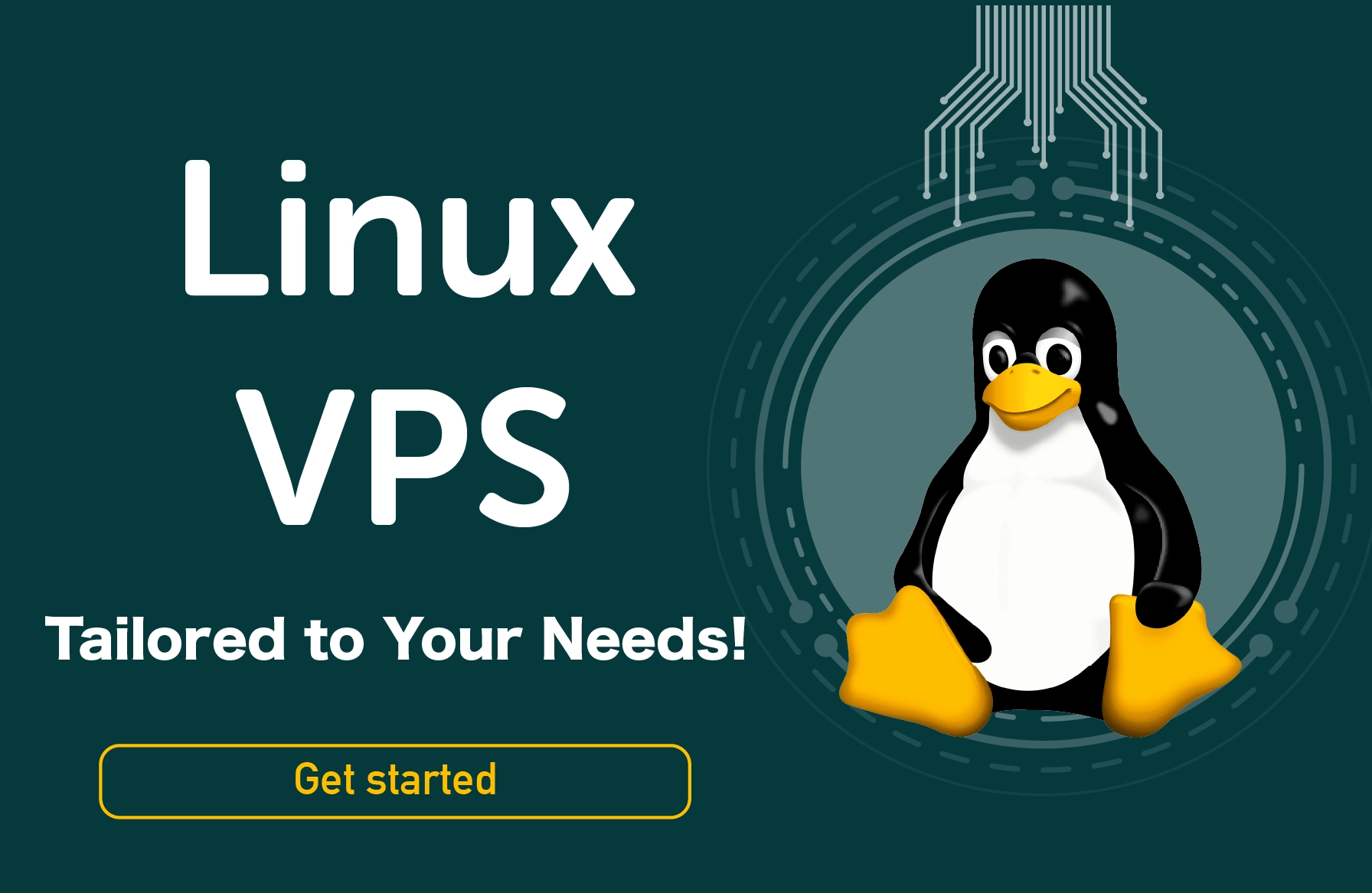VPN (Virtual Private Network) encrypts all data delivered from your computer to a remote server making you anonymous on the network. A Virtual Private Server or VPS is a dedicated virtual server that uses virtualization to divide a central server into several virtual machines or servers. So how to setup VPN on a server? In this article, we are going to discuss what is a VPN, VPS and how you can set up a VPN in a VPS.
What is VPN
VPN stands for Virtual Private Network, and it encrypts all data sent from your computer to a distant server. Your computer won't have its actual IP address but the IP of the VPN server, so your location will not be exposed. Your data is encrypted, so even if a hacker or your network administrator attempts to intervene, they won't be able to.
In today's world, everyone values their privacy. We communicate a lot of personal information over the internet, so we need to ensure it's secured. Anonymity and encryption are guaranteed by using a VPN. VPNs are used to circumvent restrictions in countries such as China and Iran.
You don't have to worry about utilizing unprotected networks because the VPN tunnel is constantly encrypted. You may use any public WiFi connection to accomplish things like online banking without taking any risks. They also allow users to see live feeds from around the world or bypass academic access points' tight network limitations. When you use a VPN on, let's say, a Windows VPS, the server's IP address will be changed. To access the server, you will need to use the server IP.
As a result, you will be disconnected from the Windows VPS as soon as we connect to VPN. Some VPN providers allow us to connect to our VPS from our VPN IP. If our VPN client uses dynamic IPs or isn't sure which IP will be used, we'll need to set up a dynamic DNS client on our VPS to collect your IP and correlate it with a static hostname.
Examples of VPN
- PPTP is the most extensively used and supported protocol, with 128-bit encryption and speed advantage over other protocols. The PPTP client creates a connection (also known as a "tunnel") with the PPTP server, via which it transfers all of your internet data and traffic while also encrypting it.
- L2TP is a non-encrypted protocol that is commonly used to secure data transfer through the IPSec protocol. L2TP is comparable to PPTP in terms of authentication; However, it lacks encryption. IPSec delivers high-level encryption as well as certificate authentication.
- SSTP is an L2TP protocol sent over an SSL connection. Secure Socket Tunneling Technology (SSTP) is a secure VPN tunnelling protocol that was developed by Microsoft. SSTP uses the SSL/TLS channel via the TCP 443 port. TCP is used to link a client-side system to a server. To connect to the server, SSL utilizes the 443 port. To confirm the connection, it needs user authentication. The customer is generally the one that authenticates it. The server certificate is used to authenticate the protocol.
- OpenVPN is one of the least likely protocols to be blocked by servers or firewalls, and it is often regarded as the most secure. Because PPTP and L2TP utilize specific ports, they will not operate if your service provider or firewall restricts particular communication ports used by PPTP or L2TP. Still, OpenVPN may be configured to use any port (on the server-side) and supports numerous protocols.
What is VPS
A virtual dedicated server is referred to as a Virtual Private Server (VPS). Virtual Private Server (VPS) uses virtualization technology to divide real dedicated servers into several virtual machines or servers, each with its hardware, operating system, and applications.
VPS hosting is a type of shared hosting where each client has their own virtual computer. Multiple VPSs share the same physical server, but they function and store data in complete isolation.
Because a virtual computer isolates us from other users, a VPS provides far more freedom and flexibility than shared hosting. As a result, we can:
- Restart the VPS on its own
- Install the operating system that we require (for example, Linux, which has shown to be more reliable and secure than other Windows-based operating systems)
- While shared servers have limits, we may install any software or programmes we choose.
- There are no restrictions on setting up software; there are no restrictions on how we configure the software.
- Have root access, giving us total control over the hosting environment.
- Have complete control over routing and system files.
- Have as many resources as possible (disc space, CPU, and RAM are all expandable).
- Just pay for the resources our project requires. It is often less than a whole physical server.
How to create a VPN in VPS
In this section, we will go through a step by step guide on how to set up VPN on your Windows server.
- Decide on a Dynamic DNS provider.
- During registration, we will be able to select our hostname for connecting to our Windows VPS. Note that we will not be able to use the hostname until the VPN is active since it will also get the VPS's actual IP.
- Once we have registered, we'll need to download their Dynamic DNS client, log in with our default credentials from the registration process, and customize it as required (including the refresh rate that is useful for Dynamic VPN IP).
- After the hostname has been installed and set, test it in our remote desktop programme to ensure it is operating correctly before activating the domain.
- Once we have confirmed that our Dynamic DNS is operating properly, we may use our VPN's connect button to connect to the VPN.
Conclusion
In this article, we talked about VPN, VPS, and how to setup VPN in VPS in a few steps. VPN is used to create a virtual network to hide identity over the internet. Several types of VPNs are available for use, including PPTP, L2TP, SSTP, and OpenVPN. A VPS is a virtual server available in the form of multiple virtual machines. VPS allows us to use flexible hardware resources which can be used for applications like crypto mining, playing online games, etc.
Setting up a secure VPN on your own Windows VPS offers ultimate control and privacy. Start by [buying a VPS server] and follow our guide to create your encrypted connection!
People also read: