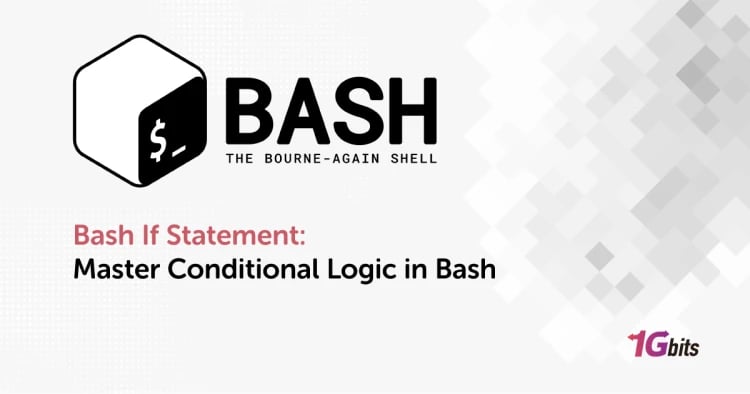An IP address is a unique identifier assigned to every device that connects to the internet. Your IP address can reveal your location, internet service provider, and other sensitive information, making it important to protect your privacy and security online. You might want to change your IP address for many reasons, whether you are troubleshooting network issues, accessing geo-restricted content, or simply looking to increase your online anonymity.
This article will explore various methods for changing your Mac, Windows, iOS and Android IP address. By understanding how to change your IP address, you can take control of your online identity and protect your privacy and security while browsing the internet. If you want to know what an IP address is and why you need to change it, you are in the right place!
To gain a deeper understanding of what a dedicated IP address is and how it differs from a shared one, be sure to check out our article on What is a Dedicated IP Address?.
What is an IP address?
In general, an IP is a unique string of numbers given to each device to separate it from others on the same network.
We have two types of IPs: Private IP and Public IP.
To better understand the fundamentals of IP addresses and their role in network communication, check out our detailed guide on What is an IP Address.
Why do I need to change my IP address?
- Protect you from being tracked.
- Bypass geo-based restrictions.
- Access contents that are only available in certain countries.
- Troubleshoot technical internet errors.
Additionally, if you're looking to understand how to retrieve your current IP address in Linux, check out our guide on [how to get an IP address in Linux].
How to change the IP address
Mask IP address with a VPN or proxy
Whether you want to avoid website bans or protect your privacy, a VPN or proxy can do the job for you, regardless of your device.
Change IP address on Mac
Automatically
- Click System Preference, then select the Network option.
- Find your Network, click it, and then choose the Advanced option.
- Select TCP/IP, then hit the Renew DHCP Lease option.
Manually
- Open System preference and choose Network.
- Find and select your network at the left side of the window, then choose the Advanced option from the bottom of the screen.
- Move to TCP/IP tab, and change Configure IPv4 to Manually.
- Now fill in the required sections before hitting OK.
Change the IP address on Windows
Automatically
- Open the Start menu and search for the Command prompt.
- Paste or type ipconfig /release and hit the Enter key.
- Last but not least, paste ipconfig /renew and hit Enter again.
Manually
- Open Settings by clicking on the Start menu.
- Choose Network & Internet from the left pane, find your Wi-Fi router, and open its properties.
- Under the IP assignment section, hit Edit.
- On the pop-up window, change Edit IP settings to Manual, click the IPv4 button to turn it on, and enter the IP address before saving the changes.
Change IP address on Android devices.
Automatically
- Go to the Settings app and choose Connections.
- Tap Wi-Fi, open the settings of your current network, and then choose the Forget option at the bottom of the screen.
- Reconnect to your network to get another IP address automatically.
Manually
- Open your phone’s Settings, then select Connections.
- Tap Wi-Fi, then choose the gear icon next to the network you are already connected to.
- Select IP settings, tap the Static option, type the IP address in the blank section, and then hit Save.
Change the IP address on iOS devices
Automatically
- Open Settings, go to Wi-fi and select the little mark next to your current network.
- Choose the Configure IP option under the IPv4 address section.
- Tap Automatic to renew your IP.
Manually
- Go to the Settings app, select Wi-fi, then find and tap on the inverted exclamation mark.
- In the following screen, tap Configure IP and change it to Manual.
- Type the New IP address and tap Save.
Conclusion
In conclusion, changing your IP address can be useful for various reasons, including increasing your online privacy and security, bypassing geographic restrictions, and troubleshooting network issues. Depending on your situation, there are several methods you can use to change your IP address, from resetting your router to using a virtual private network (VPN) or a proxy server. If you're considering the benefits of a dedicated IP address, it's worth exploring how it can enhance your online experience and provide greater control over your internet activities. For more insights, check out our post on Dedicated IP Benefits - Why a Dedicated IP Is Needed.
For those needing enhanced privacy and control over their online identity, you may also consider an IPv6 VPS, which provides future-proofing for the growing transition to IPv6 addresses. Alternatively, a residential IP VPS can be an excellent choice if you're looking to mimic regular residential internet usage, making it harder to detect VPN usage and adding an extra layer of authenticity.
It is important to be cautious when changing your IP address, however, as certain actions could be illegal or violate the terms of service of your internet service provider. Ultimately, by understanding how to change your IP address and using this knowledge responsibly, you can better protect your online identity and access the content you need.
For those considering the implications of different IP address types, it's essential to understand the differences between dedicated and shared IPs; you can learn more in our article on Dedicated IP vs. Shared IP.
People also read:
![How to change the IP address [a summary] How to change the IP address [a summary]](https://1gbits.com/cdn-cgi/image//https://s3.1gbits.com/blog/2023/05/how-to-change-ip-address382-847xAuto.jpg)