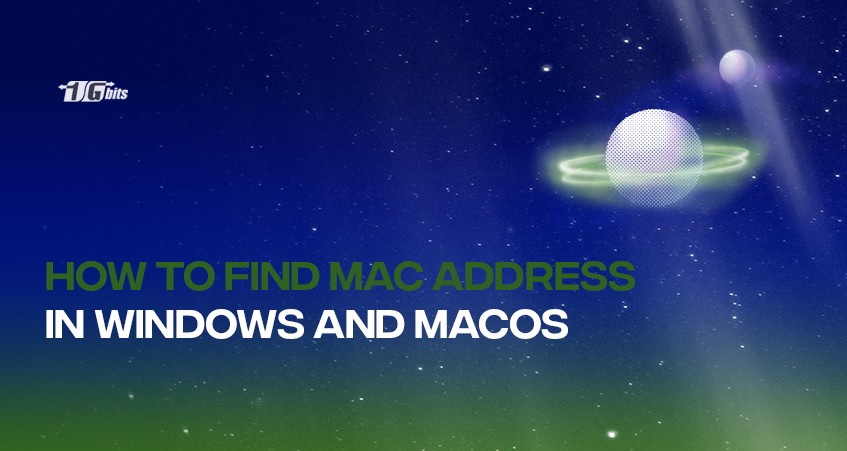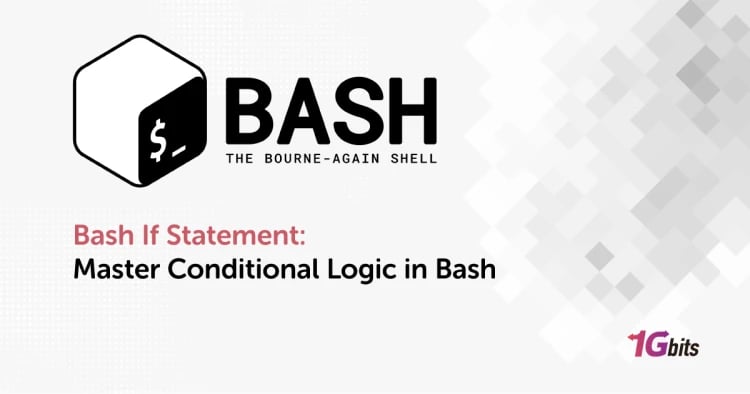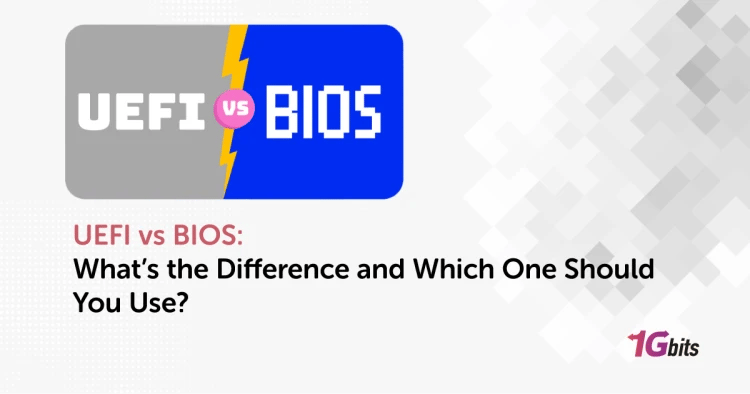If you have stumbled upon this article, you might be interested in finding out how to find the MAC address in your system. There can be several reasons you want to find your Windows or Mac device’s MAC address.
Maybe you are setting up your network and want to filter some devices or diagnose a problem in your PC entirely out of curiosity. No matter the reason, we will show you exactly how to find your MAC address on Windows 10 and macOS.
What is a MAC address?
Media Access Control address, commonly known as MAC address, is a unique identifier for network interfaces. (A network interface is the point of interconnection between a computer and a private or public network.) It is used in most network technologies as a network address.
A MAC address is a unique alphanumeric hardware identifier for a network device or interface. This means that your laptop's WIFI adaptor and Bluetooth adaptor have an individual MAC address.
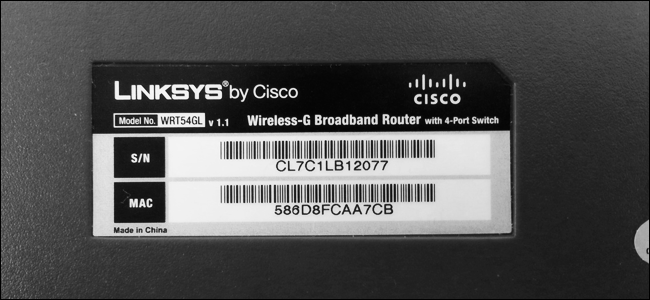
It’s also called the burned-in address (BIA) or Ethernet hardware address (EHA). It’s a unique identification code that cannot be altered because it’s embedded in the hardware. Each NIC (network interface card) has its own unique MAC ID, which shouldn’t be confused with IPv4 and IPv6 addresses.
Format of MAC addresses
These addresses are permanently tied to the devices, which means that a MAC address cannot be changed. However, it is possible to spoof a MAC address to be seen on a network as a different one, but the original MAC address cannot be changed.
The MAC address is a series of 12 digits across 6 different pairs of a hexadecimal number. A few examples are as follows;
- E8-2A-44-91-23-92
- EA-78-44-D5-20-C1
- FA-2E-9C-11-47-F1
- 98-29-A6-3F-58-FF
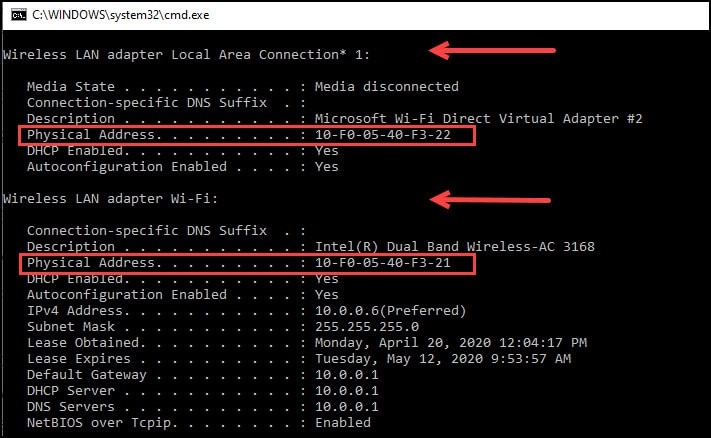
A special characteristic of MAC addresses is that some manufacturers use a unique identifier in the MAC address, which helps identify the manufacturer. The first three digits usually define the manufacturer. The following 3 examples are the starting digits of Dell, Cisco and Nortel:
- Dell: 00-14-22,
- Cisco: 00-40-96,
- Nortel: 00-04-DC
Different types of MAC addresses
There are three types of MAC addresses:
- Unicast MAC address
Unicast MAC address represents a specific NIC or onboard NIC ports in the network. The inbuilt MAC address of a NIC is the unicast MAC address of that NIC.
- Multicast MAC address
Multicast MAC addresses represent a group of devices. A multicast MAC address always starts with the prefix 01-00-5E. IEEE has reserved the first three bytes (24 bits) for multicast MAC addresses. The remaining 24 bits are set by the network application or device that wants to send data in the group.
- Broadcast MAC addresses
Broadcast MAC addresses represent all devices in a network. Any device that intends to send data to all network devices can use FFFF.FFFF.FFFF is the broadcast MAC address. The IEEE also reserves this.
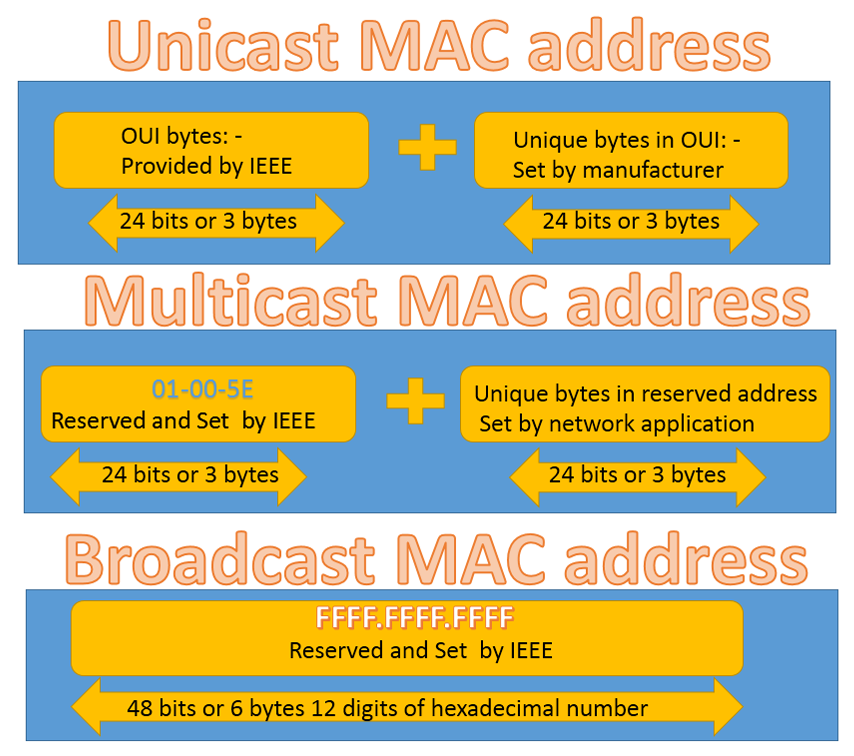
How does a MAC address work?
A MAC address is needed if you want to interact with other devices with other local network devices. When your system detects a router, it will send its MAC address to start a connection.
Once the connection is set, the router will assign you an IP address that can be used to identify network devices in your network and all around the world (if there is an internet connection).
How to find MAC address in Windows 10, 8, 8.1 and 7 [Step-by-step guide]
Method 1:
- Click start and search
cmd - Select Command Prompt
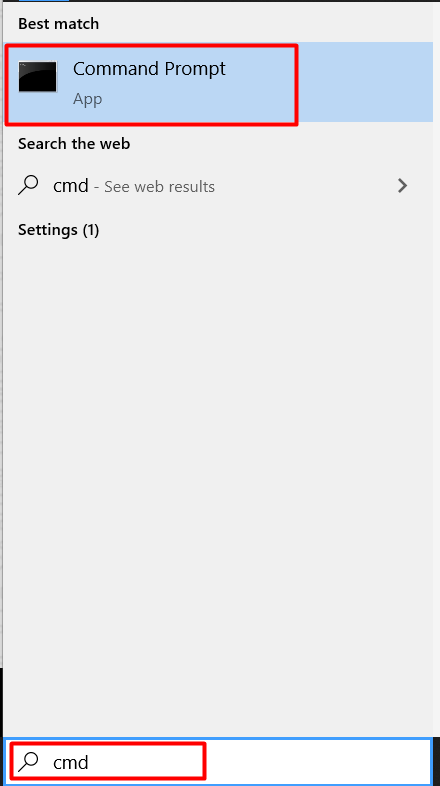
- Type
ipconfig /all - Press enter
- You will see all network interfaces with their respective MAC addresses.
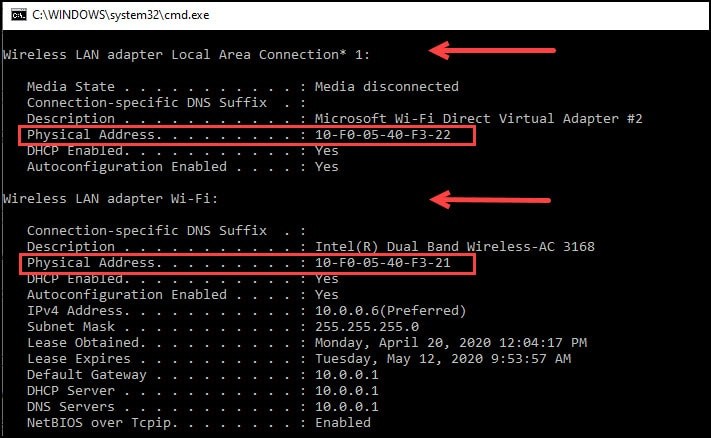
Method 2:
- Click start
- Type
ncpa.cpl - Select the ncpa.cpl file
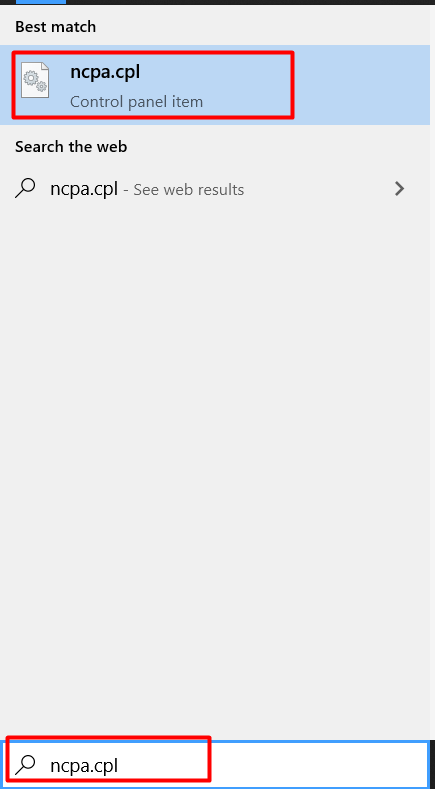
- Select the network interface. If you are using WIFI, double click on it, or if you are using a cabled connection, then double click on Ethernet.
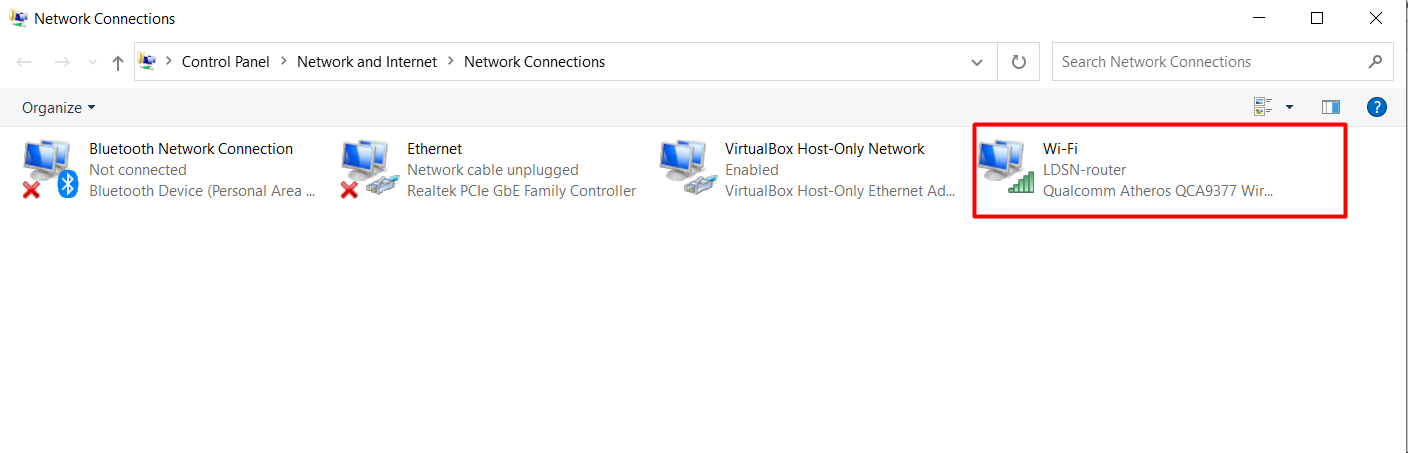
- Click on Details
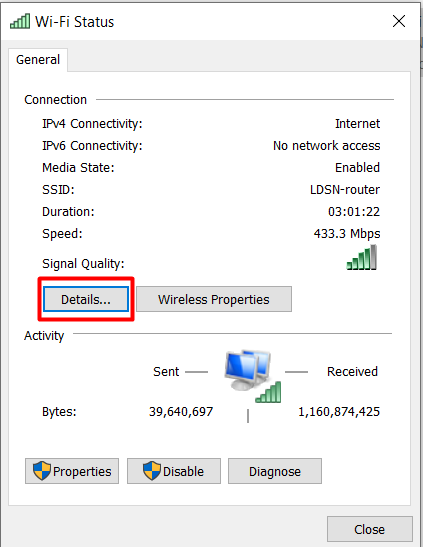
- Under the physical address, you can find the MAC address.
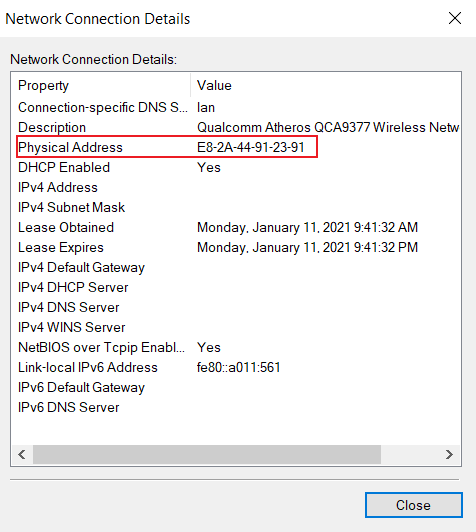
How to find MAC address on Mac [Step-by-step guide]
Method 1:
- Select system preferences from the Apple menu.
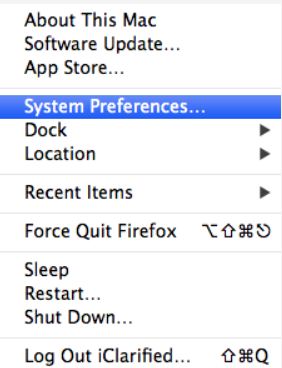
- Click on network
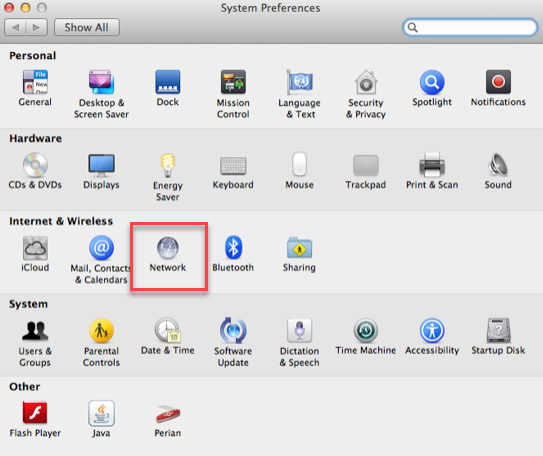
- Select WIFI from the left-hand side list
- Click on Advanced
Here you can choose whichever network interface you would like to find the MAC address
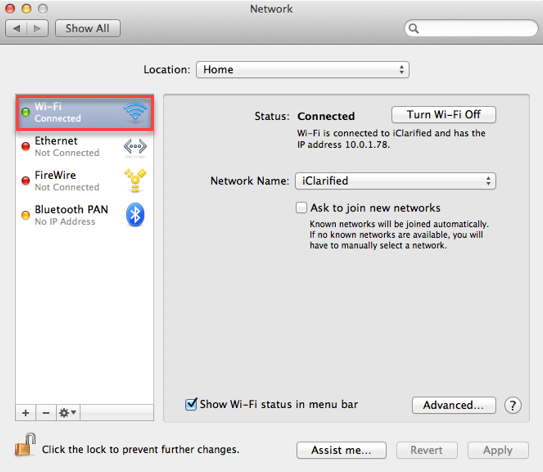
- Select the Hardware tab
- MAC address will be displayed
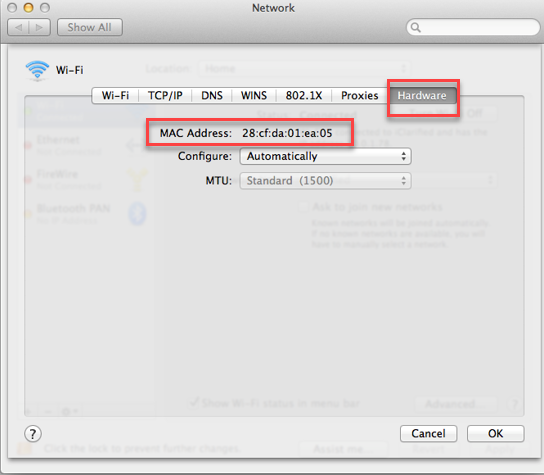
Method 2:
- Go to utilities and start the Terminal app.
- Type networksetup –listallhardwareports
The computer will display all network interfaces and their MAC addresses.
What’s the difference between a MAC address and an IP address?
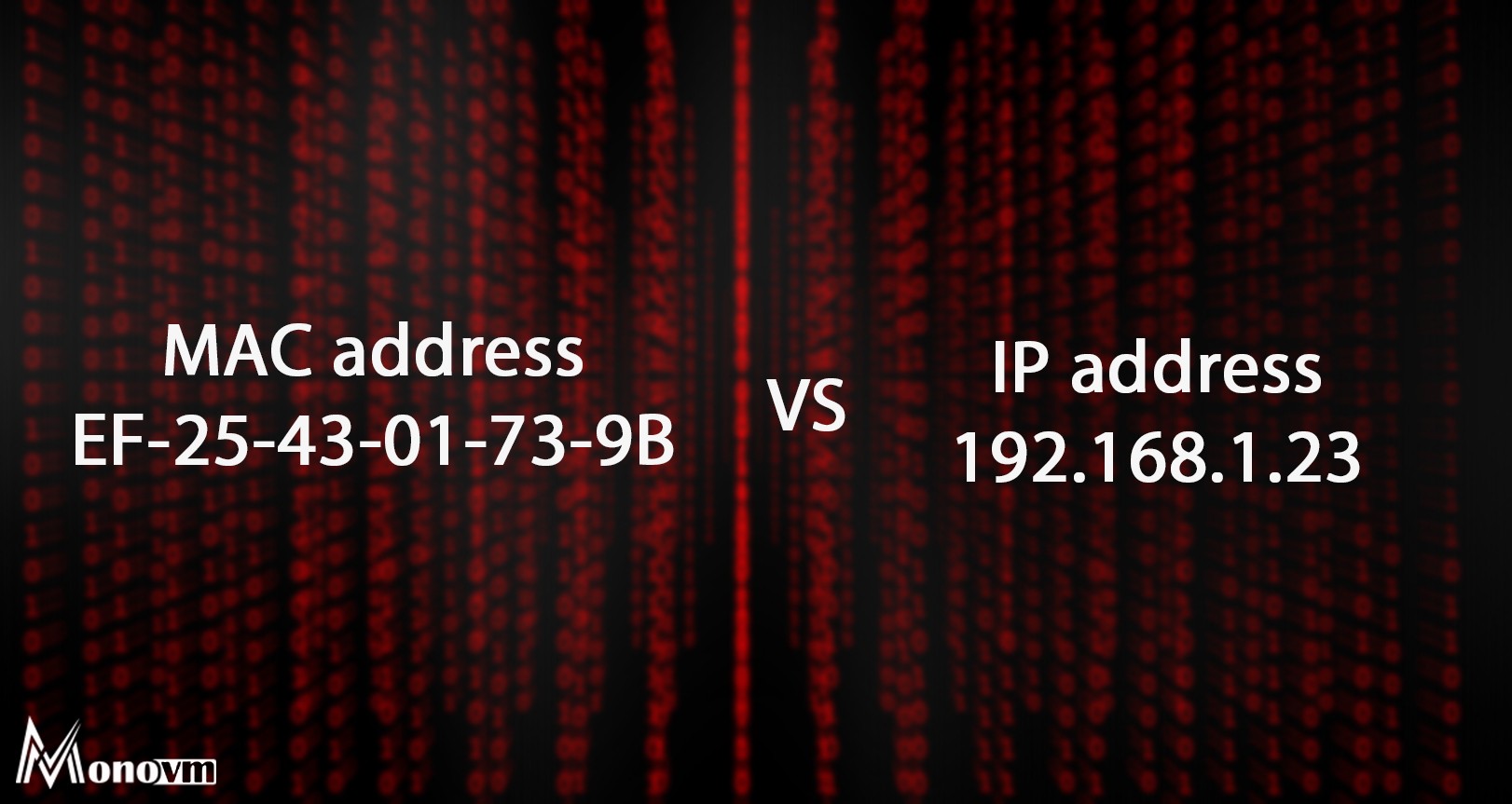
MAC addresses cannot be changed as it is permanently allocated for your device, while IP addresses can be changed. IP addresses will be changed if you use a dynamic IP address, but they will remain the same if you are using a dedicated IP address.
MAC addresses are used in local networks, while IP addresses can be used to identify network devices worldwide.
Uses of MAC addresses
- One of its primary usages is in filtering wireless networks. If few people connect to a wireless network (WiFi), then their public IP will be the same; therefore, how the packets of data move to the requested person is based on the MAC address.
- It can also track network users and even limit access to them. Filtering can be used to track network users and restrict their access.
- MAC addresses can also be used in data recovery to connect to a wireless device.
- It can also be used to locate the geographical location of the devices.
Conclusions
You made it to the end, and I hope we kept the promise we mentioned at the start of the article. We covered how to find the MAC addresses on your Windows device and MacBook. We also went through all the details relating to MAC addresses to have an in-depth idea of exactly what it is.
If you're interested in learning more about managing network settings or need a more advanced setup, consider looking into a dedicated Windows server. This can offer enhanced control and flexibility for handling network configurations and managing multiple devices.
If you found this article helpful, don’t forget to share it with your colleagues and friends. If you have any feedback, let us know in the comments below!
People also read: