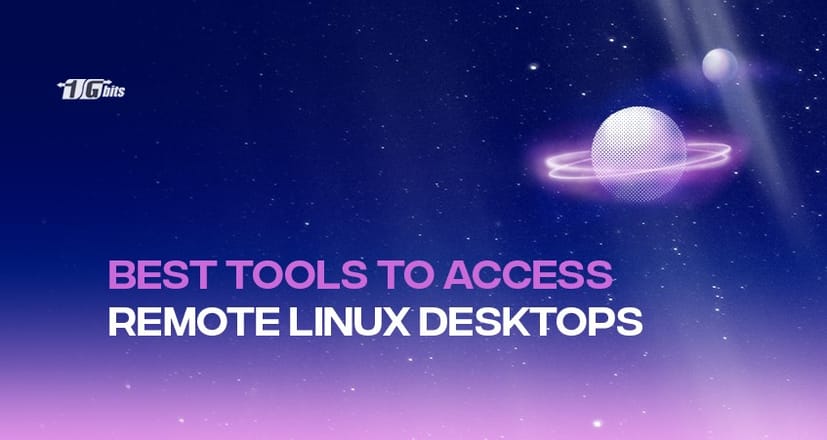Remote desktop technologies are crucial if you wish to access data or services from a PC that is not physically close to you.
Imagine that you want to remotely access your work computer while you are, say, camping. This remote device, which updates what's happening at work, can be a desktop or laptop computer in your office.
In such cases, you require a remote desktop program with authenticated access to your office PCs.
You can use your Linux computer to remotely access other computers and mobile devices by selecting the top remote tools for Linux. However, compared to Windows or Mac users, Linux users have a far smaller selection of options, which are frequently much more challenging to utilize.
We've put up this guide to assist you in finding the best Linux remote desktop tools currently on the market.
To further secure your Linux environment while using remote access tools, check out our guide on Linux server security for essential tips and best practices.
Top remote access tools for Linux
Fortunately, a wide range of remote desktop solutions is available for Linux. Some are better suited for particular conditions, while others have more advanced functions.
The top 10 Linux remote desktop tools are detailed below.
Remmina
Remmina is undoubtedly the best remote desktop tool for Linux because of its superb adaptability and cross-platform compatibility.
It is not only open-source and free, but it also supports various protocols. Remmina is a dependable program for remote desktop sharing because of its user-friendly interface.
As a result, it is a useful tool for users who frequently work with remote computers, including travellers, system administrators, and other users. It also supports a wide range of network protocols.
Numerous network protocols, including RDP, NX, VNC, XDMCP, and SSH, are supported by this tool. Additionally, it provides a seamless and consistent look and feels.
Remmina offers a tabbed interface with configurable group management, plugins and add-ons, and many other features.
For users seeking enhanced performance and security, pairing Remmina with a Linux dedicated server can significantly improve remote access. Learn more about the benefits of Linux dedicated servers for your business.
TeamViewer
TeamViewer is one of the best Linux remote desktop tools with two versions: one for personal use and the other for commercial use in businesses.
It is also available for other operating systems along with Linux, Windows, Chrome, and macOS.
TeamViewer is among the few trustworthy and secure desktop tools. Additionally, this solution ensures smooth connectivity across a variety of remote devices.
TeamViewer also offers unique advantages like augmented reality (AR). Tasks can be extended beyond what is shown on the screen using the TeamViewer AR tool called TeamViewer Pilot.
Additionally, TeamViewer enables file transfers between two remote devices. For instance, you can share data between your desktop PC at work and your smartphone at home.
Our suggestion: buy linux vps
TigerVNC
Not only is TigerVNC free, but it is also open source. It has a client and server application that lets users run and utilize a graphical user interface program on a remote machine.
The way the TigerVNC server operates is distinct. Each user's separate virtual desktop is started through its settings.
It doesn't work like other servers that connect directly to the runtime desktop, like Vino or VNC X.
When utilizing TigerVNC, several options are available to you as a user. They include picking the appropriate computer view to utilize on the remote machine, the preferred encoding, the desired compression ratios, and the preferred color displays for the remote connection.
You can adjust the screen size to your preference when in a remote connection.
TigerVNC boasts of being able to run 3D video apps and delivers a consistent user interface across various platforms.
Additionally, it ensures ongoing security by installing extensions that support TLS encryption and other sophisticated authentication techniques.
TigerVNC doesn't have a mobile client, though. Therefore, you have the option to decline if a mobile client is required by your remote tool. Despite this, the application has exceptional performance when connected actively, making it capable of handling distant work.
If you're managing multiple users, you may also need to know how to remove users in Linux. Check out our guide on how to remove users in Linux for a seamless administrative experience.
Vinagre
Next on our list of best Linux remote desktop tools is Vinagre, a remote system with a close relationship between its client environment and the gnome environment.
It provides compatibility with several protocols, including RDP, SSH, and VNC. Vinagre will not hesitate to enable JPEG compression capability if a VNC server does not already do so.
Additionally, a user can choose to configure their preferred color depth when connected.
Vinagre can sniff and tunnel the active VNC connections over SSH to find a functioning VNC server on the network. Moreover, it can screenshot remote computers.
This tool doesn't have its server component; instead, it relies on the default VNC for Gnome, the VNC server, and Vino to function at full capacity.
KRDC
KRDC was created with the KDE desktop environment in mind. The KRDC platform's ability to provide quick and efficient access is made possible by using the VNC or RDP protocol.
It is typically a simple tool ideal for people or businesses who require a program with fundamental features. Access to papers, file sharing, and access to other auxiliary system files are among the basic features offered by KRDC.
KRDC is cost-free and offers a simple-to-use interface. Users appreciate how approachable and simple it is. The only drawback, which an experienced user might note, is the limited capability.
NoMachine
One of the other top remote access tools for Linux is a multi-platform program that performs well and is quick and safe.
This tool includes a user interface that enables you to focus on your work and is made to operate quickly, just as if you were seated in front of your remote computer. It also boasts impressive network transparency.
The NX protocol aided its evolution. The NX protocol's enhanced local speed is a standout feature since it makes it extremely responsive and gives you the impression that you are in front of the remote machine you are trying to reach.
NoMachine has a track record of dependability and is highly secured as a personal server. Almost all of the documents, data, audio files and video files are accessible to you with this tool.
Additionally, you may use its remote desktop client to share nearly anything.
Apache Guacamole
Once Apache Guacamole has been successfully installed on a target server, you can use a browser to visit distant workstations.
In essence, Apache Guacamole is referred to be a clientless system because it does not require any applications or external setups. Their connections run on HTML5.
However, some users infer that this strategy does not ensure the security of its network. Whatever the case, this browser connection is really useful.
Several protocols, including SSH, VNC, and RDP, are supported by guacamole. Both the Linux distribution and the Windows operating system have easy access to them.
The support for remote access connections to desktop machines linked to the cloud is something special about Apache Guacamole.
To further tailor the user experience, the Apache Guacamole does not offer many adjustable parameters.
Nevertheless, you profit from having several connections with various exchanges regarding media players, drivers, printers, and gaming.
AnyDesk
AnyDesk is one of the best Linux remote desktop tools with the quickest. It has received more than 100 million downloads.
This fast, safe, and secure tool is a multi-platform program that works with many operating systems, including Linux distribution, Windows, FreeBSD, Android, iOS mobile, and Raspberry Pi.
AnyDesk is free for personal use, but it also provides a subscription plan option for corporations, which may run you anywhere from 8.49 to 41.99 euros per month.
AnyDesk offers appealing and exhilarating features. They include assistance with unattended access, auto-discovery, printing remote files, and remote PC control.
Anyone may utilize AnyDesk's user interface because it is welcoming and simple. Additionally, it is typically lightweight.
Choose the premium edition if you wish to utilize All of AnyDesk's capabilities. The latter includes more sophisticated features and functionalities, including support for setting up custom namespaces, supporting concurrent sessions, and supporting logins.
Zoho Assist
One of the top remote access tools for Linux in 2020, Zoho Assist has many features that will appeal to every user.
The first step is access control for PCs, smartphones, and other devices through Zoho Assist. Both unattended and extensive remote access are supported.
Support for voice conversations, video chats, and messaging are some additional thrilling and outstanding Zoho Assist capabilities.
You can easily move data across computers, make random customizations, plan screen captures, and operate on many desktops simultaneously. Additionally, it has tools that are crucial for customer assistance.
Most individuals find that this application is quite helpful for service providers, support managers, IT specialists, and persons who provide remote customer care.
The goals of Zoho Assist's security are remarkable. It provides substitutes like multi-factor authentication, SSL, and 256-bit encryption. The main difficulty you'll have using Zoho is the ongoing requirement for a reliable internet connection.
X2Go
A Linux system's graphical user interface can be accessed remotely via the network using X2Go, an open-source, cross-platform remote desktop program comparable to VNC or RDP.
This protocol is tunnelled over the Secure Shell protocol for improved data protection.
The beauty of X2Go is the ability to run your system tasks on a low connection bandwidth efficiently.
On X2Go, NX is the default connection protocol. Additionally, a remote graphical desktop is where this connection is made.
You need your login information to connect to an active session. Following that, you are free to access your remote desktop. Utilizing X2Go's support for more than two active connections at once is a tremendous benefit.
Additionally, it is simple to set up and flexible to many connections. The use of port forwarding to access X2Go on a web platform, however, can be viewed by some users as being a security concern.
To enhance your Linux system's security and optimize network configurations, you may also want to explore how to change your DNS settings in Linux for better performance and protection. Learn more in our guide on [How to Change Linux DNS].
Conclusion
We cannot function without remote desktop tools in the modern world. The addition of mobile devices generally facilitates our work in resource sharing from one device to another, despite their variations in functionality and usability.
They must also be able to remotely monitor, manage, and control network resources and share screens.
With remote desktop software, you can connect to a desktop that is physically separate from your computer. This will enable the user to manage the system, access and modify files within it, use its applications, and carry out a wide range of other operations while seated in front of that computer system, greatly assisting regular people and employees of enterprises.
Top remote access tools for Linux will help you achieve your goal. While some have complex setups for cutting-edge, unique features, others have simple configurations.
Additionally, if you're considering hosting your Linux environment on a secure VPS, check out our guide on Rocky Linux VPS for more information on setting up a powerful, reliable server.
People also read: