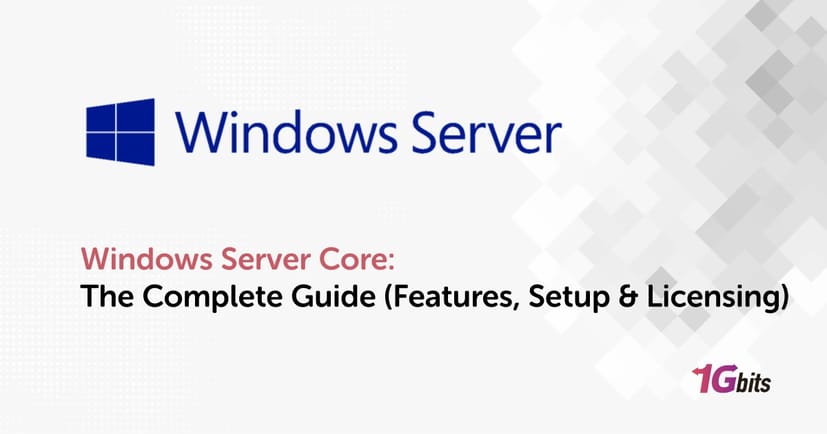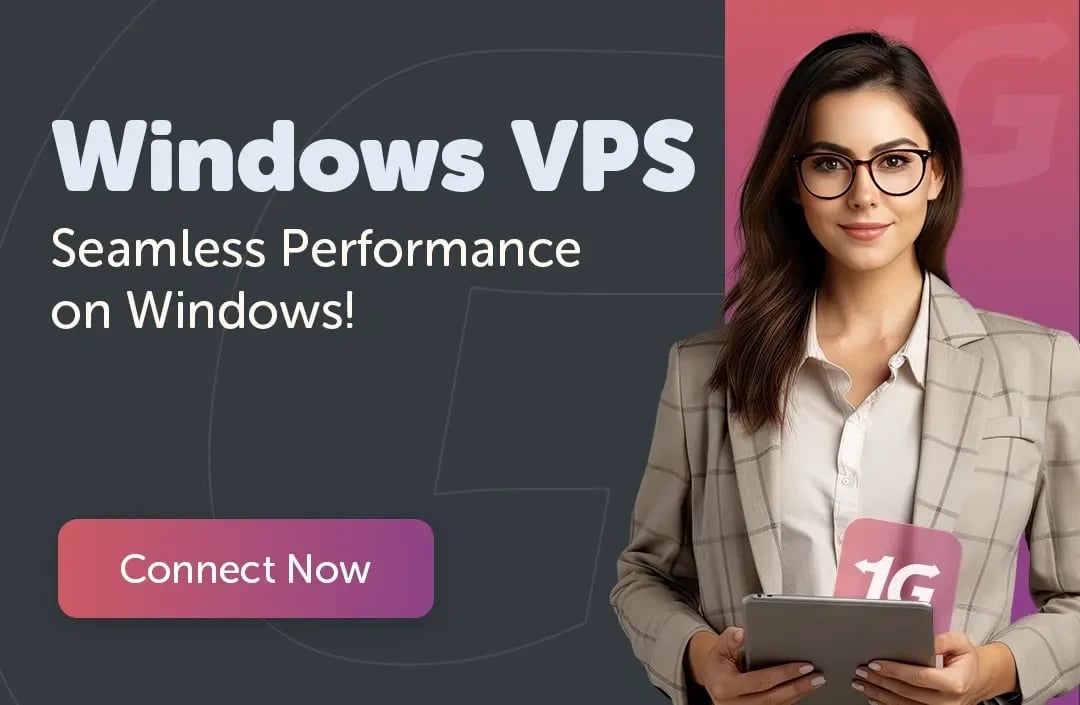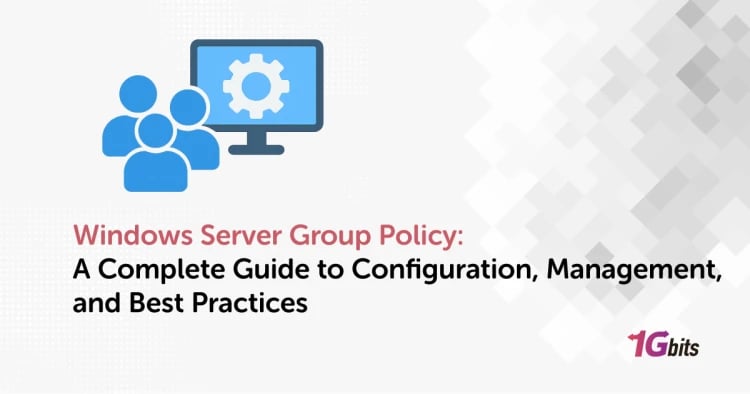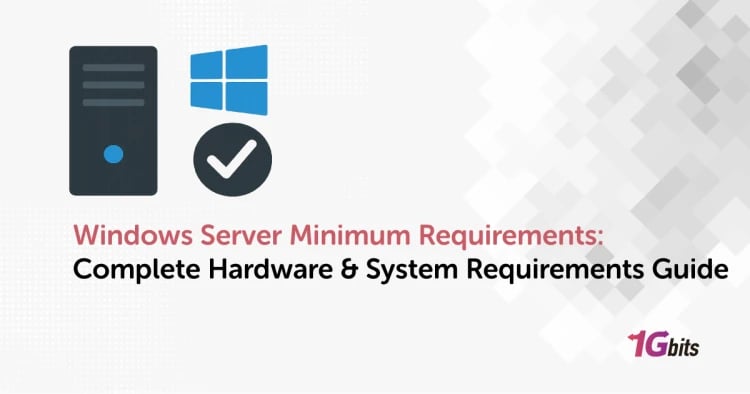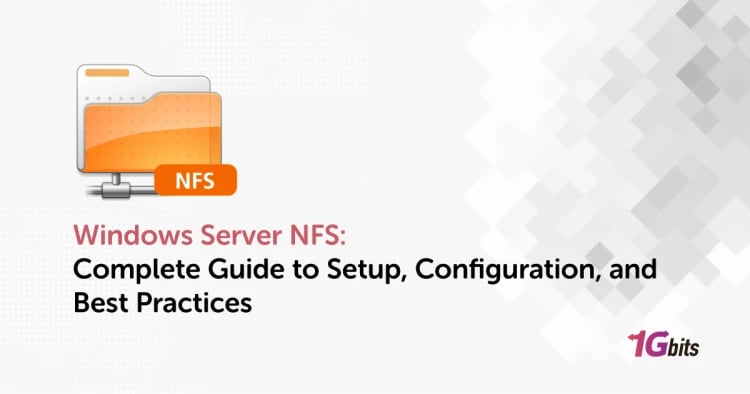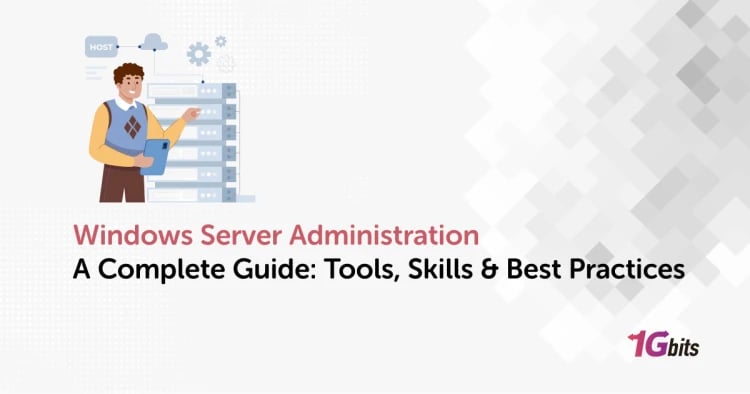As enterprises embrace virtualization, cloud workloads, and high-efficiency computing, Windows Server Core has become one of the most strategic deployment options available. Designed by Microsoft as a minimal installation of Windows Server, Server Core removes unnecessary GUI components to reduce the system’s footprint, attack surface, and maintenance needs.
Initially introduced to simplify large-scale data center operations, Windows Server Core is now the preferred choice for professionals who prioritize security, performance, and automation. Whether you’re deploying Windows Server Core 2019, Windows Server Core 2022, or the latest Windows Server Core 2025, this lightweight version offers outstanding stability and scalability.
In this guide, we’ll explore everything about Windows Server Core from setup, configuration, and licensing to management and use cases in Hyper-V, Docker, and Active Directory environments.
What Is Windows Server Core?
Definition and Purpose
Windows Server Core is a minimal, command-line-based installation option available in Windows Server Standard and Datacenter editions. It contains the essential components to run critical infrastructure services but excludes non-essential graphical features, resulting in higher security and performance.
Microsoft designed Server Core to optimize Windows Server’s efficiency in environments where GUI access is unnecessary — for example, Hyper-V hosts, Active Directory Domain Controllers, or Docker containers.
Server Core vs Server with Desktop Experience
The difference between Windows Server Core and Server with Desktop Experience lies primarily in their management interface and installed components. While the Desktop Experience provides a traditional Windows GUI with tools like File Explorer and Server Manager, Server Core eliminates these elements to run leaner and faster.
Below is a quick comparison table showing the key distinctions between both installation modes:
|
Feature / Component |
Server Core |
Server with Desktop Experience |
|
Graphical User Interface (GUI) |
❌ No |
✅ Yes |
|
Command Prompt / PowerShell |
✅ Yes |
✅ Yes |
|
Server Manager GUI |
❌ No |
✅ Yes |
|
Windows Explorer |
❌ No |
✅ Yes |
|
Performance Monitor (Perfmon.exe) |
❌ No |
✅ Yes |
|
Task Manager |
✅ Yes |
✅ Yes |
|
Disk Management (diskmgmt.msc) |
❌ No |
✅ Yes |
|
Remote Administration Support |
✅ Yes |
✅ Yes |
|
Resource Footprint |
🔹 Small |
🔸 Large |
|
Ideal Use Case |
Headless Servers, Hyper-V, Docker |
General-purpose servers |
Why Microsoft Created Server Core
The idea behind Server Core is efficiency and security. By removing the graphical layer, fewer system files and services are exposed — which means a smaller attack surface and fewer required patches. This makes Server Core particularly appealing in production systems where uptime, automation, and remote administration are priorities.
Versions Available
Server Core has been included since Windows Server 2008, but modern usage focuses on:
-
Windows Server Core 2019
-
Windows Server Core 2022
-
Windows Server Core 2025
Each version builds upon the previous one, offering enhanced stability, container compatibility, and integration with hybrid cloud services such as Azure Arc.
Key Features and Benefits of Windows Server Core
Lightweight Architecture and Reduced Attack Surface
The most defining characteristic of Windows Server Core 2025 and its predecessors is its lightweight architecture. Since it omits GUI components and background services, Server Core requires less disk space and memory, making it faster to deploy and less vulnerable to security threats.
This minimal footprint also means that Server Core can boot faster, recover from reboots more efficiently, and run smoothly on virtualized environments like Hyper-V.
Easier Updates and Faster Reboots
Because fewer components are installed, Server Core installations receive smaller cumulative updates than full installations. This reduces downtime during patching and minimizes restart intervals a crucial advantage for 24/7 workloads hosted on Windows VPS or physical servers.
Better Resource Efficiency for Hyper-V and Containers
Server Core’s lean design makes it ideal for Windows Server Core Hyper-V deployments. Hyper-V hosts benefit from improved memory allocation and processing efficiency, enabling denser virtualization per node. The same applies to container workloads, where the reduced OS size allows faster container startup and migration.
Use Cases
Windows Server Core is a natural fit for:
-
Hyper-V virtualization servers
-
Active Directory Domain Controllers
-
DNS and DHCP servers
-
Docker containers
-
Cloud workloads
-
Remote-managed infrastructure
These use cases leverage the efficiency of Server Core without sacrificing the performance or reliability of a full Windows Server.
Windows Server Core Installation and Setup
Step-by-Step Installation
Installing Windows Server Core 2025 or Windows Server Core 2022 is straightforward, though it requires familiarity with command-line or remote tools.
Here’s a simplified process:
-
Download the Windows Server Core ISO
-
Obtain it directly from the Microsoft Evaluation Center or your Volume Licensing Service Center.
-
Alternatively, hosting providers like 1Gbits can provide pre-installed Windows Server Core VPS hosting for instant deployment.
-
Boot and Select Edition
-
Choose either Standard Core or Datacenter Core during setup.
-
Complete Initial Configuration
-
Use the SConfig tool after logging in for the first time to configure hostname, networking, and Windows Update.
-
Activate Windows Server Core
Enter your license key using PowerShell:slmgr.vbs /ipk <your_product_key>
slmgr.vbs /ato
-
You can also activate Windows Server Core using Volume Activation Services.
-
Add Roles and Features
For example, to install Active Directory Domain Services:
Install-WindowsFeature AD-Domain-Services
-
Enable Remote Administration
-
Manage the system remotely through Windows Admin Center or RSAT tools.
Download Options and ISO Access
Microsoft provides official Windows Server Core ISO downloads for each version:
-
Windows Server Core 2019 ISO
-
Windows Server Core 2022 ISO
-
Windows Server Core 2025 ISO
For developers, containerized versions are available via Docker Hub or Microsoft’s container registry. For instance, to run a container image:
docker run mcr.microsoft.com/windows/servercore:ltsc2025
These images match host OS versions to ensure compatibility. They are essential for Windows Server Core Docker operations.
Basic Configuration and Administration
After installation, you can perform essential tasks via:
-
SConfig.cmd for network setup, domain joining, and remote desktop configuration.
-
PowerShell for automation and role management.
-
Windows Admin Center for browser-based remote administration.
If you want visual guidance, see Windows Server Installation for detailed screenshots and steps.
Windows Server Core Licensing Explained
Licensing is a critical consideration when deploying Windows Server Core, especially across multiple physical or virtual machines.
Microsoft’s Core-Based Licensing Model
Modern editions of Windows Server use a core-based licensing system. Instead of counting processors, you now license the number of cores in each server.
Key points:
-
Each processor requires a minimum of 8 licensed cores.
-
Each server requires at least 16 licensed cores, even if fewer are physically present.
-
Additional cores are licensed in increments of two.
Standard vs Datacenter Editions
|
Feature |
Standard Edition |
Datacenter Edition |
|
Virtualization Rights |
Up to 2 VMs |
Unlimited VMs |
|
Containers |
2 Hyper-V containers |
Unlimited |
|
Storage Replica |
Limited to 1 partnership |
Unlimited |
|
Software-defined Networking |
No |
Yes |
|
Ideal Use Case |
Small deployments |
Large-scale data centers |
Both editions offer Windows Server Core installation options, but the Datacenter edition is preferred for highly virtualized or clustered infrastructures.
Cost Optimization Tips
-
Consider Datacenter licensing if you operate numerous virtual machines.
-
Use the Windows Server Core 2025 edition for the latest performance and hybrid cloud optimization.
-
Evaluate Windows Server Core free trial options available from Microsoft before purchase.
-
For VPS hosting, managed providers like 1Gbits already include proper licensing and activation.
For more in-depth details on migration and edition selection, visit Windows Server Migration Tools.
Windows Server Core Licensing Explained
Licensing is one of the most important aspects when deploying Windows Server Core in production environments. Microsoft uses a core-based licensing model, meaning you license based on the number of physical cores in your server rather than the number of processors.
Understanding the Core-Based Model
Each license of Windows Server Core covers two physical cores, and you must license a minimum of 8 cores per processor and 16 cores per server, even if your machine has fewer. This structure ensures fair distribution across different hardware configurations.
To simplify planning, Microsoft offers tools such as the Windows Server Core licensing calculator and Windows Server Core calculator to estimate costs accurately. These tools are particularly useful for IT professionals managing large virtualized or hybrid environments.
Example Licensing Table
|
Server Configuration |
Minimum Licensed Cores |
Required License Packs |
Edition |
Licensing Notes |
|
1 CPU, 8 cores |
16 |
8 × 2-core packs |
Standard |
Minimum per-server requirement |
|
2 CPUs, 16 cores each |
32 |
16 × 2-core packs |
Datacenter |
Ideal for unlimited VMs |
|
4 CPUs, 24 cores total |
48 |
24 × 2-core packs |
Datacenter |
Higher scalability |
If you’re planning multiple VMs or containers, Windows Server Core Datacenter edition provides better value due to unlimited virtualization rights. For small workloads, Windows Server Core Standard may be more cost-effective.
For further reading, check out:
Managing and Configuring Windows Server Core
Remote Management with Windows Admin Center
Windows Admin Center is Microsoft’s browser-based tool for managing Windows Server Core remotely. It allows administrators to handle configurations, performance monitoring, and updates without relying on a GUI inside the server itself. This simplifies daily administration, even when managing multiple Windows Server Core 2022 or Windows Server Core 2025 systems.
Adding GUI (and Why It’s Not Recommended)
While technically possible to add GUI components to Windows Server Core using Feature on Demand (FoD) packages, Microsoft discourages this approach. The whole purpose of Core is to maintain minimalism, performance, and security. Adding GUI elements undermines these advantages.
Active Directory, Network, and Program Management
Administrators can easily set up Active Directory roles through PowerShell commands or remote management tools. To allow ping or configure firewall rules, you can use:
netsh advfirewall firewall add rule name="Allow ICMPv4" protocol=icmpv4:8,any dir=in action=allow
For application handling, Windows Server Core add remove programs functionality is accessible via PowerShell or command-line tools rather than graphical control panels.
Using Docker with Windows Server Core
Windows Server Core Docker integration enables running Windows-based containers for .NET and other enterprise workloads. You can pull the Windows Server Core base image directly with Docker:
docker pull mcr.microsoft.com/windows/servercore:ltsc2022
This feature is crucial in DevOps and CI/CD pipelines, helping teams deploy lightweight and isolated Windows services. You can learn more about this topic in our guide: Windows Server with Hyper-V.
Windows Server Core 2025 – What’s New?
The latest release, Windows Server Core 2025, brings numerous updates that strengthen hybrid cloud compatibility and enhance performance. Some of the highlights include:
-
Improved Windows Admin Center integration: smoother remote administration.
-
Security improvements: refined Defender ATP and advanced auditing.
-
Container enhancements: optimized for Docker and Kubernetes performance.
-
Hybrid support: seamless Azure Arc integration.
-
Simplified activation: easier options to activate Windows Server Core and manage licensing in hybrid environments.
With these refinements, Windows Server Core 2025 remains the top choice for modern infrastructure deployments, combining power, speed, and reliability.
Windows Server Core vs Standard Edition
While both editions share the same underlying technology, they differ in functionality and use cases. Below is a clear comparison.
|
Feature |
Windows Server Core |
Windows Server (Standard) |
|
Interface |
Command-line only |
Full GUI |
|
Performance |
Faster, lighter |
Heavier due to GUI |
|
Security |
Smaller attack surface |
Higher exposure |
|
Licensing Cost |
Lower |
Slightly higher |
|
Use Case |
Data centers, containers, Hyper-V |
General-purpose workloads |
If your goal is efficient virtualization or containerization, Windows Server Core is the better fit. But for administrators who prefer GUI management, the Standard Edition may be more practical.
Conclusion
Windows Server Core is a proven solution for enterprises and developers who prioritize performance, security, and efficiency. Whether you’re setting up Windows Server Core 2019, Windows Server Core 2022, or Windows Server Core 2025, it remains the best choice for Hyper-V, Docker environments, and modern data centers.
If you want to experience the power of Windows Server Core in a secure, fast, and globally available environment, 1Gbits is your ideal partner. We offer instant Windows VPS deployment with 24/7 technical support, global data centers, and affordable pricing to help you scale your business effortlessly.
👉 Explore our plans now: Windows VPS