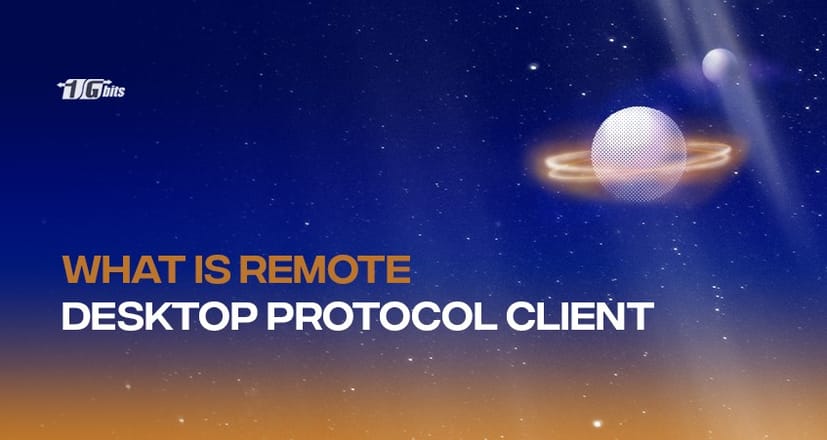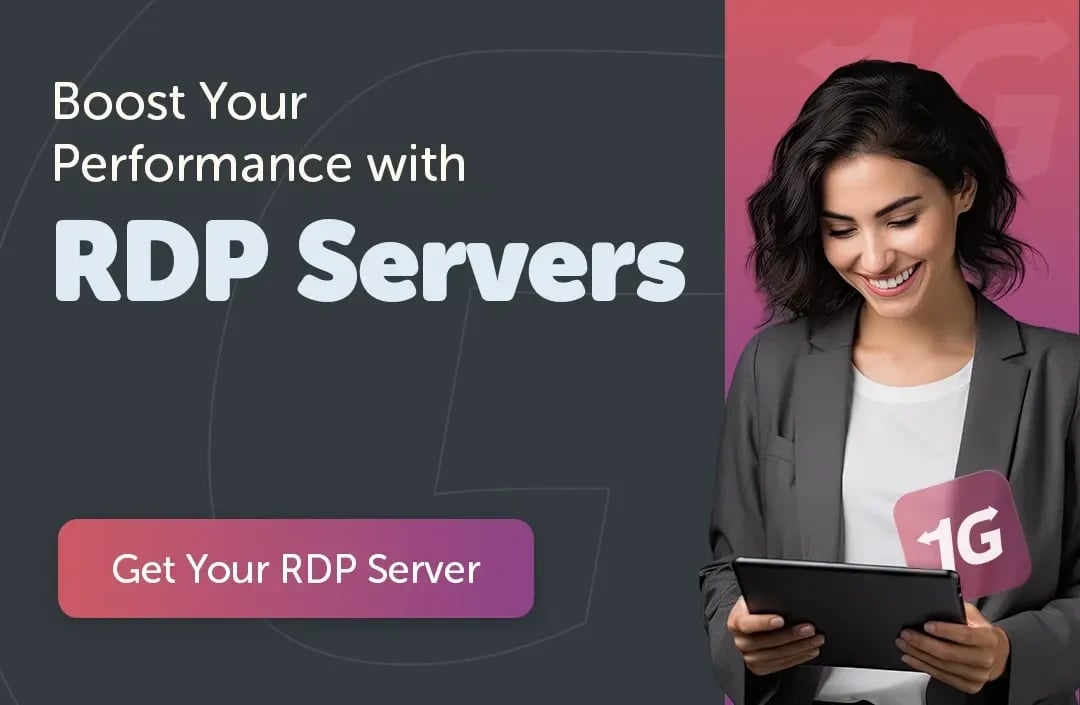RDP, commonly known as Remote Desktop Protocol, is a Microsoft connection protocol that enables people to connect to some other computer and view a graphical user interface over a data connection. RDP client software must be installed on the connected user's computer, while RDP server software must be installed on the receiving machine.
Windows 10, Windows 8.1, Windows Server 2019, Windows Server 2016, and Windows Server 2012 R2 all have RDP Clients. The following are the remote desktop client applications that are accessible for various clients:
|
Client |
App |
|
Windows Desktop |
Windows Remote Desktop Client |
|
Microsoft Store |
Windows 10 RDP Client |
|
Android |
Android Client |
|
iOS |
iOS Client |
|
macOS |
Mac RDP client |
|
HTML5 |
HTML5 Client |
What is the Microsoft Client, and how does it work?
Remote Desktop connections must be enabled on the receiving system for the RD client to operate. The RDP connection can be enabled in one of two ways:
Step 1:
- Right-click on your desktop's Personal Computer icon
- Select Properties from the drop-down menu
- Go to the Remote settings from the left-hand list
- Select “Allow remote connections to this computer”
- Click on Apply and click OK
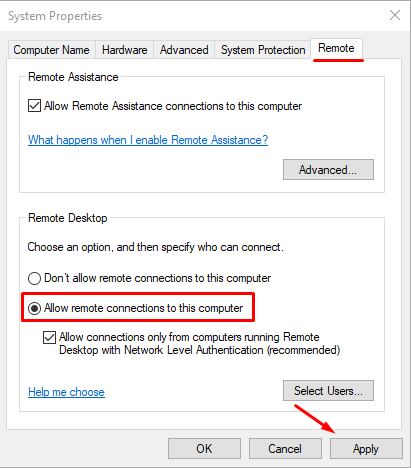
If you don’t have the My Computer icon on your desktop, you can use the following steps:
- Open any folder and right-click on This PC
- Click on Properties
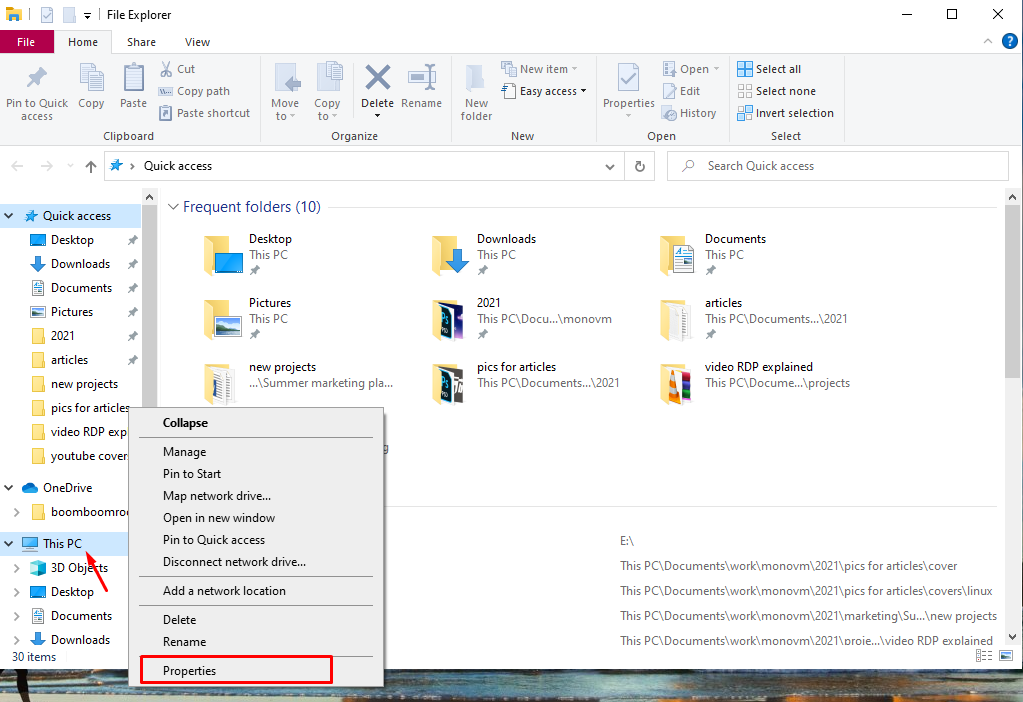
- Select Advanced system settings
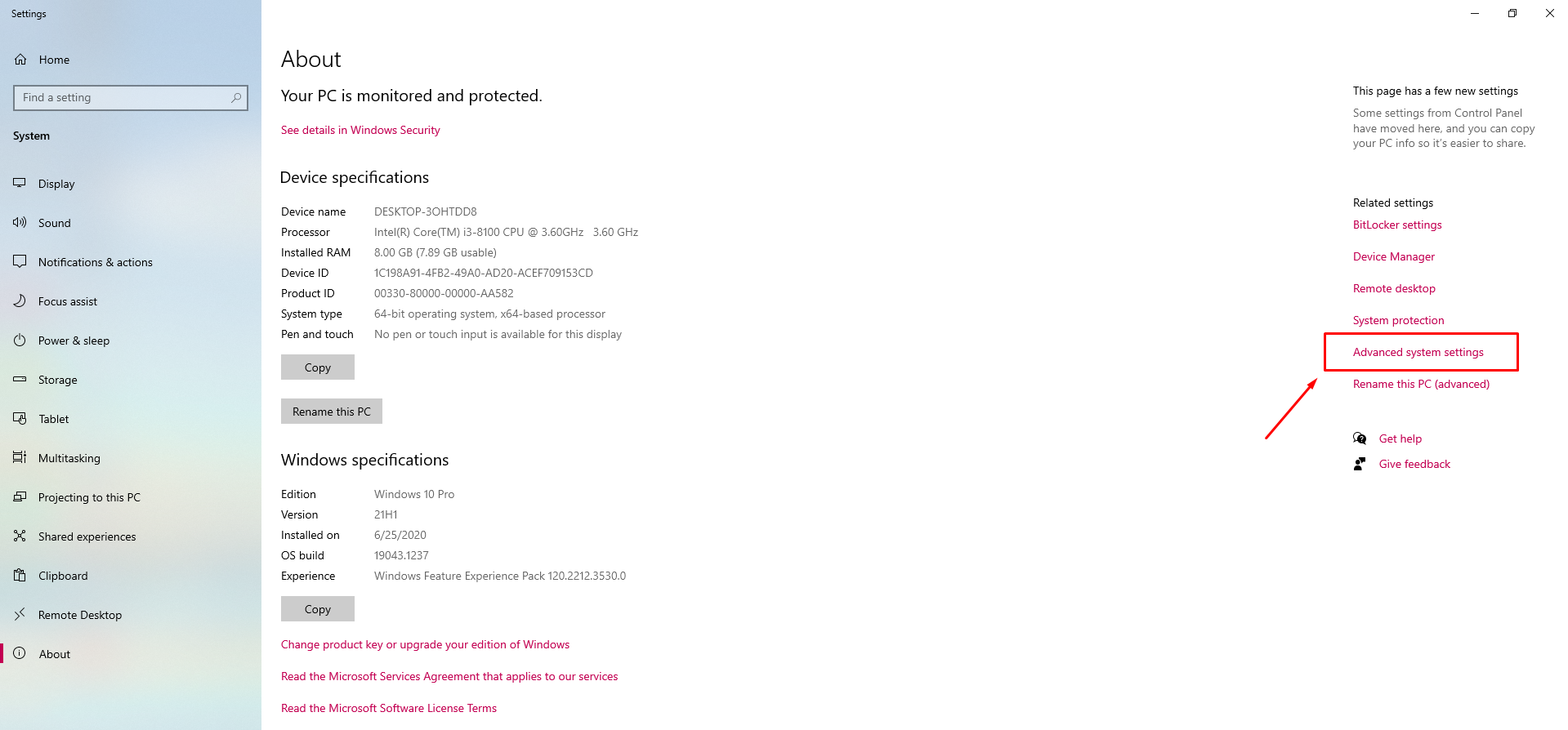
- Select the remote tab
- Select “Allow remote connections to this computer”
- Click on Apply and click OK.
Step 2:
- Go to Settings from the Start Menu
- Then click on the System icon
- Then select Remote Desktop from the list on the left.
- Toggle the switch to ON
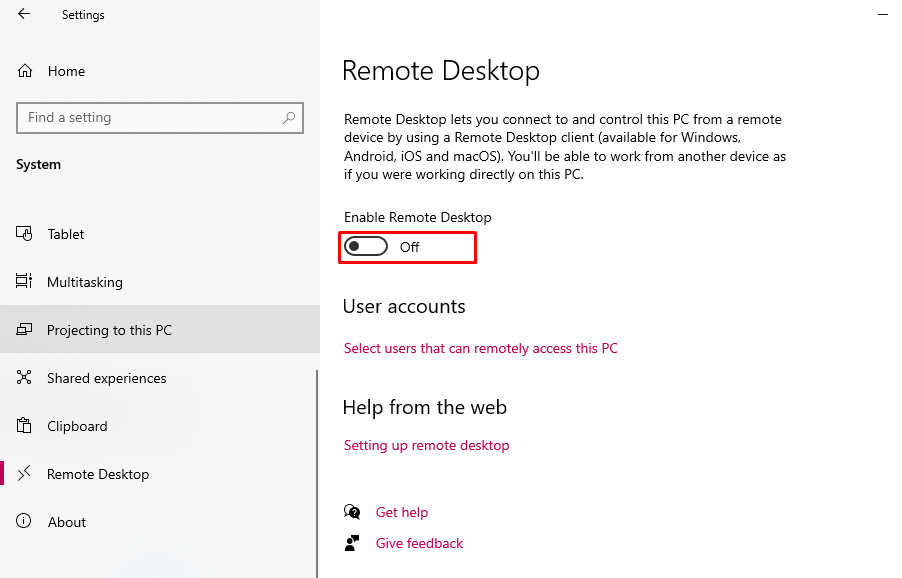
Updates for version 1.2.1954
- The client crashed when users clicked on "Disconnect all sessions" in the system tray.
- The issue has been addressed on a single monitor with a base station on a problem where the client wouldn't go full screen.
- Administrators may now handle connection and feeding problems with better client logging, diagnostics, and fault classification.
- Teams on Azure Virtual Desktop have received updates, including the following:
- A hardware accelerator for video processing outbound video streams has been enabled for Windows 10-based users.
- When attending a conference with both a front-facing and a rear-facing or peripheral webcam, the front-facing camera will be utilized by preference.
- On x86-based computers, an issue caused Teams on Azure Virtual Desktop to fail during loading.
- During screen sharing, a problem that caused striations was fixed.
- Some meeting attendees could not see incoming video or screen sharing due to a bug.
An enhanced RDP Client
Parallels Client, an enhanced RDP client, is a completely free RDP client. It employs RDP capabilities to instantly connect users either by basic RDS infrastructure or Parallels RAS Farms.
It's a user-friendly RDP client that allows you to multitask among apps and desktops. Clients can store and reuse various connection settings to keep workplaces parked together under the application window or undock them to operate on some other screen.
Furthermore, features not available in the Microsoft RDP Client are introduced to provide a better user experience, such as drag & drop, multi-screen capability, resize, user group policy, and much more. The mobile client supports native iOS and Android gestures, providing the greatest mobile experience. To improve data security, Touch ID and passcode functions are offered.
Conclusion
Hence we understood what Remote Desktop connection Clients are and the various RDP clients available for different systems. We also learned how to turn on the RDP client in Microsoft windows and improvements in the latest edition of RDP, along with enhancing the RDP client interface. But, before starting any action, our suggestion is to buy rdp.
People also read: