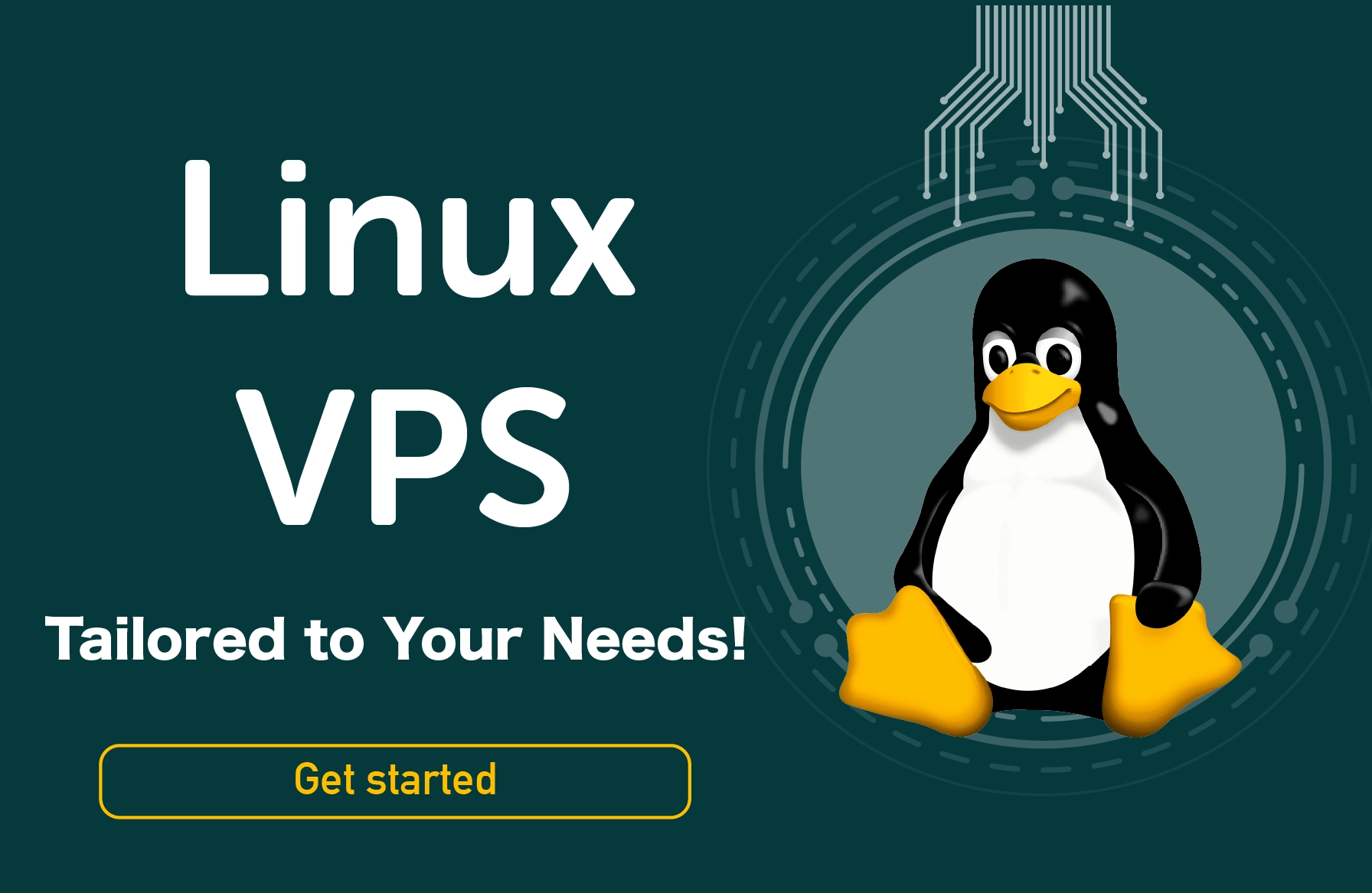You can run your Linux operating system continuously for weeks and even years without restarting it. However, sometimes, depending on the situation, you may need to restart your system. For example, if you install a new kernel or make some changes, you should restart the system. In this article, we want to talk about how to find out your Debian Linux network needs a reboot and how to restart it easily. Keep along with us.
How to find out if your Debian Linux network needs a reboot?
To find out if your Debian Linux network needs a reboot, you can follow the below steps:
- Log in to the network using one of the below commands:
$ ssh [email protected]
Or
$ ssh [email protected]
Or
$ sudo –i
- If there is a “/var/run/reboot-required” file, you will get the “System restart required” message on your system.
- You can also check the reboot requirement yourself by typing in the following cat command:
$ cat /var/run/reboot-required
- In this case, you may also see the “System restart required” message on your system.
- You can also use a code in a shell startup file such as “~/.bashrc”:
[ -f /var/run/reboot-required ] && cat /var/run/reboot-required
How to find out which daemons need to be restarted after upgrading the library?
In case of the library upgrades, you may check if the daemons need to be restarted following these steps:
- Grab the “needrestart-session” through “upstream” or use the following command to install it:
$ sudo apt-get install needrestart
- Run the session using the command below:
$ sudo needrestart
- In case of the restarting process is required, you will see a message asking you, “Which services should be restarted?”
- Choose the required item and click on “OK”.
How to find out the processes that need to be restarted after an upgrade?
To find out the processes, which need to be restarted after a Debian Linux system upgrade, you should follow these steps:
- Install the Debian-goodies package using the below command:
$ sudo apt-get install debian-goodies
- Once the installation process is completed, you may run the “check restart command” to find out which processes need to be restarted after an upgrade:
$ sudo checkrestart
How to restart the network on Debian Linux using GUI?
The fastest way to restart the Debian system is to use the reboot command. If you are using the GUI version, you can run Terminal and then type in the following order:
$ sudo reboot
Then, it would be best if you hit Enter. Executing the above command helps the system restart immediately.
If the reboot command does not work in Debian, you can still force the system to restart by typing in the following command:
reboot -f
This way, it looks like you press the power button directly on your system.
How to restart the network on Debian Linux using the Shutdown command?
As the name suggests, the shutdown command is used to shut down the Debian Linux system. However, you can restart your network using the –r switch along with this command.
In addition, you should add the time parameter to the command (in minutes) to specify exactly when the system should be restarted. The proper command is as follows:
$ sudo shutdown -r +[time]
If you use the above command without any time parameters, the system will use the default settings and restart after one minute.
$ sudo shutdown -r
To restart the system immediately, you need to type in the following command:
$ sudo shutdown -r now
As we mentioned, you can also schedule the restart process by setting the minutes in the command line. For example, to schedule the restart process begins after 2 minutes from now, you can use the following command:
$ sudo shutdown -r +2
Or, you may use the following syntax to make your system restart at a particular time:
$ sudo shutdown -r 14:10
How to cancel the time-based restart process on Debian Linux?
If for any reason, you want to cancel the time-based restart process, you can just run the following command in the terminal:
$ sudo shutdown -c
How to restart the network on Debian Linux using the Init command?
The “init” command is the first process that starts when the system boots. It also can execute various processes in a Linux-based system.
You can also use this command to shut down or restart the system. In this process, there are different execution levels (from 0 to 6) that you can use to control the behaviour of your system.
Level 6 can usually be used to restart the Debian Linux network. The required syntax would be as follows:
/sbin/init 6
How to restart the network on Debian Linux using the SysRq key?
Sometimes you have to use another method to restart the remote system, especially when you remotely access the system.
Using the SysRq magic key is one of those methods, which forces the kernel to restart and provides a way to send instructions via the //proc virtual file system. In this case, you can type in the below command:
echo 1 > /proc/sys/kernel/sysrq
Remember, you should not use this method frequently, only when necessary.
The Bottom Line
Here, we discussed different methods to reboot or restart the network on a Debian Linux system. In addition, you learned some practical ways to find out if your Linux-based system needs to be restarted. Feel free to submit your feedback, and do not hesitate to ask questions in the box below! Good luck!
People also read: