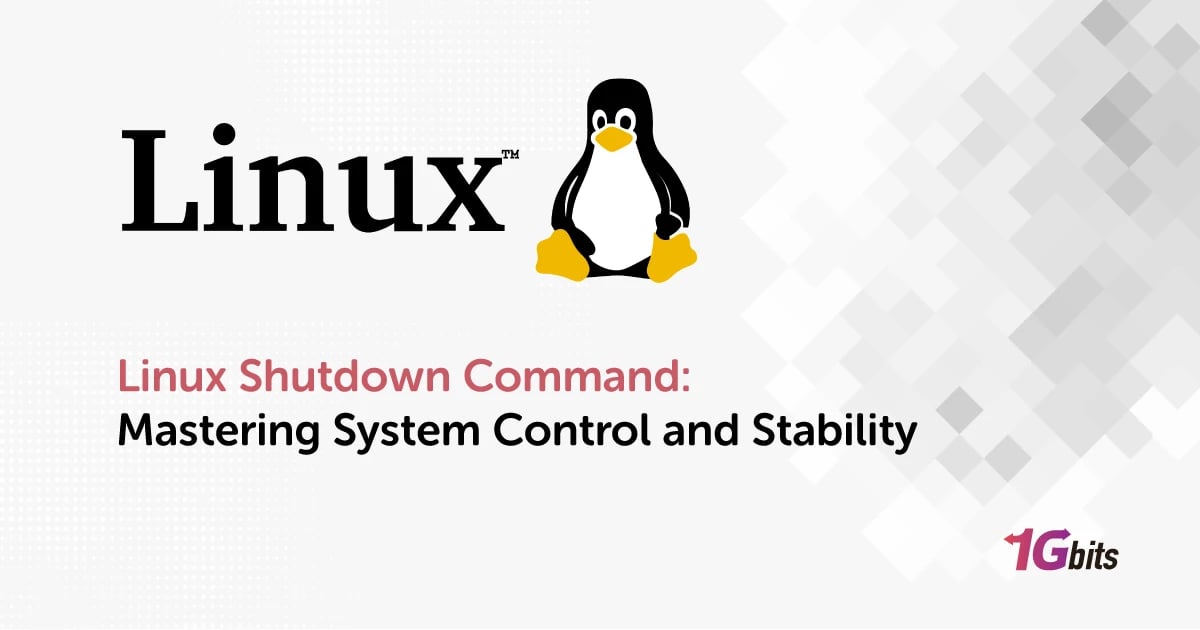Are you ready to gracefully conclude your Linux session with finesse and precision? Enter the realm of the Linux shutdown command—an essential tool in the arsenal of every Linux user. Whether you tread the paths of SUSE Linux, alpine linux shutdown command, oracle linux shutdown command, or kali linux shutdown command, the Linux shutdown command stands as a beacon of control, allowing you to bid farewell to your system with confidence and ease. From the alpine peaks of Alpine Linux to the streamlined corridors of Arch Linux, this command offers a myriad of linux shutdown command options and linux shutdown command arguments to suit your shutdown needs. Need to linux shutdown command immediately? Simply invoke the Linux shutdown command now and watch as your system gracefully bows out. Or perhaps you prefer to schedule your departure at a specific time? Fear not, for the Linux shutdown command after time or linux shutdown command at specific time or linux shutdown after command finishes options are at your disposal, ensuring a timely exit. Whether you're navigating the linux shutdown command ubuntu landscape or exploring the depths of CentOS, the suse linux shutdown command is your trusted companion, providing a safe and reliable means to shut down your system from the command line. So, bid farewell to your Linux session with confidence, knowing that the Linux shutdown command is there to guide you every step of the way.
To further deepen your understanding of Linux, explore our comprehensive guide on What is Linux and discover the fundamental principles that make it such a versatile operating system.
What Is the linux shutdown command?
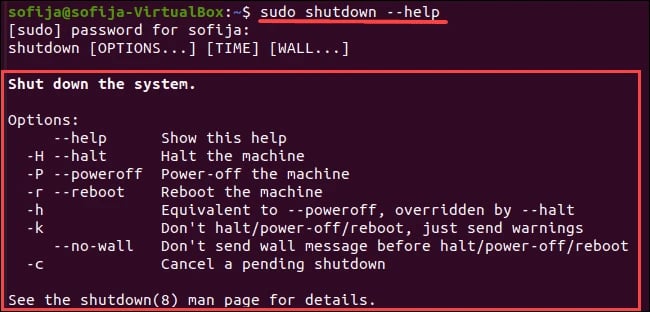
The Linux shutdown command is a versatile tool that grants users the ability to gracefully power off or reboot their Linux systems directly from the command line interface. It serves as a pivotal component in system administration, offering a streamlined means to manage system shutdowns and reboots across various Linux distributions, including CentOS, BSD, and others.
Imagine you're navigating the bustling corridors of a Linux server room, tasked with ensuring a seamless shutdown process for critical systems. With the Linux shutdown command at your fingertips, you can effortlessly initiate a safe and orderly shutdown sequence, safeguarding against data loss and system instability. By specifying options such as shutdown linux from command line or linux safe shutdown command, you ensure that all running processes are properly terminated before the system powers down, mitigating the risk of file corruption and ensuring system integrity.
But what if you need to delay the shutdown proces, and linux bsd shutdown command Fear not, for the Linux command to shutdown after 20 minutes comes to the rescue, allowing you to schedule the shutdown to occur at a later time. In a bash environment, executing the linux bash shutdown command is a breeze, providing a straightforward means to initiate the shutdown procedure. However, encountering an error like "Linux bash shutdown command not found" may indicate a configuration issue or a typo in the command.
Whether you're managing a Linux server or a desktop workstation, understanding how to shut down in linux by command is essential for maintaining operational efficiency and system stability. With the Linux shutdown command, you have the power to orchestrate controlled shutdowns and reboots, ensuring a smooth transition between sessions and safeguarding against unexpected system failures. So, the next time you need to bid adieu to your Linux system, remember the versatility and reliability of the Linux shutdown command, your trusted ally in system management and administration.To learn how to reboot Linux, refer to the article How to reboot Linux (Reset Linux).
Why do we use shutdown command?
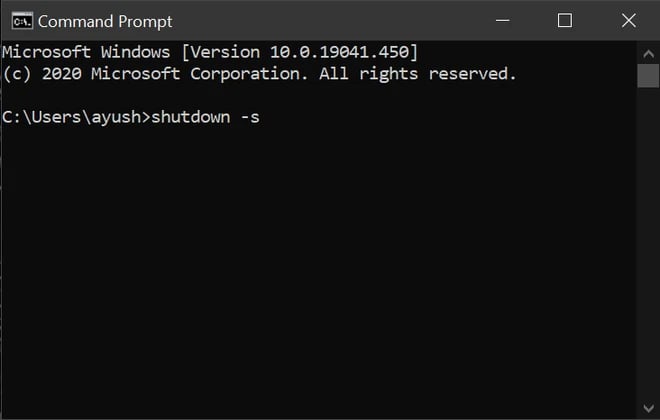
In the vast digital landscape of operating systems like Linux, BSD, and CentOS, the shutdown command reigns supreme as the conductor of system management. It orchestrates the graceful conclusion of operations, ensuring data integrity, system stability, and seamless transitions. But why do we rely on this command? Let's delve into its significance across different platforms and scenarios, exploring its capabilities and benefits.
Essential System Management in Linux
Linux, with its diverse distributions and robust capabilities, relies on the shutdown command for essential system management tasks. Whether it's a single workstation or a complex server environment, this command is the key to ensuring a smooth shutdown process. With a simple invocation like "shutdown -h now," Linux administrators can swiftly halt operations, terminate processes, and prepare the system for shutdown.
Data Integrity and Stability in BSD Systems
In the realm of BSD, known for its stability and reliability, the shutdown command plays a critical role in maintaining system integrity. BSD administrators trust this command to bring systems to a safe and orderly halt, minimizing the risk of data corruption or hardware damage. By issuing commands like "shutdown -p now," BSD users ensure that all resources are released and the system comes to a complete stop, preserving data integrity in the process.
Coordinating Shutdowns in CentOS Environments
CentOS, a popular choice for enterprise Linux deployments, relies on the shutdown command to coordinate system shutdowns with precision. Whether it's scheduled maintenance or critical updates, CentOS administrators leverage this command to manage shutdowns effectively. With options like "shutdown -r +10 'Server rebooting for updates'," CentOS users can schedule reboots, ensuring that essential updates are applied without disrupting operations.
Mitigating Risks and Ensuring Safety
Beyond its role in routine system management, the shutdown command serves as a vital tool for mitigating risks and ensuring safety. In the face of unforeseen events like power outages or hardware failures, administrators can initiate controlled shutdown sequences to prevent data loss or corruption. By issuing commands like "shutdown -h +5 'Powering off in 5 minutes'," they give systems the time to gracefully shut down, safeguarding against potential disasters.
Orchestrating Complex Shutdown Sequences
In complex environments such as data centers or server farms, coordinating shutdowns across multiple systems is a challenging task. Here, the shutdown command emerges as the conductor, orchestrating a symphony of shutdowns with precision and efficiency. Administrators can sequence shutdowns using commands tailored to specific requirements, ensuring that systems are powered down in the correct order to prevent service disruptions.
In conclusion, the shutdown command is far more than a simple tool for ending operations—it is the linchpin of system management in Linux, BSD, and CentOS environments. From ensuring data integrity and system stability to coordinating complex shutdown sequences, its significance cannot be overstated. As technology continues to evolve, the shutdown command remains an essential component of effective system administration, providing administrators with the control and confidence they need to navigate the complexities of modern computing.
For further insights into optimizing Linux system management, explore these Linux commands to check RAM information to monitor and manage memory usage effectively.
Linux poweroff vs shutdown
In the realm of Linux system management, two commands stand out for orchestrating the halt of operations: poweroff and shutdown. While seemingly similar in purpose, these commands possess distinct functionalities, each suited to different scenarios. Let's embark on a journey to explore the nuances between Linux poweroff and shutdown commands, understanding when and why each is employed.
Understanding the Linux Shutdown Command
The shutdown command is a versatile tool that facilitates the orderly cessation of system operations. Administrators can use it to initiate a shutdown sequence, allowing running processes to gracefully terminate before the system powers off. With options like "shutdown -h now," Linux users can expedite the shutdown process, ensuring a swift but controlled conclusion to system activities.
Leveraging Scheduled Shutdowns for Maintenance
One of the key strengths of the shutdown command lies in its ability to schedule system shutdowns. Administrators can specify a time for the shutdown to occur, allowing for planned maintenance or updates without disrupting ongoing operations. With commands like "shutdown -r 03:00," Linux users can ensure that system downtime is minimized and maintenance tasks are executed efficiently.
Ensuring Data Integrity and System Stability
Another crucial aspect of the shutdown command is its role in preserving data integrity and system stability. By initiating a controlled shutdown sequence, administrators mitigate the risk of data corruption or loss that can occur during abrupt power-offs. With commands like "shutdown -h +10 'Powering off in 10 minutes'," Linux users provide sufficient time for processes to conclude gracefully, safeguarding against potential disasters.
Exploring the Purpose of Linux Poweroff Command
In contrast to the shutdown command, poweroff is a more direct approach to halting system operations. When invoked, it immediately powers off the system without executing a shutdown sequence. This command is useful in situations where immediate cessation of operations is required, such as emergency shutdowns or when physical access to the system is limited.
Deciphering the Differences: Shutdown vs. Poweroff
The distinction between shutdown and poweroff lies in their respective approaches to halting system operations. While shutdown initiates a controlled shutdown sequence, allowing processes to conclude gracefully, poweroff immediately powers off the system without any regard for ongoing operations. Choosing between the two commands depends on the specific requirements of the situation.
In conclusion, the Linux shutdown and poweroff commands offer distinct approaches to halting system operations. Shutdown facilitates controlled shutdown sequences, ensuring data integrity and system stability, while poweroff provides a more immediate means of halting operations. By understanding the differences between these commands, Linux administrators can effectively manage system shutdowns according to the needs of the situation, maintaining a balance between efficiency and data safety.
For more advanced system management, you might also want to learn about how to extend partition size in Linux, which can be crucial when handling storage constraints and optimizing space on your Linux server.
What is the difference between shutdown and shutdown H?
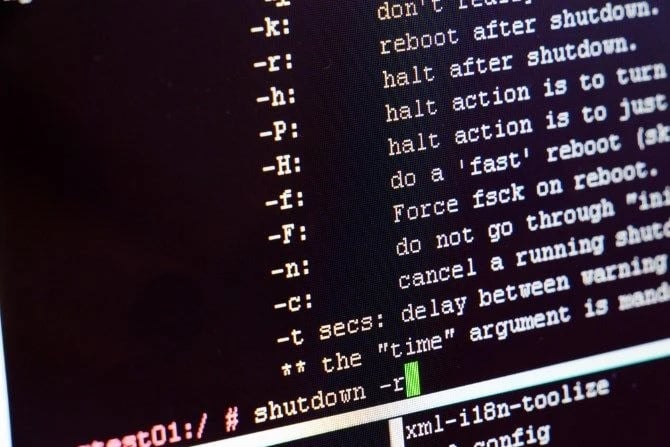
In the labyrinthine world of Linux system management, two commands stand out: shutdown and shutdown -h. At first glance, they may seem similar, both tasked with bringing the system to a halt. However, subtle nuances exist between them, defining their purposes and functionalities. Join me as we embark on a journey to uncover the differences between shutdown and shutdown -h, unraveling their mysteries along the way.
The Versatility of the Shutdown Command
The shutdown command is a versatile tool, offering Linux administrators a means to gracefully conclude system operations. With a simple invocation, such as "shutdown now," users can initiate a shutdown sequence, allowing processes to wrap up their tasks before the system powers off. This command serves as a cornerstone of system management, facilitating controlled shutdowns to ensure data integrity and system stability.
Exploring the Purpose of Shutdown -H
On the surface, shutdown -h may appear similar to its counterpart. However, this command carries a specific directive: to halt the system after shutting down. Unlike the standard shutdown command, which may leave the system in a halted state requiring manual power-off, shutdown -h ensures that the system powers off automatically once the shutdown sequence is complete.
Understanding the Impact on System State
One of the key differences between shutdown and shutdown -h lies in their effect on the system state post-shutdown. When using the standard shutdown command, the system halts but remains powered on, requiring manual intervention to power off completely. Conversely, shutdown -h not only initiates the shutdown sequence but also instructs the system to power off automatically once shutdown is complete.
Navigating Shutdown Options
Both shutdown and shutdown -h offer a range of options to tailor the shutdown process to specific requirements. Administrators can schedule shutdowns for a future time, broadcast messages to users, and even cancel pending shutdowns if necessary. By leveraging options like "shutdown -h +10 'System powering off in 10 minutes'," Linux users ensure that the system shuts down and powers off automatically after a specified delay.
Ensuring System Safety and Data Integrity
In the realm of system management, safety and data integrity are paramount. While both shutdown and shutdown -h facilitate controlled shutdowns, the latter offers an additional layer of assurance by ensuring automatic power-off post-shutdown. This feature minimizes the risk of human error and ensures that the system concludes operations gracefully, safeguarding against data loss or corruption.
In conclusion, the differences between shutdown and shutdown -h lie in their impact on system state and functionality post-shutdown. While shutdown gracefully halts system operations, leaving the system powered on, shutdown -h goes a step further by instructing the system to power off automatically after shutdown. By understanding these distinctions, Linux administrators can choose the right tool for the job, ensuring efficient system management and data safety in every shutdown scenario.
To ensure a seamless Linux experience, consider using a browser optimized for the OS. Check out our guide on the best browsers for Linux to discover efficient options tailored to Linux systems.
Suse linux shutdown command
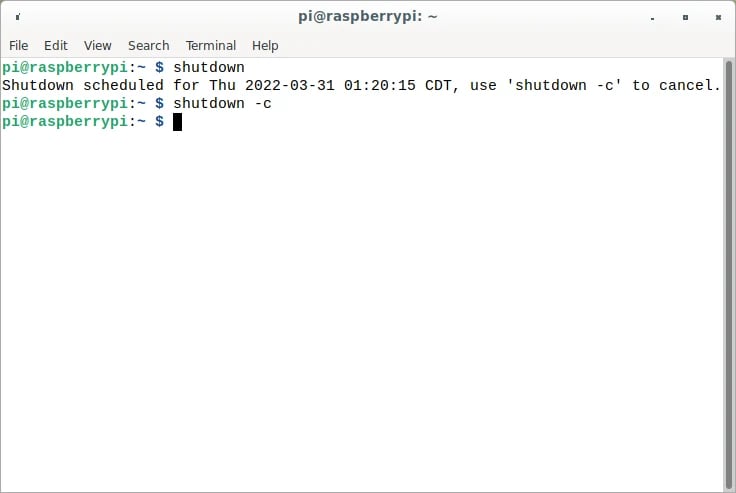
In the realm of SUSE Linux, the shutdown command stands as a powerful tool, capable of gracefully halting the operating system, shutting down processes, and ensuring a smooth transition to a powered-off state. This section-by-section explanation will delve into the intricacies of the shutdown command, exploring its various options, uses, and best practices.
What is the Linux Shutdown Command Suse?
The shutdown command in Linux is a system utility used to shut down or restart the operating system in an orderly manner. It allows users to specify a time delay before shutting down, provide a custom message to users logged in, and choose between halting the system or restarting it.
Syntax and Basic Usage of the Shutdown Command
The syntax of the shutdown command is straightforward:
shutdown [options] [time] [message]
Here, options can include parameters such as -r for rebooting the system or -h for halting it. Time specifies when the shutdown should occur, and message is an optional message displayed to users before shutdown.
For example, to shut down the system immediately, the command would be:
sudo shutdown -h now
This command instructs the system to shut down (-h) immediately, with "now" indicating the current time.
Shutting Down with a Time Delay
The shutdown command allows for a time delay before shutting down, providing users with a grace period to save work and prepare for the shutdown. For instance, to shut down the system in 10 minutes, the command would be:
sudo shutdown -h +10
Here, the "+10" specifies a delay of 10 minutes before initiating the shutdown.
Displaying a Custom Message
When executing the shutdown command, users can display a custom message to notify logged-in users about the impending shutdown. This message can be helpful for providing instructions or warnings. To include a message, simply append it after the time delay:
sudo shutdown -h +5 "System maintenance in progress. Please save your work."
This command initiates a shutdown in 5 minutes, displaying the message "System maintenance in progress. Please save your work." to users.
Cancelling a Scheduled Shutdown
In some cases, it may be necessary to cancel a scheduled shutdown. The shutdown command allows users to abort a pending shutdown using the -c option:
sudo shutdown -c
Executing this command cancels any pending shutdown and returns the system to its normal state.
Restarting the System
In addition to shutting down the system, the shutdown command can also be used to reboot it. To restart the system immediately, the command would be:
sudo shutdown -r now
Here, the -r option indicates a reboot, and "now" specifies an immediate restart.
In the realm of SUSE Linux, the shutdown command stands as a versatile tool, offering users the ability to gracefully halt or restart the operating system with precision and control. By understanding its syntax, options, and best practices, users can harness the power of the shutdown command to manage system shutdowns and reboots effectively, ensuring a seamless user experience and system reliability.
Oracle linux shutdown command
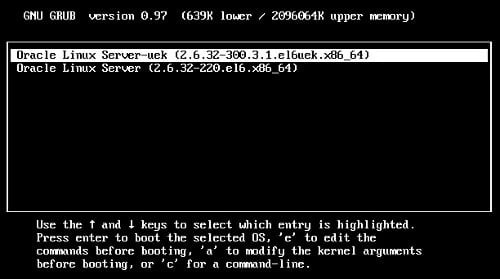
In the realm of Oracle Linux, the shutdown command serves as a pivotal tool, facilitating the orderly shutdown of the operating system, cessation of processes, and transition to a powered-off state. This section-by-section exploration will illuminate the intricacies of the shutdown command, elucidating its diverse options, applications, and optimal practices.
Understanding the Oracle Linux Shutdown Command
The shutdown command in Oracle Linux is a fundamental system utility designed to gracefully terminate the operating system or initiate a system reboot. It empowers users to specify various parameters, including the shutdown time, custom messages for users, and options for halting or restarting the system.
Syntax and Basic Usage
The syntax of the shutdown command in Oracle Linux is concise yet versatile:
shutdown [options] [time] [message]
Options may include parameters such as -r for rebooting or -h for halting the system. Time specifies when the shutdown should occur, and message allows users to provide a custom message to logged-in users.
Initiating an Immediate Shutdown
To initiate an immediate shutdown of the Oracle Linux system, users can execute the following command:
sudo shutdown -h now
Here, the -h option indicates a halt (shutdown) command, and "now" specifies an immediate shutdown.
Implementing a Delayed Shutdown
The shutdown command also supports delayed shutdowns, allowing users to schedule a shutdown at a future time. For instance, to shut down the system in 10 minutes, users can employ the following command:
sudo shutdown -h +10
In this command, the "+10" parameter indicates a delay of 10 minutes before executing the shutdown.
Displaying a Notification Message
Prior to initiating a shutdown, users can display a custom message to notify logged-in users about the impending shutdown. This can be achieved by appending a message to the shutdown command:
sudo shutdown -h +5 "System maintenance in progress. Please save your work."
Here, the specified message is relayed to users, providing them with important information or instructions before the shutdown.
Cancelling a Scheduled Shutdown
In scenarios where a scheduled shutdown needs to be aborted, the shutdown command offers the -c option:
sudo shutdown -c
Executing this command cancels any pending shutdown, restoring the system to its normal operational state.
Restarting the System
Apart from shutting down the system, the shutdown command in Oracle Linux can also be used to reboot the system. For an immediate system restart, users can employ the following command:
sudo shutdown -r now
In this command, the -r option signifies a reboot, while "now" indicates an immediate restart.
Graceful System Management
By leveraging the shutdown command in Oracle Linux, users can exercise precise control over system shutdowns and reboots, ensuring the orderly cessation of processes and the preservation of system integrity. Whether initiating immediate shutdowns, scheduling delayed shutdowns, or rebooting the system, the shutdown command facilitates seamless system management in Oracle Linux environments.
In the dynamic landscape of Oracle Linux, the shutdown command stands as a stalwart ally, enabling users to orchestrate controlled shutdowns and reboots with finesse and efficiency. Through an understanding of its syntax, options, and capabilities, users can wield the shutdown command as a cornerstone of system administration, promoting system stability, reliability, and operational excellence in Oracle Linux environments.
Alpine linux shutdown command
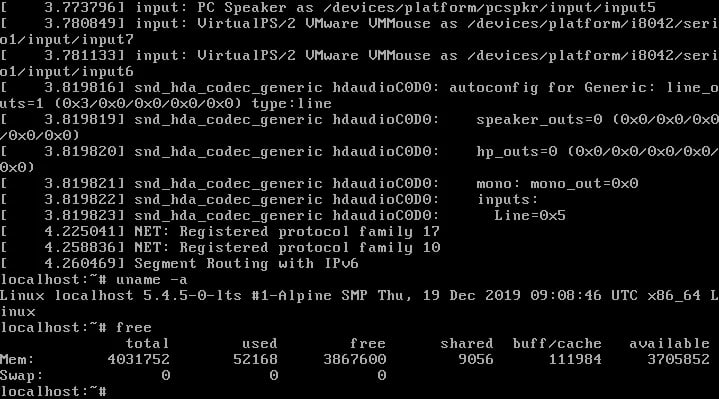
In the realm of minimalist Linux distributions, Alpine stands out as a beacon of efficiency and simplicity. With its feather-light footprint and robust package management system, Alpine Linux caters to a diverse array of users, from seasoned sysadmins to curious hobbyists. Central to the smooth operation of any Alpine system is the shutdown command, a versatile tool that orchestrates the graceful conclusion of system activities.
Unveiling the Power of Alpine Linux
At the heart of Alpine Linux lies a philosophy of minimalism and pragmatism. Eschewing the bloat of traditional distributions, Alpine embraces simplicity without sacrificing functionality. Whether deployed in a containerized environment or powering a bare-metal server, Alpine Linux shines with its nimble performance and streamlined design. And guiding users through the intricate dance of system management is none other than the shutdown command.
Invoking Order with the Shutdown Command
With a single keystroke, sysadmins and users alike can wield the power of the shutdown command to bring their Alpine systems to a graceful halt. Whether it's time for routine maintenance, system updates, or simply bidding farewell at the end of the day, the shutdown command stands ready to oblige. Let's explore a few examples of its usage:
sudo shutdown -h now
sudo shutdown -r +10 "Scheduled reboot in 10 minutes."
sudo shutdown -P 23:00 "Goodnight, Alpine. See you in the morning."
Navigating the Waters of System Shutdown
As users traverse the digital seas of Alpine Linux, they may encounter scenarios where the shutdown command becomes their trusted companion. Whether shutting down a local workstation or orchestrating the graceful termination of a cloud instance, understanding the nuances of the shutdown command is essential. Let's delve deeper into its capabilities:
sudo shutdown -c
sudo shutdown -h +30 "Attention: System maintenance in 30 minutes."
sudo shutdown -r now
From Command Line to Scripting: Harnessing the Power of Automation
Beyond its immediate invocation from the command line, the shutdown command also lends itself to automation through scripting. Sysadmins can craft intricate routines that leverage the shutdown command to orchestrate complex shutdown sequences, ensuring the orderly conclusion of system operations. Consider the following example:
#!/bin/bash echo "Initiating system shutdown sequence..." sudo shutdown -h +60 "Scheduled maintenance in 1 hour. Please save your work."
The Art of Emergency Shutdowns
In moments of crisis, when swift action is paramount, the shutdown command serves as a lifeline. Whether mitigating a security breach or responding to hardware failures, sysadmins can rely on the shutdown command to bring Alpine systems to a safe and controlled halt. Let's witness its prowess in action:
sudo shutdown -h now "Emergency shutdown initiated. Please evacuate the premises."
sudo shutdown -r +5 "Critical updates require immediate reboot."
In the ever-changing landscape of technology, Alpine Linux and its shutdown command stand as steadfast pillars of reliability and efficiency. From the intricacies of system management to the art of graceful shutdowns, Alpine users can traverse their digital journeys with confidence, knowing that the shutdown command is but a keystroke away, ready to guide them towards a smooth conclusion. So, as you embark on your adventures with Alpine Linux, remember the power of the shutdown command—it's your key to mastering the art of system management.
Arch linux shutdown command
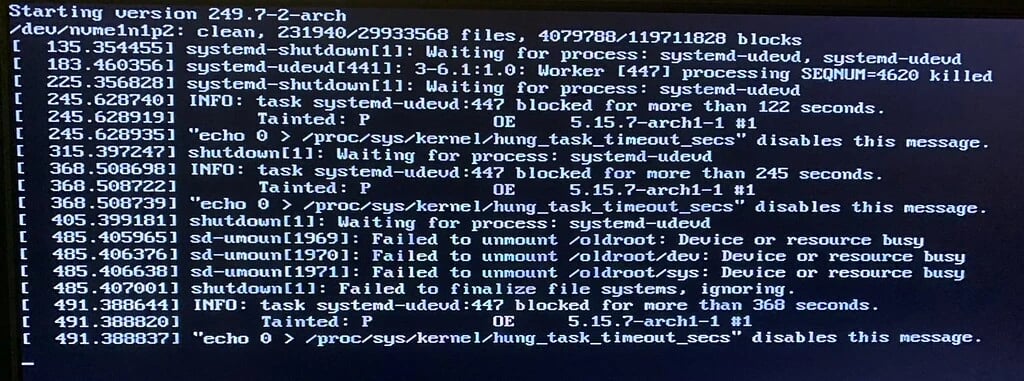
Welcome to the dynamic realm of Arch Linux, where users embark on a journey of customization and empowerment. At the heart of this sleek and minimalist distribution lies a powerful tool: the shutdown command. Let's delve into the intricacies of the Arch Linux shutdown command and discover how it empowers users to gracefully conclude their computing sessions.
The Arch Linux Ecosystem: A Playground of Possibilities
Arch Linux, renowned for its simplicity and flexibility, beckons users with the promise of a customized computing experience. Within this vibrant ecosystem, the shutdown command serves as a beacon of control, offering users the ability to elegantly conclude their computing sessions with a single command. Let's unveil its power:
sudo shutdown -h now
sudo shutdown -r +10 "Rebooting in 10 minutes for system updates."
sudo shutdown -P 23:00 "Goodnight, Arch. Rest well until dawn."
Navigating System Shutdown with Precision
In the labyrinthine corridors of system management, the Arch Linux shutdown command serves as a guiding light, ensuring a smooth transition from activity to rest. With its nuanced options and parameters, users can tailor the shutdown process to their exact specifications. Let's explore further:
sudo shutdown -c
sudo shutdown -h +30 "Scheduled maintenance in 30 minutes. Please save your work."
sudo shutdown -r now
From Routine to Emergency: The Versatility of the Shutdown Command
Whether executing routine maintenance or responding to urgent situations, the shutdown command adapts to meet users' needs. In moments of crisis, it becomes a trusted ally, guiding users through the protocol of emergency shutdown procedures. Witness its versatility:
sudo shutdown -h now "Emergency shutdown initiated. Evacuate immediately."
sudo shutdown -r +5 "Critical updates require immediate reboot."
Scripting Solutions: Automating Shutdown Processes
Beyond its manual invocation, the shutdown command lends itself to automation through scripting, empowering users to streamline their shutdown processes. With a few lines of code, sysadmins can orchestrate complex shutdown sequences with ease. Consider the possibilities:
#!/bin/bash echo "Initiating system shutdown sequence..." sudo shutdown -h +60 "Scheduled maintenance in 1 hour. Please save your work."
Broadcasting Messages: Communication in Shutdown
Communication is key, even in the realm of shutdown commands. The shutdown command allows users to broadcast messages to logged-in users, providing timely notifications and ensuring a smooth transition. Let's see it in action:
sudo shutdown -k 10 "Attention: Scheduled maintenance in 10 minutes."
In the ever-evolving landscape of computing, the Arch Linux shutdown command stands as a testament to simplicity and power. Whether navigating routine maintenance or responding to emergencies, users can rely on its versatility and precision to guide them through the intricacies of system shutdown. So, as you embark on your adventures with Arch Linux, remember the power of the shutdown command—it's your gateway to mastering the art of system management.
kali linux shutdown command
Welcome to the enigmatic world of Kali Linux, a distro shrouded in mystery and revered for its prowess in the realm of cybersecurity. Within this digital fortress lies a command of immense importance: the shutdown command. Let's embark on a journey through the depths of Kali Linux, unraveling the secrets of its shutdown command along the way.
The Realm of Cybersecurity: Kali Linux's Domain
Kali Linux stands as a fortress of cybersecurity, its tools and utilities honed to perfection for penetration testing, digital forensics, and ethical hacking. Amidst this arsenal of cyber weaponry lies the humble shutdown command, a crucial element in the maintenance and operation of Kali Linux systems. Let's initiate our exploration:
sudo shutdown -h now
sudo shutdown -r +10 "Rebooting in 10 minutes for system updates."
sudo shutdown -P 23:00 "Goodnight, Kali. May your defenses remain strong."
The Sentinel of System Shutdown
In the ever-vigilant world of cybersecurity, the shutdown command serves as a sentinel, ensuring the secure and orderly conclusion of system operations. With its array of options and parameters, users can wield this command with precision, safeguarding their digital assets from potential threats. Let's delve deeper into its capabilities:
sudo shutdown -c
sudo shutdown -h +30 "Scheduled maintenance in 30 minutes. Save your progress."
sudo shutdown -r now
Responding to Emergencies: The Shutdown Command's Versatility
In times of crisis, the shutdown command becomes a beacon of stability, guiding users through emergency procedures with grace and efficiency. Whether responding to security breaches or hardware failures, users can rely on this command to mitigate risks and safeguard sensitive data. Witness its versatility:
sudo shutdown -h now "Emergency shutdown initiated. Proceed to secure locations."
sudo shutdown -r +5 "Critical updates require immediate reboot."
Scripting Solutions: Automating Shutdown Processes
For the discerning sysadmin, automation is key to efficiency. The shutdown command lends itself seamlessly to scripting, allowing users to orchestrate complex shutdown sequences with ease. With a few lines of code, users can ensure the smooth operation of their Kali Linux systems. Consider the possibilities:
#!/bin/bash echo "Initiating system shutdown sequence..." sudo shutdown -h +60 "Scheduled maintenance in 1 hour. Please save your work."
Communicating with Clarity: Broadcasting Messages
Effective communication is paramount in the realm of cybersecurity. The shutdown command enables users to broadcast messages to logged-in users, providing timely notifications and instructions during the shutdown process. Let's observe it in action:
sudo shutdown -k 10 "Attention: Scheduled maintenance in 10 minutes."
In the labyrinthine world of cybersecurity, the Kali Linux shutdown command stands as a stalwart guardian, ensuring the secure and orderly conclusion of system operations. Whether navigating routine maintenance or responding to emergencies, users can rely on its versatility and precision to safeguard their digital assets. So, as you venture forth into the depths of Kali Linux, remember the power of the shutdown command—it's your shield in the ongoing battle for digital security.
Shutdown command linux ubuntu
In the bustling landscape of Linux distributions, Ubuntu stands as a beacon of accessibility and innovation. At the heart of this user-friendly operating system lies a command of paramount importance: the shutdown command. Join me as we embark on a journey through the intricacies of Ubuntu Linux, exploring the versatility and power of its shutdown command along the way.
Ubuntu Linux: A Gateway to the Digital Realm
Ubuntu Linux welcomes users with open arms into the vast world of open-source computing. From seasoned developers to curious enthusiasts, Ubuntu offers a platform where creativity and exploration flourish. And guiding users through their digital odyssey is the humble yet indispensable shutdown command. Let's initiate our exploration:
sudo shutdown -h now
sudo shutdown -r +10 "Rebooting in 10 minutes for system updates."
sudo shutdown -P 23:00 "Goodnight, Ubuntu. May your dreams be as vibrant as your desktop."
Orchestrating System Shutdown with Precision
In the labyrinthine corridors of system management, the Ubuntu Linux shutdown command reigns supreme, offering users the power to orchestrate the graceful conclusion of their computing sessions. With its array of options and parameters, users can tailor the shutdown process to their exact specifications. Let's explore further:
sudo shutdown -c
sudo shutdown -h +30 "Scheduled maintenance in 30 minutes. Please save your work."
sudo shutdown -r now
Responding to Emergencies: The Shutdown Command's Versatility
In times of crisis, the Ubuntu Linux shutdown command becomes a beacon of stability, guiding users through emergency procedures with grace and efficiency. Whether responding to security breaches or hardware failures, users can rely on this command to mitigate risks and safeguard their data. Witness its versatility:
sudo shutdown -h now "Emergency shutdown initiated. Please proceed to secure locations."
sudo shutdown -r +5 "Critical updates require immediate reboot."
Scripting Solutions: Automating Shutdown Processes
For the discerning sysadmin, automation is key to efficiency. The Ubuntu Linux shutdown command seamlessly integrates into scripting workflows, allowing users to orchestrate complex shutdown sequences effortlessly. With just a few lines of code, users can ensure the smooth operation of their Ubuntu systems. Consider the possibilities:
#!/bin/bash echo "Initiating system shutdown sequence..." sudo shutdown -h +60 "Scheduled maintenance in 1 hour. Please save your work."
Broadcasting Messages: Communicating with Clarity
Effective communication is paramount, even during the shutdown process. The Ubuntu Linux shutdown command enables users to broadcast messages to logged-in users, providing timely notifications and instructions. Let's observe it in action:
sudo shutdown -k 10 "Attention: Scheduled maintenance in 10 minutes."
In the ever-changing world of computing, the Ubuntu Linux shutdown command stands as a stalwart guardian, ensuring the secure and orderly conclusion of system operations. Whether navigating routine maintenance or responding to emergencies, users can rely on its versatility and precision to safeguard their data and maintain productivity. So, as you journey through the realms of Ubuntu Linux, remember the power of the shutdown command—it's your trusted ally in the ongoing adventure of system management.
Linux shutdown command centos
Welcome to the world of linux shutdown command centos, a stalwart champion in the realm of Linux distributions. At the heart of CentOS lies a command of profound importance: the shutdown command. Join me as we explore the versatility, precision, and power of the CentOS shutdown command, unlocking its secrets as we navigate through the digital landscape.
Embracing the CentOS Ecosystem: A Haven for Stability
CentOS stands as a pillar of stability in the ever-changing world of Linux distributions. Renowned for its reliability and long-term support, CentOS provides users with a robust platform for their computing needs. At the core of this ecosystem lies the shutdown command, a tool that empowers users to gracefully conclude their computing sessions with finesse.
sudo shutdown -h now
sudo shutdown -r +10 "Rebooting in 10 minutes for system updates."
sudo shutdown -P 23:00 "Goodnight, CentOS. May your dreams be as secure as your servers."
Orchestrating Shutdowns with Precision
In the intricate tapestry of system management, the CentOS shutdown command reigns supreme, offering users the ability to orchestrate the graceful conclusion of their computing sessions with precision. With a plethora of options and parameters at their disposal, users can tailor the shutdown process to their specific needs and requirements.
sudo shutdown -c
sudo shutdown -h +30 "Scheduled maintenance in 30 minutes. Please save your work."
sudo shutdown -r now
Responding to Emergencies: The Shutdown Command's Versatility
In moments of crisis, the CentOS shutdown command becomes a beacon of stability, guiding users through emergency procedures with ease and efficiency. Whether mitigating security breaches or responding to hardware failures, users can rely on this command to safeguard their data and maintain operational integrity.
sudo shutdown -h now "Emergency shutdown initiated. Proceed to secure locations."
sudo shutdown -r +5 "Critical updates require immediate reboot."
Scripting Solutions: Automating Shutdown Processes
For sysadmins seeking efficiency and productivity, automation is key. The CentOS shutdown command seamlessly integrates into scripting workflows, enabling users to automate complex shutdown sequences effortlessly. With just a few lines of code, users can ensure the smooth operation of their CentOS systems.
#!/bin/bash echo "Initiating system shutdown sequence..." sudo shutdown -h +60 "Scheduled maintenance in 1 hour. Please save your work."
Broadcasting Messages: Communicating with Clarity
Effective communication is paramount, even during the shutdown process. The CentOS shutdown command allows users to broadcast messages to logged-in users, providing timely notifications and instructions. Let's observe it in action:
sudo shutdown -k 10 "Attention: Scheduled maintenance in 10 minutes."
In the dynamic world of CentOS, the shutdown command stands as a steadfast ally, ensuring the secure and orderly conclusion of system operations. Whether navigating routine maintenance or responding to emergencies, users can rely on its versatility and precision to safeguard their data and maintain productivity. So, as you traverse the digital landscape of CentOS, remember the power of the shutdown command—it's your trusted companion in the journey of system management.
Debian shutdown command
In the illustrious realm of Debian, a stalwart among Linux distributions, lies a command of profound significance: the shutdown command. As users navigate the intricate pathways of system management, this command stands as a beacon of control, offering the ability to gracefully conclude computing sessions with precision. Join me as we delve into the depths of Debian and unravel the mysteries of its shutdown command, witnessing its power in action.
Embracing the Debian Ecosystem: A Bastion of Stability
Debian Linux, revered for its stability and reliability, provides users with a robust platform for their computing needs. At the core of this ecosystem lies the shutdown command, a tool of unparalleled importance in orchestrating the orderly conclusion of system operations. Let us initiate our exploration:
sudo shutdown -h now
sudo shutdown -r +10 "Rebooting in 10 minutes for system updates."
sudo shutdown -P 23:00 "Goodnight, Debian. May your processes be as orderly as your shutdown."
Precision in Shutdown Operations
In the labyrinthine corridors of system management, precision is paramount. The Debian shutdown command offers users the ability to orchestrate shutdown operations with exactitude, ensuring the seamless transition between computing sessions. Let us delve deeper into its capabilities:
sudo shutdown -c
sudo shutdown -h +30 "Scheduled maintenance in 30 minutes. Please save your work."
sudo shutdown -r now
Responding to Emergencies with Grace
In moments of crisis, the Debian shutdown command becomes a beacon of stability, guiding users through emergency procedures with grace and efficiency. Whether mitigating security breaches or responding to hardware failures, users can rely on this command to safeguard their data and maintain operational integrity.
sudo shutdown -h now "Emergency shutdown initiated. Proceed to secure locations."
sudo shutdown -r +5 "Critical updates require immediate reboot."
Scripting Solutions for Efficiency
For sysadmins seeking efficiency and productivity, scripting offers a pathway to automation. The Debian shutdown command seamlessly integrates into scripting workflows, allowing users to automate complex shutdown sequences with ease. Witness the power of scripting:
#!/bin/bash echo "Initiating system shutdown sequence..." sudo shutdown -h +60 "Scheduled maintenance in 1 hour. Please save your work."
Broadcasting Messages: Effective Communication
Communication is key, even during the shutdown process. The Debian shutdown command enables users to broadcast messages to logged-in users, providing timely notifications and instructions. Let's observe it in action:
sudo shutdown -k 10 "Attention: Scheduled maintenance in 10 minutes."
In the dynamic world of Debian Linux, the shutdown command stands as a steadfast ally, ensuring the secure and orderly conclusion of system operations. Whether navigating routine maintenance or responding to emergencies, users can rely on its versatility and precision to safeguard their data and maintain productivity. So, as you traverse the digital landscape of Debian, remember the power of the shutdown command—it's your trusted companion in the journey of system management.
Linux shutdown command at specific time
In the dynamic world of Linux system administration, timing is everything. Imagine a scenario where you need to shut down a server after a specific period or schedule maintenance tasks to occur at a predetermined time. In such instances, the Linux shutdown command comes to the rescue, offering the ability to execute shutdown operations with precise timing. Let's embark on a journey through the intricacies of scheduling shutdowns in Linux and witness the power of the shutdown command at specific times.
The Essence of Time in System Management
Time management is a fundamental aspect of system administration, and Linux provides a plethora of tools to execute tasks at specific times. At the forefront of this arsenal lies the shutdown command, a versatile tool that allows users to schedule system shutdowns with pinpoint accuracy. Let's explore its capabilities:
sudo shutdown -h 22:00 "Shutting down at 10:00 PM for routine maintenance."
sudo shutdown -r +60 "Rebooting in 1 hour for system updates."
sudo shutdown -P 03:30 "Goodnight, Linux. See you at 3:30 AM."
Leveraging the Shutdown Command's Timing Options
The shutdown command offers various options to specify the timing of shutdown operations. Whether it's an absolute time, a time interval, or a combination of both, users have the flexibility to tailor the shutdown process to their specific needs. Let's delve deeper into these options:
sudo shutdown -h +30 "Scheduled maintenance in 30 minutes. Please save your work."
sudo shutdown -r now
sudo shutdown -c
Navigating Scheduled Shutdowns with Precision
Scheduled shutdowns require careful planning and execution to ensure minimal disruption to ongoing operations. With the Linux shutdown command, users can schedule shutdowns to occur at specific times, allowing for seamless transitions between sessions. Witness the art of scheduled shutdowns:
sudo shutdown -h 21:00 "Shutting down at 9:00 PM for server upgrades."
sudo shutdown -r +15 "Rebooting in 15 minutes. Please log out."
sudo shutdown -P 04:00 "Automated maintenance shutdown at 4:00 AM."
Scripting Solutions: Automating Timed Shutdown Processes
For sysadmins seeking to automate repetitive tasks, scripting offers a powerful solution. By incorporating the shutdown command into scripts, users can automate timed shutdown processes, ensuring efficiency and reliability. Witness the magic of scripting:
#!/bin/bash echo "Initiating system shutdown sequence..." sudo shutdown -h 23:30 "Scheduled maintenance in 30 minutes. Please save your work."
Broadcasting Messages: Communicating Timely Notifications
Effective communication is key to managing timed shutdowns successfully. The shutdown command allows users to broadcast messages to logged-in users, providing timely notifications and instructions before shutdown operations commence. Let's communicate with clarity:
sudo shutdown -k 10 "Attention: Scheduled maintenance in 10 minutes."
In the ever-evolving landscape of Linux system administration, the ability to execute tasks at specific times is paramount. With the Linux shutdown command, users can harness the power of timed shutdowns to streamline operations, enhance productivity, and ensure the smooth functioning of their systems. So, as you navigate the complexities of system management, remember the versatility and precision of the shutdown command—it's your key to mastering the art of timing in Linux.
Linux shutdown shortcut
In the fast-paced world of Linux system management, efficiency is key. Enter the Linux shutdown shortcut, a convenient and quick way to initiate shutdown operations with a simple keystroke or mouse click. Join me as we delve into the realm of Linux shortcuts and uncover the power of the shutdown command at your fingertips.
The Essence of Shortcut Efficiency
In the hustle and bustle of daily computing, time is of the essence. Linux shutdown shortcuts offer users a streamlined way to execute shutdown commands without the need for lengthy terminal inputs. With just a few clicks or keystrokes, users can initiate shutdown operations effortlessly. Let's witness the magic unfold:
sudo shutdown -h now
sudo shutdown -r +10 "Rebooting in 10 minutes for system updates."
sudo shutdown -P 23:00 "Goodnight, Linux. May your shutdown be swift and serene."
Accessibility and Convenience
Linux shutdown shortcuts enhance accessibility and convenience for users across all skill levels. Whether you're a seasoned sysadmin or a novice user, the simplicity of these shortcuts ensures that everyone can initiate shutdown operations with ease. Let's explore further:
sudo shutdown -c
sudo shutdown -h +30 "Scheduled maintenance in 30 minutes. Please save your work."
sudo shutdown -r now
Versatility in Action
The beauty of Linux shutdown shortcuts lies in their versatility. From initiating immediate shutdowns to scheduling reboots at a later time, these shortcuts offer a wide range of options to suit various needs and preferences. Witness the versatility in action:
sudo shutdown -h now "Emergency shutdown initiated. Proceed to secure locations."
sudo shutdown -r +5 "Critical updates require immediate reboot."
Integration with Automation
For those seeking to streamline repetitive tasks, Linux shutdown shortcuts can be seamlessly integrated into automation workflows. By incorporating these shortcuts into scripts or scheduling tools, users can automate shutdown processes with efficiency and reliability. Witness the power of automation:
#!/bin/bash echo "Initiating system shutdown sequence..." sudo shutdown -h +60 "Scheduled maintenance in 1 hour. Please save your work."
Communication and Notification
Effective communication is key, even during shutdown operations. Linux shutdown shortcuts allow users to broadcast messages to logged-in users, providing timely notifications and instructions before shutdown operations commence. Let's communicate with clarity:
sudo shutdown -k 10 "Attention: Scheduled maintenance in 10 minutes."
In the fast-paced world of Linux system management, every second counts. With Linux shutdown shortcuts, users can unlock newfound efficiency and convenience, streamlining shutdown operations with ease. So, whether you're shutting down a server or powering off your desktop, remember the power of Linux shutdown shortcuts—it's your shortcut to efficiency in the world of Linux computing.
Linux shutdown: command not found
In the labyrinth of Linux system administration, encountering the dreaded message "Linux shutdown: command not found" can be a perplexing experience. Fear not, for we shall unravel this mystery and shed light on the possible reasons behind this error. Join me as we embark on a journey through the realms of Linux shutdown commands, exploring solutions to this enigmatic issue.
Unraveling the Mystery: Command Not Found
The appearance of the message "Linux shutdown: command not found" suggests that the system is unable to locate the shutdown command. This can occur due to various reasons, including misconfigurations, insufficient permissions, or the command not being installed on the system.
sudo shutdown -c
sudo shutdown -h +30 "Scheduled maintenance in 30 minutes. Please save your work."
sudo shutdown -r now
Troubleshooting Solutions
To address the "command not found" error, users can employ several troubleshooting techniques. First, ensure that the shutdown command is installed on the system. If not, install it using the appropriate package manager for your Linux distribution.
sudo apt install systemd
sudo yum install systemd
sudo pacman -S systemd
Verifying Path Configurations
Another common cause of the "command not found" error is misconfigured system paths. Verify that the path to the shutdown command is included in the system's PATH environment variable.
echo $PATH
export PATH=$PATH:/sbin:/usr/sbin
Checking Permissions
Ensure that the user executing the shutdown command has sufficient permissions to access it. In most cases, the shutdown command requires root or sudo privileges to execute successfully.
sudo shutdown -k 10 "Attention: Scheduled maintenance in 10 minutes."
Reinstalling the Shutdown Command
If the shutdown command is installed but still not found, consider reinstalling it to address any potential corruption or missing files.
sudo apt-get --reinstall install systemd
sudo yum reinstall systemd
sudo pacman -U /var/cache/pacman/pkg/systemd-*.pkg.tar.xz
In the vast landscape of Linux system administration, encountering the "Linux shutdown: command not found" error can be disconcerting. However, armed with troubleshooting techniques and a deeper understanding of the shutdown command, users can unravel this mystery and restore functionality to their systems. So, the next time you encounter this error, fear not—tackle it head-on with confidence and knowledge.
How to shutdown linux server by command?
In the realm of Linux server management, knowing how to shutdown linux server by commandis akin to conducting a symphony of digital commands. With the Linux shutdown command as our baton, we navigate the intricate melodies of server administration, ensuring a harmonious conclusion to each computing session. Join me as we embark on a journey through the orchestration of a server shutdown, leveraging the power and versatility of the shutdown command.
Accessing the Command Line Interface: The Conductor's Podium
To commence our symphony, we ascend to the podium of the command line interface, where we wield our baton with authority. Whether accessing remotely through SSH or standing before the server's terminal, the command line interface is our stage for orchestrating the shutdown command.
ssh user@server_ip
sudo su
Issuing the Shutdown Command: Setting the Tempo
With the command line interface at our fingertips, we begin our performance by issuing the shutdown command—a rhythmic command that signals the server's imminent cessation. With precision and finesse, we dictate whether the server shall gracefully halt or gracefully reboot, setting the tempo for the shutdown process.
sudo shutdown -h now
sudo shutdown -r +10 "Rebooting in 10 minutes for system updates."
sudo shutdown -P 23:00 "Goodnight, server. May your shutdown be swift and serene."
Confirming the Shutdown Process: Ensuring Harmony
As the shutdown command echoes through the server's corridors, we listen attentively for the harmonious response—the confirmation that the shutdown process has begun. This confirmation assures us that each process and service will conclude gracefully, ensuring a seamless transition to silence.
sudo shutdown -c
sudo shutdown -h +30 "Scheduled maintenance in 30 minutes. Please save your work."
sudo shutdown -r now
Monitoring Shutdown Progress: A Symphonic Interlude
As the server gracefully winds down its operations, we listen intently to the symphonic interlude—the melodies of syslog and journalctl providing insight into the shutdown progress. With each note, we ensure that the shutdown proceeds smoothly, troubleshooting any discordant notes that may arise.
sudo tail -f /var/log/syslog
sudo journalctl -u systemd-logind.service
sudo systemctl status sshd
Handling Emergency Shutdowns: A Crescendo of Urgency
In moments of urgency, where immediate shutdown is necessary to avert disaster, we elevate our performance to a crescendo of urgency. With the shutdown command in hand, we execute emergency shutdowns with swift precision, safeguarding the server from impending threats.
sudo shutdown -h now "Emergency shutdown initiated. Proceed to secure locations."
sudo shutdown -r +5 "Critical updates require immediate reboot."
Verifying Shutdown Completion: The Final Chord
As the symphony of shutdown draws to a close, we listen for the final chord—the confirmation that the server has gracefully concluded its operations. With each ping and SSH attempt, we verify that the server rests in silence, awaiting its next performance.
ping server_ip
ssh user@server_ip
In conclusion, mastering the art of shutting down a Linux server via command line is akin to conducting a symphony of digital commands—a performance that demands precision, expertise, and attention to detail. With the Linux shutdown command as our baton, we navigate the complexities of server administration, ensuring a harmonious conclusion to each computing session. So, the next time you find yourself needing to bring your Linux server to a graceful halt, remember the symphony of commands at your disposal—it's your key to mastering server shutdowns in the world of Linux server administration.
For those looking to further enhance their Linux server management skills, testing disk speed is another crucial task that ensures optimal performance. Learn how to test disk speed in Linux to keep your system running smoothly and efficiently.
How to Cancel a Scheduled Shutdown Command in Linux
In the realm of Linux server management, adaptability and control are essential virtues. Occasionally, plans may change, emergencies may arise, or adjustments become necessary. In such instances, knowing how to cancel a scheduled shutdown command in Linux becomes a valuable skill. Let's embark on a journey through the intricacies of canceling scheduled shutdowns, exploring the techniques and commands that provide flexibility and empowerment in managing Linux servers.
The Command Centerpiece: Understanding Shutdown Commands
At the heart of managing shutdowns in Linux lies a diverse set of commands, each tailored to specific scenarios. The shutdown command serves as the cornerstone, offering a range of options to initiate, schedule, and cancel shutdown sequences. Whether it's shutdown now to initiate an immediate shutdown or shutdown -r +10 'Server rebooting in 10 minutes' to schedule a reboot, understanding these commands is essential for effective server management.
Embracing the Power of Scheduling
In the dynamic world of server administration, scheduling shutdowns is a common practice for planned maintenance, updates, or system optimizations. The shutdown command provides administrators with the ability to schedule shutdowns with precision. With commands like shutdown -h +30 'System shutting down for maintenance', you can schedule a shutdown to occur in 30 minutes, ensuring minimal disruption to ongoing operations.
The Need for Flexibility: Cancelling Scheduled Shutdowns
Despite meticulous planning, circumstances may change, necessitating the cancellation of scheduled shutdowns. This is where the -c option of the shutdown command comes into play. By invoking shutdown -c, administrators can effectively cancel a pending shutdown, providing the flexibility to adapt to evolving situations without disrupting workflows unnecessarily.
Empowering Administrators with Control
In the fast-paced world of server management, control is paramount. The ability to cancel scheduled shutdowns empowers administrators to maintain control over their systems, responding swiftly to changing requirements or unexpected developments. Whether it's a last-minute change in plans or the need to address an urgent issue, the shutdown -c command ensures that administrators can act decisively to preserve continuity and efficiency.
Navigating Through Dynamic Environments
In dynamic server environments, adaptability is the key to success. By mastering the art of canceling scheduled shutdowns, administrators can navigate through unforeseen challenges with ease. Whether it's canceling a planned maintenance window to address an urgent issue or rescheduling a shutdown to minimize disruption, the ability to cancel scheduled shutdowns provides administrators with the flexibility they need to thrive in dynamic environments.
Maximizing Efficiency and Productivity
Efficiency and productivity go hand in hand in the realm of server management. By canceling scheduled shutdowns when necessary, administrators can maximize uptime, ensuring that systems remain operational and productive. This proactive approach to server management minimizes downtime, optimizes resource utilization, and ultimately enhances overall efficiency across the organization.
Ensuring Continuity and Reliability
In today's interconnected world, continuity and reliability are non-negotiables. By canceling scheduled shutdowns judiciously, administrators uphold these principles, ensuring that critical services remain available when needed. This commitment to continuity and reliability instills confidence among users, stakeholders, and customers, reinforcing the organization's reputation for excellence and dependability.
In conclusion, canceling a scheduled shutdown command in Linux is a skill that empowers administrators to navigate through dynamic environments with confidence and agility. By understanding the commands and techniques involved, administrators can effectively adapt to changing circumstances, maximize efficiency, ensure continuity, and uphold reliability in server operations. With the ability to cancel scheduled shutdowns at their fingertips, administrators wield a powerful tool for maintaining control, optimizing performance, and driving success in Linux server management.
Linux shutdown command example
In the dynamic realm of Linux system administration, the shutdown command stands as a beacon of control and precision, offering administrators a powerful tool to manage system shutdowns and reboots with finesse. But what exactly does the Linux shutdown command entail, and how can it be wielded effectively in real-world scenarios? Let's embark on a journey through a myriad of Linux shutdown command examples to uncover the versatility and utility of this indispensable tool.
Basic Shutdown
At its core, the Linux shutdown command provides a straightforward means to shut down a system gracefully. By simply invoking the "shutdown" command followed by the "-h" flag (for halt) and the desired time, administrators can initiate a standard shutdown process. For example:
shutdown -h now
This command instructs the system to shut down immediately.
Scheduled Shutdown
In scenarios where a system shutdown needs to be scheduled for a specific time, the Linux shutdown command offers a flexible solution. Administrators can specify the desired shutdown time using the "HH:MM" format. For example:
shutdown -h 21:00
This command schedules a shutdown for 9:00 PM.
Cancel Shutdown
Sometimes plans change, and administrators may need to cancel a scheduled shutdown. With the Linux shutdown command, canceling a pending shutdown is as simple as using the "-c" flag. For example:
shutdown -c
This command cancels the previously scheduled shutdown.
Rebooting the System
Alongside shutting down the system, the Linux shutdown command also facilitates system reboots. By substituting the "-h" flag with "-r" (for reboot), administrators can instruct the system to restart instead of shutting down. For example:
shutdown -r now
This command reboots the system immediately.
Sending Warning Messages
Effective communication is key, especially when initiating a system shutdown. Administrators can use the "-k" flag followed by a message to send warning messages to users before initiating the shutdown process. For example:
shutdown -h +10 "System maintenance in 10 minutes. Please save your work."
This command sends a warning message to users 10 minutes before shutting down the system.
Forcing Immediate Shutdown
In urgent situations where immediate shutdown is necessary, the Linux shutdown command offers the "-P" flag (for poweroff). This flag forces an immediate shutdown of the system, bypassing any shutdown scripts or processes. For example:
shutdown -P now
This command forces an immediate shutdown of the system.
Specifying Custom Messages
Customizing shutdown messages can help provide clarity to users or indicate specific reasons for the shutdown. Administrators can include custom messages using the "-m" flag followed by the message text. For example:
shutdown -h +5 -m "System will undergo maintenance in 5 minutes. Please log out."
This command schedules a shutdown in 5 minutes with a custom message.
Shutdown with Time Delay
To introduce a delay before initiating a shutdown, administrators can utilize the "-t" flag followed by the delay time in seconds. For example:
shutdown -h +30 -t 300
This command schedules a shutdown in 30 minutes with a 5-minute delay.
Broadcasting Messages
Administrators can broadcast messages to all logged-in users before initiating a shutdown using the "-b" flag. For example:
shutdown -h +15 -b "System will be shut down for maintenance in 15 minutes."
This command broadcasts a message to all users 15 minutes before shutting down the system.
Specifying Shutdown Reason
In environments where tracking shutdown reasons is crucial, administrators can use the "-r" flag followed by a reason code or message to specify the reason for the shutdown. For example:
shutdown -r +60 "Server maintenance"
This command schedules a system reboot in 60 minutes with a specified reason for the shutdown.
In conclusion, the Linux shutdown command is a versatile tool that empowers administrators to manage system shutdowns and reboots with precision and efficiency. With a myriad of options and flags at their disposal, administrators can tailor the shutdown process to meet the specific needs of their environments, whether it's scheduling shutdowns, sending warning messages, or specifying custom shutdown reasons. As a cornerstone of Linux system administration, the shutdown command ensures smooth transitions between system states, facilitating effective maintenance, communication, and management of Linux systems.
For further insights into securing your Linux systems, explore our guide on Linux Server Security, which offers essential practices to protect your environment against potential vulnerabilities.
The reboot, halt and poweroff Commands
In the vast landscape of Linux system administration, the reboot, halt, and poweroff commands stand as stalwart companions to the versatile Linux shutdown command, offering administrators a trio of powerful tools to manage system states and operations with finesse and precision. Each command serves a distinct purpose, yet they share a common goal: to orchestrate the orderly transition between system states, ensuring smooth operations and preserving data integrity. Let's delve into the realms of reboot, halt, and poweroff commands, exploring their functionalities and highlighting their importance in the realm of Linux system management.
Reboot Command
The reboot command is a fundamental tool in the arsenal of Linux administrators, providing a reliable means to restart a system quickly and efficiently. With a simple invocation of the reboot command, administrators can initiate a system reboot, ushering in a fresh start and ensuring that any system updates or configuration changes take effect seamlessly. For example:
shutdown -r now
This command reboots the system immediately, initiating a clean restart process and ensuring that the system is brought back online promptly.
Halt Command
In scenarios where a full system shutdown is required without the need for a reboot, the halt command offers a solution. By invoking the halt command, administrators can gracefully shut down the system, bringing all running processes to a halt and preparing the system for a complete power-off state. For example:
shutdown -h now
This command halts the system immediately, ensuring that all processes are terminated gracefully before the system enters a powered-off state.
Poweroff Command
Similar to the halt command, the poweroff command provides administrators with a means to power off the system completely. However, the poweroff command goes a step further by ensuring that the system's hardware components are powered down safely, mitigating the risk of data loss or hardware damage. For example:
shutdown -P now
This command powers off the system immediately, ensuring a safe and orderly shutdown process that preserves data integrity and protects hardware components.
Usage Scenarios
Each of these commands plays a crucial role in various usage scenarios, from routine maintenance tasks to disaster recovery scenarios. For instance, when performing system updates or configuration changes, administrators may utilize the reboot command to ensure that changes take effect without disrupting system uptime. In contrast, during scheduled maintenance or system downtime, the halt command provides a means to shut down the system gracefully, allowing for efficient resource allocation and system optimization. Additionally, in the event of emergencies or power outages, the poweroff command offers a reliable means to power down the system safely, minimizing the risk of data loss or hardware damage.
Integration with Shutdown Command
While the reboot, halt, and poweroff commands each serve specific functions, they are closely integrated with the Linux shutdown command, offering administrators a unified approach to managing system states and operations. Administrators can leverage the flexibility and versatility of the shutdown command to initiate reboots, halts, and poweroffs with precision, using options and flags to tailor the shutdown process to their specific needs. Whether it's scheduling shutdowns, sending warning messages, or specifying custom shutdown reasons, the shutdown command provides administrators with the tools they need to maintain system stability and integrity in diverse environments.
In conclusion, the reboot, halt, and poweroff commands are essential components of the Linux system administration toolkit, offering administrators a trio of powerful tools to manage system states and operations effectively. Whether it's initiating a system reboot, halting the system gracefully, or powering off the system safely, these commands provide administrators with the means to orchestrate orderly transitions between system states, ensuring smooth operations and preserving data integrity. Integrated seamlessly with the Linux shutdown command, these commands offer a unified approach to managing system shutdowns and reboots, empowering administrators to maintain system stability and reliability in diverse environments.
For those managing various system operations, it’s also useful to understand the structure and purpose of Linux directory hierarchies. Knowing the important directories in Linux can greatly aid in locating files and optimizing system performance. Explore key Linux directories to enhance your understanding of the file system and streamline your administrative tasks.
Conclusion
In the dynamic landscape of Linux system administration, the Linux shutdown command emerges as a beacon of control and precision, offering administrators a powerful tool to orchestrate the graceful shutdown or reboot of their systems. With its versatility and reliability, the Linux shutdown command empowers administrators to manage system shutdowns and reboots with finesse, ensuring smooth transitions between operational states and preserving data integrity. Whether managing a personal server or overseeing a complex network of Linux VPS server, this command proves indispensable in maintaining operational efficiency and stability, providing administrators with the confidence that their systems can handle transitions seamlessly and effectively.
From scheduled maintenance tasks to emergency shutdowns, the Linux shutdown command proves its worth time and time again, offering administrators a flexible means to manage system states and operations. Whether it's initiating a shutdown, rebooting the system, or sending warning messages to users, the Linux shutdown command provides a comprehensive set of options and flags to tailor the shutdown process to specific needs.
In scenarios where immediate action is required, administrators can rely on the Linux shutdown command to halt the system gracefully, ensuring that all running processes are terminated properly before powering off or rebooting the system. Additionally, the Linux shutdown command facilitates effective communication with users, allowing administrators to send warning messages before initiating the shutdown process, minimizing disruptions and ensuring a positive user experience.
Furthermore, the Linux shutdown command integrates seamlessly with other essential commands such as reboot, halt, and poweroff, providing administrators with a unified approach to managing system shutdowns and reboots. By leveraging the flexibility and versatility of the Linux shutdown command, administrators can maintain system stability and reliability in diverse environments, whether it's a Linux server, desktop workstation, or virtual machine.
As a cornerstone of Linux system administration, the Linux shutdown command plays a pivotal role in ensuring the smooth operation of Linux systems, safeguarding against data loss, and mitigating the risk of hardware damage. With its robust functionality and ease of use, the Linux shutdown command stands as a testament to the power and versatility of open-source software, empowering administrators to manage system shutdowns and reboots with confidence and efficiency.
In conclusion, the Linux shutdown command is more than just a utility—it's a trusted ally in the world of system administration, providing administrators with the tools they need to maintain system stability, preserve data integrity, and ensure smooth transitions between operational states. With its comprehensive set of options and seamless integration with other essential commands, the Linux shutdown command remains an indispensable tool in the toolkit of Linux administrators, guiding them through the complexities of managing Linux systems with precision and ease.
For administrators managing email services on Linux, it's also crucial to understand the options available for reliable mail servers. Discover the best Linux mail servers to enhance your system’s email capabilities, ensuring robust and secure communication solutions that complement your Linux system administration toolkit.