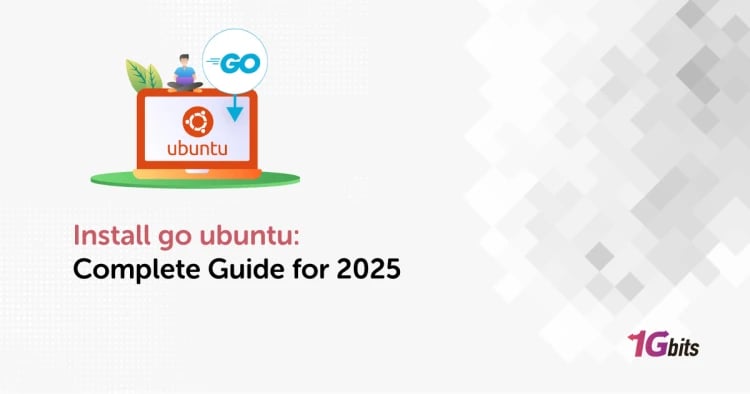Yarn is a package manager gaining popularity among web developers due to its speed, reliability, and security. It provides a more efficient way of managing dependencies for JavaScript projects, allowing developers to install, update, and configure packages easily. Moreover, Yarn has many useful features, such as offline caching, selective version resolution, and parallel execution, making package management even more efficient.
This guide will explore how to install and use Yarn on Ubuntu. We will go through the steps for installing the package manager, discussing the advantages of using Yarn, and how it is compatible with Ubuntu. By the end of this guide, you will be able to install and use Yarn on your Ubuntu system and harness its benefits for your JavaScript projects.
How to Install Yarn on Ubuntu
Installing Yarn onto your Ubuntu system isn't a complex undertaking. All it entails is allowing the official Yarn repository, importing the repository GPG key, and downloading the package. The stable repository is constantly being maintained and boasts the latest edition.
You can enable the Yarn APT repository on your system and import the repository's GPG key by executing these commands:
curl -sS https://dl.yarnpkg.com/debian/pubkey.gpg | sudo apt-key add -echo "deb https://dl.yarnpkg.com/debian/ stable main" | sudo tee /etc/apt/sources.list.d/yarn.listCopyCopy
After enabling the repository, proceed by updating the list of packages and installing Yarn.
sudo apt updatesudo apt install yarnCopyCopy
To avoid installing Node.js after installing it through nvm, skip the installation by not using the aforementioned command.
sudo apt install --no-install-recommends yarnCopy
To confirm that Yarn has been installed successfully, print out the version of Yarn once the installation process is finished.
yarn --versionCopy
The end result will look similar to this:
1.22.4Copy
The one displayed above may not match the version that is currently installed on your system.
With Yarn now installed on your Ubuntu device, you can begin utilizing it. Congrats on a successful installation!
Looking to enhance your development environment further? Check out our guide on how to install phpMyAdmin on Ubuntu for easy database management.
Using Yarn on Ubuntu
Pondering that Yarn has been set up on your Ubuntu operating system, why not delve into a few of the frequently used Yarn codes?
Creating a new project
Begin by creating a folder specifically for your application and open the folder:
mkdir ~/my_project && cd ~/my_projectCopy
Make a new project by executing the command yarn init.
yarn init my_projectCopy
Answer a series of questions the command poses or agree with the defaults.
Yarn init v1.22.4 question name (vagrant): Linuxize question version (1.0.0): 0.0.1 question description: Testing Yarn question entry point (index.js): question repository URL: question author: Linuxize question license (MIT): question private: success Saved package.json Done in 20.18s. Copy
Upon finishing, the script produces a basic package.json file containing the data given. This file is accessible for modification whenever desired.
Adding dependency
When adding an NPM package to your project dependencies, type in the package name following the command of yarn add.
yarn add [package_name]Copy
The above command will trigger an update to the files package.json and yarn.lock.
To install a particular version or tag of a package, you must use a different syntax instead of just providing the package name. The default behaviour of Yarn is to install the latest version when only the package name is given.
yarn add [package_name]@[version_or_tag]Copy
Upgrading dependency
To update the packages, execute any of the subsequent instructions:
yarn upgradeyarn upgrade [package_name]yarn upgrade [package_name]@[version_or_tag]CopyCopyCopy
Without a package name, the command will alter the project's dependencies to their most recent version, as mentioned in the package.json file's version range. Alternatively, only the designated packages will be refreshed.
To enhance your readers' understanding of networking configurations, you may find it useful to explore how to set a static IP on Ubuntu. This can provide more control over your network settings, which is essential for certain applications and server management. For more information, check out our guide on How to Set a Static IP on Ubuntu Server/Desktop.
Removing dependency
Employ the 'yarn remove' command and subsequently enter the package name to eliminate dependency.
yarn remove [package_name]Copy
To update both the project's package.json and yarn.lock files, execute the command that removes the package.
Installing all project dependencies
Execute the command to equip all requisite project dependencies mentioned in the package.json file:
yarnCopy
or
yarn install
Advantages of Using Yarn
Yarn is a popular package and dependency management tool developers use to build and manage their projects. It is compatible with various operating systems, including Ubuntu, a widely used Linux distribution. Here are some of the advantages of using yarn on Ubuntu:
Faster Installation: Yarn has a faster installation process than other package managers like NPM. It uses a caching mechanism that saves packages and dependencies locally, resulting in quicker installations and updates.
Enhanced Security: Yarn checks for package integrity by verifying the checksum of each package and its dependencies, ensuring that the packages are not tampered with or compromised.
Better Performance: Yarn parallelizes operations to optimize installation processes, making it faster than other package managers. It also reduces the number of network requests compared to NPM, resulting in faster builds and better performance.
Easy to Use: Yarn has a simple and easy-to-use interface that helps developers manage packages and dependencies efficiently. It also offers features like workspaces that allow developers to manage multiple projects simultaneously, making navigating and working in complex environments easy.
Compatibility: Yarn is compatible with NPM, meaning developers can use it alongside NPM to manage their projects, ensuring they are compatible with other developers' projects.
⚙️ Customizable and efficient – our Linux VPS hosting empowers you to tailor your server to fit your unique needs, all while maximizing performance. ???
Troubleshooting Yarn on Ubuntu
Here are the most common errors when using Yarn on Ubuntu, their solutions, and how to uninstall Yarn.
Common errors and solutions when using Yarn on Ubuntu
Error: EACCES: Permission denied when trying to install a package globally
Solution: The error occurs when attempting to install packages globally without sufficient permissions. To install packages globally on Ubuntu, use the following command with sudo:
sudo yarn global add package_name
Error: ENOENT: No such file or directory when trying to install a package
Solution: The error occurs when the package name is incorrect, or the package does not exist. To ensure that you are using the correct package name, check the package documentation or use the following command:
yarn search package_name
Error: ECONNRESET: Connection reset by a peer when trying to install a package
Solution: The error occurs due to an unstable internet connection or a network issue. Try running the command again or switch to a more stable internet connection.
Error: Yarn command not found
Solution: The error occurs when Yarn is not installed properly. To install Yarn on Ubuntu, follow these steps:
- Add the Yarn repository to your system:
curl -sS https://dl.yarnpkg.com/debian/pubkey.gpg | sudo apt-key add -
echo deb https://dl.yarnpkg.com/debian/ stable main | sudo tee /etc/apt/sources.list.d/yarn.list
- Update your system:
sudo apt update
- Install Yarn:
sudo apt install yarn
How to uninstall Yarn
If you no longer require Yarn on your system, you can uninstall it using the following command:
sudo apt remove yarn
To further explore the advantages and disadvantages of using Ubuntu, check out our guide on the pros and cons of Ubuntu to help you decide if it's the right OS for your needs.
Final Thoughts
Installing and using Yarn on Ubuntu is a fairly simple process. Being a package manager, Yarn allows for quick and efficient management of dependencies in web development projects. The installation process involves adding the Yarn repository to the apt package manager and installing Yarn using apt. Once installed, developers can use Yarn to manage project dependencies by running commands such as 'yarn install' and 'yarn add'. Additionally, Yarn’s ability to parallelize operations and cache previously downloaded packages can significantly speed up the development process, making it a preferred choice for many developers.
Overall, Yarn is a great tool for developers on Ubuntu looking for a robust package management solution. It offers a variety of features and is easy to use. For users familiar with NPM, Yarn provides a more efficient option for package management. We highly recommend Yarn to anyone working with web development projects on Ubuntu.
If you are setting up a Ubuntu VPS server for web development, Yarn is an essential tool that can streamline your workflow. Whether you’re managing a single project or multiple projects on a virtual private server, Yarn helps in maintaining consistency across environments. Furthermore, when deploying applications or running development environments on an RDP server on Ubuntu, Yarn ensures that your project dependencies are handled smoothly, reducing the chances of errors or inconsistencies during deployment. This makes it an indispensable tool for any developer working in a professional Ubuntu server environment.
In Summary:
- Yarn is a package manager that allows you to manage dependencies in web development projects. Facebook developed it and offers several advantages over other package managers.
- You can install Yarn on Ubuntu by adding the Yarn repository to the apt package manager and then installing it using apt. This is a simple process that can be completed in a few steps.
- Yarn offers several advantages, including faster installation times, improved reliability, and better version control. It also has a robust set of features that make development more efficient.
- Some common errors with Yarn include network-related errors, dependency conflicts, and issues with package installation. These errors can typically be resolved by checking your network connection, updating dependencies, and following best practices for package installation.
People also read: