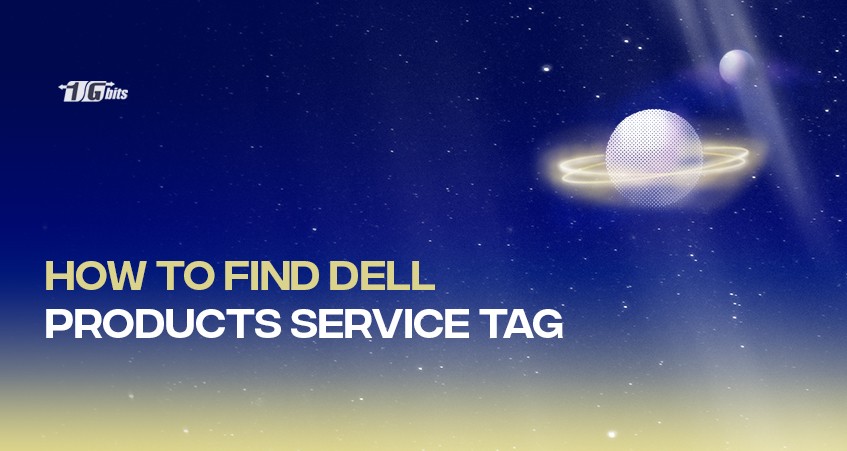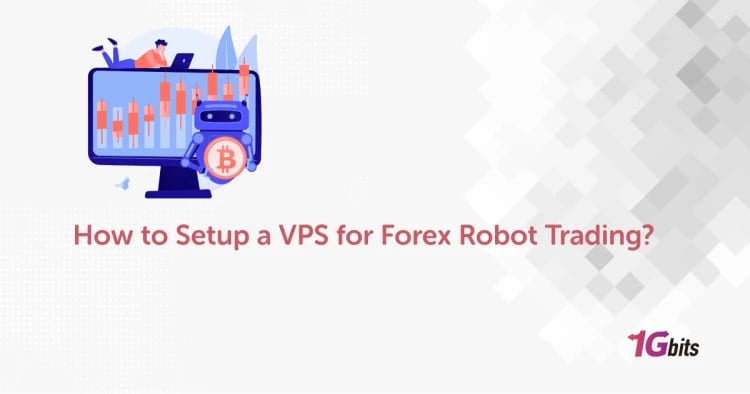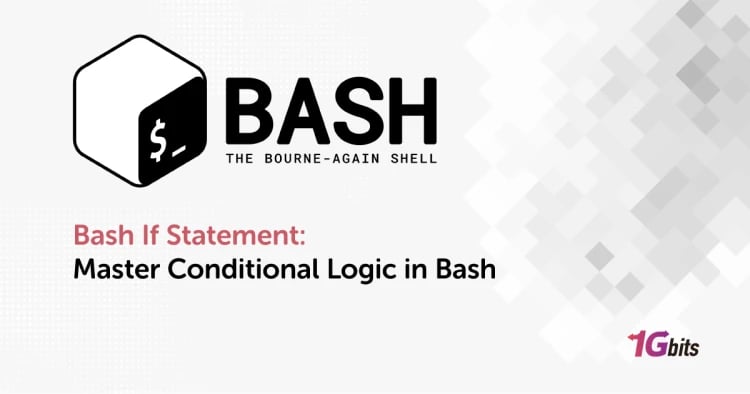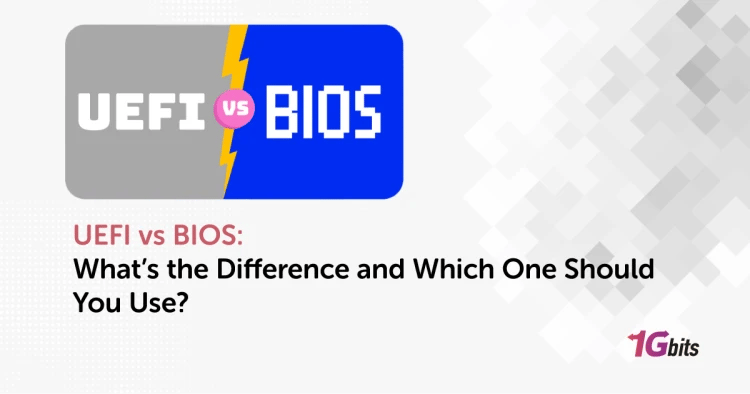Dell products are known for their high-quality and reliable performance. In case you need to contact Dell for support or warranty service, the service tag is essential information to provide. The service tag is a unique identifier assigned to Dell products. Dell's support team won't be able to access the product's warranty and service history without it. If you're unsure about how to look up the service tag of your Dell product, don't worry; there are different methods to get it. In this blog post, we'll walk you through four different methods you can use to look up the service tag of Dell products.
Check the Label on Your Dell Product
The easiest way to find your Dell product's service tag is to check the label on the product itself. Here's how to do it:
- Please turn off your Dell product and unplug any cables connected to it.
- Look for the service tag label. It's usually located at the bottom of laptops, on the side or back of desktop computers, or monitors.
- Write down the alphanumeric service tag number found on the label.
Use the Command Prompt
For Windows users, you can use the Command Prompt to find the service tag of your Dell product. Here's how:
- Press the Windows key + R to open the Run dialogue box.
- Type "cmd" and press Enter to open the Command Prompt.
- Type "wmic bios get serialnumber", and press Enter.
- The service tag will be displayed in the Command Prompt window.
Use Dell's Support Website
Another method to find the service tag of your Dell product is to use Dell's support website. Here's how:
- Go to Dell's support website: www.dell.com/support/home.
- Click on the "Products" tab and select "Detect PC."
- The website will automatically detect the Dell product you're using and display the service tag.
Use Dell's SupportAssist Tool
If you have Dell's SupportAssist tool installed on your Dell product, you can use it to find the service tag. Here's how:
- Open Dell's SupportAssist tool.
- Click on the "System" tab.
- You'll find the service tag number displayed under "Product Information."
Conclusion
Getting the service tag of your Dell product is an essential step for accessing warranty and support services. With the four methods outlined above, you can easily find the service tag of your Dell product, regardless of whether you're using a desktop, laptop, or other Dell product. We hope that this guide has helped you look up your Dell product's service tag quickly and easily.
- Dell's Service Tag is a unique identification number for every Dell product. It helps the company keep track of each device's warranty status, specifications, and support history.
- You can find your Dell Service Tag on a label on the bottom of your laptop using the Command Prompt or PowerShell tool on Windows or through the BIOS settings during the startup process.
People also read: