Understanding your CPU details is essential for system monitoring and optimization, especially when working with Linux-based systems. If you're wondering what command gets detailed information about the CPU, Linux offers powerful commands to reveal processor specifics, usage, and type. Commands like lscpu or /proc/cpuinfo provide comprehensive Linux CPU info, while tools like top and htop are perfect for monitoring performance in real-time. For example, if you're asking how to check CPU utilization in Linux command, top is an excellent choice. Similarly, lscpu answers what command gets detailed information about the CPU by summarizing architecture and specifications. Whether you need to Linux check CPU usage, Linux get CPU info, or Linux show processor info, these commands are invaluable for system administrators. From identifying the Linux check CPU type to understanding processor performance, mastering these commands helps streamline tasks and ensure optimal system performance. If you need Linux VPS, visit Linux VPS Hosting.
Linux Commands to Check CPU Information
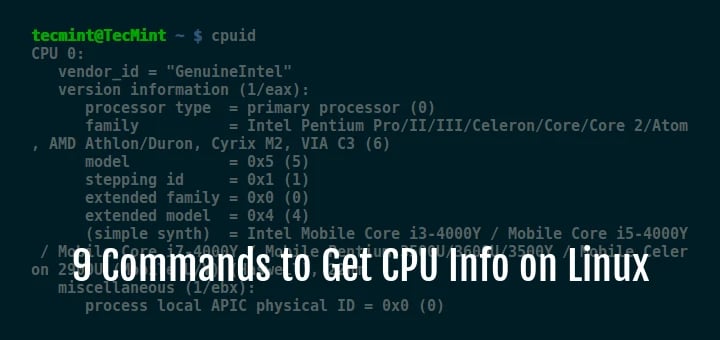
1. Get CPU Info Using cat Command
If you’ve ever wondered what command gets detailed information about the CPU, the cat command combined with /proc/cpuinfo is a powerful solution. This approach works on most Linux distributions, including Ubuntu, making it a versatile tool for gathering detailed processor information. To use it, simply run:
· cat /proc/cpuinfo
This command displays comprehensive Linux CPU info, including the processor model, vendor ID, CPU speed, cache size, and other critical details. When faced with the question, what command gets detailed information about the CPU in Linux, cat /proc/cpuinfo is an excellent answer for system administrators and users alike. َAlso read How to Check Hardware Information in Linux.
For those asking how to check CPU and memory in Linux command, this method provides insight into CPU specifications, while tools like free or vmstat handle memory usage. If you’re curious about how to check CPU utilization in Linux command, combining cat /proc/cpuinfo with utilities like top or htop offers a complete picture.
When you need to determine Linux check CPU type or Linux get CPU serial number, the output of cat /proc/cpuinfo is invaluable. Each processor core is listed separately, making it easy to check CPU usage Linux for multi-core systems or to find the Linux check CPU model. For Ubuntu users, Linux commands to check CPU information Ubuntu include cat /proc/cpuinfo as a go-to option.
If you’re troubleshooting and want to know which command should you use to display the CPU information, this one is simple, efficient, and available on all Linux systems. For more specific queries like Linux CPU info command or Ubuntu get CPU info command line, this method remains relevant. It also answers what command gets detailed information about the CPU Linux with straightforward implementation.
While this approach is specific to Linux, those wondering what command gets detailed information about the CPU in Windows can use tools like systeminfo or Task Manager for similar results.
In summary, using cat /proc/cpuinfo is the best way to answer how to check number of CPU in Linux and retrieve comprehensive CPU details. Whether you’re monitoring performance or debugging, this command is fundamental for Linux show processor info and ensures accurate insights into your system’s processor capabilities.
2. lscpu Command – Shows CPU Architecture Info
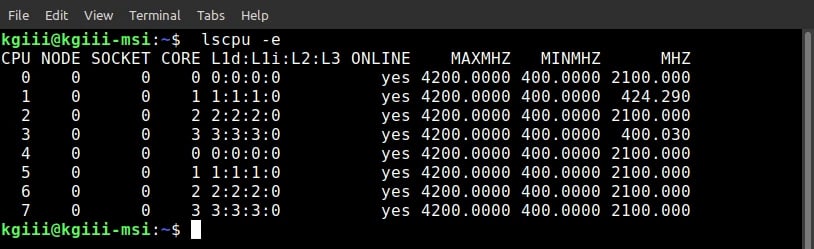
If you're looking for a straightforward way to view processor architecture details on Linux, the lscpu command is a top choice. Often, users ask, what command gets detailed information about the CPU in Linux? The answer lies in lscpu, which provides a concise summary of CPU architecture, including the number of cores, threads, cache sizes, and supported instruction sets. Also read Linux Commands to Check RAM Information.
Using the lscpu Command
To use lscpu, simply type:
· lscpu
This command quickly displays essential CPU info Linux, such as the processor's model, speed, socket count, and virtualization capabilities. If you're on Ubuntu and wondering, what command gets detailed information about the CPU Ubuntu, lscpu works seamlessly, delivering the information in an organized format.
For those asking, how to check CPU and memory in Linux command, lscpu covers the CPU aspect efficiently. While memory details require commands like free or vmstat, lscpu complements them by revealing processor architecture and performance data.
Practical Applications of lscpu
If you're wondering how to check number of CPU in Linux, lscpu answers that question by listing the CPU cores and threads. Additionally, it simplifies tasks like identifying hardware compatibility, optimizing software performance, and planning system upgrades. For Ubuntu users, Ubuntu get CPU info command line queries are quickly resolved with this command. Also read Linux ps Command and Basic Linux Commands.
Compatibility with Other Linux Distributions
The lscpu command isn't limited to Ubuntu. If you're curious what command gets detailed information about the CPU CentOS 7, lscpu is available there as well. Its versatility across distributions like CentOS, Debian, and Fedora makes it a universal choice for obtaining processor details.
Comparison with Other Platforms
While lscpu is excellent for Linux users, those asking what command gets detailed information about the CPU in Windows can turn to tools like systeminfo or CPU-Z. These alternatives provide similar insights tailored to Windows environments.
Why Choose lscpu?
The lscpu command is especially useful for users who prefer a clear summary over the detailed output of commands like cat /proc/cpuinfo. Whether you're a system administrator or a casual user, it answers critical questions like how to check CPU utilization in Linux command or what command gets detailed information about the CPU in Linux, offering both speed and simplicity.
In summary, the lscpu command is a reliable, user-friendly tool for viewing detailed CPU architecture information, making it a must-know for Linux users.
3. cpuid Command – Shows x86 CPU
The cpuid command is a robust tool for retrieving low-level details about x86 processors. It directly queries the CPU for information and is especially useful for advanced users who require granular insights about the processor's capabilities. If you're wondering what command gets detailed information about the CPU, cpuid is a specialized choice that provides detailed technical data beyond standard commands.
Using the cpuid Command
To use the cpuid command, it must first be installed on your system, as it is not included by default on many Linux distributions. You can install it on Ubuntu with the following:
· sudo apt install cpuid
Once installed, execute the command:
· cpuid
This outputs comprehensive data, including supported instruction sets (like AVX, SSE), CPU features, manufacturer details, cache sizes, and more. For users asking, what command gets detailed information about the CPU in Linux, cpuid delivers extensive results ideal for debugging or hardware optimization.
Key Features of cpuid
The cpuid command stands out for providing information about specific CPU features, such as hardware virtualization support, power management options, and microarchitecture-level details. These details are essential for tasks like selecting compatible software or optimizing virtual environments.
When to Use cpuid
If you're an administrator or developer needing precise CPU specifications, the cpuid command is the go-to tool. For example, when answering what command gets detailed information about the CPU in CentOS 7 or Ubuntu, cpuid is highly effective for identifying processor-specific features unavailable in more general tools.
Comparison with Other Commands
While commands like lscpu and cat /proc/cpuinfo summarize processor information, cpuid excels in delivering exhaustive details directly from the CPU. For example, it reveals instruction sets and feature flags, making it particularly valuable for software developers and enthusiasts.
Addressing Common Questions
For users wondering what command gets detailed information about the CPU in Windows, similar results can be achieved using tools like CPU-Z. However, in Linux environments, cpuid provides unparalleled depth for x86 processors.
Why Use cpuid?
The cpuid command is indispensable for anyone requiring detailed insights into an x86 processor’s architecture and capabilities. When questions like what command gets detailed information about the CPU Linux arise, especially for low-level tasks, cpuid is the definitive choice.
In conclusion, if your work demands advanced processor information, the cpuid command delivers unmatched detail, making it a valuable tool for understanding and optimizing x86 CPUs.
4. dmidecode Command – Shows Linux Hardware Info
The dmidecode command is a powerful utility for extracting hardware information from your system’s BIOS or UEFI firmware. It is particularly effective when you need comprehensive system details, including CPU, memory, and other hardware components. If you’re wondering what command gets detailed information about the CPU, dmidecode is one of the most versatile options for Linux users.
Using the dmidecode Command
To retrieve CPU-specific information, use the following command:
· sudo dmidecode -t processor
This outputs detailed data about the CPU, such as manufacturer, version, clock speed, core count, and supported features. For those asking what command gets detailed information about the CPU in Linux, this is a reliable way to access BIOS-reported details.
Comprehensive Hardware Insights
The strength of dmidecode lies in its ability to fetch information directly from the system’s DMI (Desktop Management Interface) table. In addition to CPU details, it provides data about memory modules, system manufacturer, BIOS version, and more. It’s the go-to tool when you need to audit hardware in-depth.
Practical Applications
If you’re troubleshooting or planning an upgrade, the dmidecode command helps answer critical questions like how to check CPU and memory in Linux command. By focusing on the -t processor flag, you can zero in on the CPU, while flags like -t memory provide memory-related information.
Comparison with Other Commands
Unlike lscpu or cat /proc/cpuinfo, which focus primarily on the CPU, dmidecode provides a holistic view of the hardware. For users wondering what command gets detailed information about the CPU Ubuntu or CentOS, this tool goes beyond the processor, offering details directly from firmware.
Cross-Platform Considerations
For Windows users asking what command gets detailed information about the CPU in Windows, the closest alternatives include tools like msinfo32 or third-party utilities such as Speccy. On Linux, however, dmidecode stands out for its versatility and depth.
Why Use dmidecode?
When you need BIOS-level information about your CPU, dmidecode answers what command gets detailed information about the CPU Linux with precision. It’s particularly useful for auditing hardware across multiple systems or diagnosing compatibility issues.
In conclusion, the dmidecode command is a versatile and comprehensive tool for hardware analysis. Whether you're checking CPU info Linux or gathering system details, dmidecode provides reliable and actionable insights.
5. Inxi Tool – Shows Linux System Information
The inxi tool is a versatile command-line utility designed for displaying detailed system information in a user-friendly format. It provides comprehensive insights into your hardware and software configuration, including processor details, memory, disk usage, and more. If you're wondering what command gets detailed information about the CPU, inxi is a straightforward and efficient solution, making it popular among both beginners and experts.
Using the inxi Command for CPU Details
To get detailed CPU information, you can use:
· inxi -C
This command outputs essential CPU details, such as the model, number of cores, speed, and cache size. If you’re searching for what command gets detailed information about the CPU in Linux, inxi provides a clear and concise report that’s easy to understand.
Additional Features of inxi
The inxi tool isn't limited to just CPU information. With various flags, it can display data about your GPU, network interfaces, memory, and more. For example:
-
inxi -Fxz gives a full system overview, excluding sensitive data.
-
inxi -t cm shows detailed CPU and memory usage information, answering how to check CPU and memory in Linux command.
Practical Applications
inxi is ideal for quick diagnostics or sharing system specs with others, especially in forums or troubleshooting contexts. If you’ve been wondering what command gets detailed information about the CPU Ubuntu or other Linux distributions, inxi is universally supported, making it a reliable choice.
Comparison with Other Tools
Compared to lscpu or cat /proc/cpuinfo, inxi focuses on user readability and comprehensive output. It’s particularly useful for users who want to avoid parsing raw data while still obtaining detailed insights.
Windows Users’ Alternative
For those asking what command gets detailed information about the CPU in Windows, similar tools like CPU-Z or the built-in msinfo32 utility can provide comparable details. However, on Linux, inxi excels with its detailed and formatted reports.
Why Use inxi?
The inxi tool stands out for its simplicity and versatility. If you're exploring what command gets detailed information about the CPU Linux, especially for tasks like sharing system specs or troubleshooting, inxi is an excellent choice.
In conclusion, inxi offers an intuitive and accessible way to view detailed Linux system information, including processor data, making it a valuable tool for Linux users.Top of FormBottom of Form
6. lshw Tool – List Hardware Configuration
The lshw (list hardware) tool is a powerful command-line utility in Linux designed to provide detailed hardware information. It extracts and organizes data about your system’s components, including CPU, memory, storage, and more. If you're wondering what command gets detailed information about the CPU, lshw is one of the best options for comprehensive and structured insights.
How to Use lshw for CPU Information
To view detailed CPU information, use the following command:
· sudo lshw -class processor
This command outputs an in-depth report on your CPU, including its vendor, model, speed, core count, cache size, and more. If you've been asking what command gets detailed information about the CPU in Linux, this approach provides one of the most thorough answers available.
Features and Benefits
lshw allows users to inspect not only the CPU but also other hardware components by specifying classes like memory, disk, or network. For instance:
-
sudo lshw -class memory provides detailed memory specifications.
-
sudo lshw -short gives a summarized overview of all hardware components.
These capabilities make lshw a versatile tool for system audits and hardware troubleshooting.
Practical Applications
System administrators and advanced users often rely on lshw to gather hardware profiles or prepare for upgrades. For example, when tasked with how to check CPU utilization in Linux command or how to check number of CPU in Linux, lshw provides precise and actionable details. The tool also helps identify specific components for performance analysis or hardware compatibility checks.
Comparison with Other Tools
While tools like lscpu or cat /proc/cpuinfo focus exclusively on the CPU, lshw delivers a broader perspective, encompassing the entire system. It’s particularly valuable for those exploring what command gets detailed information about the CPU Ubuntu or what command gets detailed information about the CPU CentOS 7.
Why Use lshw?
When seeking what command gets detailed information about the CPU Linux, lshw stands out for its depth and precision. Its structured output is especially useful for documentation, hardware compatibility checks, or diagnosing system performance issues.
In summary, the lshw tool is indispensable for Linux users who require detailed hardware information. Whether you're diagnosing system problems, planning an upgrade, or satisfying curiosity about what command gets detailed information about the CPU, lshw delivers comprehensive results efficiently.
7. Hardinfo – Shows Hardware Info in GTK+ Window
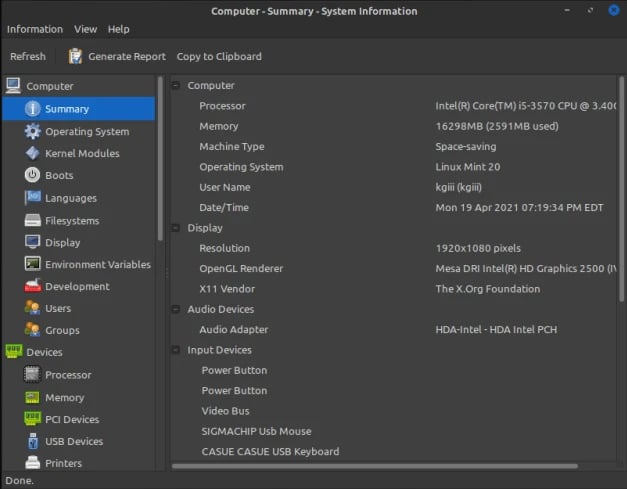
For Linux users seeking a graphical approach to obtaining hardware details, Hardinfo is a reliable and user-friendly tool. This lightweight application provides a graphical user interface (GUI) that displays detailed information about system hardware and performance. If you’re asking what command gets detailed information about the CPU, Hardinfo can help, offering detailed CPU insights along with other hardware statistics in an intuitive format.
Hardinfo simplifies hardware inspection by presenting data in an organized GTK+ window. It combines the functionality of command-line tools with a visual interface, making it ideal for users who prefer not to navigate the terminal. When exploring what command gets detailed information about the CPU in Linux, Hardinfo allows you to obtain the same level of detail with just a few clicks.
CPU Information with Hardinfo
To view CPU details, launch Hardinfo and navigate to the “Processor” or “CPU” section. This section provides comprehensive data, including:
-
Processor model and vendor
-
Core count
-
Clock speed
-
Cache size
-
Supported instruction sets
For those wondering what command gets detailed information about the CPU Ubuntu, Hardinfo delivers the same information visually without the need for typing commands.
Features and Benefits
-
User-Friendly Interface: Hardinfo’s GTK+ window organizes information into categories like CPU, memory, network, and storage.
-
Performance Benchmarking: It includes benchmarking tools to evaluate CPU performance, making it a practical choice for performance analysis.
-
System Summary: Hardinfo provides a quick overview of the entire system, ideal for generating hardware reports.
Applications and Use Cases
Hardinfo is particularly useful for users who need hardware details but are unfamiliar with command-line utilities like lscpu or lshw. For example:
-
System Auditing: Verify hardware specifications on Linux distributions like Ubuntu or CentOS.
-
Performance Analysis: Compare benchmarking results for different CPUs.
-
Upgrades: Ensure compatibility before purchasing hardware.
Alternative Options
For users asking what command gets detailed information about the CPU CentOS 7 or Linux CPU info command, command-line tools like cat /proc/cpuinfo or lshw are suitable alternatives. However, Hardinfo stands out for its GUI and ease of use.
Why Choose Hardinfo?
Hardinfo is the go-to choice for visually displaying hardware details. Whether you’re determining what command gets detailed information about the CPU in Linux or exploring system specifications, Hardinfo simplifies the process, making it accessible to beginners and experts alike.
8. Hwinfo – Shows Present Hardware Info
Hwinfo is a powerful command-line tool designed to provide detailed insights about the hardware components of a Linux system. For users asking what command gets detailed information about the CPU, Hwinfo is an excellent choice, as it not only displays CPU-related data but also covers various other hardware aspects like memory, storage, and peripherals.
CPU Information with Hwinfo
To fetch CPU details, execute the following command:
· sudo hwinfo --cpu
This outputs detailed information about the CPU, including:
-
Model name and manufacturer
-
Architecture (x86_64, ARM, etc.)
-
Core count and threading information
-
Cache sizes
-
Current clock speed and maximum capabilities
For those searching what command gets detailed information about the CPU Ubuntu, this command is applicable across most Linux distributions, including Ubuntu and CentOS.
Features and Benefits
-
Comprehensive Hardware Insight: Hwinfo covers everything from CPU and GPU to storage and peripherals.
-
Modular Queries: You can specify hardware classes, like --cpu or --disk, to narrow down the output.
-
Compatibility: Works across a variety of Linux distributions, making it a versatile tool for hardware inspection.
Practical Applications
Hwinfo is widely used by system administrators and power users to perform tasks like:
-
Hardware Audits: Verify hardware configurations before or after deployment.
-
System Upgrades: Ensure compatibility by analyzing detailed specifications.
-
Performance Troubleshooting: Diagnose issues related to CPU performance or overheating.
For example, when determining how to check CPU utilization in Linux command or Linux check CPU type, Hwinfo offers insights into the processor's capabilities and performance.
Why Use Hwinfo?
Hwinfo stands out due to its granularity and flexibility. Whether you’re asking what command gets detailed information about the CPU in Linux or what command gets detailed information about the CPU CentOS 7, Hwinfo is a reliable choice. Its ability to provide detailed and precise information makes it invaluable for diagnostics and upgrades.
In summary, Hwinfo is a robust tool for accessing present hardware details. When you need answers to what command gets detailed information about the CPU, Hwinfo delivers a clear and detailed report.
9. nproc – Print Number of Processing Units
The nproc command is a simple but effective tool in Linux that displays the number of processing units available on your system. While it doesn’t provide exhaustive details like some other tools, it answers a critical question: what command gets detailed information about the CPU in terms of the number of cores and logical processors. For users interested in determining how to check number of CPU in Linux, nproc provides an immediate answer.
What Does nproc Do?
The nproc command outputs the number of processing units (logical CPUs) available to the system. It counts both physical cores and threads (if hyper-threading is enabled). This is particularly useful when assessing system performance, distributing workloads, or troubleshooting CPU-related issues.
For example, you might use nproc to determine how many processing units are available before performing resource-heavy tasks, such as compiling code or running virtual machines.
· nproc
When executed, it simply returns the number of CPU cores and logical processors on your system, making it easy to check your CPU configuration at a glance. For those wondering what command gets detailed information about the CPU Ubuntu, nproc provides a quick way to determine the number of cores in Ubuntu systems as well.
Features and Benefits
-
Simple Output: nproc provides a quick and concise response, making it ideal for users seeking a fast answer to the question of how to check CPU and memory in Linux command.
-
Lightweight: Unlike other commands, nproc does not overwhelm users with excessive data. It’s perfect when you only need to know how many CPU cores are available.
-
Compatibility: It’s available in most Linux distributions, making it universally useful.
Use Cases
-
Optimizing Multithreaded Applications: If you're trying to optimize performance by distributing tasks across available CPUs, nproc is a great starting point.
-
System Auditing: Quickly determine the number of CPU cores available for tasks like load balancing or deploying containers.
-
Virtualization and Containers: When setting up virtual machines or Docker containers, you may want to know the number of cores to allocate efficiently.
Comparison to Other Tools
While tools like lscpu or cat /proc/cpuinfo provide more comprehensive details about the CPU, nproc focuses solely on the number of processing units. If you want to explore what command gets detailed information about the CPU in Linux, what command gets detailed information about the CPU CentOS 7, or what command gets detailed information about the CPU Ubuntu, other commands like lshw or hwinfo will give more extensive information.
In summary, the nproc command is a quick, efficient way to answer the question what command gets detailed information about the CPU, especially when you only need to know the number of cores or logical processors available. It’s an essential tool for Linux users who need to optimize their system’s performance or manage CPU-intensive tasks.
Conclusion
In conclusion, knowing how to check CPU information in Linux is essential for system monitoring, troubleshooting, and optimization. Tools like cat /proc/cpuinfo, lscpu, hwinfo, lshw, and nproc provide varying levels of detail about your CPU, from basic specifications to advanced architecture and performance data. Depending on your needs, you can use these commands to check CPU type, utilization, number of cores, clock speed, and more. While commands like cat /proc/cpuinfo and lscpu give detailed reports, tools like nproc offer a simpler approach to count the number of processing units. If you're working with Linux distributions such as Ubuntu or CentOS, these commands remain consistent across most environments, making them reliable for performance tuning or system diagnostics. Ultimately, understanding what command gets detailed information about the CPU allows you to make informed decisions for optimizing system performance.
People also read:











