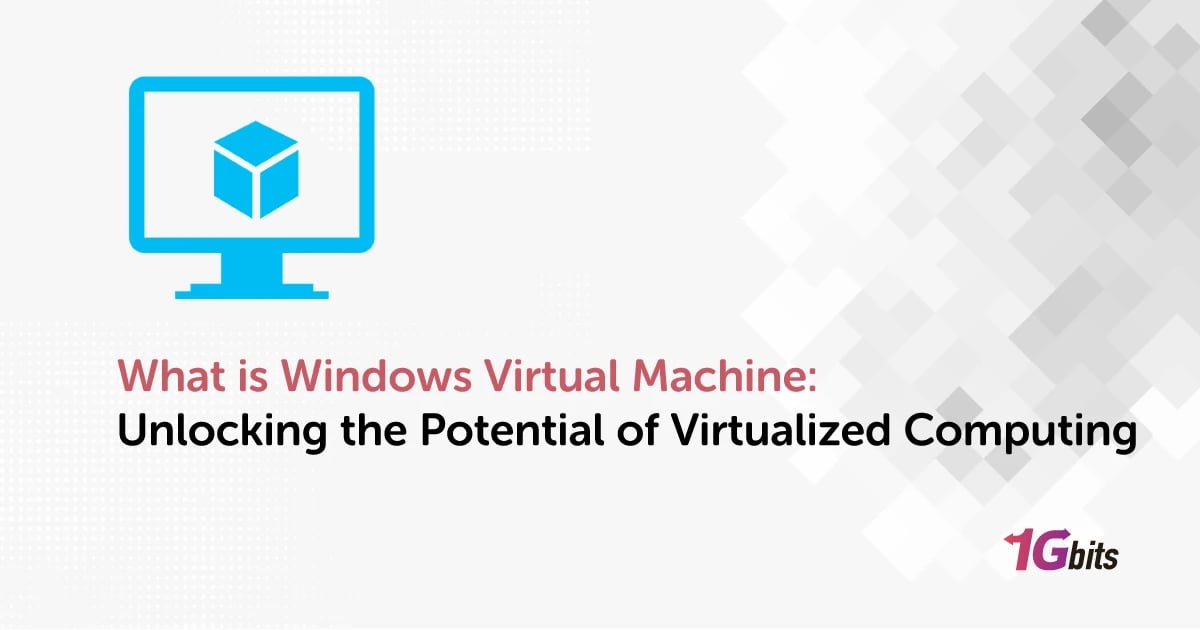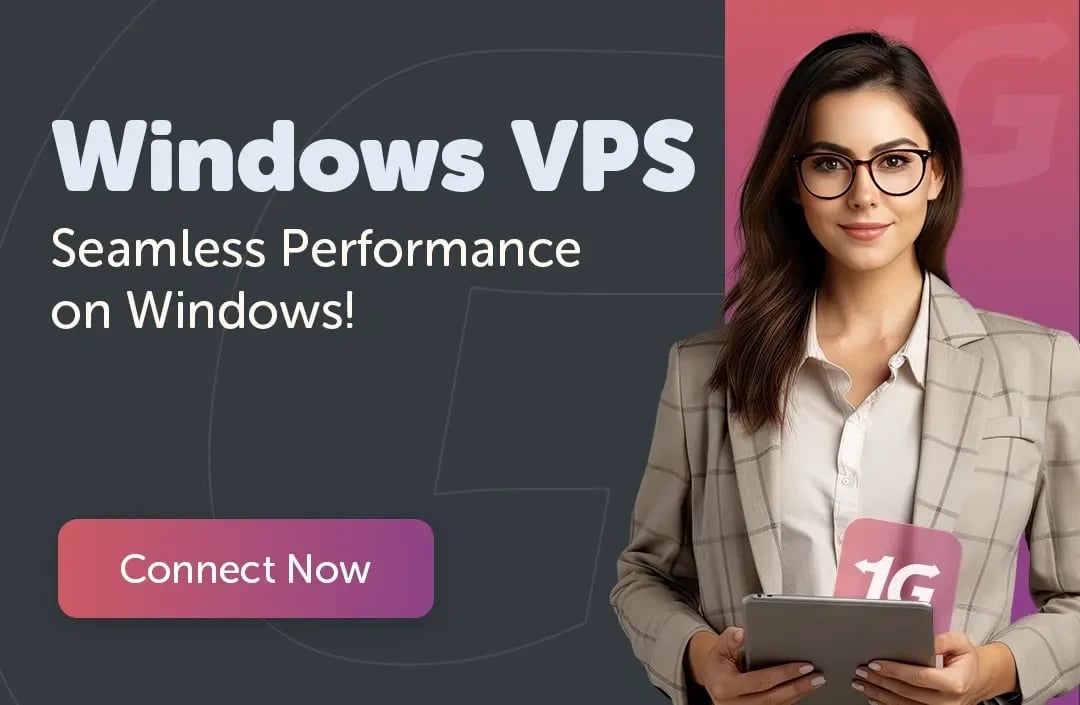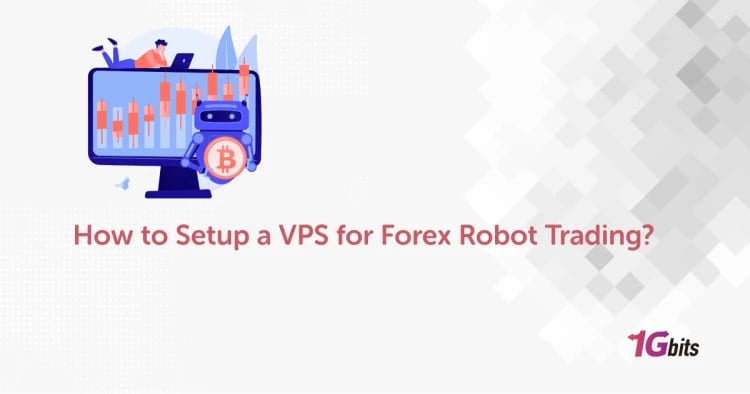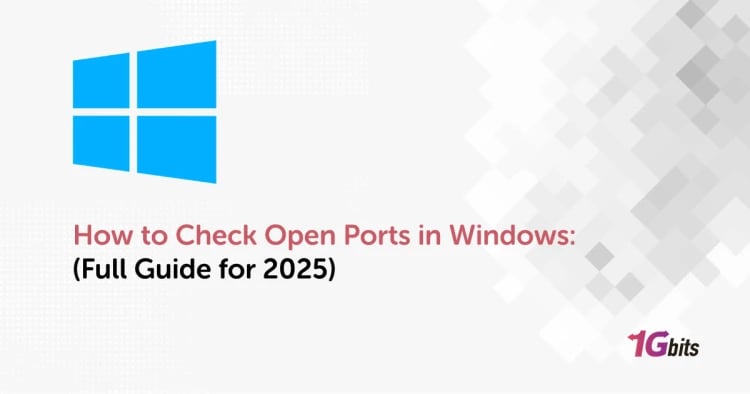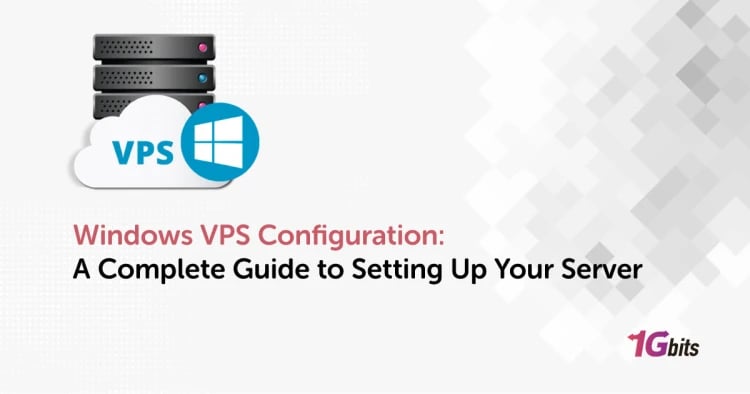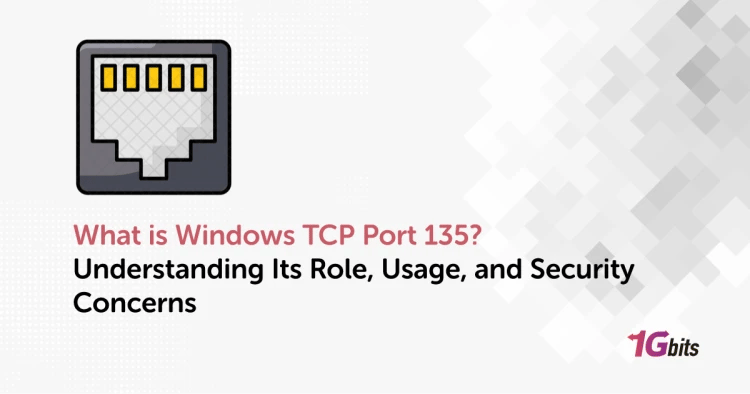Welcome to the world of virtualization, where the possibilities are as vast as your imagination. Have you ever wondered, "What is Windows Virtual Machine?" Allow me to unravel this intriguing concept for you, unveiling its boundless potential and applications.
What is Windows Virtual Machine? It's a powerful tool that opens doors to a myriad of opportunities, enabling users to run multiple operating systems simultaneously on a single physical machine. With this technology, you can harness the capabilities of different operating systems without the need for additional hardware.
But wait, what is Windows Virtual Machine platform, you might ask? This platform serves as the foundation, offering the infrastructure necessary to create and manage virtual machines seamlessly. It's the engine driving the versatility and efficiency of virtualization, empowering users to streamline workflows and optimize resources.
Now, let's delve deeper into the specifics. What is Virtual Machine Platform Windows 11? It's the latest evolution, tailored to meet the demands of Microsoft's cutting-edge operating system. Embracing Windows 11's innovative features, this platform ensures compatibility and performance, delivering a seamless virtualization experience.
And when it comes to choosing the best virtual machine for Windows 11, you might ponder, "What is the best virtual machine for Windows 11?" The answer lies in finding a solution that not only aligns with your requirements but also leverages the full potential of the operating system. It's about striking the perfect balance between performance, compatibility, and ease of use.
But let's not forget about Windows 10. What is the best virtual machine for Windows 10? With the versatility of virtualization, the possibilities are endless. Whether you're running legacy applications, testing software, or exploring new environments, finding the right virtual machine platform for Windows 10 is crucial for unlocking its full potential.
And speaking of Windows 10, what is Virtual Machine Platform Windows 10? It's the cornerstone of virtualization, providing a robust framework for running virtual machines seamlessly on Microsoft's acclaimed operating system. With its array of features and functionalities, it's the go-to solution for optimizing resources and enhancing productivity.
Now, you might be wondering, "What is a virtual machine Windows 10?" Simply put, it's a self-contained environment that emulates a physical computer, allowing you to run multiple instances of Windows 10 or other operating systems simultaneously. Whether you're a developer, IT professional, or enthusiast, virtual machines offer unparalleled flexibility and efficiency.
But let's not overlook the realm of servers. What is a Windows Server Virtual Machine? It's a specialized instance designed to host Windows Server operating systems, providing a scalable and reliable infrastructure for enterprise applications, websites, and services. With Windows Server Virtual Machines, organizations can optimize performance, enhance security, and streamline operations with ease.
And what about legacy systems? What is Windows XP Virtual Machine? It's a lifeline for those who rely on legacy applications or require compatibility with older software. By running Windows XP in a virtual machine, users can maintain access to critical resources while embracing modern technologies and workflows.
But perhaps you're curious about broader horizons. what is a microsoft virtual machine? It's not just limited to Microsoft's ecosystem. With the right tools and configurations, you can run Windows virtual machines on a variety of platforms, including Linux, macOS, and even mobile devices such as Android.
Venturing into the cloud, what is Windows Virtual Machine Azure? It's a cornerstone of Microsoft's cloud computing platform, offering scalable and flexible virtualization solutions for businesses of all sizes. With Azure Virtual Machines, you can harness the power of the cloud to deploy, manage, and scale Windows-based workloads with ease.
And for those seeking mobility, what about running Windows virtual machines on Android devices? With the right applications and configurations, it's indeed possible. Whether you're testing software, accessing remote resources, or exploring new environments, running a Windows Virtual Machine on Android opens up a world of possibilities.
In conclusion, whether you're a seasoned professional, a curious enthusiast, or a business owner seeking innovative solutions, the answer to "What is Windows Virtual Machine?" unlocks a world of possibilities. From optimizing resources and enhancing productivity to embracing new technologies and exploring new horizons, virtualization empowers users to achieve more, innovate faster, and dream bigger. So, what are you waiting for? Embark on your virtualization journey today and unlock the endless possibilities that await.
What is a virtual machine?

Imagine a digital playground where operating systems mingle and interact seamlessly, transcending the limitations of physical hardware. This virtual realm is where the magic of virtual machines unfolds. But what exactly is a virtual machine, you ask? Let's embark on a journey to unravel this digital marvel.
At its core, what is a windows virtual machine? It's a virtualized environment that emulates the functionality of a physical computer, enabling users to run multiple operating systems concurrently on a single device. Now, within this realm, lies the question: what is Windows Virtual Machine? It's a cornerstone of virtualization, offering a window into the world of Microsoft's operating systems.To learn more about virtual machine, see the article What is a Virtual Machine?
But virtualization doesn't stop there. What is Windows Virtual Machine platform feature? It's the bedrock that supports the creation and management of virtual machines, facilitating seamless operation and resource optimization. With this feature-rich platform, users can harness the full potential of virtualization, unlocking a multitude of possibilities.
Now, let's explore beyond the realm of traditional computing. What about Windows Virtual Machine Android? It's a fusion of two worlds, bringing the versatility of Windows operating systems to the realm of Android devices. With this innovative approach, users can experience the best of both worlds, enjoying the familiarity of Windows on their Android devices.
And what if you're on the go, craving the comforts of Windows in the palm of your hand? Enter the question: Can you run Windows Virtual Machine APK? Indeed, with the right tools and configurations, running a Windows Virtual Machine via an APK on your Android device is within reach. It's a testament to the flexibility and adaptability of virtualization, empowering users to redefine the boundaries of computing.
In essence, what is a virtual machine? It's more than just a piece of software; it's a gateway to limitless possibilities. From running legacy applications to testing software, from exploring new environments to maximizing resources, virtual machines offer a universe of opportunities. So, whether you're a tech enthusiast, a professional developer, or a curious explorer, dive into the world of virtualization and unlock the endless possibilities that await.
How do windows virtual machines work?
What is windows virtual machine and how it works? Windows virtual machines are like digital replicas of physical Windows computers running within another operating system, such as macOS or Linux. Imagine having a tiny version of a Windows PC living inside your computer, capable of running all your favorite Windows apps and programs.
Here's how it works: when you run a Windows virtual machine (let's call it Windows virtual machine or WVM for short), you're essentially firing up a program called a hypervisor. This hypervisor creates a simulated environment, providing the necessary resources and interfaces for the Windows virtual machine to operate independently.
Within this virtual environment, the Windows virtual machine thinks it's running on real hardware. It can access CPU cycles, memory, storage, and network connections just like a physical machine would. However, all of this is actually managed by the hypervisor, which mediates access to the underlying hardware of the host system.
Think of the hypervisor as the puppet master, pulling the strings behind the scenes to make sure the Windows virtual machine behaves as expected. It juggles resources, handles input/output operations, and enforces security measures to keep the virtual environment isolated from the host system.
Now, you might wonder how you interact with this Windows virtual machine. Well, just like with a physical computer, you need a way to see what's happening and control it. That's where the magic of virtualization comes in. The hypervisor provides a window (no pun intended) into the virtual machine's desktop environment. This window, often called a virtual display, allows you to see and interact with the Windows desktop as if it were running directly on your computer.
So, when you open a Windows virtual machine, you're essentially launching a window into a world where Windows reigns supreme. You can install software, browse the web, play games, or do anything else you'd normally do on a Windows PC—all within this virtual environment.
But wait, there's more! Since the Windows virtual machine is just a collection of files and configurations, you can easily move it around, copy it, or even share it with others. It's like having a portable Windows PC that you can carry with you wherever you go.
In conclusion, Windows virtual machines are powerful tools that allow you to run Windows software on non-Windows systems. By leveraging the capabilities of virtualization technology, they provide a seamless and flexible way to harness the power of Windows without being tied down to a specific hardware platform. So whether you're a developer testing software, a gamer wanting to play Windows-exclusive titles on a Mac, or just someone who needs to run that one obscure Windows-only application, a Windows virtual machine is the key to unlocking a world of possibilities.In this part, we said that What is windows virtual machine and how does it work.
For users managing a Windows virtual machine, it's also important to know how to perform essential tasks like resetting your password. Learn more in our guide on how to change your Windows Server password.
Advantages of virtual machines
Let's dive into the myriad advantages of virtual machine download and explore how they revolutionize computing.
Flexibility and Scalability
What is Windows Virtual Machine's key advantage? Flexibility. With virtual machines, you can easily scale up or down your computing resources to meet changing demands. Whether you need to add more processing power, memory, or storage, virtualization provides the flexibility to adapt to your needs seamlessly.
Cost Efficiency
Operating multiple physical machines can be costly in terms of hardware, maintenance, and energy consumption. However, with Windows Virtual Machines, you can consolidate your computing infrastructure onto a single physical server, reducing hardware costs and optimizing resource utilization.
Isolation and Security
Security is paramount in today's digital landscape. Windows Virtual Machines offer a layer of isolation between different environments, minimizing the risk of cross-contamination from malware or cyberattacks. Each virtual machine operates independently, enhancing security and safeguarding sensitive data.
Resource Optimization
Traditional physical servers often suffer from underutilization, with resources sitting idle for extended periods. Virtual machines address this inefficiency by allowing you to allocate resources dynamically based on workload requirements. This optimized resource allocation maximizes efficiency and minimizes waste.
Ease of Management
Managing a fleet of physical servers can be daunting and time-consuming. However, with Windows Virtual Machines, you can centralize management tasks through intuitive management interfaces and automation tools. This streamlined approach simplifies administration, reduces complexity, and enhances productivity.
Improved Disaster Recovery
Disaster can strike at any moment, threatening the continuity of your operations. Windows Virtual Machines facilitate robust disaster recovery strategies by enabling rapid deployment of backup copies and failover mechanisms. With virtualization, you can minimize downtime and ensure business continuity in the face of adversity.
Enhanced Development and Testing
Developers require agile environments for testing and experimentation. Windows Virtual Machines provide developers with isolated sandboxes to test applications in different operating system configurations without impacting production systems. This agility accelerates the development lifecycle and fosters innovation.
Platform Agnosticism
Virtualization transcends platform boundaries, allowing you to run Windows Virtual Machines on a variety of hardware and operating systems. Whether you're using Windows, Linux, macOS, or even mobile devices, virtual machines offer interoperability and flexibility, enabling seamless integration into diverse environments.
In conclusion, the advantages of Windows Virtual Machines are manifold, offering unparalleled flexibility, cost efficiency, security, and manageability. By harnessing the power of virtualization, organizations can optimize resources, enhance security, and unlock new possibilities for innovation and growth. Whether you're a small business, a large enterprise, or an individual user, virtual machines empower you to achieve more with less, revolutionizing the way we compute and collaborate.
While Windows Virtual Machines offer these benefits, it's also worth exploring Linux Virtual Machines, which provide a robust alternative with unique advantages in performance, open-source flexibility, and cost-effectiveness.
Disadvantages of virtual machines
Let's explore some of the challenges and disadvantages associated with virtual machines, while still appreciating their overall benefits.
Resource Overhead
One of the drawbacks of virtual machines is the overhead they introduce. Since multiple virtual machines run on a single physical host, there is a layer of abstraction and management that consumes additional resources. This overhead can impact performance, especially in resource-intensive applications.
Complexity
While virtualization offers flexibility, it also introduces complexity. Managing multiple virtual machines, configuring networking, and ensuring compatibility across different environments can be challenging. Administrators may need specialized skills to troubleshoot issues and optimize performance effectively.
Performance Degradation
Although virtualization technology has made significant strides, there can still be performance degradation compared to running applications directly on physical hardware. Factors such as resource contention, virtualization overhead, and I/O bottlenecks can contribute to reduced performance in some scenarios.
Dependency on Host System
What is Windows Virtual Machine's Achilles' heel? Dependency on the host system. Virtual machines rely heavily on the underlying hardware and hypervisor for their operation. Any issues or failures at the host level can impact all virtual machines running on it, potentially leading to downtime or data loss.
Security Concerns
While virtualization offers isolation between virtual machines, it also introduces new security considerations. Vulnerabilities in the hypervisor or guest operating systems can potentially compromise the entire virtualization environment. Additionally, shared resources and networks increase the attack surface, requiring robust security measures to mitigate risks.
Licensing Costs
What is Windows Virtual Machine's financial burden? Licensing costs. Running multiple instances of Windows Virtual Machines may require additional licensing fees for the operating system and associated software. These costs can escalate rapidly, especially in large-scale virtualized environments, impacting the overall budget.
Performance Variability
Virtual machines share physical resources with other virtual machines running on the same host. This shared environment can lead to performance variability, where the performance of a virtual machine fluctuates depending on the workload and resource utilization of neighboring virtual machines.
Vendor Lock-in
Adopting a specific virtualization platform may lead to vendor lock-in, limiting flexibility and interoperability with other systems. Migrating virtual machines between different virtualization platforms can be complex and time-consuming, potentially hindering agility and scalability.
Despite these challenges, what is Windows Virtual Machine's overarching benefit? It provides organizations with unparalleled flexibility, efficiency, and scalability, enabling them to optimize resources, enhance agility, and accelerate innovation. By carefully weighing the advantages and disadvantages, businesses can make informed decisions about their virtualization strategy, maximizing the benefits while mitigating potential drawbacks.
For businesses looking to enhance security within their virtualized environment, integrating tools like OpenSSL on Windows can further safeguard data through encryption, ensuring robust protection across your virtual machines.
What is windows virtual machine used for
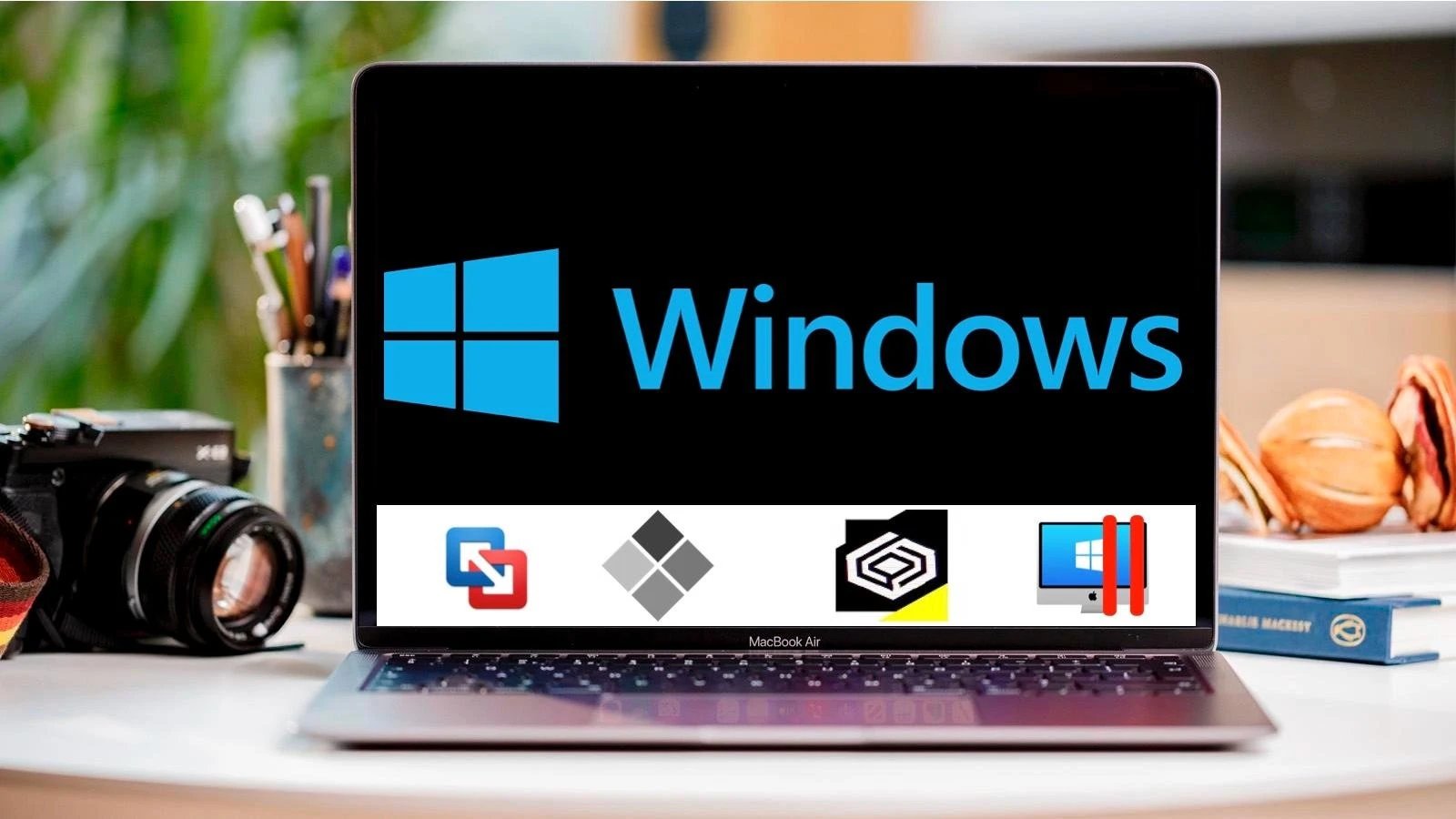
Let's explore the versatile uses of Windows Virtual Machines and how they empower users to accomplish a myriad of tasks.
What is Windows Virtual Machine primarily used for? The possibilities are as vast as the digital landscape itself. At its core, a Windows Virtual Machine is a powerful tool that allows users to run multiple instances of the Windows operating system on a single physical machine.
So, what is Windows Virtual Machine used for? Let's delve into its various applications:
To explore more options for hosting your Windows virtual machine, check out our guide on the best Windows VPS solutions, which offer excellent performance and flexibility for your specific needs.
Software Testing and Development
What is Windows Virtual Machine's playground for developers? It offers a safe and isolated environment for testing software across different versions of Windows. Developers can experiment, debug, and fine-tune their applications without risking the stability of their primary systems.
Legacy Application Support
What is Windows Virtual Machine's lifeline for legacy software? It provides a bridge to the past, enabling users to run older applications that may not be compatible with modern operating systems. By encapsulating legacy environments within virtual machines, organizations can maintain access to critical resources without compromising security or performance.
Cross-Platform Compatibility
What is Windows Virtual Machine's bridge between worlds? It facilitates interoperability between Windows and non-Windows environments. Whether you're a macOS or Linux user, virtual machines allow you to access Windows-exclusive software and services without the need for dual-booting or separate hardware.
Training and Education
What is Windows Virtual Machine's classroom? It serves as a virtual laboratory for IT professionals and students alike. With virtual machines, learners can practice configuring networks, installing software, and troubleshooting issues in a risk-free environment, accelerating their learning curve and honing their skills.
Remote Access and Cloud Computing
What is Windows Virtual Machine's gateway to the cloud? It enables organizations to leverage cloud computing resources while maintaining compatibility with Windows-based applications and workflows. With virtual machines hosted in the cloud, users can access their Windows environments from anywhere, at any time, on any device.
Disaster Recovery and Business Continuity
What is Windows Virtual Machine's safety net? It provides a robust platform for disaster recovery and business continuity planning. By replicating virtual machines to off-site locations or backup servers, organizations can minimize downtime and data loss in the event of hardware failures or natural disasters.
Software Demos and Evaluations
What is Windows Virtual Machine's showroom? It offers a sandbox environment for demonstrating software to clients or evaluating new products and services. With virtual machines, users can showcase applications in a controlled setting, ensuring a consistent and reliable experience for stakeholders.
In essence, what is Windows Virtual Machine used for? It's a Swiss Army knife of computing, offering a versatile toolkit for developers, IT professionals, educators, and businesses alike. Whether you're testing software, running legacy applications, or exploring new technologies, virtual machines empower users to achieve more, innovate faster, and adapt to the ever-changing digital landscape.
Why should businesses use virtual machines?
What is Windows Virtual Machine's role in the modern business landscape? It's a game-changer, offering a multitude of benefits that businesses simply can't afford to ignore. Here's why:
Cost Savings
What is Windows Virtual Machine's secret to cost efficiency? By consolidating multiple virtual machines onto a single physical server, businesses can reduce hardware costs, energy consumption, and maintenance expenses. This streamlined approach to infrastructure management translates into significant savings over time.
Scalability
What is Windows Virtual Machine's key to adaptability? It allows businesses to scale their computing resources up or down dynamically to meet changing demands. Whether you're experiencing rapid growth or seasonal fluctuations, virtual machines offer the flexibility to allocate resources efficiently without overprovisioning hardware.
Enhanced Security
What is Windows Virtual Machine's shield against cyber threats? It provides a layer of isolation between virtual environments, minimizing the risk of malware infections or security breaches. By compartmentalizing sensitive data and applications within virtual machines, businesses can strengthen their overall security posture and protect valuable assets.
Agility and Innovation
What is Windows Virtual Machine's catalyst for innovation? It empowers businesses to experiment, iterate, and deploy new solutions rapidly. With virtual machines, developers can create isolated test environments, allowing them to explore new technologies, test software updates, and innovate without disrupting production systems.
Disaster Recovery and Business Continuity
What is Windows Virtual Machine's safety net? It offers robust disaster recovery capabilities, enabling businesses to replicate virtual machines to off-site locations or backup servers. In the event of hardware failures, natural disasters, or cyber attacks, virtual machines ensure continuity of operations and minimize downtime.
Remote Workforce Enablement
What is Windows Virtual Machine's ticket to remote productivity? It enables businesses to support remote workforces by providing secure access to corporate resources from any location. With virtual desktop infrastructure (VDI), employees can access their Windows environments seamlessly, fostering collaboration and productivity.
Legacy Application Support
What is Windows Virtual Machine's lifeline for legacy software? It allows businesses to maintain access to critical legacy applications that may not be compatible with modern operating systems. By encapsulating legacy environments within virtual machines, organizations can extend the lifespan of legacy systems and avoid costly migrations.
Compliance and Regulation
What is Windows Virtual Machine's compliance companion? It helps businesses meet regulatory requirements by providing audit trails, access controls, and encryption features. With virtual machines, organizations can demonstrate compliance with industry standards and safeguard sensitive data with ease.
In conclusion, what is Windows Virtual Machine's value proposition for businesses? It's a strategic investment that drives efficiency, agility, and innovation while reducing costs and enhancing security. By leveraging the power of virtualization, businesses can future-proof their IT infrastructure, adapt to evolving challenges, and thrive in the digital age.
The two types of virtual machines
What is Windows Virtual Machine, you may ask? It's a digital marvel that revolutionizes computing by allowing multiple operating systems to coexist on a single physical machine. But did you know there are two main types of virtual machines? Let's explore them further.
Type 1: Bare-Metal Hypervisor
What is Windows Virtual Machine in the context of a bare-metal hypervisor? This type of virtualization software installs directly on the physical hardware of a server, bypassing the need for a host operating system. It provides unparalleled performance and efficiency, making it ideal for enterprise environments and data centers.
Virtual Machine in Cloud Computing
What is virtual machine's significance in cloud computing? In the cloud, virtual machines serve as the building blocks of infrastructure-as-a-service (IaaS) offerings. Providers like Azure, AWS, and Google Cloud offer virtual machines that users can deploy and manage remotely, enabling scalable and cost-effective computing solutions.
In conclusion, what is Windows Virtual Machine's significance? It's a cornerstone of modern computing, offering a flexible, efficient, and scalable solution for a wide range of use cases. Whether you're a developer, IT professional, or business owner, virtual machines empower you to innovate, collaborate, and thrive in the digital age.
What are 5 types of virtualization?

What is Windows Virtual Machine, and how does it fit into the broader landscape of virtualization? It's a technology that allows you to create and run multiple instances of the Windows operating system on a single physical machine. But there are various types of virtualization beyond just running Windows on your computer. Let's delve into them.
To better understand how Windows Virtual Machines compare with other forms of virtualization, it's essential to explore the different types of virtualization, such as hardware, software, and network virtualization. Each offers unique benefits and use cases.
1. Full Virtualization
What is Windows Virtual Machine's role in full virtualization? In this type of virtualization, a hypervisor sits between the hardware and the operating systems, allowing multiple guest operating systems, including Windows, to run concurrently on the same hardware. Each guest operating system is unaware of the others, providing complete isolation.
2. Hardware Virtualization
What is Windows Virtual Machine's counterpart in hardware virtualization? This approach leverages hardware-assisted virtualization features present in modern processors to improve performance and efficiency. It allows virtual machines to directly access physical hardware resources, enhancing overall system performance.
3. Paravirtualization
What is Windows Virtual Machine's alternative in paravirtualization? In this method, the guest operating system is modified to be aware of the virtualization layer, allowing for more efficient communication between the guest and host systems. This results in improved performance and reduced overhead compared to full virtualization.
4. Operating System Virtualization
What is Windows Virtual Machine's sibling in operating system virtualization? Also known as containerization, this type of virtualization allows multiple isolated user-space instances, or containers, to run on a single host operating system. Each container shares the host's kernel, but has its own file system and resources.
5. Network Virtualization
What is Windows Virtual Machine's role in network virtualization? This type of virtualization abstracts network resources, such as switches, routers, and firewalls, from the underlying physical network infrastructure. It allows for more flexible and efficient network management, enabling the creation of virtual networks that are independent of physical hardware.
In conclusion, what is Windows Virtual Machine's significance in the realm of virtualization? It's a versatile tool that enables businesses and individuals to harness the power of virtualization for a wide range of use cases, from software development and testing to cloud computing and network management. By understanding the different types of virtualization and how they relate to Windows Virtual Machine, users can leverage virtualization technology to optimize their IT infrastructure and drive innovation.
You can explore more about virtualization technology in detail by reading our comprehensive guide on What is Virtualization, which delves into its core principles and various applications across industries.
Container vs virtual machine
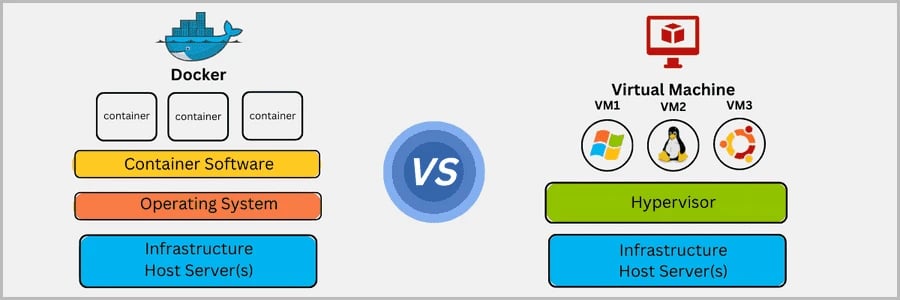
Let's compare containers and virtual machines, exploring their differences and similarities in the context of Windows Virtual Machine.
What is Windows Virtual Machine, and What is windows virtual machine example, and how does it differ from containers? Windows Virtual Machine is a technology that allows you to create and run multiple instances of the Windows operating system on a single physical machine. It works by emulating hardware and providing each virtual machine with its own isolated environment.
What is Windows Virtual Machine's role in traditional virtualization? It creates a complete virtualized environment, including a virtual CPU, memory, storage, and network interfaces. Each virtual machine runs its own guest operating system, such as Windows, independently of the host system.
Virtual Machine Example
Consider a scenario where a company needs to run multiple Windows applications on a single server. What is Windows Virtual Machine used for here? The company could deploy several virtual machines on the server, each running a different instance of Windows, to isolate and manage the applications independently.
Introduction to Containers
Now, let's shift our focus to containers. What is a container, and how does it differ from a virtual machine? Unlike virtual machines, containers virtualize the operating system rather than the hardware. They provide lightweight, isolated environments for running applications, without the overhead of a full operating system.
Container Example
Imagine a scenario where a developer wants to deploy a web application. What is a container used for here? The developer could create a container image containing the application and its dependencies, then deploy it to a container runtime environment. This allows for consistent deployment and efficient resource utilization.
Container vs. Virtual Machine
What is Windows Virtual Machine's counterpart in containers? While virtual machines offer complete isolation and independence, containers share the host operating system's kernel and resources. This results in faster startup times, lower resource usage, and greater scalability compared to virtual machines.
In conclusion, what is Windows Virtual Machine's significance in the comparison between containers and virtual machines? It offers a versatile solution for running Windows applications in a variety of environments, from on-premises servers to cloud platforms. By understanding the differences between containers and virtual machines, users can choose the right technology for their specific use cases and requirements.
Can you use both containers and VMs?
What is Windows Virtual Machine, and how does it lay the foundation for a versatile computing environment? It's a technology that enables you to create and run multiple instances of the Windows operating system on a single physical machine. By emulating hardware, Windows Virtual Machine provides each instance with its own isolated environment, allowing for seamless coexistence.
What is Windows Virtual Machine's role in traditional virtualization? It creates self-contained virtualized environments, complete with virtual CPU, memory, storage, and networking resources. Each virtual machine operates independently, running its own guest operating system, such as Windows, within the confines of the host system.
Leveraging Containers
Now, let's introduce containers into the mix. What is a container, and how does it complement Windows Virtual Machine? Unlike virtual machines, containers virtualize the operating system rather than the hardware, allowing applications to share the host operating system's kernel and resources. This results in faster startup times, greater efficiency, and improved scalability.
Using Both Containers and Virtual Machines
Can you use both containers and virtual machines together? Absolutely! What is Windows Virtual Machine's synergy with containers? By combining the strengths of both technologies, organizations can create flexible and efficient computing environments that cater to a diverse range of workloads and use cases.
Hybrid Deployments
Imagine a scenario where a development team needs to deploy a microservices architecture alongside legacy applications. What is Windows Virtual Machine's role in this hybrid deployment? The team could use virtual machines to run the legacy applications, ensuring compatibility and isolation, while deploying containerized microservices to benefit from their agility and scalability.
Optimizing Resources
What is Windows Virtual Machine's contribution to resource optimization? Virtual machines provide robust isolation and security, making them ideal for hosting critical or legacy applications. Meanwhile, containers offer lightweight, ephemeral environments that can quickly scale up or down based on demand, optimizing resource utilization and reducing costs.
In conclusion, what is Windows Virtual Machine's compatibility with containers? It's a powerful combination that enables organizations to harness the best of both worlds—providing the isolation and security of virtual machines alongside the efficiency and scalability of containers. By leveraging this hybrid approach, businesses can create agile, resilient, and cost-effective computing environments that adapt to the ever-changing demands of modern IT.
Process vs. system VMs
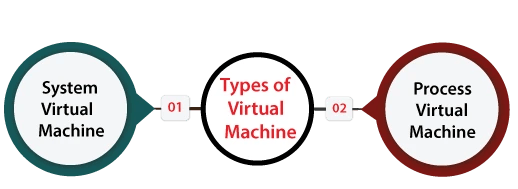
What is Windows Virtual Machine, and how does it relate to Process and Write System Virtual Machines? Windows Virtual Machine is a technology that allows you to create and run multiple instances of the Windows operating system on a single physical machine. But within the realm of virtualization, there are different approaches to achieving this goal.
Understanding Process Virtual Machines
What is Windows Virtual Machine's counterpart in Process Virtual Machines? In this approach, each process runs in its own virtualized environment, isolated from other processes and the underlying operating system. Process Virtual Machines provide lightweight, sandboxed environments for executing individual applications or tasks.
Process Virtual Machine Example
Consider a scenario where a web browser needs to execute untrusted JavaScript code. What is Windows Virtual Machine used for here? The browser could create a Process Virtual Machine for each tab or script, ensuring that if one process crashes or is compromised, it doesn't affect the entire browser or system.
Understanding Write System Virtual Machines
Now, let's explore Write System Virtual Machines. What is Windows Virtual Machine's counterpart in this approach? Write System Virtual Machines provide virtualized environments where changes made to the system are isolated and can be discarded or persisted separately from the underlying operating system.
Write System Virtual Machine Example
Imagine a scenario where a user wants to test software without impacting their main operating system. What is Windows Virtual Machine used for here? The user could create a Write System Virtual Machine, install the software, and make changes to the system. If anything goes wrong or the user wants to start fresh, they can simply discard the changes and revert to the original state.
Combining Approaches
Can Process and Write System Virtual Machines be used together? Absolutely! What is Windows Virtual Machine's role in this hybrid approach? By combining the strengths of both types of virtualization, users can create robust, flexible environments that provide isolation at both the process and system levels, ensuring security and reliability.
Optimizing Resource Usage
What is Windows Virtual Machine's contribution to resource optimization in Process and Write System Virtual Machines? By virtualizing environments at different levels of granularity, users can optimize resource usage and minimize overhead. Process Virtual Machines offer lightweight isolation for individual tasks, while Write System Virtual Machines provide a clean slate for experimenting and testing.
In conclusion, what is Windows Virtual Machine's significance in the realm of virtualization? It's a versatile tool that enables users to create and manage virtualized environments tailored to their specific needs. Whether deploying Process or Write System Virtual Machines, Windows Virtual Machine provides the foundation for secure, efficient computing in a variety of scenarios.
Setting up a virtual machine
What is Windows Virtual Machine, and why is it such a game-changer in the world of computing? Windows Virtual Machine is a technology that allows you to create and run multiple instances of the Windows operating system on a single physical machine. Whether you're a developer, IT professional, or enthusiast, setting up a virtual machine opens up a world of possibilities.
Choosing a Virtualization Platform
What is Windows Virtual Machine's starting point? Choosing the right virtualization platform. There are various options available, including VMware, VirtualBox, and Hyper-V. Each platform has its own features and capabilities, so it's essential to select one that aligns with your needs and preferences.
Installing Virtualization Software
Once you've chosen a virtualization platform, what is Windows Virtual Machine's next step? Installing the virtualization software on your host machine. This software serves as the foundation for creating and managing virtual machines, providing the tools and infrastructure needed to get started.
Creating a New Virtual Machine
Now comes the exciting part: creating your virtual machine. What is Windows Virtual Machine's blueprint for this process? Most virtualization platforms offer wizards or guided setups to streamline the process. You'll need to specify details such as the operating system, disk space, memory, and network settings for your virtual machine.
Installing the Guest Operating System
With your virtual machine created, it's time to install the guest operating system. What is Windows Virtual Machine's role here? You'll need to provide an installation ISO or disk image for the operating system you want to install, whether it's Windows, Linux, or another OS. Follow the on-screen prompts to complete the installation process.
Configuring Virtual Machine Settings
What is Windows Virtual Machine's customization options? Once the guest operating system is installed, you can configure various settings for your virtual machine, such as CPU and memory allocation, storage options, network connectivity, and peripherals. Tailor these settings to your specific requirements to
Installing Guest Additions/Tools
To enhance the integration between the host and guest operating systems, what is Windows Virtual Machine's recommended step? Installing guest additions or tools. These software packages provide additional features such as improved graphics, mouse integration, shared folders, and seamless window resizing, enhancing the overall user experience.
Starting and Using Your Virtual Machine
With everything set up and configured, what is Windows Virtual Machine's final step? Starting your virtual machine and diving into the virtualized environment. You can now use your virtual machine just like a physical computer, running applications, accessing the internet, and performing tasks as needed.
In conclusion, what is Windows Virtual Machine's significance in setting up a virtual machine? It's the cornerstone that enables you to create and manage virtualized environments with ease and flexibility. Whether you're testing software, developing applications, or exploring new technologies, Windows Virtual Machine empowers you to unlock the full potential of virtualization.
VM management
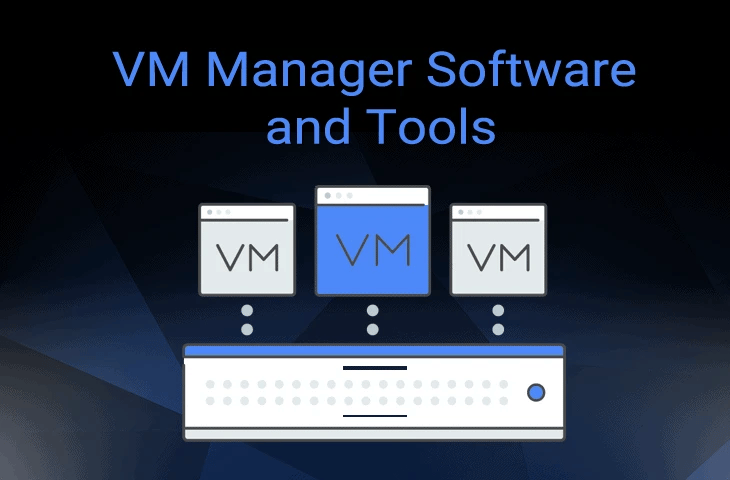
Let's delve into the fascinating world of virtual machine management and explore the essential aspects of overseeing Windows Virtual Machine environments.
What is Windows Virtual Machine management, and why is it crucial in the realm of virtualization? Windows Virtual Machine management encompasses the tasks involved in creating, configuring, monitoring, and maintaining virtual machines running the Windows operating system. From provisioning resources to ensuring security and performance, effective VM management is essential for maximizing the benefits of virtualization.
Creating Virtual Machines
What is Windows Virtual Machine's starting point in VM management? Creating new virtual machines. Whether you're setting up a development environment, testing software, or deploying applications, the ability to create virtual machines on-demand is a fundamental aspect of VM management. Utilize virtualization platforms such as VMware, VirtualBox, or Hyper-V to create and configure virtual machines tailored to your specific needs.
Configuring Virtual Machine Settings
Once virtual machines are created, what is Windows Virtual Machine's next step in VM management? Configuring virtual machine settings. This includes specifying parameters such as CPU and memory allocation, disk storage, network connectivity, and hardware peripherals. Fine-tuning these settings ensures optimal performance and resource utilization for each virtual machine.
Monitoring Virtual Machine Performance
What is Windows Virtual Machine's role in monitoring VM performance? Monitoring the performance of virtual machines is essential for identifying potential issues, optimizing resource usage, and ensuring smooth operation. Utilize built-in monitoring tools provided by virtualization platforms or third-party solutions to track metrics such as CPU usage, memory usage, disk I/O, and network throughput.
Managing Virtual Machine Storage
Storage management is another critical aspect of VM management. What is Windows Virtual Machine's strategy for managing virtual machine storage? Efficiently allocate and manage disk storage for virtual machines, ensuring adequate space for operating system files, application data, and snapshots. Implement storage management techniques such as thin provisioning, deduplication, and compression to optimize storage utilization and reduce costs.
Ensuring Virtual Machine Security
Security is paramount in VM management. What is Windows Virtual Machine's approach to ensuring virtual machine security? Implement robust security measures such as network segmentation, access controls, encryption, and antivirus/antimalware protection to safeguard virtual machines from cyber threats and unauthorized access. Regularly apply security patches and updates to mitigate vulnerabilities and ensure compliance with industry standards.
Automating Virtual Machine Operations
To streamline VM management tasks, what is Windows Virtual Machine's recommendation for automation? Embrace automation technologies to automate routine virtual machine operations such as provisioning, deployment, scaling, and backup/restore processes. Leverage scripting languages, configuration management tools, and orchestration platforms to automate repetitive tasks and improve efficiency.
Scaling Virtual Machine Environments
As demand fluctuates, what is Windows Virtual Machine's strategy for scaling virtual machine environments? Scale virtual machine environments dynamically to accommodate changing workload requirements. Utilize features such as auto-scaling, load balancing, and resource pooling to scale virtual machine resources up or down in response to demand spikes or resource constraints.
In conclusion, what is Windows Virtual Machine's role in VM management? It's the linchpin that enables organizations to effectively create, configure, monitor, and maintain virtual machine environments running the Windows operating system. By embracing best practices in VM management, organizations can optimize resource utilization, enhance performance, ensure security, and drive operational efficiency in their virtualized infrastructure.
what is windows virtual machine platform?
Let's explore the concept of the Windows Virtual Machine platform and its significance in modern computing.
What is Windows Virtual Machine platform, you may ask? It's a robust framework that enables the creation and management of virtual machines running the Windows operating system on a variety of hardware and software environments. But what exactly is Windows Virtual Machine and why is it such a game-changer?
Windows Virtual Machine is a technology that allows you to emulate the hardware of a physical machine and run multiple instances of the Windows operating system simultaneously on a single physical host. What is Windows Virtual Machine's role in this platform? It serves as the foundation for creating and managing virtualized environments, providing users with the flexibility, scalability, and efficiency needed to meet a diverse range of computing needs.
Whether you're a developer testing software, an IT professional managing server infrastructure, or a business owner looking to optimize resource utilization, what is Windows Virtual Machine's platform offers a comprehensive solution for virtualization. It allows you to create isolated environments for running Windows-based applications, services, and workloads, ensuring compatibility, security, and performance across different hardware and software configurations.
The role of hypervisors in virtualization
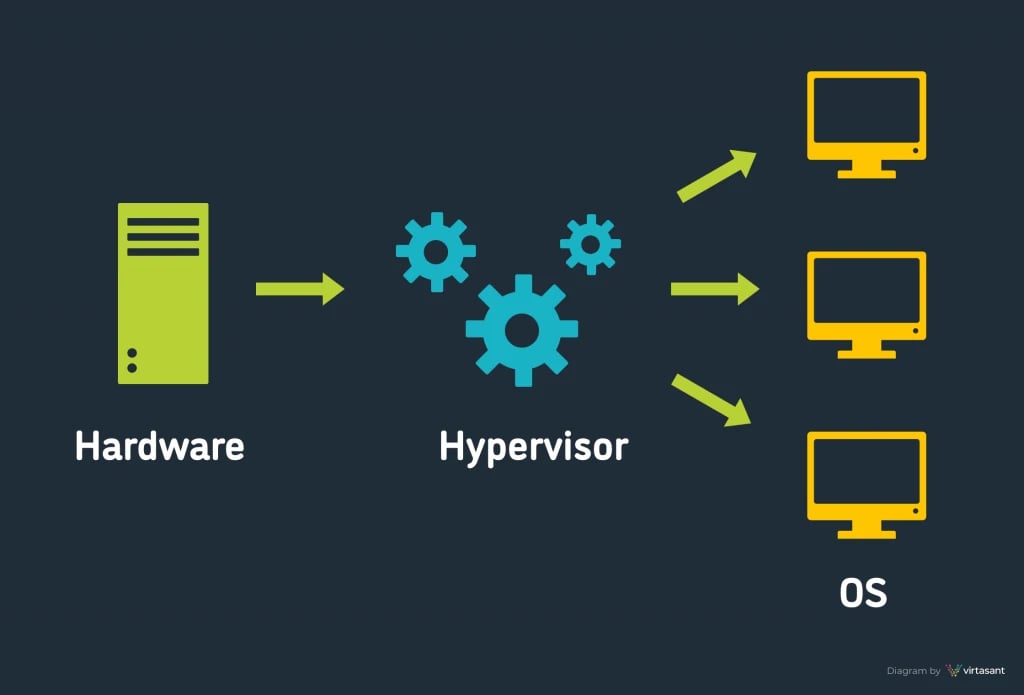
Let's explore the fascinating role of hypervisors in virtualization and how they facilitate the creation and management of Windows Virtual Machines.
What is Windows Virtual Machine's cornerstone in virtualization? It's the hypervisor—a crucial component that orchestrates the creation, allocation, and management of virtualized environments on physical hardware. But what exactly is a hypervisor, and why is it so essential in the realm of virtualization?
A hypervisor, also known as a virtual machine monitor (VMM), is a software or firmware layer that abstracts physical hardware resources and provides a platform for running multiple virtual machines. What is Windows Virtual Machine's role in this setup? It serves as the guest operating system within each virtual machine, allowing users to interact with virtualized resources as if they were physical machines.
But what is Windows Virtual Machine's connection to the hypervisor? It's the primary interface between the virtualized environment and the underlying hardware. The hypervisor allocates CPU, memory, storage, and network resources to each virtual machine, ensuring efficient utilization and isolation between virtualized instances.
There are two main types of hypervisors: Type 1 and Type 2. What is Windows Virtual Machine's counterpart in these types? In Type 1 hypervisors, also known as bare-metal hypervisors, what is Windows Virtual Machine directly interacts with the physical hardware without the need for a host operating system. This approach offers high performance and efficiency, making it ideal for enterprise environments and data centers.
In contrast, Type 2 hypervisors, also known as hosted hypervisors, run on top of a host operating system. What is Windows Virtual Machine's role here? It interacts with the hypervisor through the host operating system, which provides additional services and resources to the virtual machines. While not as lightweight as Type 1 hypervisors, Type 2 hypervisors are more accessible to individual users and small businesses.
But what is Windows Virtual Machine's value proposition in hypervisor-based virtualization? It offers unparalleled flexibility, scalability, and efficiency in deploying and managing virtualized environments. Whether you're a developer testing software, an IT professional managing server infrastructure, or a business owner optimizing resource utilization, what is Windows Virtual Machine's hypervisor ensures compatibility, security, and performance across diverse computing environments.
In conclusion, what is Windows Virtual Machine's hypervisor's significance in virtualization? It's the linchpin that enables the creation, allocation, and management of virtualized environments running the Windows operating system. By leveraging hypervisor technology, users can unlock the full potential of virtualization and drive innovation, efficiency, and agility in their computing infrastructure.
What is virtual machine in cloud computing
In cloud computing, a virtual machine (VM) refers to an emulation of a physical computer system within a cloud environment. Essentially, it's a software-based representation of a computer that operates and behaves like a physical machine. These virtual machines run on the cloud provider's infrastructure rather than on a user's local hardware.
What distinguishes a virtual machine in cloud computing is its ability to be provisioned, configured, and managed remotely through the cloud provider's platform. Users can create, launch, and access virtual machines over the internet, eliminating the need to invest in and maintain physical hardware.
Virtual machines in cloud computing offer several advantages:
Scalability
Users can easily scale virtual machine resources up or down to meet changing demand without the need for physical hardware upgrades.
Flexibility
Virtual machines support a wide range of operating systems, applications, and workloads, providing users with the flexibility to run diverse software environments.
Cost-effectiveness
Cloud providers offer pay-as-you-go pricing models, allowing users to pay only for the resources they consume without upfront investment in hardware.
Resource Isolation
Each virtual machine operates in its own isolated environment, ensuring that applications and workloads are segregated from other users for security and performance reasons.
High Availability
Cloud providers typically offer redundancy and failover mechanisms to ensure that virtual machines remain available and accessible even in the event of hardware failures.
Overall, virtual machines play a crucial role in cloud computing by enabling users to leverage the benefits of virtualization without the complexity of managing physical infrastructure. They serve as the building blocks of cloud-based applications, providing a scalable, flexible, and cost-effective platform for running software workloads in the cloud.
Windows virtual machine android
let's delve into the intriguing concept of Windows virtual machine for Android step by step:
Imagine having the power of a Windows computer right in the palm of your hand, on your trusty Android device. That's the magic of a Windows virtual machine for Android. It's like having a virtual computer within your smartphone or tablet.
Setting Up
First things first, you need to download and install a virtualization app from the Google Play Store. These apps provide the framework for running a virtual machine on your Android device. Once installed, you can proceed to set up your virtual machine.
Installing Windows
With your virtualization app ready, it's time to install Windows. You'll need a Windows installation ISO file, which you can obtain from Microsoft's website. Using the virtualization app, you can create a new virtual machine and then install Windows on it, just like you would on a physical computer.
Running Windows
Once Windows is installed on your virtual machine, you can start running it on your Android device. Launch the virtualization app, select your Windows virtual machine, and voila! You're now running Windows on your Android device.
Using Windows Apps
With Windows up and running, you can use it just like you would on a regular computer. Open Windows applications, browse the internet, edit documents, play games—the possibilities are endless. You'll have access to the full range of Windows software right on your Android device.
Seamless Integration
One of the best parts of using a Windows virtual machine on Android is how seamlessly it integrates with your device. You can switch back and forth between Android and Windows modes effortlessly, making it easy to multitask and stay productive on the go.
Performance Considerations
It's important to keep in mind that running a Windows virtual machine on an Android device may require significant resources. Depending on the specifications of your device and the demands of the Windows software you're running, you may experience varying levels of performance.
Convenience and Flexibility
Despite any performance considerations, the convenience and flexibility of having a Windows virtual machine on your Android device can't be overstated. Whether you need to access Windows software for work, school, or entertainment, having it available on your Android device gives you the freedom to stay productive and entertained wherever you go.
In conclusion, a Windows virtual machine for Android opens up a world of possibilities, allowing you to harness the power of Windows right on your Android device. With the right virtualization app and a bit of setup, you can turn your smartphone or tablet into a full-fledged Windows computer.
Multi-tenant versus single-tenant
Let's break down the concepts of multi-tenant and single-tenant architectures, comparing their characteristics and use cases.
In the realm of cloud computing and software architecture, the terms "multi-tenant" and "single-tenant" refer to different approaches to serving clients or users. Understanding the distinctions between these two models is crucial for designing scalable, efficient, and secure systems.
Multi-tenant Architecture
In a multi-tenant architecture, a single instance of the software application serves multiple clients or users, known as tenants. Each tenant shares the same underlying infrastructure, including hardware, storage, and resources. However, they are logically isolated from one another, meaning that they cannot access each other's data or configurations.
Single-tenant Architecture
Conversely, in a single-tenant architecture, each client or user is provisioned with their own dedicated instance of the software application. This instance operates in isolation from other tenants and has its own set of resources, including hardware, storage, and computing power. As a result, single-tenant architectures offer greater customization, control, and security for individual clients.
Characteristics of Multi-tenant Architecture
Multi-tenant architectures are characterized by their efficiency and cost-effectiveness. By sharing resources among multiple tenants, providers can achieve economies of scale and lower operational costs. Additionally, multi-tenant architectures are highly scalable, as they can accommodate a large number of users without significant overhead.
Characteristics of Single-tenant Architecture
Single-tenant architectures prioritize isolation, customization, and security. Each tenant has exclusive access to their own instance of the application, allowing for tailored configurations, security settings, and performance optimizations. Single-tenant architectures are often preferred for applications with stringent security requirements or unique customization needs.
Use Cases for Multi-tenant Architecture
Multi-tenant architectures are well-suited for applications that serve a large number of users with similar needs and usage patterns. Common examples include software-as-a-service (SaaS) applications, customer relationship management (CRM) platforms, and email hosting services. Multi-tenant architectures are also popular in public cloud environments, where providers serve multiple customers on shared infrastructure.
Use Cases for Single-tenant Architecture
Single-tenant architectures are preferred for applications that require strict data isolation, regulatory compliance, or specialized configurations. Industries such as healthcare, finance, and government often opt for single-tenant architectures to ensure data privacy and security. Additionally, applications with high performance or resource requirements may benefit from the dedicated resources provided by single-tenant architectures.
In conclusion, the choice between multi-tenant and single-tenant architectures depends on factors such as security, customization, scalability, and cost. While multi-tenant architectures offer efficiency and scalability, single-tenant architectures provide isolation and control. By understanding the characteristics and use cases of each architecture, organizations can make informed decisions when designing and deploying their software systems.
Virtual machines versus bare metal servers
Let's explore the differences between virtual machines and bare metal servers, breaking down their characteristics and use cases.
Virtual machines and bare metal servers are two distinct approaches to hosting and running software applications. Understanding the differences between these two options is essential for selecting the appropriate infrastructure for various workloads and requirements.
Virtual Machines
Virtual machines (VMs) are software-based representations of physical computers. They operate within a hypervisor, which abstracts and manages the underlying hardware resources. Each VM runs its own guest operating system and applications, isolated from other VMs on the same physical server.
Bare Metal Servers
In contrast, bare metal servers are physical servers dedicated to a single tenant or user. Unlike virtual machines, bare metal servers do not rely on a hypervisor and provide direct access to the underlying hardware resources. Users have full control over the server's configuration, operating system, and applications.
Characteristics of Virtual Machines
Virtual machines offer flexibility, scalability, and resource efficiency. Multiple VMs can run on a single physical server, allowing for efficient utilization of hardware resources and cost savings. VMs are well-suited for environments requiring rapid provisioning, dynamic scaling, and workload isolation.
Characteristics of Bare Metal Servers
Bare metal servers provide performance, control, and predictability. With direct access to the underlying hardware, bare metal servers offer superior performance compared to virtual machines. They are ideal for applications with high-performance requirements, strict security needs, or specialized configurations.
Use Cases for Virtual Machines
Virtual machines are commonly used in cloud computing environments, data centers, and enterprise IT infrastructure. They are suitable for a wide range of workloads, including development and testing, web hosting, application deployment, and software-defined networking.
Use Cases for Bare Metal Servers
Bare metal servers are preferred for applications with demanding performance requirements, such as high-performance computing (HPC), big data analytics, database hosting, and gaming servers. They are also used in industries with stringent security and compliance requirements, such as finance, healthcare, and government.
Cost Considerations
Virtual machines typically offer cost savings through resource sharing and consolidation. They allow multiple users to share the same physical server, reducing hardware and operational costs. In contrast, bare metal servers incur higher upfront costs but may provide better long-term value for applications with consistent performance demands.
In conclusion, the choice between virtual machines and bare metal servers depends on factors such as performance, control, scalability, and cost. Virtual machines offer flexibility and resource efficiency, while bare metal servers provide performance and control. By understanding the characteristics and use cases of each option, organizations can select the most suitable infrastructure for their specific needs.
Choosing a virtual machine provider
let's break down the process of choosing a virtual machine provider into sections:
Choosing the right virtual machine provider is crucial for ensuring optimal performance, reliability, and cost-effectiveness for your workloads. In this guide, we'll explore the key factors to consider when selecting a virtual machine provider.
Assessing Your Requirements
Before diving into the selection process, it's essential to assess your requirements. Consider factors such as the type of workloads you'll be running, performance requirements, scalability needs, budget constraints, and any specific compliance or security considerations.
Platform Features
Evaluate the features and capabilities offered by each virtual machine provider. Look for features such as a wide range of instance types, customizable configurations, support for multiple operating systems, high availability, auto-scaling, and integrated monitoring and management tools.
Performance and Reliability
Performance and reliability are critical factors in selecting a virtual machine provider. Assess factors such as uptime guarantees, network latency, storage performance, and data center locations. Look for providers with a proven track record of reliability and robust infrastructure.
Cost and Pricing
Compare the pricing models and cost structures of different virtual machine providers. Consider factors such as instance pricing, storage costs, data transfer fees, and any additional charges for premium features or services. Choose a provider that offers transparent pricing and aligns with your budget requirements.
Security and Compliance
Security and compliance should be top priorities when selecting a virtual machine provider. Evaluate the provider's security measures, including data encryption, access controls, network security, and compliance certifications. Ensure that the provider adheres to industry standards and regulations relevant to your business.
Customer Support and Service Level Agreements (SLAs)
Consider the level of customer support and service level agreements (SLAs) offered by each virtual machine provider. Look for providers with responsive customer support teams, comprehensive documentation, and SLAs that guarantee uptime, response times, and resolution times for issues.
Integration and Ecosystem
Assess the integration capabilities and ecosystem of each virtual machine provider. Consider factors such as compatibility with existing tools and services, APIs and SDKs for automation and integration, and support for third-party applications and services. Choose a provider that seamlessly integrates with your existing workflows and ecosystem.
Reputation and Reviews
Research the reputation and reviews of each virtual machine provider. Look for customer testimonials, case studies, and reviews from reputable sources. Consider factors such as overall satisfaction, performance, reliability, support quality, and ease of use when evaluating provider reputation.
In conclusion, choosing the right virtual machine provider requires careful consideration of your requirements, platform features, performance and reliability, cost and pricing, security and compliance, customer support and SLAs, integration and ecosystem, and reputation and reviews. By thoroughly evaluating these factors, you can select a provider that meets your needs and empowers your business to succeed in the cloud.
virtual machine software
1. Oracle VirtualBox 7.x
Oracle VirtualBox 7.x is a popular open-source virtualization software developed by Oracle Corporation. It allows users to create and run virtual machines on their computers, enabling them to run multiple operating systems simultaneously on a single physical machine.
Advantages
-
Open Source: Oracle VirtualBox is free to use and distributed under the GNU General Public License (GPL), making it accessible to a wide range of users.
-
Cross-Platform Compatibility: VirtualBox supports multiple host operating systems, including Windows, macOS, Linux, and Solaris, making it versatile and widely compatible.
-
Ease of Use: The VirtualBox interface is intuitive and user-friendly, with straightforward controls for creating, managing, and running virtual machines.
-
Wide Range of Guest Operating Systems: VirtualBox supports a diverse range of guest operating systems, including various versions of Windows, Linux distributions, macOS, BSD, and others.
-
Feature-Rich: VirtualBox offers a comprehensive set of features, including support for snapshots, cloning, virtual networking, USB device support, and seamless integration with the host operating system.
Disadvantages
-
Performance: While VirtualBox is capable of running multiple virtual machines simultaneously, its performance may not be as optimized as some other virtualization solutions, particularly for resource-intensive workloads.
-
Limited Enterprise Support: VirtualBox lacks dedicated enterprise-level support and may not be suitable for organizations with extensive virtualization needs requiring robust support and service agreements.
-
Complex Networking Setup: Setting up advanced networking configurations in VirtualBox, such as virtual LANs or complex routing, can be challenging for users without a strong technical background.
Key Features
-
Snapshot Support: VirtualBox allows users to take snapshots of virtual machine states, enabling them to revert to previous configurations or save checkpoints for testing and development purposes.
-
Cloning: Users can easily clone virtual machines to create duplicates, facilitating rapid deployment and scaling of virtualized environments.
-
Virtual Networking: VirtualBox offers flexible networking options, including NAT, bridged networking, host-only networking, and internal networking, allowing users to configure virtual networks to suit their requirements.
-
USB Device Support: VirtualBox enables users to connect USB devices to virtual machines, allowing for seamless integration of peripheral devices with virtualized environments.
-
Guest Additions: VirtualBox provides guest additions, which are software packages installed on guest operating systems to enhance performance, enable features like seamless mouse integration and shared folders, and improve graphics capabilities.
2. VMware Workstation Player 17
VMware Workstation Player 17 is a desktop virtualization application developed by VMware, Inc. It allows users to create and run virtual machines on their computers, enabling them to run multiple operating systems simultaneously on a single physical machine. Designed for personal use, VMware Workstation Player is ideal for users who need to run virtualized environments for testing, development, or learning purposes.
Advantages:
User-Friendly Interface: VMware Workstation Player features an intuitive and easy-to-use interface, making it accessible to users of all skill levels.
Compatibility: VMware Workstation Player supports a wide range of guest operating systems, including various versions of Windows, Linux distributions, and others, ensuring compatibility with diverse software environments.
Snapshot and Cloning: Users can take snapshots of virtual machine states and clone virtual machines, allowing for easy backup, restoration, and duplication of virtualized environments.
Hardware Compatibility: VMware Workstation Player offers excellent hardware compatibility, supporting advanced features such as 3D graphics acceleration, USB device support, and seamless integration with the host operating system.
Integration with VMware Ecosystem: VMware Workstation Player seamlessly integrates with other VMware products and solutions, such as VMware vSphere and VMware Fusion, providing users with a comprehensive virtualization ecosystem.
Disadvantages:
Cost: While VMware Workstation Player is free for personal use, it requires a paid license for commercial or business use, which may be a barrier for some users.
Resource Intensive: Running multiple virtual machines simultaneously in VMware Workstation Player can be resource-intensive, requiring a computer with sufficient CPU, memory, and disk space to ensure smooth performance.
Limited Networking Features: VMware Workstation Player may lack some advanced networking features found in other VMware products, such as VMware Workstation Pro or VMware vSphere, which may be necessary for certain use cases.
Key Features:
Virtual Networking: VMware Workstation Player offers flexible networking options, allowing users to configure virtual networks, NAT, bridged networking, and host-only networking to suit their requirements.
Unity Mode: VMware Workstation Player includes Unity Mode, which enables seamless integration of applications from virtual machines with the host operating system's desktop environment.
Snapshot and Clone: Users can take snapshots of virtual machine states and clone virtual machines, facilitating backup, restoration, and duplication of virtualized environments.
USB Device Support: VMware Workstation Player allows users to connect USB devices to virtual machines, enabling seamless integration of peripheral devices with virtualized environments.
Guest Integration Tools: VMware Workstation Player provides guest integration tools, such as VMware Tools, to enhance performance, enable features like shared folders and drag-and-drop, and improve graphics capabilities within virtual machines.
3. VMware Workstation Pro 17
VMware Workstation Pro 17 is a powerful desktop virtualization application developed by VMware, Inc. It enables users to create, manage, and run virtual machines on their computers, allowing them to simultaneously run multiple operating systems on a single physical machine. Designed for professionals and IT administrators, VMware Workstation Pro offers advanced features and capabilities for testing, development, demonstration, and production use cases.
Advantages
-
Advanced Features: VMware Workstation Pro offers a wide range of advanced features, including support for nested virtualization, remote vSphere connections, and the ability to create and manage complex virtual networks.
-
High Performance: VMware Workstation Pro is optimized for performance, offering excellent support for resource-intensive workloads, 3D graphics acceleration, and high-speed networking.
-
Compatibility: VMware Workstation Pro supports a broad range of guest operating systems, including various versions of Windows, Linux distributions, macOS, and others, ensuring compatibility with diverse software environments.
-
Integration with VMware Ecosystem: VMware Workstation Pro seamlessly integrates with other VMware products and solutions, such as VMware vSphere, VMware NSX, and VMware Cloud Foundation, providing users with a comprehensive virtualization ecosystem.
-
Enterprise-Grade Security: VMware Workstation Pro offers advanced security features, including secure boot, encrypted virtual machines, and support for virtual Trusted Platform Modules (TPMs), ensuring data protection and compliance with security standards.
Disadvantages
-
Cost: VMware Workstation Pro requires a paid license, which may be a barrier for some users, particularly those with budget constraints or personal use cases.
-
Resource Requirements: Running multiple virtual machines simultaneously in VMware Workstation Pro can be resource-intensive, requiring a computer with sufficient CPU, memory, and disk space to ensure smooth performance.
-
Complexity: VMware Workstation Pro may have a steeper learning curve compared to simpler virtualization solutions, requiring users to familiarize themselves with advanced features and configurations.
Key Features
-
Nested Virtualization: VMware Workstation Pro supports nested virtualization, allowing users to run virtual machines within virtual machines, facilitating testing and development of complex environments.
-
Advanced Networking: VMware Workstation Pro offers advanced networking capabilities, including support for custom virtual networks, VLANs, and network simulation, enabling users to create and manage complex network topologies.
-
Remote Connections: VMware Workstation Pro enables users to connect to remote VMware vSphere environments, allowing for seamless management of virtual machines and resources across distributed infrastructure.
-
Snapshot and Clone: Users can take snapshots of virtual machine states and clone virtual machines, facilitating backup, restoration, and duplication of virtualized environments.
-
Integration with Development Tools: VMware Workstation Pro integrates with popular development tools and platforms, such as Docker, Kubernetes, and GitLab, enabling developers to streamline workflows and collaboration in virtualized environments.
4. Microsoft Hyper-V
Microsoft Hyper-V is a hypervisor-based virtualization platform developed by Microsoft Corporation. It enables users to create and manage virtual machines on Windows-based servers and desktop computers, allowing them to run multiple operating systems and applications simultaneously on a single physical machine. Hyper-V is integrated into Windows Server operating systems and is also available as a standalone product, known as Hyper-V Server, and as a feature in Windows 10 Pro and Enterprise editions.
Advantages
-
Native Integration: Hyper-V is tightly integrated into the Windows operating system, providing seamless compatibility and ease of use for Windows users and administrators.
-
Scalability: Hyper-V offers scalability for both small businesses and large enterprises, supporting a wide range of workloads, from simple development and testing environments to mission-critical production systems.
-
Cost-Effective: Hyper-V is included as a feature in Windows Server operating systems and is available for free as Hyper-V Server, making it a cost-effective virtualization solution for organizations looking to minimize licensing costs.
-
Performance: Hyper-V is optimized for performance, offering excellent support for resource-intensive workloads, high-speed networking, and 3D graphics acceleration.
-
Enterprise-Grade Features: Hyper-V includes enterprise-grade features such as live migration, failover clustering, and backup and disaster recovery capabilities, ensuring high availability and reliability for virtualized environments.
Disadvantages
-
Limited Guest OS Support: Hyper-V may have limited support for non-Windows guest operating systems compared to other virtualization platforms, which may be a drawback for organizations requiring multi-platform support.
-
Complexity: Setting up and configuring Hyper-V environments can be complex, particularly for users without experience in virtualization or IT administration.
-
Hardware Requirements: Running Hyper-V on Windows requires hardware with support for virtualization technology (Intel VT-x or AMD-V), which may not be available on older or lower-end hardware.
Key Features
-
Hyper-V Manager: Hyper-V includes a management console called Hyper-V Manager, which enables users to create, configure, and manage virtual machines and virtualized infrastructure.
-
Live Migration: Hyper-V supports live migration, allowing users to move running virtual machines between physical hosts with minimal downtime, facilitating workload balancing and hardware maintenance.
-
Integration Services: Hyper-V provides integration services for guest operating systems, enabling features such as time synchronization, mouse integration, and virtual machine backup.
-
Hyper-V Replica: Hyper-V includes Hyper-V Replica, a disaster recovery feature that enables users to replicate virtual machines to a secondary site for data protection and business continuity.
-
Storage Features: Hyper-V offers advanced storage features such as thin provisioning, storage spaces, and Storage Quality of Service (QoS), enabling users to optimize storage utilization and performance in virtualized environments.
For a better understanding of the best virtual software, refer to the article Best Virtual Machine Software of 2023.
Conclusion
In conclusion, the concept of Windows Virtual Machine opens up a world of possibilities in the realm of computing. It serves as a versatile and powerful tool for users, businesses, and organizations alike, offering a multitude of benefits and applications.
Windows Virtual Machine enables users to run multiple instances of the Windows operating system on a single physical machine, providing unparalleled flexibility, scalability, and efficiency. Whether you're a developer testing software, an IT professional managing server infrastructure, or a business owner looking to optimize resource utilization, Windows Virtual Machine empowers you to create, configure, and manage virtualized environments with ease and precision.
One of the key advantages of Windows Virtual Machine is its ability to streamline software development and testing processes. Developers can use virtual machines to create isolated testing environments, allowing them to test software across different operating systems, configurations, and environments without the need for multiple physical machines. This accelerates the development lifecycle, improves software quality, and reduces time-to-market for new products and features.
For businesses, Windows Virtual Machine offers a cost-effective solution for deploying and managing applications and services. By leveraging virtualization technology, organizations can consolidate their hardware infrastructure, reduce operational costs, and improve resource utilization. Additionally, Windows Virtual Machine provides built-in features for disaster recovery, high availability, and scalability, ensuring business continuity and flexibility in dynamic environments.
Furthermore, Windows Virtual Machine plays a crucial role in enabling cloud computing and digital transformation initiatives. Cloud providers leverage virtualization technology to offer scalable and resilient infrastructure services, such as virtual machines, to customers worldwide. This allows businesses to migrate their workloads to the cloud, access on-demand computing resources, and innovate rapidly in response to changing market demands.
In summary, Windows Virtual Machine is a foundational technology that underpins modern computing infrastructure and services. Its versatility, scalability, and efficiency make it an indispensable tool for developers, IT professionals, and businesses seeking to harness the power of virtualization and cloud computing. For those looking to expand their capabilities further, Virtual Machine Hosting offers a robust solution for deploying and managing virtual machines on a scalable platform. As technology continues to evolve, Windows Virtual Machine will remain at the forefront of innovation, driving efficiency, agility, and progress in the digital age.
People also read: