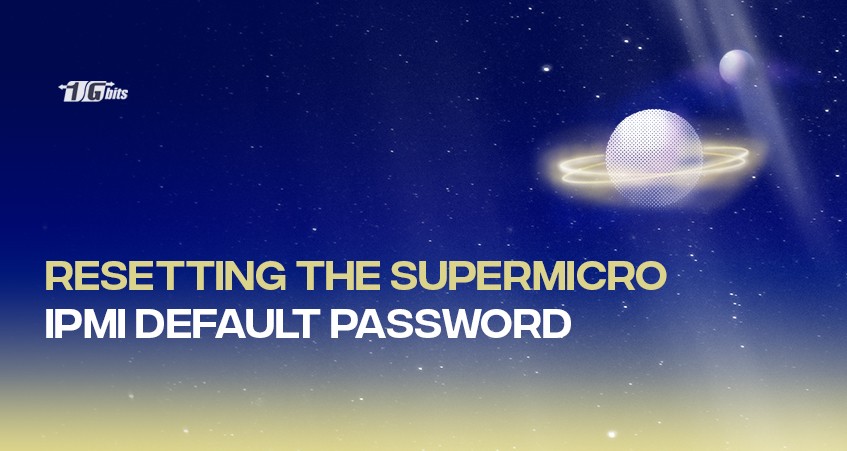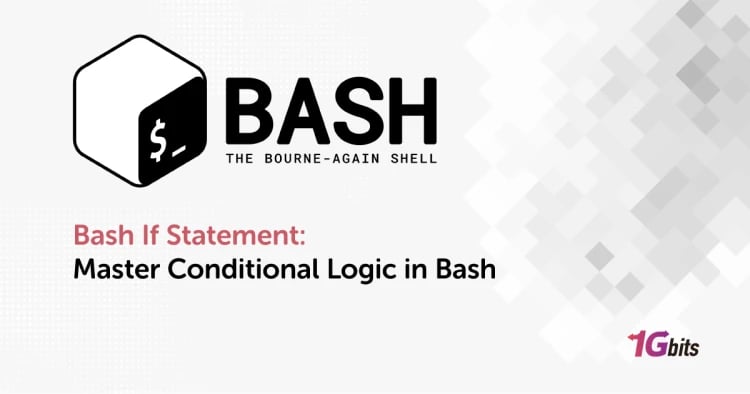Managing a Supermicro server becomes significantly easier when you can access its IPMI interface. But what happens when the Supermicro IPMI default password doesn’t work, or you need to reset it remotely? Whether you're troubleshooting a Supermicro IPMI login issue, dealing with forgotten credentials, or preparing a system for new users, this comprehensive guide walks you through everything about resetting the Supermicro IPMI default password.
What Is the Supermicro IPMI Default Password and Username?
By default, most Supermicro servers ship with the following IPMI login credentials:
-
Default Username: ADMIN
-
Default Password: ADMIN
These values are case-sensitive, and they are used for both Supermicro BMC default login and Supermicro IPMI default login.
However, depending on your server model or BIOS version, the Supermicro default password might differ. If these credentials don’t work, you may need to reset the Supermicro IPMI password manually or return it to factory settings.
Supermicro IPMI Default IP Address
Before resetting the supermicro ipmi default password, it’s important to connect to your server’s IPMI web interface. Typically, Supermicro assigns a default IP to the IPMI interface:
-
Default IP: 192.168.1.100
You can access it by plugging an Ethernet cable into the dedicated IPMI LAN port, then connecting to it through a browser on the same network.
When the Supermicro IPMI Default Password Doesn’t Work
If you're getting errors like "login failed" even when using ADMIN / ADMIN, there could be several reasons:
-
The password was changed by another administrator.
-
The IPMI firmware was updated or reset.
-
Security settings locked the account due to too many failed attempts.
-
The server was pre-owned and the previous password wasn’t reset.
In such cases, follow the next steps to reset Supermicro IPMI password to default or change it remotely.
How to Reset the Supermicro IPMI Default Password via Web Interface
If you're still able to access your Supermicro IPMI through the web interface, this is the simplest method for resetting the Supermicro IPMI default password. Whether you're enhancing security or recovering from a compromised login, using the web interface is straightforward and effective.
Steps:
-
Log into the Supermicro IPMI web interface using your current admin credentials. Typically, the default Supermicro IPMI login is username: ADMIN and password: ADMIN.
-
From the dashboard, navigate to Configuration > Users.
-
You’ll see a list of user accounts. Select the administrator account—usually named ADMIN or another user with admin privileges.
-
Click on Edit to access the password field.
-
Enter your new desired password. Make sure it's strong and unique.
-
Click Save to apply the changes.
This method is ideal for Supermicro IPMI password reset tasks when access hasn’t been lost yet. It's also useful if you're rotating credentials regularly or need to update access after an employee change.
Tip: If you're using a newer Supermicro board, the Supermicro BMC default login interface might slightly vary. Still, most follow this general layout.
How to Reset Supermicro IPMI Password Remotely Using IPMICFG (FreeDOS/Windows/Linux)
If you can't access the web interface but need to perform resetting the Supermicro IPMI default password remotely, Supermicro provides a robust utility called IPMICFG. This tool works across Windows, Linux, and FreeDOS environments.
1. Download IPMICFG
Start by downloading IPMICFG from Supermicro’s official website. Ensure you pick the correct version for your operating system. This utility allows both local and remote Supermicro IPMI password reset.
2. Run IPMICFG
Once downloaded, run the command-line tool. You can do this from:
-
A FreeDOS bootable USB
-
A local command prompt
-
A remote SSH connection (if available)
ipmicfg -user list
This command will list all users registered on your IPMI interface. Find the user ID associated with the ADMIN or superuser account.
ipmicfg -user setpwd 2 NEWPASSWORD
Replace 2 with the actual user ID of your admin account, and NEWPASSWORD with your new secure password.
This method is excellent for resetting the Supermicro IPMI password remotely when you can’t use a GUI but still have low-level access to the system. It's particularly useful in headless server environments or when troubleshooting from off-site.
How to Reset Supermicro IPMI Username and Password to Default via BIOS
When you've lost access to both web and remote tools—or if you want to completely clear all IPMI settings—the BIOS offers a surefire way to perform Supermicro IPMI reset to factory default.
This method of resetting the supermicro ipmi default password is best suited for cases where:
-
The default Supermicro IPMI password doesn't work.
-
You're repurposing the server for another user or organization.
-
You want to return to the Supermicro default login (ADMIN / ADMIN).
Instructions:
-
Reboot your system and press DEL or F2 to enter the BIOS setup screen.
-
Navigate to IPMI Configuration.
-
Select the option Restore to Factory Defaults or Reset BMC to Factory Settings.
-
Confirm your selection and exit the BIOS.
-
The system will reboot, and IPMI settings—including the Supermicro IPMI default username and password—will be reset.
⚠️ Caution: This method resets more than just login credentials. It restores all IPMI settings, including networking information and user lists. Only use this if you're prepared to reconfigure everything.
After a BIOS-level reset, the Supermicro BMC default password becomes active again. Try logging in with:
-
Username: ADMIN
-
Password: ADMIN
How to Reset IPMI Password Supermicro Using Jumper on the Motherboard
Some Supermicro boards allow hardware-based reset using a jumper:
-
Power off the server and unplug it.
-
Locate the JBR1 jumper or consult the motherboard manual.
-
Short the jumper for 10 seconds.
-
Power on the system.
This forces a Supermicro BMC reset to default, including the default password.
Reset Supermicro IPMI Password from Linux Shell
If you're running Linux and have root access:
ipmitool user list 1
ipmitool user set password 2 YOURNEWPASSWORD
2 refers to the user ID. Change it as needed after listing all users.
This method is ideal for users who want to reset Supermicro IPMI password from BIOS or command-line environments.
Supermicro IPMI Password Reset Best Practices
To avoid future login issues:
-
Immediately change the default password after first login.
-
Create backup administrator accounts.
-
Keep your IPMI firmware updated to patch known vulnerabilities.
-
Use complex passwords and rotate them regularly.
-
Restrict IPMI access to trusted IPs or VPNs.
Troubleshooting: Supermicro IPMI Default Password Doesn’t Work
There are cases where even after resetting the Supermicro IPMI default password, login attempts may fail. Here’s what you can do:
Common Fixes:
-
Try different default combinations: Some systems use variations such as admin/admin, root/password, or even blank passwords.
-
Check the default IPMI address: Usually, the default Supermicro IPMI IP is 192.168.1.100. You can ping this address or connect directly via a network cable to verify connectivity.
-
Use IPMIView: Supermicro offers IPMIView, a GUI utility that can discover IPMI devices on your network and allow configuration and password management.
-
Use IPMICFG or BIOS: If all else fails, follow the instructions above for resetting via IPMICFG or the BIOS method.
These methods should help you regain access, especially if the Supermicro IPMI default password doesn’t work due to firmware bugs, user corruption, or previously misconfigured settings.
Recommended Hardware Resources
If you're upgrading your system or starting fresh, check out our latest reviews:
👉 Best Supermicro Server – Top Picks for Every Use Case
👉 Top Supermicro Motherboards – Performance Meets Reliability
Final Thoughts
The process of resetting the supermicro ipmi default password is essential for any IT admin managing Supermicro hardware. Whether you're setting up new equipment, regaining access, or securing your infrastructure, this guide covers all reliable methods—from BIOS resets to remote command-line utilities.
Remember: Always secure your BMC and IPMI interfaces immediately after setup to protect against unauthorized access. If the default Supermicro IPMI password doesn't work, don’t panic—there are multiple paths to recover and restore access.
For more server tutorials and hardware tips, stay tuned to 1Gbits Blog.
People also read: