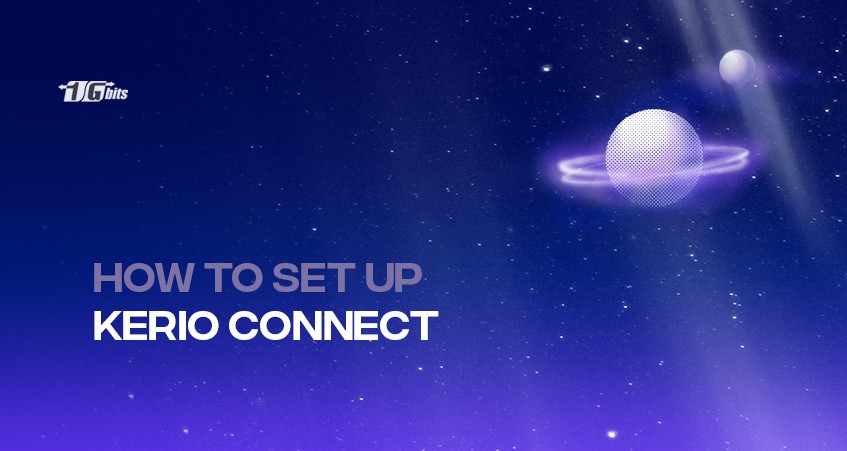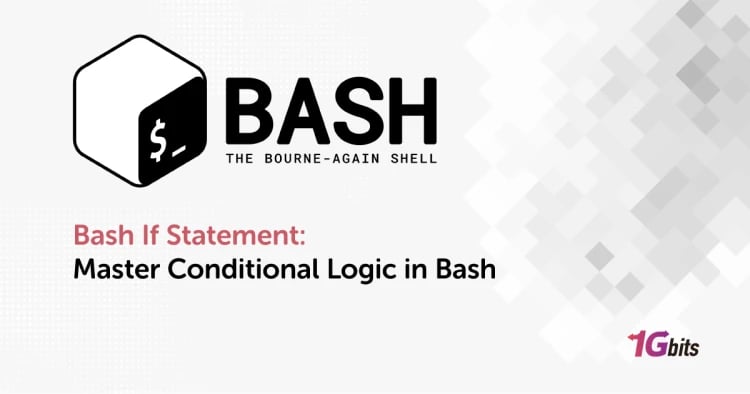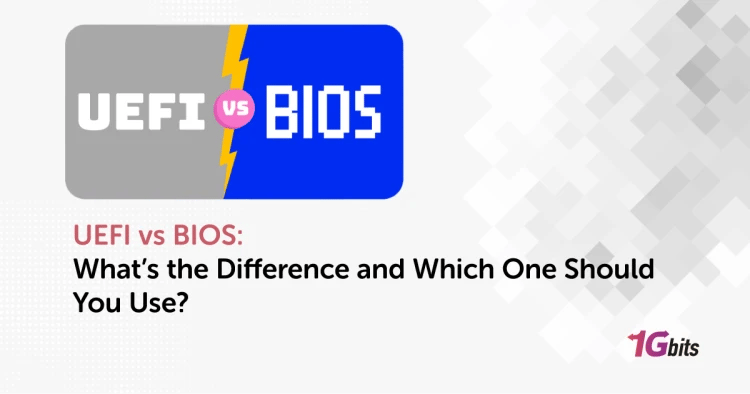Mail servers play an instrumental role in email communication. The primary role of a mail server is to collect emails from the source and distribute them to the intended recipients. You could consider it an electronic post office that uses different protocols to transfer emails in a network.
Mail servers receive emails from client computers and distribute them to other servers through the internet. They can also deliver emails from other mail servers to client computers. Kerio Connect is an instant messaging and email server with a wide range of deployment options, web-based access, integration, and mobile service access.
Its deployment flexibility and mobile support make it an ideal messaging solution for small and mid-sized businesses. Kerio Connect's ability to synchronize with multiple mobile devices allows individuals to effectively manage their emails, schedules, tasks, and contacts from wherever they are at any time.
Kerio Connect is also loved for its stability which reduces downtime allowing businesses to focus on productive operations.
Kerio Connect Key Features and Benefits
Businesses who use the solution consider it much more than a mail server.
Some of the features that really stand out include cross-platform collaboration, anti-spam content filtering, mobile platforms synchronization, and automated backup.
Kerio Connect is also very easy to install and administrate and supports both open and active directories. It has flexible deployment and is compatible with multiple operating systems. If you choose hosted Kerio Connect, you get a complete package email solution with calendar, contacts, email, and active sync.
You will also not incur extra costs on connections and purchasing servers and other equipment. Kerio Connect also provides security for your emails.
How to Set Up Kerio Connect
You can set up Kerio Connect on-premise or opt for hosted Kerio Connect service. Note that the hosted solution cannot be set up in your infrastructure. Therefore, the guide will focus on the on-premise setup process for the mail server. Here is how to set up Kerio Connect features.
1. Choose The Deployment Type
As aforementioned, Kerio Connect has flexible deployment. It can be installed as a virtual machine, hardware appliance, or software appliance.
The software application is ideal for Linux, Mac OS X, and Microsoft Windows. It is also available as a 64-bit virtual appliance.
It is also important to note that the functionality is almost similar across the different versions. However, when choosing the deployment type, you have to consider the size of your business. For instance, NG510 is recommended for mid-sized businesses, whereas NG310 is suitable for small businesses that intend to scale. For small businesses, homes, and remote offices, NG110 would work.
2. Install Kerio Connect
Once you have selected the deployment type, the next step is to install Kerio Connect. The process is pretty simple as all you need is to download Kerio Connect from the Kerio website. Before starting the download, ensure that your operating system and hardware meet the system requirements.
Download the Kerio Connect installation file, then run the installer. Note that users should do this if they have admin rights to the system. Follow the prompts provided and complete the installation. If there are available updates, you will be prompted through a notification.
3. Access The Server
The installation is completed, and the next step is to access the server. The user with the system administrator rights should manage the configuration through a web interface. This can be accessed with the user name and IP of the Kerio Connect Server.
The initial configuration will primarily define the administration account, email domain name, software license, and the email data directory. Note that the license registration will take place during this stage.
4. Create And View Public Folders
Note that the public folders can be accessed by multiple users who can share content such as tasks, notes, emails, calendars, and contacts. The default settings are such that the users only have read-only rights. Here you can modify the user settings on the public folders.
For instance, you can assign different users' admin rights to specific public folders such as contacts, notes, etc. The steps are straightforward; you just have to click Accounts> Users.
5. Configuration Of The Email Domains
Manage email domains by adjusting the various user settings. Note that domains in Kerio Connect make it possible for incoming emails to go to the local mailboxes. Some of the settings you will manage to include password complexity, email footers, directory services authentication, and mailbox retention.
To configure email domains, go to configuration> Domains.
6. Connect To Directory Service
Once the email domains are set up, you can move to connect to the directory service. While Kerio Connect manages users in an open and active directory, administrators don't need to manage the users separately. The user accounts must be connected with the directory service to manage users. This way, user contact information is published in the directory server.
7. Create User And Aliases Accounts
Creating user accounts will now make it possible for individuals to access their mailbox. When creating the user accounts, the administrators can manage user rights such as access to certain mail services, mailbox quotas, contact information, and archive folders administration, to mention a few.
The administrator can also create aliases accounts to deliver emails to one or multiple mailboxes. Like the user accounts, the administrator can manage the aliases accounts per domain.
Conclusion
Once the user accounts are created, you have finalized the Kerio Connect setup. What would be remaining is managing other server features, such as creating mailing lists and securing Kerio Connect. Mailing lists are created to enhance communication between teams. The general features of the mailing list include posting, subscription, and moderation. For instance, you can create marketing, sales, and support team mailing lists. Every list has several options and capabilities, as mentioned.
You can also modify the Kerio security features to prevent misconduct, identity spoofing, unauthorized access, tampering with information and data, and spammy attachments, to mention a few. With the guide above, you should be able to set up Kerio Connect within your mailing infrastructure.