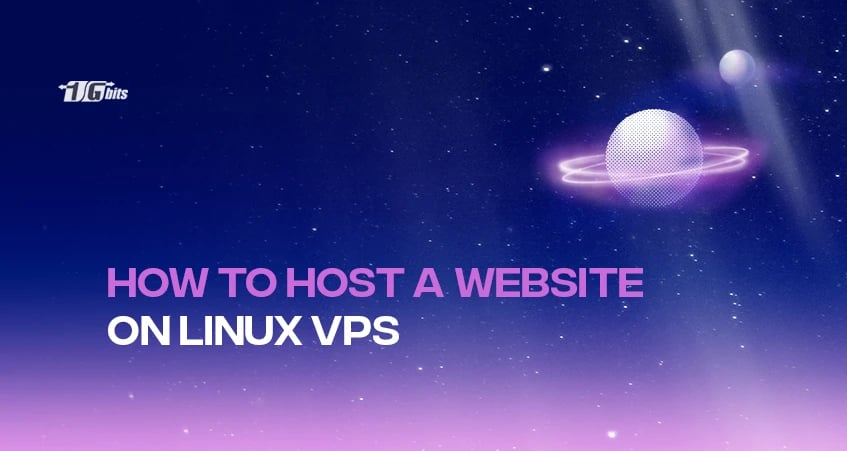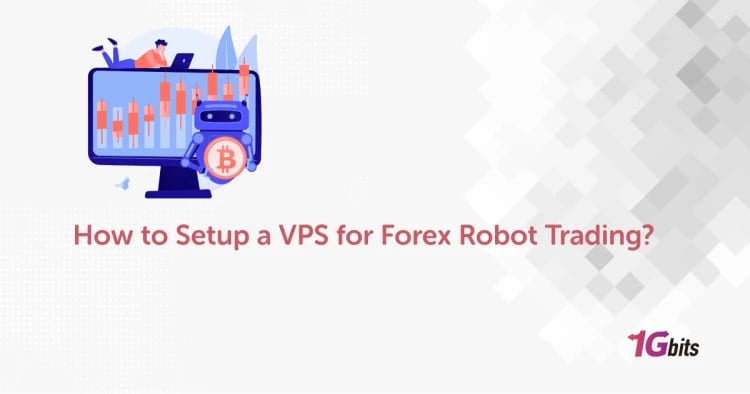Take control of your website's performance and security with a Linux VPS! This step-by-step guide will show you how to set up your website on a virtual private server, from choosing the right VPS hosting plan [buy VPS hosting] to configuring your web server and uploading your files.
Embark on a seamless journey on How to Host a Website on Linux VPS with this comprehensive guide. Whether you're a novice or an experienced developer, the process unfolds effortlessly, ensuring your web hosting experience is both efficient and rewarding. From choosing the right Linux distribution to connecting to your VPS and navigating command lines, this step-by-step on “how to host a web server on Linux” walkthrough guarantees a smooth setup.
What is VPS Web Hosting
Virtual Private Servers (VPS) have become the go-to choice for businesses and individuals seeking a robust hosting solution. Unlike shared hosting, where multiple websites share the same server resources, a VPS provides a dedicated portion of a server, offering enhanced performance, security, and customization options. When selecting a VPS hosting provider, consider factors such as server location, resources (CPU, RAM, storage), scalability, and customer support. These elements contribute to the overall performance and reliability of your hosted website. Now you’ve learned what is What is VPS Web Hosting, it’s time to know How to Host a Website on Linux VPS.
To further understand the full potential of VPS, explore our in-depth guide on What is VPS Hosting. This article provides insights into how VPS hosting works and the numerous advantages it brings to businesses and personal projects alike.
If you're seeking reliable hosting solutions, consider enhancing your online presence by exploring the benefits of hosting your website on a Linux VPS. Buy Linux VPS today for a seamless and powerful hosting experience.
How to Host a Website on Linux VPS
Here is the step by step guide on How to host a website on Linux VPS Command Line;
Additionally, for those looking to explore more about managing your server, check out our guide on how to use Linux for a comprehensive understanding of its capabilities."
-
Step 1: Choose the Right Linux Distribution
The first crucial step in hosting your website on a Linux VPS is selecting the appropriate Linux distribution. Popular choices include Ubuntu, CentOS, and Debian. Ensure compatibility with your web applications and preferences, and be mindful of the support and community resources available for your chosen distribution.
Additionally, considering different VPS locations can help optimize performance, reduce latency, and comply with regional regulations, ensuring a better hosting experience.
-
Step 2: Connect to Your VPS
Once you've chosen and set up your Linux distribution, connect to your VPS using Secure Shell (SSH). This secure connection establishes the groundwork for interacting with your server remotely. Use the provided IP address and login credentials to access your VPS.
ssh username@your_server_ip
-
Step 3: Update and Upgrade Packages
Keep your server's software up-to-date by running the following commands:
sudo apt update
sudo apt upgrade
This ensures that you have the latest security patches and features for a stable hosting environment.
-
Step 4: Install a Web Server (e.g., Nginx or Apache)
Choose a web server that suits your needs. Nginx and Apache are popular choices. Install your preferred web server and start it:
For Nginx:
sudo apt install nginx
sudo systemctl start nginx
sudo systemctl enable nginx
For Apache:
sudo apt install apache2
sudo systemctl start apache2
sudo systemctl enable apache2
-
Step 5: Configure DNS Settings
Associate your domain name with the IP address of your VPS by configuring the Domain Name System (DNS) settings. This step ensures that visitors can access your website using your chosen domain.
-
Step 6: Upload Your Website Files
Transfer your website files to the VPS using SCP or SFTP. This can be done with the following command:
scp -r /path/to/your/local/files username@your_server_ip:/var/www/html
-
Step 7: Configure Virtual Hosts
Configure your web server to recognize and serve your website. Create a virtual host file and define the necessary settings:
For Nginx:
sudo nano /etc/nginx/sites-available/your_domain
For Apache:
sudo nano /etc/apache2/sites-available/your_domain.conf
-
Step 8: Secure Your Website with SSL
Enhance the security of your website by securing it with an SSL certificate. Let's Encrypt provides free SSL certificates that can be easily installed:
sudo apt install certbot
sudo certbot --nginx # For Nginx
sudo certbot --apache # For Apache
-
Step 9: Test Your Website
Before making your website live, conduct thorough testing. Check for any configuration errors, broken links, or issues with SSL. Ensure that your website functions as intended.
-
Step 10: Monitor and Maintain Your VPS
Regularly monitor your VPS for performance and security. Set up monitoring tools and perform routine maintenance tasks, such as updating software, backing up data, and addressing any security vulnerabilities.
For more ideas on maximizing your VPS, check out our guide on things to do with VPS for practical tips and tasks to enhance its functionality.
How to Host a Website on a Linux Server
When it comes to hosting a website, Linux servers offer a versatile and reliable platform. Whether you're a seasoned developer or a beginner, the process involves a series of well-defined steps to ensure a smooth hosting experience on How to Host a Website on Linux VPS.
If you're considering Linux VPS options, check out our guide to The Best Linux VPS providers for recommendations on top-performing, reliable choices that suit a range of hosting needs.
Choose a Linux Distribution
Selecting the right Linux distribution is the foundation of hosting your website. Consider factors such as system requirements, community support, and your familiarity with the distribution. Common choices include Ubuntu, CentOS, and Debian.
To better understand how Linux can benefit your projects and enhance your VPS experience, check out our detailed guide on what Linux is used for.
Server Connection and Setup
Establish a secure connection to your Linux server using SSH. Once connected, update the server packages, install essential software, and configure the server settings to meet the requirements of your website.
If you don’t have a VPS yet, consider exploring VPS rental options to find a reliable hosting solution that suits your needs.
Web Server Installation
Install a web server such as Apache, Nginx, or another suitable option based on your preferences. Configure the server to handle web traffic efficiently and serve your website files.
Domain Configuration
Associate your domain name with the server's IP address by configuring the Domain Name System (DNS). This step is crucial for ensuring visitors can access your website using the desired domain.
Upload Website Files
Transfer your website files to the server using secure file transfer methods like SCP or SFTP. Organize the files in the appropriate directories to ensure proper functioning.
Configure Virtual Hosts
Set up virtual hosts to instruct the web server on how to handle multiple domains on a single server. This step is essential for hosting multiple websites on the same Linux server.
Implement SSL for Security
Enhance the security of your hosted website by implementing SSL. Secure Sockets Layer (SSL) certificates encrypt data transmitted between the server and the user's browser, safeguarding sensitive information.
Test and Troubleshoot
Before making your website live, conduct thorough testing. Check for any configuration errors, broken links, or issues with SSL. Address any identified problems to ensure a seamless user experience.
If you're looking to test a VPS before committing, consider using a trial VPS to explore different configurations and ensure compatibility with your website's needs.
Monitor and Maintain
Regularly monitor the Linux server for performance and security. Implement monitoring tools, perform routine maintenance tasks, and keep the server's software up-to-date.
Learn the ins and outs of optimizing your server for Node.js applications with our comprehensive guide on how to install Node.js on CentOS, Ubuntu Linux VPS servers.
How to Host a Website on Ubuntu
Ubuntu, a popular and user-friendly Linux distribution, provides a seamless environment for hosting websites. Follow this guide to learn how to host a website on Ubuntu server, taking advantage of its simplicity and extensive community support. Here is How to host a website on Linux VPS Ubuntu.
Beyond hosting, Ubuntu VPS servers offer flexibility for various applications, from development environments to cloud storage solutions. Discover more about the versatility of an Ubuntu VPS server for all your hosting needs.
-
Install Ubuntu on Your Server
Begin by installing Ubuntu on your server. Follow the installation prompts, set up a user account, and configure basic settings during the installation process.
-
Connect to Your Ubuntu Server
Establish a secure connection to your Ubuntu server using SSH. Access the server remotely to perform necessary configurations and installations.
ssh username@your_ubuntu_ip
-
Update and Upgrade Ubuntu Packages
Keep your Ubuntu server up-to-date by running the following commands:
sudo apt update
sudo apt upgrade
Ensure that your server has the latest security updates and features for a stable hosting environment.
-
Choose and Install a Web Server on Ubuntu
Select a web server such as Apache or Nginx and install it on your Ubuntu server. Configure the server settings to match your website requirements.
sudo apt install nginx # For Nginx
sudo systemctl start nginx
sudo systemctl enable nginx
For Apache:
sudo apt install apache2
sudo systemctl start apache2
sudo systemctl enable apache2
-
Upload and Configure Website Files on Ubuntu
Transfer your website files to the Ubuntu server using SCP or SFTP. Organize the files in the appropriate directories and configure virtual hosts to ensure proper functioning.
-
Implement SSL on Ubuntu
Enhance the security of your hosted website on Ubuntu by implementing SSL. Use Let's Encrypt to easily obtain and install SSL certificates.
sudo apt install certbot
sudo certbot --nginx # For Nginx
sudo certbot --apache # For Apache
-
Test and Monitor Your Website on Ubuntu
Conduct thorough testing to ensure your website functions correctly on the Ubuntu server. Utilize monitoring tools to keep track of performance and address any potential issues.
If you're looking for an affordable hosting solution, consider using a cheap VPS to host your website efficiently without compromising performance.
How to Host PHP Website on Linux Server
Host PHP website on VPS involves specific configurations to ensure compatibility and optimal performance. Follow these steps to set up your Linux server on How to Host a Website on Linux VPS for hosting PHP-based websites.
-
Install PHP on Your Linux Server
Begin by installing PHP on your Linux server. Use the package manager specific to your distribution, such as apt for Ubuntu or yum for CentOS:
sudo apt install php # For Ubuntu
sudo yum install php # For CentOS
-
Configure PHP Settings
Adjust PHP settings based on your website's requirements. Modify the php.ini configuration file to set variables such as maximum file upload size, memory limit, and error reporting.
sudo nano /etc/php/7.4/apache2/php.ini # Adjust version as needed
-
Install and Configure a Web Server
Choose a web server compatible with PHP, such as Apache or Nginx, and install it on your Linux server. Configure the web server to work seamlessly with PHP.
sudo apt install apache2 # For Apache
sudo systemctl start apache2
sudo systemctl enable apache2
For Nginx:
sudo apt install nginx
sudo systemctl start nginx
sudo systemctl enable nginx
-
Upload PHP Files to Server
Transfer your PHP website files to the server using SCP or SFTP. Ensure that the files are placed in the appropriate directory, typically the web server's document root.
-
Configure Virtual Hosts
Set up virtual hosts to instruct the web server on how to handle your PHP website. Configure the virtual host file with the necessary settings.
sudo nano /etc/apache2/sites-available/your_php_site.conf # For Apache
For Nginx:
sudo nano /etc/nginx/sites-available/your_php_site # For Nginx
-
Test and Troubleshoot
Before making your PHP website live, conduct thorough testing. Check for any PHP-related errors, and troubleshoot issues to ensure a smooth user experience.
-
Monitor and Maintain
Regularly monitor your Linux server's performance, especially regarding PHP processes. Implement routine maintenance tasks to keep your PHP website running smoothly.
How to Host WordPress Website on Linux Server
WordPress, a popular content management system (CMS), can be efficiently hosted on a Linux server. Follow these steps to set up your Linux server on How to Host a Website on Linux VPS for hosting a WordPress website.
-
Install LAMP Stack
Ensure your Linux server has a LAMP (Linux, Apache, MySQL, PHP) stack installed. Use the package manager to install the necessary components:
sudo apt install lamp-server^ # For Ubuntu
sudo yum install httpd mysql-server php # For CentOS
-
Create a MySQL Database for WordPress
Set up a MySQL database and user for your WordPress installation. Secure the database by setting a strong password and ensuring appropriate permissions.
sudo mysql
CREATE DATABASE wordpress;
CREATE USER 'wordpressuser'@'localhost' IDENTIFIED BY 'password';
GRANT ALL PRIVILEGES ON wordpress.* TO 'wordpressuser'@'localhost';
FLUSH PRIVILEGES;
EXIT;
-
Download and Configure WordPress
Download the latest version of WordPress and extract it to your web server's document root. Configure the WordPress configuration file with the database details.
sudo apt install unzip # For Ubuntu
sudo yum install unzip # For CentOS
unzip latest.zip
sudo mv wordpress/* /var/www/html/
sudo chown -R www-data:www-data /var/www/html/
-
Set Up Virtual Hosts
Configure virtual hosts to point to your WordPress installation. Create a virtual host file for Apache or Nginx with the necessary settings.
sudo nano /etc/apache2/sites-available/your_wordpress_site.conf # For Apache
For Nginx:
sudo nano /etc/nginx/sites-available/your_wordpress_site # For Nginx
-
Configure Permalinks and Security
Access the WordPress admin dashboard and configure permalinks for SEO-friendly URLs. Install security plugins and take necessary measures to enhance the security of your WordPress site.
-
Test and Troubleshoot
Before making your WordPress site live, conduct thorough testing. Check for any WordPress-related errors, broken links, or issues with plugins and themes.
-
Monitor and Maintain
Regularly monitor your Linux server's performance, especially WordPress-related processes. Keep WordPress, plugins, and themes updated to ensure security and stability. Implement routine backups to safeguard your website data.
Discover the simplicity of user management on your Ubuntu Linux VPS by following our detailed guide on How to list users in Ubuntu Linux VPS.
Final Words
In conclusion, learning how to host website in VPS, whether it's a PHP-based site or a dynamic WordPress platform, involves a series of well-defined steps that empower users with control, flexibility, and performance. This comprehensive guide on “How to Host a Website in Linux Server” has walked you through the intricacies of setting up and managing a website on both a generic Linux server and a Virtual Private Server (VPS), highlighting crucial considerations, command line techniques, and specific configurations for PHP and WordPress hosting. By following these step-by-step instructions on “how to host website on VPS”, you've not only gained the skills to navigate the complexities of Linux web hosting but have also established a solid foundation for creating, maintaining, and securing your online presence.
To further enhance your VPS experience, explore our guide on how to connect to a VPS, where you’ll find detailed instructions for accessing and managing your server efficiently.