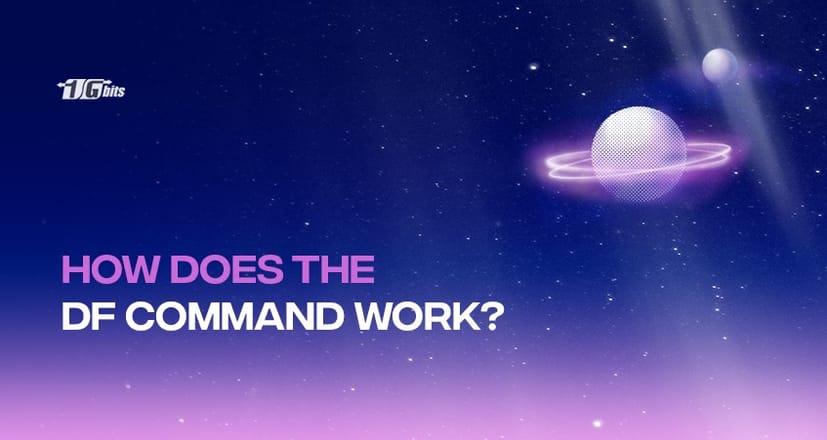While using Linux, you'll want to understand how much storage a given file system takes up, including how much space is available on that operating system. Since LINUX is a command-oriented operating system, it has a command-line utility for this. The df command in Linux displays the amount of storage space used by the file system. "Disk filesystem" is what the df stands for. It specifies how many blocks are used, how many blocks are open, and where the file system is placed. In this tutorial, you will get to know everything about the Linux df command and how you can easily use it in Linux.
How Does the df Command Work?
df [OPTION]...[FILE]...
If you have a file called xyz.txt and want to see how much storage space is used on the file system that holds it. The df command is used to check disk space in Linux. You can use df as follows:
// using df for a specific file //
$df xyz.txt
/dev/th2 1957125 1512 1955712 1% /snap/core
These columns are File system,1K-blocks, Used, Available, Use%, and Mounted on, respectively.
If you’re exploring Linux commands, you might also find the ifconfig command useful for configuring or displaying network interface information. Learn more in our detailed guide on ifconfig command in Linux.
df Usage Examples with Options
- To view size in 1024th power, use the -h option.
df -h /home/xyz
Output
/dev/sda10 70G 60G 10.0G 85.7% /home
These columns are File system,1K-blocks, Used, Available, Use%, and Mounted on, respectively.
- Use the -a alternative to view the whole file system.
df -a
Output
/dev/sda20 78674504 67424540 7415321 90% /home
/dev/sds2 517905 31909 486996 7% /boot/efi
tmpfs 805624 12 805612 1% /run/user/121
tmpfs 805624 64 805560 1% /run/user/1000
gvfsd-fuse 0 0 0 - /run/user/1000/gvfs
These columns are File system, 1K-blocks, Used, Available, Use%, and Mounted on, respectively.
- To display sizes in 1000th power, use the -H option.
df -H /home/xyz
Output
/dev/sda10 81G 70G 7.5G 91% /home
These columns are File system,1K-blocks, Used, Available, Use%, and Mounted on respectively.
- Using the --total alternative to get the grand total.
df --total
Output
udev 3886816 0 388681 0% /dev
tmpfs 803624 10072 793552 2% /run
/dev/sda9 68217056 18236336 46697536 28% /
tmpfs 4023116 50140 3972976 2% /dev/shm
tmpfs 5120 4 5116 1% /run/lock
tmpfs 4023116 0 4023116 0% /sys/fs/cgroup
/dev/loop0 88732 88732 0 100% /snap/simplescreenrecorder/1
/dev/loop2 85887 85887 0 100% /snap/core/3748
/dev/loop3 85887 85887 0 100% /snap/core/3604
/dev/loop1 84428 84428 0 100% /snap/core/3887
/dev/sda10 78873504 67529320 7314540 91% /home
/dev/sda1 508904 30908 477996 7% /boot/efi
tmpfs 808624 12 8086 1% /run/user/121
tmpfs 808624 64 808560 1% /run/user/1000
total 162305550 86010792 68890820 56% -
The total is defined in the last row of the above table production. These columns are File system,1K-blocks, Used, Available, Use%, and Mounted on, respectively.
- To see the file type, use the -T switch.
df -T /home/xyz
Output
/dev/sda10 ext3 79873704 68528248 7415842 91% /home
From the given data, you can see the file type of /home/xyz is ext3. These columns are File system,1K-blocks, Used, Available, Use%, and Mounted on, respectively. You can also use the –help alternative for further assistance:
df --help
Conclusion
The Linux command to check disk space is the df function. Using various options available for the df command, we can see the disk size in various formats and with various parameters as seen in the above example. We hope that our information helped you to understand the df command and where you can easily use it. If you're looking to host a website or run complex applications, buy linux vps can provide you with the power, flexibility, and security you need to meet your goals. For more advanced needs, such as managing dedicated resources for your business, consider exploring our Linux Dedicated Server solutions for unmatched performance and reliability.
People also read: