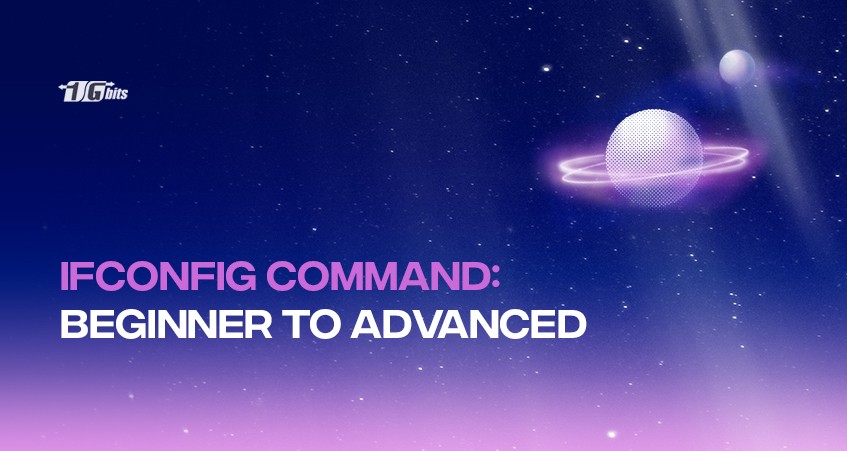In Unix and Linux operating systems, device setup (ifconfig) is a command-line utility tool for configuring network interfaces. If you try to access your network settings with the ifconfig command on most newly installed Linux systems, you will get an error message. So in this article, we will explain the complete information about using the ipconfig Linux command.
ifconfig Command list
Install the net-tools kit on your device to correct the ifconfig command not found error. Open a terminal window and type net-tools.
$ sudo apt-get install net-tools
Suppose you didn't want to use the "ifconfig" command to look at the network settings. The "ip" command is another choice for inspecting network settings on your Ubuntu system.
o learn how to change the hostname in Linux using the command line, you can follow our guide on how to change the hostname in Linux. This will help you manage system settings more effectively.
ifconfig Linux: for All Linux Distros
The following commands can be used in all Linux distros from Debian ifconfig, Ubuntu ifconfig and CetOS ifconfig.
To view a network configuration using the IP command, run the following commands:
# ip address
The IP order above can be shortened to:
# ip a
The command for the ifconfig command:
ifconfig [OPTIONS] [INTERFACE]
Different Commands in ifconfig
-a: This choice is used to display all available interfaces (ifconfig all), even though they are inactive.
ifconfig -a
-s: Instead of information, display a shortlist.
ifconfig -s
-v: In verbose mode, the command will be run.
ifconfig -v
Up: The driver for the selected interface is turned on with this option.
ifconfig interface up
down: This choice disables the driver for the specified interface.
ifconfig interface down
Add addr/prefixlen: This choice is used to give an interface an IPv6 address.
ifconfig interface add addr/prefixlen
del addr/prefixlen: An IPv6 address may be removed from an interface using this option.
ifconfig interface del addr/prefixlen
[-]arp: This choice enables or disables the use of the ARP protocol on a given interface.
ifconfig interface [-]arp
[-]promisc: This option is used to allow or disable promiscuous mode on an interface. If this option is chosen, the device will receive all packets on the network.
ifconfig interface [-]promisc
[-]allmulti: This feature enables or disables all-multicast mode for a given interface. If this option is chosen, the device will receive all multicast packets.
ifconfig interface [-]allmulti
mtu N: The consumer uses this parameter to set the Maximum Transfer Unit (MTU).
ifconfig interface [-]allmulti
–help: Show support for the ifconfig command.
ifconfig --help
Conclusion
You can configure ifconfig as part of the net-tools kit if you still want to use it as part of your regular system admin routine. Otherwise, you can look at the network setup with the IP button. We have also seen the options used with the ifconfig command to carry out various ifconfig functionalities. You can also buy linux vps hosting to practice it on a routine basis.
People also read: