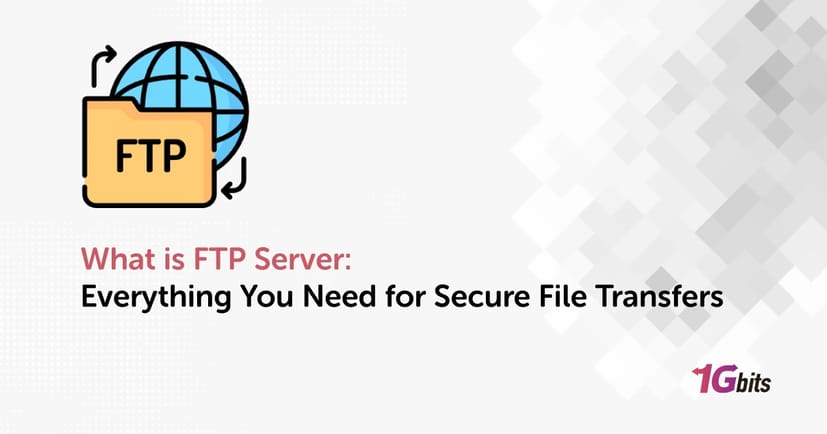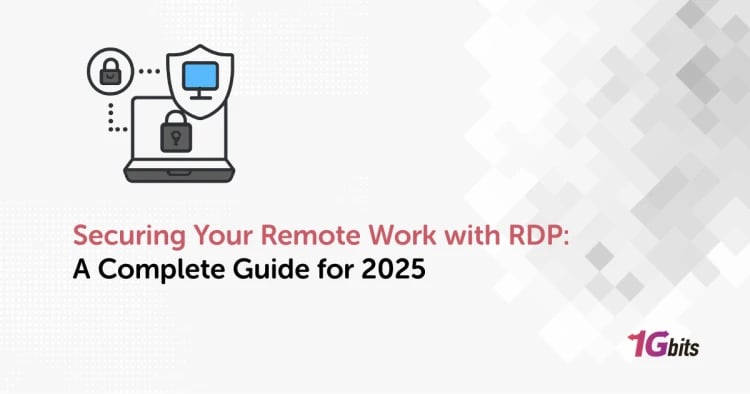Using an FTP server is a popular way for businesses to keep their data safe. If you’re searching for the best way to protect your files, a hosted FTP server might be just what you need. In this article, you will learn what is FTP server, how they work, and how they can help your business.
What is FTP Server and How it Works
You might have heard of FTP, which stands for File Transfer Protocol, but might not be sure what is FTP server exactly. So let’s see what is FTP in simple words:
FTP is a way to connect two computers to transfer files securely. It's how files are shared safely between different points.
These days, many people use Secure FTP (SFTP) instead of regular FTP because it offers better security. SFTP uses SSH (Secure Shell) connections to encrypt the data being transferred, making it much harder for unauthorized people to access the files. This added security makes SFTP a popular choice for businesses and individuals who need to protect sensitive information.
One of the key differences between FTP and SFTP is that FTP sends data in plain text, while SFTP encrypts the entire session. This means that everything from the files being transferred to the user login details is secure. Additionally, SFTP uses just one port (usually port 22), which makes it easier to manage security settings and reduces the number of open ports on a network.
How Do FTP Servers Work?
So you know what is FTP server in Android by now, but how does it work? FTP servers are used to help transfer files over the internet. When you use FTP, you can either upload files from your computer to the server or download files from the server to your computer. This process uses a system called TCP/IP (Transmission Control Protocol/Internet Protocol), which is the standard way the Internet sends information.
To use an FTP server, you need its address, which might look like “ftp.examplecompany.net” or be a set of numbers like “12.345.678.90”. Depending on the server and the security needed, you might have to enter a username and password. Some servers allow anonymous connections, meaning you don’t need a username or password to access them. To find out the Best FTP servers for Linux, check our article on this topic.
FTP Server Example
To better understand what is FTP server in Linux, let’s see an example. An FTP server sends files over the internet, acting as a middle point between the sender and the recipient. To access the server, the recipient uses a server address, which can be a URL like "ftp://exampleserver.net" or a numeric IP address. All FTP site addresses start with "ftp://".
FTP servers usually listen for connections on port 21, which is the main route for communication. FTP uses two different ports: 20 and 21. Both of these ports need to be open on the network for the file transfers to work properly.
FTP Clients
FTP Desktop Clients is an important concept that you face when you want to learn what is FTP server address. An FTP client is software on your computer that connects to an FTP server. This is known as the "Client-Server Relationship." To connect to an FTP server, you usually use an FTP client application. Some popular FTP clients are FileZilla, WinSCP, and CoffeeCup Free FTP.
FTP clients make file transfers easier and improve communication with the server. They often have drag-and-drop interfaces and simple ways to sync folders. So for those of you asking what is FTP server and FTP client, The FTP client translates your actions into FTP commands that the server understands.
Benefits of FTP Servers
Although there are many ways to transfer files, FTP servers offer unique advantages. Now that you know what is FTP server, here are five key benefits that companies can enjoy when using FTP servers:
1. Enhanced Security
One of the main benefits of FTP servers is the high level of security they offer. Secure FTP protocols like FTPS and SFTP add encryption to protect your data during transfers. This ensures that your sensitive files are safe from unauthorized access.
It's also important to know the difference between explicit and implicit FTPS. Explicit FTPS offers more flexibility and compatibility, while implicit FTPS is an older mode that is less secure and less common.
2. Improved Control
FTP servers give you greater control over your data. They often come with detailed access controls that let administrators decide who can upload, download, edit, delete, or share files. This means you can tailor access based on individual roles.
3. Ability to Handle Large Files
Sending large files via email can be frustrating due to size limits. But when you learn what is FTP server, this problem will be solved. How the FTP servers do this? By allowing you to send gigabytes of data at once. This is especially useful for organizations that handle large amounts of data.
4. Automated Backup for Disaster Recovery
FTP servers often include automated backup features, ensuring that your data is always safe. In case of a disaster, such as a power outage or natural disaster, your files are regularly backed up to another location. By learning what is FTP server, you can quickly restore your data by coordinating with your FTP provider, minimizing downtime and data loss.
By paying attention to these advantages, you can decide what is the best FTP server. You can also read our Best FTP servers for Windows article for more information.
How to Use FTP Server
Knowing what is FTP server used for is a great first step, but you need to learn how to use it as well. There are three main ways to connect to an FTP server:
1. Command-Line FTP
One simple method is using a command-line interface, such as Command Prompt for Windows or Terminal for Mac/Linux. Developers often use this for transferring files via FTP. Here’s an example command to connect to an FTP server:
ftp ftp.example.com
Replace ftp.example.com with the server’s hostname or IP address. If the server uses a different FTP port than the default (21), specify it using the -p option:
ftp -p 2121 ftp.example.com
After running the command, you will be prompted to enter your username and password.
2. Web Browser
You can also use a web browser to connect to an FTP server online. This is convenient for accessing large directories, but it is often less reliable and slower than using dedicated FTP software. To use a web browser, simply enter the FTP address in the URL bar like this:
ftp://ftp.example.com
3. FTP Client
The most common and user-friendly way to use FTP, especially for web developers, is through an FTP client. FTP clients offer more features, are easier to manage, and provide better performance compared to command-line tools and web browsers. Popular FTP clients include FileZilla, WinSCP, and Cyberduck.
To use an FTP client:
1. FTP Server Download: Choose an FTP client and install it on your computer.
2. Open the FTP Client: Launch the FTP client application.
3. Enter FTP Server Details: Input the FTP server’s address, port, username, and password. You might be asking what is FTP server port. It’s usually 21.
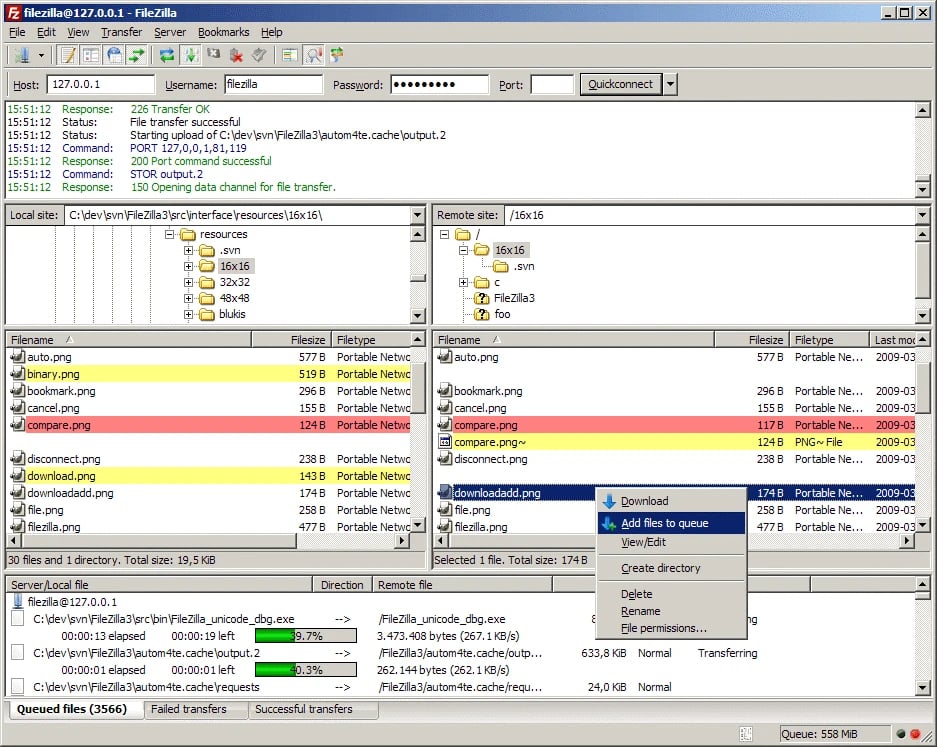
4. Connect to the Server: Click the connect button. The FTP client will establish a connection to the server.
5. Transfer Files: Use the client’s interface to upload or download files by dragging and dropping or using the client’s file management tools.
How to Create FTP Server on Windows 10
In this section of our “what is FTP server” article, we want to help Windows users learn to configure their own FTP server.
Windows 10 can function as an FTP server without needing additional software. However, this feature is disabled by default, so you need to enable it first by using a Windows utility called Internet Information Services (IIS). IIS supports several protocols, including FTP.
Activating IIS on Windows 10
To enable IIS on Windows 10, follow these steps:
-
Open the Run Dialog: Press WinKey + R.
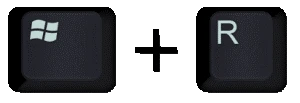
-
Open the Programs and Features Utility: Type appwiz.cpl and press Enter.
-
Turn Windows Features On or Off: Click on “Turn Windows features on or off” from the left-hand panel.
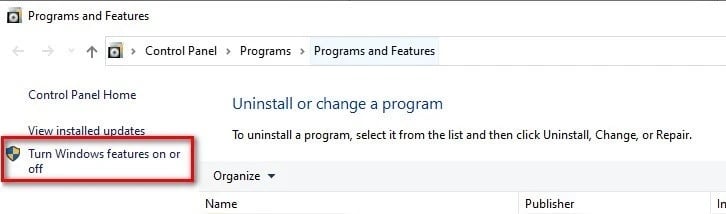
-
Enable Internet Information Services: Find ‘Internet Information Services’ and expand it.
-
Enable FTP Server: Check the ‘FTP Server’ option and expand it.
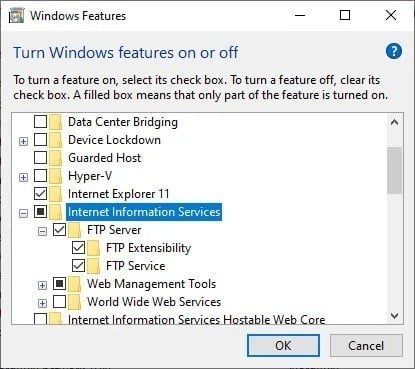
-
Enable FTP Extensibility: Check the ‘FTP Extensibility’ option.
-
Enable Web Management Tools: Check the ‘Web Management Tools’ option.
-
Confirm Changes: Click OK. Windows will install the necessary tools.
Configuring the FTP Server on Windows 10
After enabling IIS, follow these steps to set up your FTP server:
-
Open the Search Box: Press WinKey + S.
-
Open Windows Administrative Tools: Search for and open ‘Windows Administrative Tools’.
-
Open IIS Manager: Double-click on ‘Internet Information Services (IIS) Manager’.
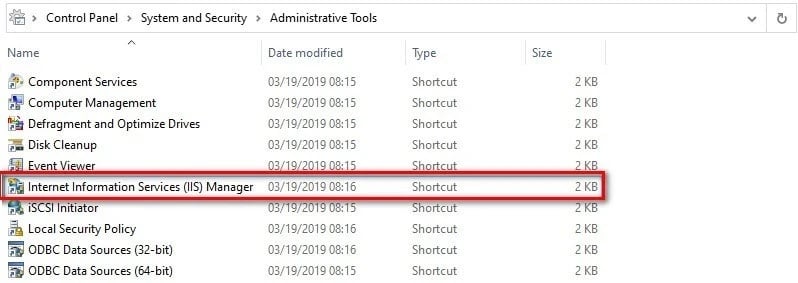
-
Select Your Computer Name: From the left-hand panel, right-click on your computer’s name.
-
Add FTP Site: Click on ‘Add FTP site’.

-
Fill in FTP Site Name: Enter a name for your FTP server.
-
Choose a Folder: Select a folder as the physical path of your FTP directory.
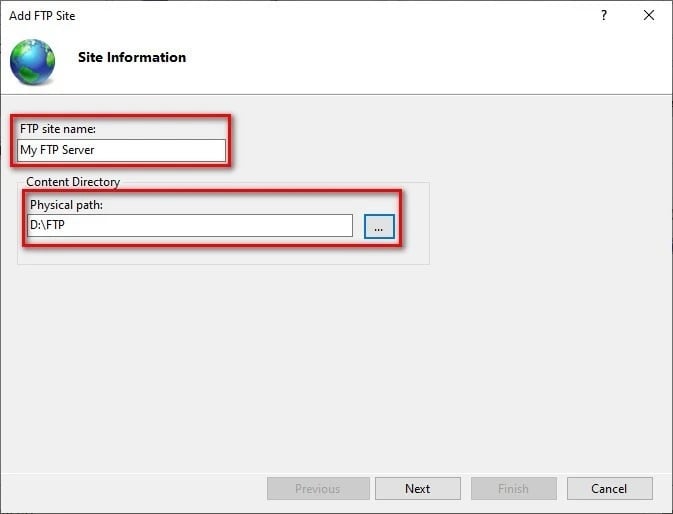
-
Assign an IP Address: Assign an IP address and port. You can leave the default settings.
-
SSL Settings: Choose ‘No SSL’ for testing or ‘Require SSL’ for secure transfers. You can use tools like Comodo’s SSL management to create an SSL certificate.
-
Configure Authentication: In the authentication section, choose ‘Basic’.
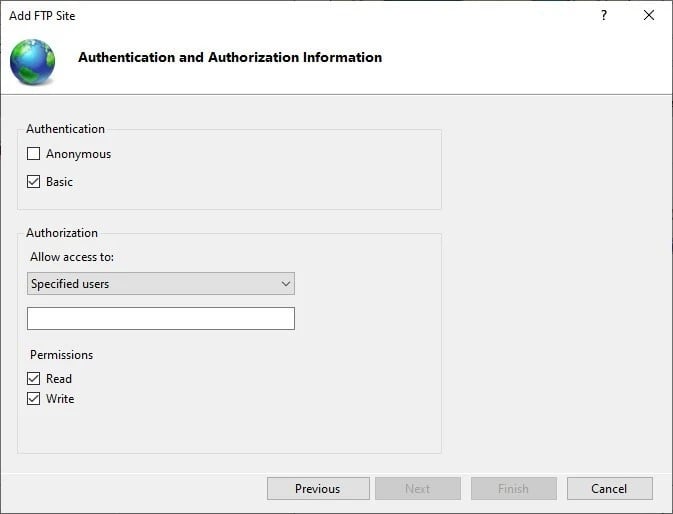
-
Allow Access: Set ‘Allow Access to’ to ‘Specified users’.
-
Enter User Information: Type your username or Microsoft account email.
-
Set Permissions: Give yourself permission to Read and Write.
-
Finish Setup: Click Finish.
You now have an FTP server running on Windows 10. For a more detailed guide, check our article called Installing FTP Server on Windows.
Configuring Windows Firewall for FTP Server
By default, Windows Firewall blocks FTP access. Here’s how to allow it:
-
Open the Search Box: Press WinKey + S and type in Windows Firewall.
-
Allow an App Through Firewall: Click on ‘Allow an app or feature through Windows Firewall’ from the left-hand menu.
-
Change Settings: Click on ‘Change settings’.
-
Find FTP Server: Find ‘FTP Server’ in the list and check both public and private options.
-
Confirm Changes: Click OK.
This configuration allows local connections. To access the server over the internet, you need to open the ports on your router.
Final Words
FTP servers are important for making sure files get transferred safely, whether it's for businesses or individuals. Knowing how they work, the advantages they bring, and how to set them up well can make your data safer and your work smoother.
It doesn’t make a difference if you're just sending files with FTP clients or setting up your own FTP server on Windows, the info in this article helps you make smart choices about handling and protecting your data. Learning what is FTP server in networking and using FTP tech can make sharing files easier and keep your important info safe.