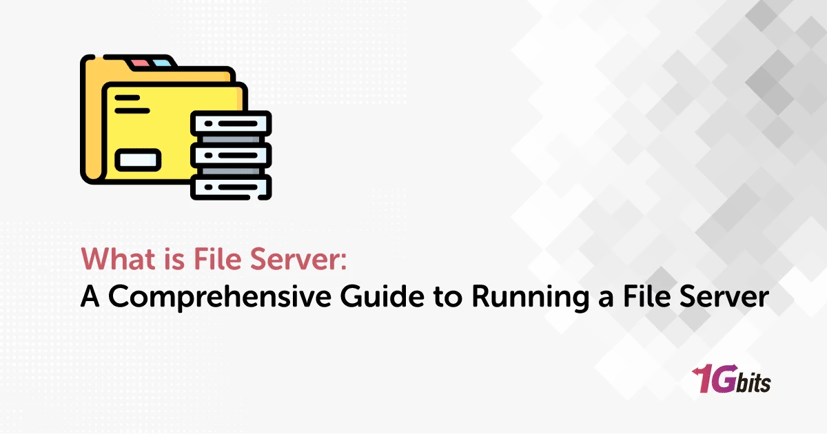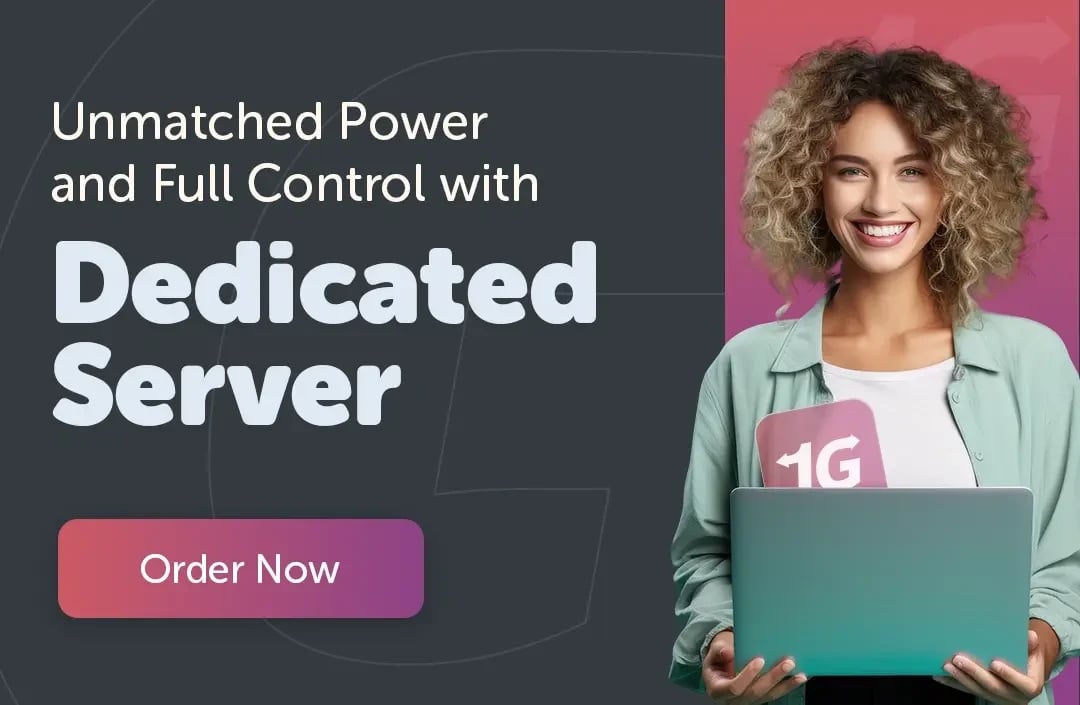Have you ever wondered how files are stored, shared, and accessed within a company or organization? That's when learning what is file server and how to run file server comes into play.
Imagine a central hub where all your important documents, photos, and videos are stored, accessible to everyone in your office or organization. That's exactly what a file server does. It's like a digital filing cabinet that holds all your important data, making collaboration and sharing a breeze.
In this guide, we'll take a closer look at what is file server exactly, how it works, its advantages and disadvantages, and even how to run file server yourself. So, let's dive in!
What is File Server and How Does it Work:
Before learning how to run file server, let’s first see what is file server and how it works. A file server is a computer that stores and manages data files so that other computers on the same network can access them. It allows users to share files over the network without needing to physically move them.
The file server acts as a central storage point for files, making them available to other computers connected to the network. It can be limited to a local area network (LAN) or accessible over the internet. Using file servers makes it easier for organizations to store, secure, and share files. However, they are often targeted by hackers and ransomware, so it's important to secure them properly.
File servers are essential for businesses as they allow multiple people to store and access files in one central location. When you learn what is file server in Linux, you’ll know how it simplifies collaboration and enables the transfer of large files more easily.
How do File Servers Work?
A file server is essentially a specialized computer that acts as a centralized repository for all types of files, from documents and spreadsheets to images and videos. To help you learn what is a file server on a mac, here's a breakdown of how it operates:
Centralized Storage: A file server provides a single, centralized location where all files are stored. This makes it easier to manage and access files for everyone on the network.
Client Requests: When a user needs a file, their computer sends a request to the file server. This request includes information about which file the user wants and where it's located.
File Retrieval: The file server locates the requested file in its storage and retrieves it. It then sends the file back to the user's computer, allowing them to open and work with it.
Access Control: File servers manage access to files, ensuring that only authorized users can view, edit, or delete specific files. This helps maintain security and confidentiality of data.
File Sharing: File servers enable easy sharing of files among users. Instead of emailing files back and forth, users can simply access shared folders on the file server to collaborate on documents.
Backup and Recovery: File servers often include features for data backup and recovery, ensuring that files are protected against loss or corruption.
For more information about different types of servers, check our article on this matter.
What is File Server in Computer Network?
Before learning how to run file server, you’ll need to understand its concepts first. In a computer network, a file server acts as a central hub where users can store, access, and manage files. It offers a central storage place accessible to all authorized clients, allowing for seamless collaboration and data sharing.
File Server Examples:
For learning what is a Windows file server, we’ve provided some examples for you. File servers are vital for managing digital files in organizations, providing diverse options for storing and sharing data. Windows File Servers are common in Windows environments, seamlessly integrating with Windows OS for robust file management.
For those of you asking what is filer server example, Linux-based file servers are popular in Unix/Linux environments, offering flexibility through protocols like NFS. Cloud storage services like Dropbox, Google Drive, and OneDrive offer convenient access to cloud-based storage from anywhere. NAS devices provide standalone storage solutions, while virtual file servers offer scalability without physical hardware.
Types of File Servers:
File servers come in various types based on their setup and functions. Before learning how to run file server, let’s get familiar with its types first:
Traditional File Servers: These are dedicated servers within a network used for storing and sharing files. They centralize storage and access control for organizations.
Network-Attached Storage (NAS): NAS devices are standalone storage appliances connected to the network, providing simple and efficient file storage and sharing.
Cloud Storage Services: Cloud-based file servers offer remote storage accessible over the internet, providing scalability and flexibility, with data stored in off-site data centers.
Virtual File Servers: Virtualized file servers run as software on virtual machines, offering scalability and flexibility without physical hardware.
Hybrid File Servers: These combine on-premises servers with cloud storage, offering benefits of both local and cloud-based storage, ensuring data redundancy and accessibility.
File Server Advantages and Disadvantages
File servers offer several benefits, but they also come with some limitations. Understanding these advantages and disadvantages helps you understand what is file server better.
Advantages of File Servers:
1. Centralized Storage: File servers provide a central location for storing files, making it easy for users to access and share data within the organization.
2. Access Control: Administrators can set permissions to control who can access, modify, or delete files, ensuring data security and confidentiality.
3. Collaboration: File servers facilitate collaboration by allowing multiple users to work on the same files simultaneously, reducing version conflicts and enhancing productivity.
4. Data Backup: A lot of people ask what is file server backup. Centralized storage enables easier data backup procedures, ensuring data integrity and recovery in case of hardware failure or data loss.
5. Scalability: File servers can be scaled up to accommodate growing storage needs, making them suitable for businesses of all sizes.
Disadvantages of File Servers:
You heard all the great things about file servers. But before you learn how to run file server, you’ll need to know about its negative aspects as well:
1. Administration Overhead: Setting up and maintaining a file server requires administrative effort, including user management, permissions configuration, and regular maintenance tasks.
2. Security Risks: File servers are susceptible to security threats such as unauthorized access, data breaches, and ransomware attacks, requiring robust security measures to mitigate risks.
3. Single Point of Failure: If the file server goes down, access to files may be disrupted for all users, highlighting the importance of redundancy and backup solutions.
4. Limited Bandwidth: Accessing files over a network may lead to slower performance, especially with large file transfers, depending on network bandwidth and congestion.
5. Cost: Initial setup costs and ongoing maintenance expenses may be significant, particularly for large-scale deployments or when considering hardware upgrades.
File Server Protocols and Programs
File servers use various protocols and software programs to enable file sharing and access across networks. Understanding these protocols and programs, on top of learning what is file server in Windows server, helps in choosing the right solution for file sharing and storage needs within an organization.
Server Message Block (SMB):
SMB is the most common protocol used for LAN file servers, primarily supported by Windows and macOS operating systems. It allows seamless sharing and accessing of files and printers within a network.
Network File System (NFS):
NFS is predominantly used in Unix/Linux environments. It enables file sharing between Unix/Linux systems, providing flexibility and interoperability.
File Transfer Protocol (FTP) and Secure FTP (SFTP):
FTP and SFTP are designed for transferring files over the internet. FTP is commonly used for downloading and uploading files, while SFTP adds encryption for secure file transfer. For more information on what is FTP server, check our article on this topic before learning how to run file server.
Cloud Storage Services:
Platforms like Dropbox, Google Drive, and OneDrive utilize proprietary protocols for accessing files stored in the cloud. These services offer remote storage and collaboration features.
File Server Software:
Various software programs are available for setting up and managing file servers, including Windows Server, Linux distributions with file server capabilities, and third-party solutions like FreeNAS and OpenMediaVault. Those of you wondering about how to run file server can use these programs effectively.
What is File Server Used For?
File servers serve several purposes within an organization, enabling efficient data management and collaboration. For those of you who want to learn how to run file server, we’ve provided information on what is file server used for in this section:
1. Centralized Storage:
File servers act as centralized repositories for storing documents, spreadsheets, presentations, and other digital files, making them easily accessible to users across the network.
2. Data Sharing:
They facilitate the seamless sharing of files and folders among users. When you find out what is the best free file server, you’ll see how it allows teams to collaborate on projects, share resources, and access common data sets.
3. Backup and Recovery:
File servers streamline data backup procedures, ensuring that critical files are regularly backed up and can be recovered in case of hardware failure, data loss, or accidental deletion.
4. Access Control:
Administrators can manage user permissions, controlling who can access, modify, or delete files, thus ensuring data security and confidentiality.
5. Collaboration:
File servers promote collaboration by allowing multiple users to work on the same files simultaneously, reducing version conflicts and enhancing productivity.
6. Application Hosting:
Some file servers also host applications or software that need to be accessed by multiple users. When you learn how to run file server, you’ll see how they provide a centralized location for installation and updates.
7. Remote Access:
With appropriate configurations, file servers can be accessed remotely, allowing users to work from anywhere with an internet connection, promoting flexibility and productivity.
File Servers vs. NAS vs. Cloud Storage
File servers, network-attached storage (NAS), and cloud storage offer different solutions for storing and accessing files. Now that you know what is file server resource manager in detail, let’s compare it with the other two:
File servers provide centralized storage within a local network, allowing organizations to manage and share files efficiently. NAS devices are dedicated hardware appliances designed for file storage and networking, offering simple and scalable solutions for data storage needs.
Cloud storage, on the other hand, offers remote file storage solutions provided by third-party providers, enabling access to files from anywhere with an internet connection. Each option has its advantages and is chosen based on factors like accessibility, scalability, and security requirements.
How to Run a File Server
For those of you asking how to run file server, this guide is specially made for you:
1. Choose Hardware:
Decide on suitable hardware based on storage and performance needs. This may include a dedicated server machine or a NAS device.
2. Install Operating System:
Install an operating system compatible with your hardware, such as Windows Server, Linux, or a specialized NAS OS.
3. Set Up File Sharing:
Configure file sharing by creating shared folders, setting permissions, and access controls to secure data.
4. Choose File Server Software:
Select and install file server software like Windows File Server, Samba for Linux, or third-party applications.
5. Configure Backup Solutions:
Implement backup solutions to regularly back up data for data integrity and recovery.
6. Enable Remote Access:
Configure remote access settings to allow users to access files from outside the local network.
7. Monitor and Maintain:
Regularly monitor server performance, security, and reliability. Perform routine maintenance tasks like updates and patches.
8. Train Users:
Educate users on file server usage, access procedures, and best practices for smooth operation and data security.
Final Words
A file server is an important part of modern computer networks, offering centralized storage, access, and collaboration features. Knowing what is file server architecture, how they operate, their pros and cons, as well as learning how to run file server, is vital for efficient network management. It doesn’t make a difference if you choose a traditional file server, NAS, or cloud storage, thorough planning and management are essential for running a successful file server that fulfills your organization's requirements.