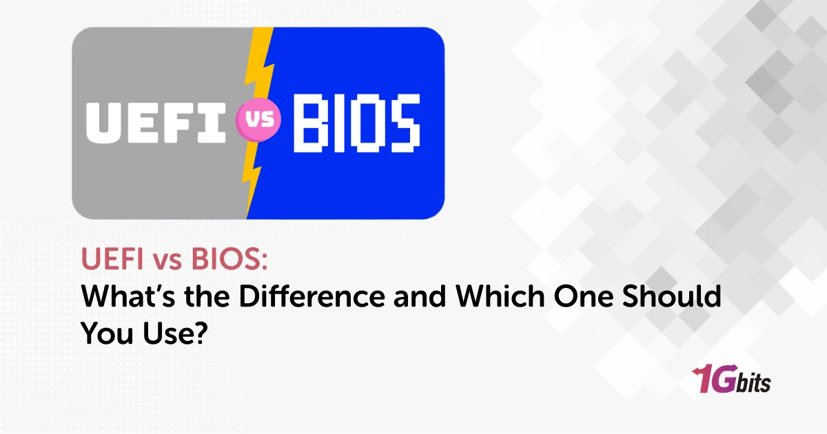Understanding the evolution of computer firmware is essential whether you're setting up a new system, installing Linux, or configuring virtualization tools like Proxmox or VMware. When it comes to boot modes, UEFI vs BIOS is one of the most important comparisons for system builders, IT admins, and even everyday users. In this article, we’ll break down everything you need to know about UEFI vs BIOS, including their benefits, use cases, compatibility with different systems like Ubuntu, Arch Linux, and Windows 10, and help you decide which boot mode is right for you.
What is BIOS?
BIOS (Basic Input/Output System) is a firmware interface developed in the 1980s. It is the first code run by a PC when powered on and is stored on a chip on the motherboard. BIOS initializes hardware components, performs POST (Power-On Self-Test), and loads the bootloader to start the operating system.
Traditionally, BIOS has supported systems running in Legacy Boot Mode, which has limitations such as:
-
Booting only from MBR (Master Boot Record) disks
-
Supporting drives up to 2.2 TB
-
Slow boot times
-
Limited hardware initialization
What is UEFI?
UEFI (Unified Extensible Firmware Interface) is a modern replacement for BIOS, introduced to overcome the limitations of its predecessor. It supports much larger storage devices (up to 9.4 zettabytes), has a graphical interface, supports secure boot, and offers faster boot times.
UEFI stores data in .efi files on a dedicated EFI System Partition (ESP), allowing more flexible and secure boot management. UEFI also introduces better support for modern hardware and operating systems.
Difference between BIOS and UEFI in tabular form
To truly understand the shift from BIOS to UEFI, it's helpful to break down their differences across several key features. Here’s how UEFI compares to BIOS:
🔹 Boot Disk Type
-
BIOS: Uses MBR (Master Boot Record) — supports up to 4 primary partitions.
-
UEFI: Uses GPT (GUID Partition Table) — supports larger disks and up to 128 partitions without extended partitions.
🔹 Maximum Drive Size
-
BIOS: Limited to drives of around 2.2 TB.
-
UEFI: Can handle drives up to 9.4 zettabytes, far exceeding typical consumer or enterprise needs.
🔹 Boot Speed
-
BIOS: Slower boot times due to legacy code and less efficient initialization.
-
UEFI: Faster boot times, especially noticeable on SSDs and modern systems.
🔹 User Interface
-
BIOS: Offers a text-only interface, navigable via keyboard only.
-
UEFI: Provides a graphical interface with mouse support, making it more user-friendly and intuitive.
🔹 Security Features
-
BIOS: Lacks advanced security protocols; no protection against boot-time malware.
-
UEFI: Supports Secure Boot, TPM, and cryptographic verification, helping prevent rootkits and unauthorized OS loading.
🔹 OS Compatibility
-
BIOS: Works with older operating systems such as Windows XP, and early versions of Linux.
-
UEFI: Required or recommended for modern OS like Windows 10/11, Ubuntu, and Arch Linux.
🔹 Network Boot Capabilities
-
BIOS: Limited to PXE Boot over IPv4.
-
UEFI: Supports PXE Boot, HTTP Boot, and IPv6 network booting, providing better compatibility in managed IT environments.
Boot Mode UEFI vs BIOS: Which Should You Choose?
The choice between UEFI vs BIOS boot depends largely on your system requirements and operating system compatibility.
-
Windows 10 and 11: Fully support UEFI and benefit from Secure Boot, TPM 2.0, and BitLocker encryption.
-
Linux Distros (Ubuntu, Arch Linux): Both support UEFI and Legacy BIOS, but UEFI is preferred for features like Secure Boot and better partitioning.
-
Virtualization Environments (VMware, Proxmox): UEFI is increasingly becoming the standard, with support for UEFI firmware in virtual machines and Secure Boot testing.
Let’s explore how this plays out in real-world applications.
Ubuntu UEFI vs BIOS
When installing Ubuntu, you can boot the installer in either mode. However, Ubuntu officially recommends UEFI mode for modern hardware. UEFI allows:
-
Better hardware compatibility
-
Encrypted LVM setups with Secure Boot
-
Improved boot speed
-
Easier dual-booting with Windows
However, if you're using very old hardware or need to dual-boot with an OS that uses BIOS, legacy mode might still be an option.
Arch Linux UEFI vs BIOS
Arch Linux, being a rolling-release and advanced user distribution, gives you the option to install with either boot mode. Most modern Arch Linux users prefer UEFI, especially due to systemd-boot or GRUB UEFI support and advanced bootloader customization.
Using UEFI also avoids issues with GPT disk layouts and provides more flexibility for scripting and automation in bootloader configurations.
VMware UEFI vs BIOS
When setting up virtual machines in VMware, you have the option to choose between BIOS and UEFI boot. For modern OS installations like Windows 10/11 or newer Linux versions, UEFI provides:
-
Faster VM startup
-
Better security testing with Secure Boot
-
Compatibility with GPT disks
In fact, some features (like Windows 11 installation in VMs) require UEFI + Secure Boot + TPM enabled, making BIOS obsolete for newer test environments.
Proxmox UEFI vs BIOS
Proxmox, a powerful virtualization and container platform, supports both BIOS and UEFI boot modes for virtual machines. However, to enable Secure Boot and test modern OS deployments (e.g., Windows 11 or newer Linux), Proxmox UEFI support is ideal.
Proxmox also allows for OVMF (UEFI firmware for VMs), which mimics UEFI for virtual machines—ideal for testing environments that replicate real hardware boot modes.
Benefits of UEFI vs BIOS
Switching to UEFI from BIOS unlocks many benefits:
-
Faster boot and resume times
-
Support for large drives (more than 2TB)
-
Improved system security (Secure Boot, TPM integration)
-
Graphical interface in firmware settings
-
Flexible bootloader management
Want to experience these improvements? Check out our guide on How to update the BIOS in your PC to see how you can transition from BIOS to UEFI safely.
UEFI vs BIOS Windows 10: Compatibility Matters
Many users wonder: Does Windows 10 use BIOS or UEFI? The answer is: it depends on how your system was set up.
If your Windows 10 system was installed in UEFI mode, it will take full advantage of Secure Boot, GPT partitions, and faster startup. On the other hand, BIOS-installed systems might limit disk size, lack modern security features, and take longer to boot.
You can check your mode in Windows 10 by:
-
Opening System Information (msinfo32)
-
Looking for “BIOS Mode”: It will say UEFI or Legacy
How to Know If You Have UEFI or BIOS?
To identify your system’s firmware mode:
-
On Windows: Open Run > msinfo32 > Check BIOS Mode
-
On Linux: Run [ -d /sys/firmware/efi ] && echo UEFI || echo BIOS
This simple command checks if your Linux distro is booted in UEFI mode.
Should You Switch from BIOS to UEFI?
Yes, if your hardware supports it. Switching offers security, speed, and compatibility advantages. However, note that:
-
You might need to convert your drive from MBR to GPT
-
Backup your data beforehand
-
Some older OS or software may not support UEFI
For VPS users, this transition might not be necessary, but if you're running high-performance VMs or secure environments, buy vps to get started.
UEFI BIOS in Lenovo Systems
Many Lenovo laptops come with UEFI firmware by default but allow switching to Legacy BIOS. You can access this by pressing F1 or F2 during startup and navigating to the boot settings. For dual-boot setups or Linux installations of UEFI vs BIOS Lenovo, disabling Secure Boot or switching modes may be required.
Advantages of UEFI vs BIOS in Linux Environments
In Linux systems like Ubuntu and Arch, UEFI brings multiple advantages:
-
Modern kernel features supported
-
Systemd integration (systemd-boot)
-
Better handling of bootloaders
-
Improved recovery and boot customization options
Boot UEFI vs BIOS in Virtual and Real Systems
Whether you're booting a real machine or a virtual one, boot UEFI vs BIOS choices affect:
-
Security (Secure Boot)
-
Performance (Fast Boot)
-
Compatibility (Disk and OS support)
Modern trends clearly point toward UEFI dominance in both physical and virtual infrastructure.
Final Thoughts: Why UEFI is the Future
As technology advances, UEFI vs BIOS is no longer just a choice—it’s a transition. UEFI offers major improvements in security, storage, performance, and virtualization compatibility. Whether you're using VMware, Proxmox, or Linux distributions like Ubuntu and Arch, UEFI is the smarter, future-proof option.