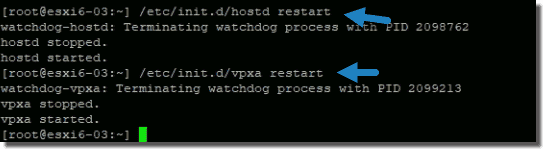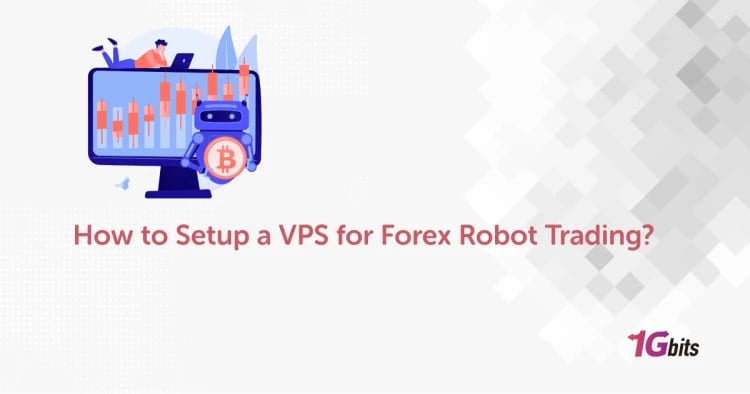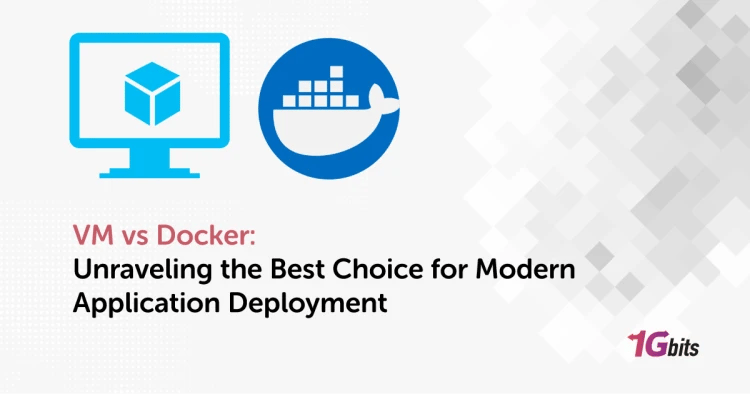If you’re managing a VMware ESXi environment, you’ll eventually run into situations where you need to ESXi restart management agents to resolve issues with vSphere Client connectivity, host responsiveness, or other management-related tasks. Knowing how to safely restart management agents ESXi hosts run — whether through the command line, SSH, or the GUI — is essential for every VMware admin.
In this comprehensive guide, we’ll explain exactly what ESXi management agents are, when and why you should restart them, and step-by-step methods for doing so — including commands like services.sh restart, vpxa restart, and /etc/init.d/hostd restart. We’ll also discuss how restarting affects running VMs and how to do it safely.
What Are ESXi Management Agents?
Before you learn how to restart ESXi management agents, it’s helpful to understand what they do.
ESXi management agents are background services that allow VMware vCenter Server or the vSphere Client to communicate with your ESXi host. The two main agents are:
-
hostd: Handles local host management tasks, including VM operations.
-
vpxa: The vCenter Server agent that enables vCenter to manage the ESXi host.
If these services fail, become unresponsive, or get stuck, your host may not respond properly to management commands, but your virtual machines (VMs) will typically keep running.
When Should You Restart ESXi Management Agents?
There are a few common scenarios where a VMware ESXi restart management agents operation is necessary:
-
The ESXi host is not responding in vCenter but VMs are still running.
-
The vSphere Web Client or ESXi restart web interface becomes unresponsive.
-
You receive connection errors while managing the host.
-
You need to refresh stale or corrupted connections without rebooting the host.
-
You want to apply certain configuration changes related to hostd or vpxa.
Restarting these services can resolve many management connectivity issues without impacting your running workloads. But understanding how a restart ESXi management agents affect VMs is critical — let’s cover that next.
Does Restarting ESXi Management Agents Affect VMs?
A common question is: Will ESXi restart management agents affect VMs?
In most cases, no, restarting these services does not affect the running virtual machines. The VMs continue to operate because they rely on the VMkernel, not on the management agents. However, certain operations that require management tasks — like taking snapshots, powering on/off VMs, or migrating VMs — may temporarily fail until the agents are back up.
So, it’s generally safe to ESXi restart management agents, but you should still perform this operation during a maintenance window if possible.
Methods to Restart ESXi Management Agents
Let’s get into the practical steps. You have multiple options for a VMware ESXi restart management agents task: using the GUI, the restart management services ESXi command line, or through SSH/Putty.
1. Restart ESXi Management Agents via the DCUI (Direct Console User Interface)
The DCUI method is one of the safest ways to restart all management agents ESXi hosts run.
Steps:
-
Access the ESXi host console directly (using the physical console or remote KVM).
-
Press F2 to log in to the Direct Console User Interface.
-
Enter your root credentials.
-
Navigate to Troubleshooting Options.
-
Select Restart Management Agents.
-
Press Enter to confirm. You’ll see messages indicating that hostd and vpxa are restarting.
This is a straightforward method if you have direct access to the host.
2. ESXi Restart Management Agents from Command Line
If you prefer CLI, you can restart services using the services.sh restart, /etc/init.d/hostd restart, or /etc/init.d/vpxa restart commands.
Access ESXi Shell:
-
Log in directly to the ESXi Shell through DCUI or enable SSH to connect remotely.
Common Commands:
Restart all services:services.sh restart
This command will restart most ESXi services, including management agents.
Restart only hostd:/etc/init.d/hostd restart
Restart only vpxa:/etc/init.d/vpxa restart
Restart other related services, like vpxa and hostd together:/etc/init.d/vpxa restart && /etc/init.d/hostd restart
Use the CLI method for more control or when troubleshooting connectivity remotely.
3. Restart ESXi Management Agents via SSH (Putty)
To restart management agents ESXi via SSH, follow these steps:
-
Enable SSH if it’s not already enabled:
-
Go to the DCUI > Troubleshooting Options > Enable SSH.
-
Connect to the ESXi host using an SSH client like Putty.
-
Log in with your root credentials.
-
Use the same commands as in the CLI section:
-
services.sh restart -
/etc/init.d/hostd restart -
/etc/init.d/vpxa restart
This method is particularly helpful for admins managing hosts remotely.
Common Commands to Restart ESXi Management Services
Here’s a quick reference for common commands you should know:
|
Command |
Description |
|
|
Restart all relevant ESXi services |
|
|
Restart the host daemon |
|
|
Restart the vCenter agent |
|
|
Stop and start services manually |
Understanding these commands gives you the flexibility to fix host connectivity issues effectively.
Troubleshooting: ESXi Host Not Responding but VMs Still Running
If your ESXi host is not responding but your virtual machines are still running, it’s a strong sign that the host’s management agents — hostd and vpxa — may be hung or unresponsive, but the hypervisor core is still working. This is a fairly common scenario in VMware environments, and understanding how to address it is vital for any sysadmin.
Start by verifying the host’s network connectivity:
-
Ping the ESXi host from another machine to confirm it is reachable over the network.
-
If you can’t reach it, check physical network connections, switch ports, and VLAN configurations.
Next, attempt to reconnect the host in vCenter Server:
-
Right-click the unresponsive ESXi host in the vSphere Client.
-
Select Connection > Connect.
-
Sometimes, this alone will re-establish communication if the disconnect was temporary.
If the host still doesn’t respond, restart the ESXi management agents to reset the connection:
-
Use the Direct Console User Interface (DCUI) by logging in directly via the console and selecting Restart Management Agents from the Troubleshooting Options menu.
Alternatively, use SSH or PuTTY to connect remotely if SSH is enabled. Run the following commands to restart the critical services:/etc/init.d/hostd restart
/etc/init.d/vpxa restart
Or run:services.sh restart
-
This command restarts all relevant ESXi management services in one step.
If issues persist after restarting the management agents:
-
Check system logs for deeper troubleshooting. Look into /var/log/hostd.log and /var/log/vpxa.log for any recurring errors or failed operations.
-
Review related logs like /var/log/syslog.log or /var/log/vmkernel.log if you suspect hardware or storage-related triggers.
Proactively monitoring these logs and responding quickly can help you prevent repeated management agent failures in the future.
Best Practices to Restart ESXi Management Agents Safely
Restarting ESXi management agents is a low-risk action for VMs, but it still affects how you manage the host through vCenter or other tools. To minimize disruption and avoid complications:
✅ Notify your team — Let other admins or operators know you’re restarting ESXi management agents. This helps prevent conflicting operations, especially in large or shared environments.
✅ Pick the right time — Avoid restarting the agents during heavy administrative operations, such as host maintenance mode tasks, vMotion operations, or configuration changes. Although VMs won’t shut down, active operations may fail if management connectivity is interrupted mid-process.
✅ Use DCUI or SSH for full control — The DCUI is often the safest option if the network is unstable, while SSH gives you flexibility and lets you restart individual services (hostd, vpxa) or all management services at once (services.sh restart).
✅ Check and monitor logs — Always verify the system’s state after restarting. Review /var/log/hostd.log and /var/log/vpxa.log for any lingering errors or warnings. Monitoring ensures the underlying cause of the issue has been resolved.
✅ Investigate recurring issues — If you find you need to frequently restart ESXi management agents, dig deeper. Common root causes include:
-
Storage latency or connectivity problems affecting hostd.
-
Overloaded host resources, such as memory exhaustion.
-
Network misconfigurations or intermittent packet loss.
-
Outdated or corrupted agent binaries that may need patching or updates.
✅ Plan for long-term solutions — For persistent problems, consider updating your ESXi host to the latest patch level, reviewing your network topology, and confirming that VMware Tools is up-to-date on all VMs.
By following these best practices, you’ll maintain host stability and ensure you can manage your VMware ESXi environment effectively — even when unexpected issues arise.
Final Thoughts
Learning how to restart ESXi management agents is an essential skill for any VMware admin. Whether your VMware ESXi restart management agents plan involves the GUI, SSH, or direct console, following these steps helps keep your environment healthy and minimizes downtime.
By understanding what these agents do, how to check their status, and how restarting them affects VMs, you’ll be prepared to handle connectivity issues efficiently.
If you have any more questions about ESXi restart management agents, ESXi hostd service, or other VMware topics, feel free to explore more tutorials here on 1Gbits — your trusted source for professional VPS and hosting solutions!
People also read: