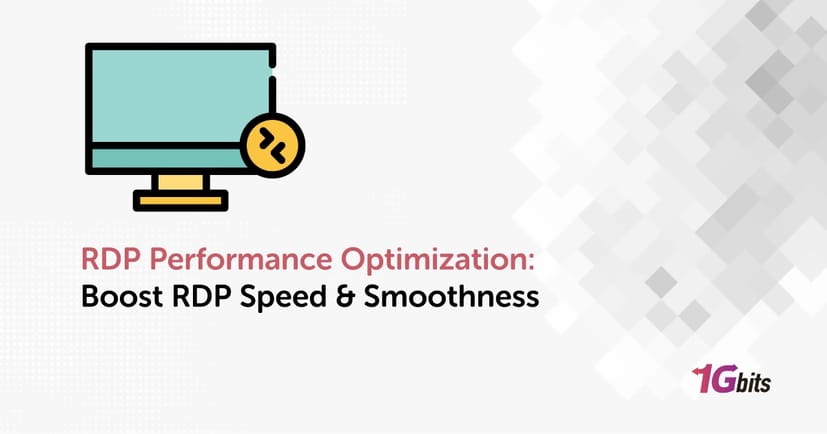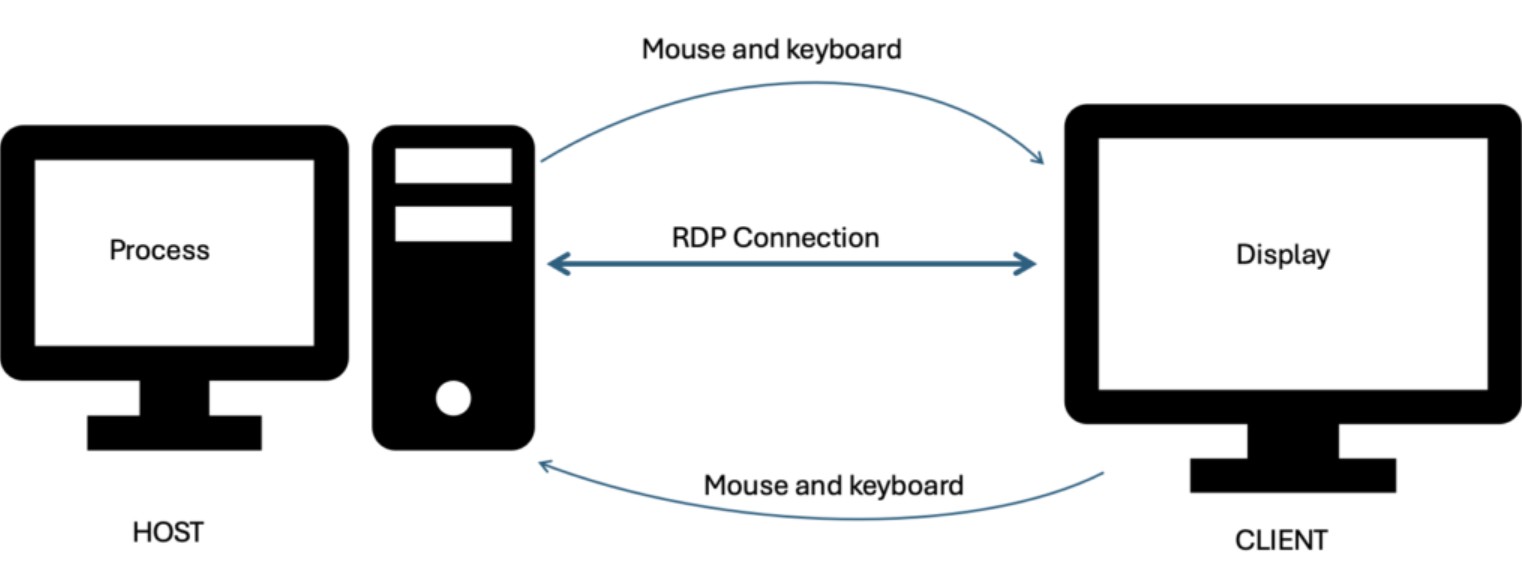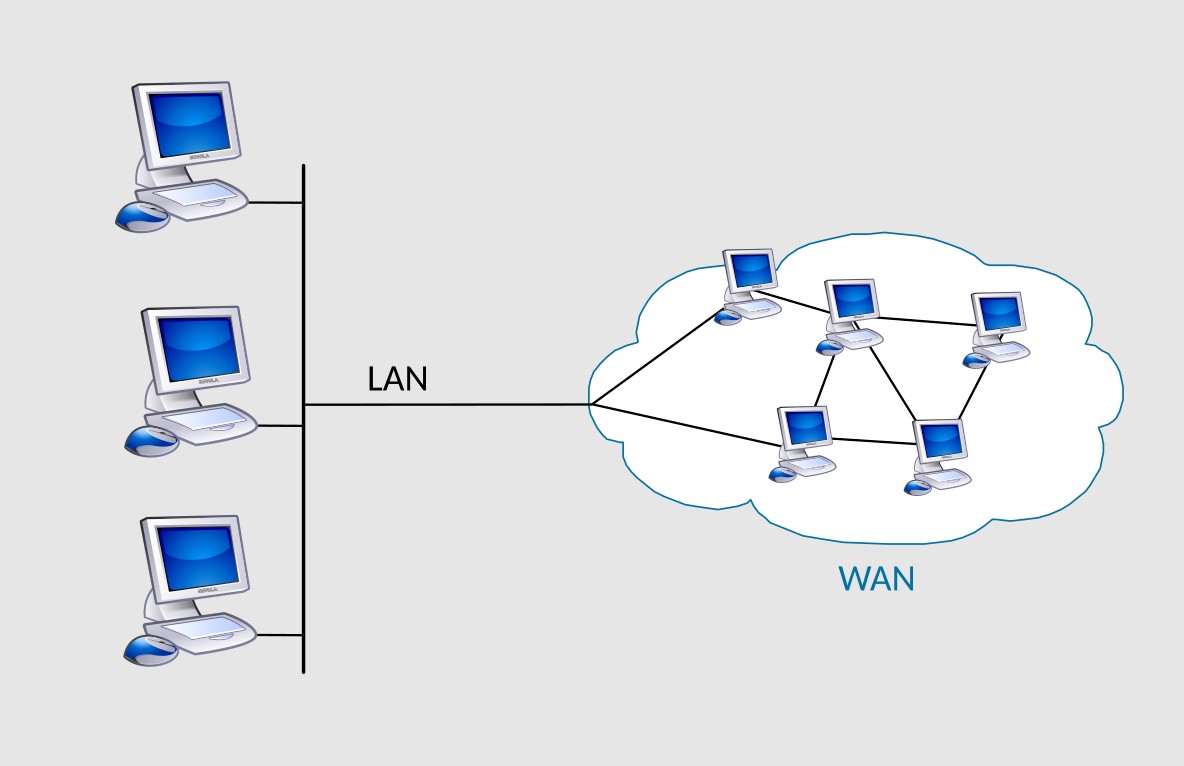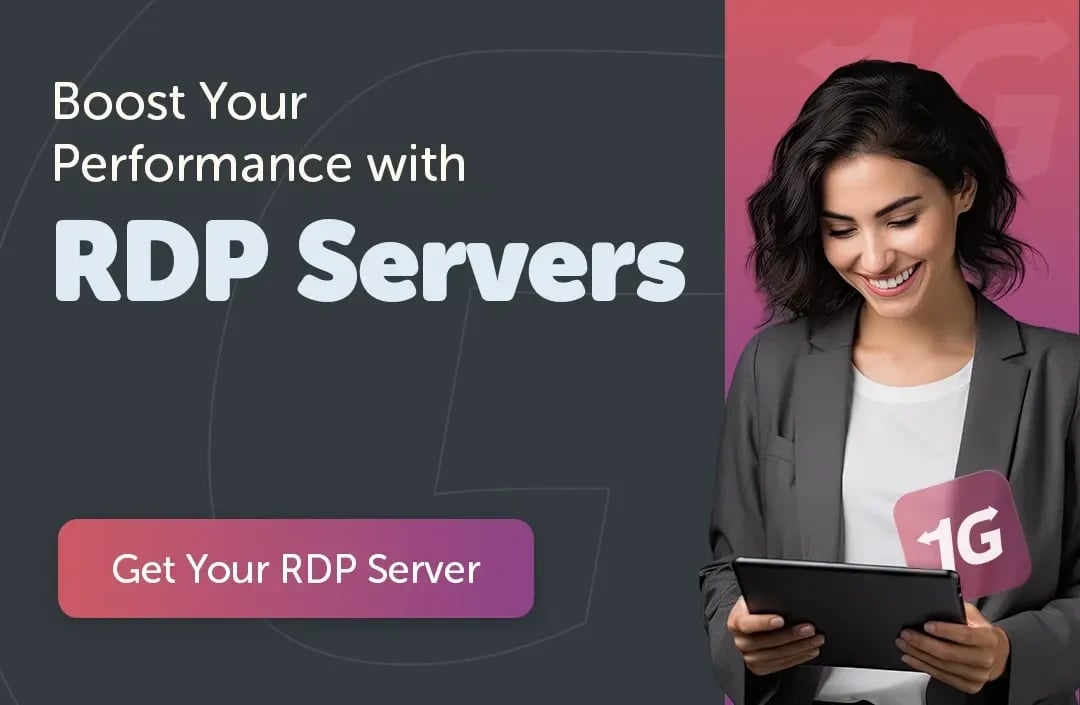Using Remote Desktop Protocol (RDP) is a must for remote working, and perhaps the biggest complaint about RDP is that it lags, is unable to keep up with users with low frame rates, and provides poor responsiveness because it has not been optimized properly.
With the right strategies, for example, enabling H.264 hardware encoding, applying the 60 FPS tweak in the registry, and tweaking Group Policy settings, RDP can function much faster and provide a much smoother, faster user experience. This guide will help you implement practical steps, including adjustments to the network and hardware, as well as RemoteFX performance settings, to help eradicate any lag in RDP and maximize its speed.
If you’re new to RDP, first learn the basics in our guide on What is Remote Desktop Protocol.
⚡ What Impacts RDP Performance?
The performance of a Remote Desktop Protocol (RDP) session depends on multiple factors, from how graphics are processed to the stability of your network. Understanding these elements makes it easier to apply the right RDP performance optimization techniques.
-
Graphics encoding method (H.264, RemoteFX): Determines how efficiently images and video are rendered during sessions.
-
Color depth & visual effects: Higher depth and animations increase bandwidth usage and CPU load.
-
Hardware resources (CPU, memory, disk): Limited server resources can cause lag and stuttering.
-
Network (Wi-Fi vs Ethernet, compression, bandwidth): Wired Ethernet with proper compression ensures lower latency and smoother performance.
-
Host system load and background tasks: Excessive services, indexing, or antivirus scanning can slow down RDP responsiveness.
Choosing the right client matters too; check out What is a Remote Desktop Protocol (RDP) Client?
🚀 Top 5 RDP Optimization Techniques
To truly optimize Remote Desktop performance, you need to focus on both software-level tweaks and hardware-level improvements. Below are five proven techniques that can dramatically boost speed, responsiveness, and visual quality in RDP sessions.
🎨 Enable H.264/AVC Graphics & GPU Acceleration via Group Policy
One of the most effective ways to improve RDP performance is enabling H.264/AVC graphics encoding and GPU acceleration, which shifts processing from the CPU to the GPU.
-
Open the Group Policy Editor: Press Win + R, type gpedit.msc, and hit Enter.
-
Navigate through the path:
Computer Configuration → Administrative Templates → Windows Components → Remote Desktop Services → Remote Desktop Session Host → Remote Session Environment -
Enable these policies:
-
Prioritize H.264/AVC 444 Graphics Mode: Improves color rendering and image clarity.
-
Configure H.264/AVC hardware encoding: Offloads graphics processing to the GPU.
-
Use hardware default graphics adapter: Ensures the system uses the GPU rather than the CPU for rendering.
-
Restart your machine to apply changes.
⚡Registry-Based 60 FPS & BetterRDP Tweaks
By default, RDP often caps at 30 FPS, but with registry tweaks like Upinel’s BetterRDP, you can unlock 60 FPS streaming, making sessions feel much more fluid.
-
Download the BetterRDP .reg file from GitHub (ensure it’s from a trusted source).
-
Backup your registry first: Open Registry Editor (regedit), click File → Export, and save a backup.
-
Apply the .reg file by double-clicking it and confirming the merge.
-
Reboot your system for changes to take effect.
-
Tweaks applied include:
-
Enabling 60 FPS for RDP sessions.
-
Unlocking GPU acceleration.
-
Disabling RDP bandwidth throttling.
-
Reducing overall latency.
🎯Fine-Tune Connection Settings
Adjusting the built-in RDP client settings can significantly reduce visual overhead and improve performance.
-
Launch Remote Desktop Connection: Press Win + R, type mstsc, and hit Enter.
-
Click Show Options.
-
Under the Display tab:
-
Lower the resolution if possible (e.g., from 4K to 1080p).
-
Reduce color depth from 32-bit to 16-bit if quality isn’t critical.
-
Under the Experience tab:
-
Select the right connection speed (e.g., “LAN” for local, “WAN” for remote).
-
Disable unnecessary features:
-
Animations
-
Menu/window effects
-
Desktop background
-
Font smoothing
-
Save your configuration for future sessions.
🌐Optimize Network & Hardware
Your RDP performance is only as good as the hardware and network it runs on; optimizing these can cut latency drastically.
-
Network improvements:
-
Always use a wired Ethernet connection instead of Wi-Fi for stability.
-
If Wi-Fi is unavoidable, use the 5GHz band for reduced interference.
-
Enable QoS (Quality of Service) on your router to prioritize RDP traffic.
-
Server/host hardware:
-
Ensure strong CPU and RAM (RDP is resource-intensive).
-
Use SSD storage instead of HDD for faster I/O.
-
Isolate page files, user profiles, and binaries to separate drives for better performance.
🛠️Streamline Host Environment
Background tasks and heavy apps running on the host machine can slow down RDP significantly; streamlining ensures maximum resources are available.
-
Disable unnecessary processes:
-
Turn off indexing, startup apps, and non-essential services.
-
Disable desktop notifications during RDP sessions.
-
Optimize antivirus software:
-
Exclude RDP processes from heavy real-time scans.
-
Schedule full scans during off-hours.
-
Adjust system settings:
-
Switch Windows Power Plan to High Performance.
-
Manually configure virtual memory/paging file size to reduce I/O delays.
-
Regular maintenance:
-
Keep drivers and Windows updates installed.
-
Defragment HDDs (if not using SSD).
Once your setup is optimized, see the Top 5 Reasons to Buy RDP for long-term productivity and secure remote work.
🌍 LAN vs WAN – Tweaks for Local vs Remote Connections
RDP settings should be adjusted based on whether you are connecting over a local area network (LAN) or a wide area network (WAN). Optimizing each scenario ensures you get the best balance of performance, visual quality, and bandwidth usage.
|
Connection Type |
Best Tweaks |
Why It Helps |
|
LAN (High Bandwidth) |
- Disable compression |
LAN offers higher bandwidth and lower latency, so disabling compression and enabling richer graphics ensures maximum visual quality without performance loss. |
|
WAN (Low Bandwidth) |
- Enable compression |
WAN often suffers from latency and limited bandwidth, so compression and reduced visuals help maintain smooth sessions even over slower networks. |
For best performance across LAN and WAN, choosing the right host is key; see our list of 5 Top RDP Providers.
✅ Step-By-Step Quick Tuning Checklist
Here’s a compact RDP performance optimization checklist you can quickly follow to boost speed and reduce lag in any session:
-
Group Policy Tweaks (H.264, GPU): Enable H.264/AVC 444 graphics mode, hardware encoding, and GPU acceleration.
-
BetterRDP Registry: Apply the Upinel BetterRDP .reg file for 60 FPS, GPU boost, and latency reduction.
-
Connection Settings: Adjust resolution, color depth, and disable unnecessary animations in the Experience tab.
-
Network & Hardware: Use Ethernet over Wi-Fi, ensure strong CPU/RAM/SSD, and configure QoS where possible.
-
Host System Tuning: Disable startup apps, indexing, heavy antivirus scans, and set Windows to High Performance mode.
Conclusion
Analyzing the balance for graphics settings, network stability, and host systems is part of an RDP performance optimization technique. This process can range from applying hardware acceleration for H.264 to selecting the graphics option for 60 FPS, adjusting connection parameters, hardware, and background applications to maximize Remote Desktop efficiency and reduce lag drastically.
Fast LAN, slow WAN-little or no matter, following best-practice procedures will ensure smoother sessions, faster responses, and a reliable remote-working experience.
Ready to upgrade your remote experience with 1Gbits? You can Buy RDP today and enjoy high-speed, secure connections optimized for performance.