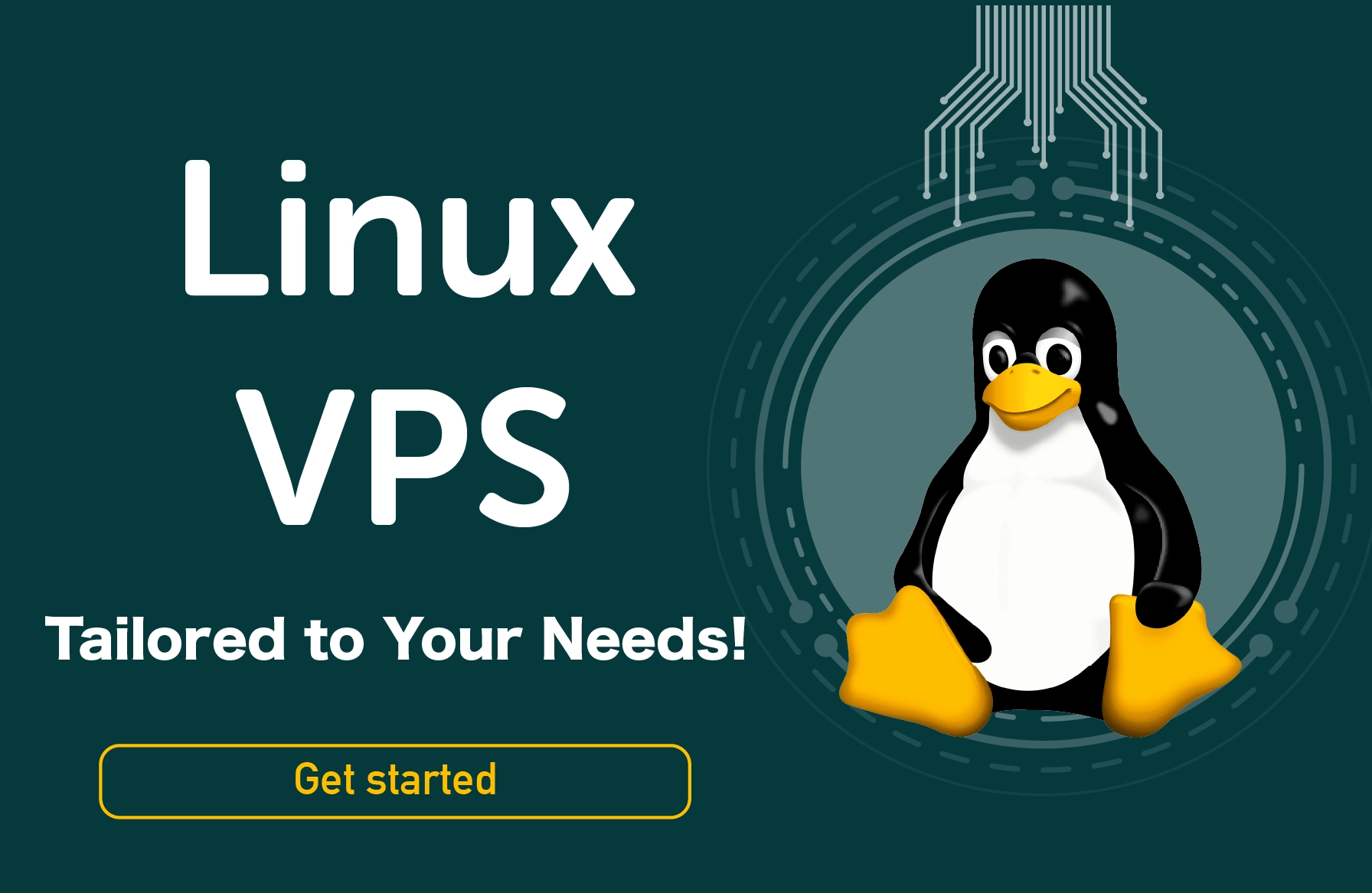Powerful open-source software called Linux was initially introduced in 1991. It is based on the Unix operating system and has been deployed on various gadgets, including supercomputers and cellphones. In this comprehensive guide, we will walk you through the step-by-step process on how to list running services in Linux and methods to list running services Linux Ubuntu.
The dependability, adaptability, and security aspects of Linux are well known. It can be utilized alone or as a component of a bigger networked system.
A Linux service is a server's response to a request that carries out a certain operation. It is a program or application that typically runs in the background.
Technically speaking, a service is a process or collection of processes (often referred to as daemons) that are continuously operating in the background and waiting for requests to arrive (especially from clients).
Linux provides a variety of management options for services, often via a process or service manager.
The first step in listing the active services on a Linux system is to identify the system manager. Since the commands used to list running processes Linux are based on the system manager, this step is very crucial.
Listing services in the systemd Service Manager
How to list running services in linux command line? Let's look at each method available to list services when systemd is the system manager.
Also, If you are wondering how to list running services in Linux Centos 7 and how to list running services in Ubuntu, Linux command to list running services is here to help you.
How to List All Running Services in Linux; List Services Linux Systemctl
You may list the services in your Linux system with the systemctl command.
All services are listed when the —type=service option is used with the list-units subcommand. It comprises active, unsuccessful, active (exited), and active (running) services.
systemctl list-units --type=service
There are multiple columns in the output. Let's learn what they stand for.
-
UNIT: This object manages the services, which also initiates and stops them.
-
LOAD: Indicates whether or not the specific unit is properly loaded.
-
ACTIVE: A high-level state that decides whether a unit is active or not.
-
SUB: It symbolizes the unit's low-level activation state.
-
DESCRIPTION: It describes the work that the unit does.
Using the systemctl Command to list active services in Linux
How to list services in Linux? To filter the services, you must use particular options with the systemctl command. You can modify the state of the services using the —state option.
For instance, you may display only the active services in the following command.
systemctl list-units --type=service --state=active
To identify only the active services, we have used the —state option with the value active. The active state of each unit is displayed in the output.
How to List Running Services in Linux using the systemctl Command
How to check list of services running in Linux? Use the following command only to list services that are currently running.
systemctl list-units --type=service --state=running
An active value for the ACTIVE state and a running value for the SUB state are both present in a running service.
Using the systemctl command to list the terminated services
How to check running services in Linux command? Exited services are one-shot services that complete their task and are shut off. The exited services can be listed using the command below:
systemctl list-units --type=service --state=exited
Using the systemctl command to list the failed services
Similarly, the following command will list the failed services:
systemctl list-units --type=service --state=failed
How to List Running Services in Linux in the SysV service manager
In this part, you will discover a command to list running services in Linux that use the SysV service manager.
Using the SysV service management, you can use the service command to list every service on a system.
service --status-all
In the output, the state of the services is indicated by the symbols in brackets.
+: represents the running services
-: represents the stopped services
?: represents the services that don’t have a status command
You can use the following command only to list running services in Linux:
service --status-all | grep running
Level up your online security and reliability with our top-notch VPS! Harness the strength of dedicated resources while keeping your data safe and your website running smoothly.
How to Check Port of Running Service in Linux
Understanding the ports associated with running services is crucial for network management and security. Follow these steps to check the port of a running service:
-
Identify the Service: First, determine the service for which you want to check the port. Make a note of its name.
-
Use netstat Command: Utilize the `netstat` command to display the ports associated with the service. Replace `<service-name>` with the actual name of the service:
netstat -tuln | grep <service-name>
This command provides information about the active ports, along with the corresponding services.
-
Verify the Port: Look for the specific port number associated with the service you are interested in. This information is crucial for troubleshooting and configuring firewalls.
How to Check Puppet Service Running in Linux
Puppet is a popular configuration management tool in Linux environments. Verifying whether the Puppet service is running is essential for ensuring proper configuration management. Here's how you can check the status:
-
Use systemctl Status: Execute the following command to check the status of the Puppet service:
systemctl status puppet
This command provides detailed information about the Puppet service, including whether it is active, its process ID, and recent logs.
-
Restarting Puppet (If Needed): If the Puppet service is not running or you need to apply changes, you can restart it using the following command:
sudo systemctl restart puppet
Ensure you have the necessary privileges to perform this action.
Best practices on How to List Running Services in Linux?
On Linux, learning how to list running services on Linux can be difficult. In addition to your chosen distribution, there are other tips you should be aware of if you want to know how to list the services running in Linux.
Here are some starting point suggestions for Linux how to see running services:
-
Make a list of the services you require and their dependencies
Choose what needs to be executed. Take stock of the system's requirements before starting the list and select which services should be started automatically. By doing this, confusion and time wasted running pointless services will be reduced.
-
Set up your system to run as efficiently as possible
-
Implement a service manager. Systemd and upstart are just two of the available service managers. Both have benefits and drawbacks, so selecting the option that best meets your needs is critical.
Use systemd or UPnPd, for instance, to manage service setup and termination. To manage service restarts and status updates, use systemctl.
-
Keep in mind that some services are necessary for your Linux system to run and cannot be deactivated.
-
It's preferable to err on the side of caution and keep a service running if you're unsure whether or not it can be stopped securely.
Final Words on How to See Running Services in Linux
Linux is a flexible and powerful operating system that can be employed for a variety of tasks, including running a server, as it was described in our guide. For those who wish to cut costs and have greater control over their computing environment, running a server on Linux can be a terrific alternative.
Services and daemons are essential because they offer many of the operating system's automatic functions. Because of this, their health is also crucial.
It's simple and useful to learn how to get the list of services running in Linux, daemons, and unit files. If a service or daemon won't start, it's also a useful step in debugging.
On Linux, running services can be a challenging and intimidating task. You can use a few methods on how to get list of services running in Linux or get a general notion of what's happening. This article would help you list running services in Linux without any trouble.
How to list running services in Linux FAQs
-
How do I enumerate running services in Linux?
Use the systemctl list enabled services: `systemctl list-units --type=service --state=running` to get a comprehensive list of actively running services in Linux.
-
How to see running processes in Linux?
Utilize the command: `ps aux` to view a list of running processes in Linux along with detailed information about each process.
-
How do you check if a service is running in Linux?
Execute the command: `systemctl is-active <service-name>` to check the status of a specific service in Linux. Replace `<service-name>` with the actual name of the service.
-
How do I list enabled services in Systemctl?
Use the command: `systemctl list-unit-files --type=service --state=enabled` to list all enabled services in Systemctl on your Linux system.