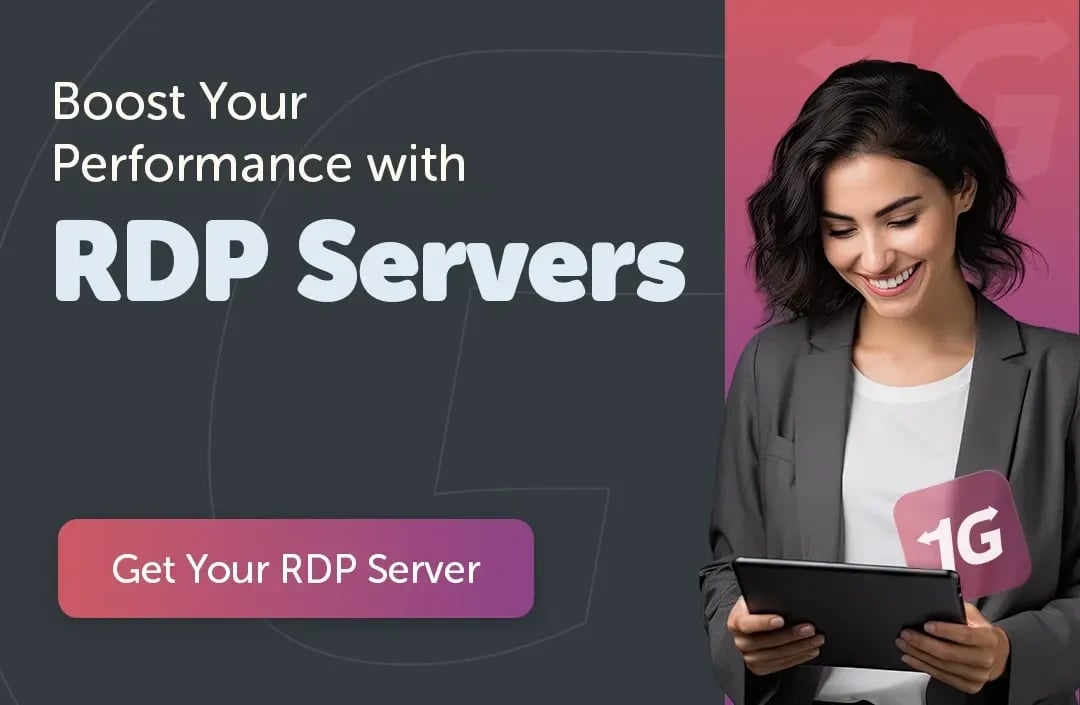Remote Desktop Protocol (RDP) is a staple for IT professionals, developers, and sysadmins who need to access Windows machines remotely. But what about Linux users? With more businesses embracing Linux for servers and workstations, finding the best RDP client for Linux is crucial for smooth cross-platform remote access.
In this guide, you’ll discover the top RDP client Linux options, learn how to install and configure them step-by-step, compare their features, get expert security tips, and troubleshoot common issues. Let’s make your remote desktop experience on Linux secure and hassle-free.
What is RDP and Why Use It on Linux?
Remote Desktop Protocol (RDP) is Microsoft’s proprietary protocol for remotely accessing a Windows desktop or server over a network. While Linux has its own remote access tools like SSH and VNC, RDP is often preferred when connecting specifically to Windows environments because of its native integration, rich GUI, and support for features like printer and file sharing. Before we get to how to use RDP on Linux, let’s get more familiar with it.
Why should Linux users care?
-
Cross-platform management: Administer Windows servers from your Linux laptop.
-
Remote work: Access office desktops securely from home.
-
Development & testing: Run Windows-only apps or environments alongside Linux.
Top RDP Clients for Linux
Here’s a closer look at the most popular and reliable RDP client Linux options.
1️⃣ Remmina
Remmina is one of the most user-friendly and feature-rich remote desktop clients for Linux. It supports multiple protocols (RDP, VNC, SSH, SPICE) and is ideal for system admins and power users alike.
Key features:
-
Tabbed connections
-
SSH tunnel support
-
Multi-monitor support
-
File transfer and clipboard sharing
✅ Best RDP Client for Linux for: Beginners and power users who want an all-in-one tool.
2️⃣ FreeRDP
FreeRDP is a free implementation of the RDP protocol. It’s lightweight, fast, and often used as the backend for other GUI tools.
Key features:
-
Command-line flexibility
-
Support for network-level authentication (NLA)
-
Smart card authentication
-
Multi-monitor support
✅ Best RDP Client for Linux for: Advanced users who prefer CLI tools or need to embed RDP into other apps.
3️⃣ rdesktop
One of the oldest RDP clients for Linux, rdesktop is simple and reliable but has seen fewer updates in recent years.
Key features:
-
Lightweight footprint
-
Basic RDP functionality
-
Works well on older systems
✅ Best for: Legacy systems or lightweight use cases.
4️⃣ Vinagre
Vinagre is a GNOME remote desktop viewer that supports multiple protocols. It’s easy to set up and integrates well with the GNOME desktop.
Key features:
-
Simple GUI
-
Bookmark Linux remote desktop sessions
-
Supports RDP, VNC, and SSH
✅ Best for: GNOME desktop users who want a native feel.
📊 Detailed RDP Client Comparison Table
Below is a side-by-side feature breakdown to help you choose the Best RDP Client for Linux:
|
Feature |
Remmina |
FreeRDP |
rdesktop |
Vinagre |
|
Protocols Supported |
RDP, VNC, SSH, SPICE |
RDP |
RDP |
RDP, VNC, SSH |
|
GUI Available |
✅ |
❌ (CLI) |
❌ (CLI) |
✅ |
|
SSH Tunnel Support |
✅ |
✅ |
❌ |
✅ |
|
Multi-Monitor Support |
✅ |
✅ |
✅ |
✅ |
|
File Transfer |
✅ |
❌ |
❌ |
❌ |
|
Active Development |
✅ |
✅ |
❌ |
✅ |
|
Ease of Use |
⭐⭐⭐⭐ |
⭐⭐ |
⭐⭐ |
⭐⭐⭐ |
🛠️ How to Install and Configure RDP Clients on Linux
Whether you’re a system administrator, a developer, or a Linux remote desktop worker, properly installing and configuring your RDP client Linux is the key to a stable connection. Below you’ll find step-by-step guides for the four most popular RDP clients for Linux: Remmina, FreeRDP, rdesktop, and Vinagre — plus practical setup tips and best practices.
🛠️ 1. Installing & Configuring Remmina
Remmina is one of the most popular GUI-based RDP clients for Linux, offering multi-protocol support (RDP, VNC, SSH) and an intuitive interface. It’s ideal if you want to manage multiple remote sessions easily.
📌 Install Remmina:
On Ubuntu/Debian:
sudo apt update
sudo apt install remmina remmina-plugin-rdp remmina-plugin-secret
On Fedora:
sudo dnf install remmina
On Arch Linux:
sudo pacman -S remmina
🔧 Basic Setup Steps:
-
Launch Remmina: Open your applications menu and search for ‘Remmina’.
-
Create a New Connection: Click the + icon or ‘New Connection’ button.
-
Choose Protocol: Set the protocol to RDP.
-
Add Connection Details:
-
Server: Enter your Windows host’s IP address or hostname.
-
Username: Your Windows user account.
-
Password: Your Windows password.
-
Advanced Settings:
-
Resolution & Color Depth: Adjust for better performance on slower networks.
-
Security: Enable SSH tunnel or use custom port if needed.
-
Save and Connect: Click ‘Save’, then double-click your new profile to connect.
✅ Pro Tip: Use Remmina’s tabbed sessions to manage multiple connections simultaneously — great for system admins juggling several servers.
👉 Looking for RDP options specific to Ubuntu? Check out our guide to RDP clients for Ubuntu.
🛠️ 2. Installing & Using FreeRDP
FreeRDP is a powerful, open-source command-line RDP client Linux. It’s lightweight and flexible — excellent for scripting, automation, or when you don’t want to rely on a full GUI.
📌 Install FreeRDP:
On Ubuntu/Debian:
sudo apt update
sudo apt install freerdp2-x11
On Fedora:
sudo dnf install freerdp
🔧 Basic Command Example:
xfreerdp /u:USERNAME /p:PASSWORD /v:WINDOWS_IP
🛠️ Useful Flags:
-
/multimon — Enable multi-monitor support.
-
/cert-ignore — Ignore self-signed certificate warnings.
-
/dynamic-resolution — Automatically adjust resolution when resizing your window.
-
/clipboard — Enable clipboard sharing.
Example:
xfreerdp /u:admin /p:yourpassword /v:192.168.1.10 /multimon /cert-ignore /clipboard
✅ Pro Tip: Combine FreeRDP with SSH tunnels for maximum security (more below). It’s also great for embedding into scripts for Linux remote desktop maintenance tasks.
👉 Want to learn about other options? See What are RDP client software.
🛠️ 3. Installing & Using rdesktop
rdesktop is one of the original RDP clients for Linux. It’s very lightweight and ideal for minimal systems, though it doesn’t get as many updates as Remmina or FreeRDP.
📌 Install rdesktop:
sudo apt update
sudo apt install rdesktop
🔧 Basic Command Example:
rdesktop -u USERNAME -p PASSWORD WINDOWS_IP
Optional Flags:
-
-g 1024x768 — Set screen resolution.
-
-f — Full-screen mode.
-
-r disk:share=/path/to/local/folder — Enable local drive sharing.
✅ Pro Tip: Use rdesktop when you want something extremely lightweight and don’t need advanced features.
🛠️ 4. Installing & Using Vinagre
Vinagre is a simple, GNOME-integrated remote desktop viewer that supports RDP, VNC, and SSH. It’s beginner-friendly and perfect for home users or those who prefer a clean GUI.
📌 Install Vinagre:
sudo apt update
sudo apt install vinagre
🔧 Basic Setup Steps:
-
Open Vinagre from your applications menu.
-
Click Connect.
-
Select RDP from the protocol list.
-
Enter your Windows server address and credentials.
-
Click Connect — that’s it!
✅ Pro Tip: If you’re running GNOME, Vinagre integrates well with your desktop environment and keyring.
🔒 Securing Your RDP Connection on Linux
RDP can be a target for hackers if not secured. Follow these best practices every time you connect for a secure RDP Linux:
✅ Use SSH Tunnels:
Encrypt your RDP traffic by tunneling it through SSH.
ssh -L 3389:windows_server_ip:3389 username@linux_gateway_ip
Then connect your RDP client Linux to localhost:3389.
✅ Use a VPN:
For added security, run all RDP traffic through a VPN. This hides your connection from public exposure.
✅ Harden Your Firewall:
-
Only allow RDP from trusted IP addresses.
-
Use tools like fail2ban to block brute-force login attempts.
✅ Keep Clients Updated:
Always run the latest versions of your RDP clients to patch security vulnerabilities.
👉 Need a secure, high-performance server to pair with your Linux RDP client? Don’t miss our list of Best RDP Hosting Providers.
🧩 Advanced Features and Tips for Better Remote Access
Modern Linux RDP clients include features that make Linux remote desktop work smooth and productive:
-
Multi-monitor Support: Spread your remote session across multiple screens.
-
Clipboard Sharing: Copy/paste text between local and remote desktops.
-
File Sharing: Mount local drives to your remote session.
-
Sound Forwarding: Listen to audio from your Windows machine.
-
Smart Card Authentication: Extra layer of security for enterprise environments.
How to Enable:
-
In Remmina: Open your connection profile → Advanced → Enable features like clipboard or drive redirection.
-
In FreeRDP: Use flags like /drive:share,/path or /clipboard.
✅ Performance Tip: Reduce color depth or disable desktop backgrounds for faster connections over slow networks.
⚙️ Troubleshooting Common RDP Issues on Linux
Here are practical fixes for frequent problems:
1. Authentication Failures
-
Double-check your username and password.
-
For self-signed certs, use --cert-ignore in FreeRDP.
-
Make sure the Windows machine accepts RDP connections.
2. Laggy or Unstable Connection
-
Lower display resolution or color depth.
-
Use /network:lan or /network:modem flags in FreeRDP.
-
Verify network latency with ping or traceroute.
3. Clipboard or File Sharing Not Working
-
Confirm clipboard/file sharing is enabled in your client settings.
-
Reconnect the session to refresh clipboard hooks.
4. Can’t Connect at All?
-
Check that the Windows firewall allows inbound RDP.
-
Verify that your server’s IP and port (default 3389) are reachable.
-
Test with telnet or nc to confirm the port is open.
📌 Use Case Scenarios: Which Client is Right for You?
💼 System Administrators:
Remmina — for tabbed sessions, protocol flexibility, and SSH tunnel support.
👨💻 Developers & Power Users:
FreeRDP — for scripting, automation, and CLI integration.
💻 Minimal/Old Hardware:
rdesktop — lightweight and no-frills.
🏡 Home Users & GNOME Fans:
Vinagre — simple, integrated, and easy to use.
✅ Where to Go From Here
With the right setup, using an RDP client on Linux is straightforward. For an optimal experience, always:
-
Match the client to your workflow needs.
-
Secure your connections with SSH tunnels or VPNs.
-
Troubleshoot smartly using logs and flags.
👉 Need more? Learn more about What are RDP client software to expand your toolkit.
Final Thoughts
By picking the right RDP client for Linux, securing your sessions, and knowing how to troubleshoot issues, you can enjoy seamless remote desktop access to any Windows machine no matter where you work from.
Want secure, high-speed RDP access?
👉 buy rdp today from 1Gbits and connect with confidence.
People also read: