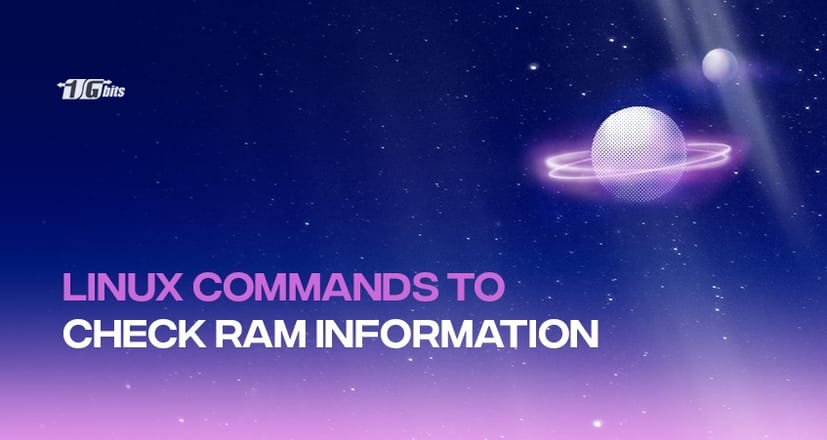Want to know how much of your system's memory is being used? In this article, we'll show you how to check your memory usage in Linux. We'll cover the basics of using the top command and a few other tools, giving you an in-depth look at your system's memory usage. Whether you're trying to track down a memory leak or want to monitor your system's performance, we've got you covered.
You can also explore more about the Linux operating system and its various uses by checking out our article on What is Linux Used For?. This will give you a deeper understanding of how Linux powers everything from personal devices to enterprise-level servers.
Commands to Check Your Memory Usage in Linux
Linux is a powerful operating system that allows users to check their memory usage easily. And The command line is an excellent tool to help you out. Let’s take a look at some of these commands and their explanation below:
top command
Top command is a great tool for checking memory use on a Linux system. It shows a real-time list of all the running processes, CPU and memory usage, and other related information. You can use the top command to troubleshoot memory issues, as it can quickly identify which processes consume the most memory. Also, by sorting the processes by memory usage, you can quickly identify which processes take up the most memory.
Additionally, the top command provides an easy way to monitor memory usage over time. And they allow you to track any memory usage changes and make necessary adjustments. Ultimately, the top command is an invaluable tool for managing memory usage on a Linux system.
cat command
The cat command is a powerful tool used to display a file's contents or data on the terminal window. It can also be used to show Linux memory information. The command will display a range of memory-related information, such as total memory, free memory, buffers, cached memory, swap space, and more. Check out the cat command below:
To dive deeper into using the cat command effectively and explore its various options, take a look at our comprehensive guide on how to use the cat command in Linux. This guide will help you unlock more functionalities of this versatile command for your Linux system.
Syntax:
cat /proc/meminfo
This is useful for troubleshooting memory-related issues or getting an overall view of the system's memory usage. The output of this command can be redirected to a file, allowing for a more detailed analysis of memory usage. For example, 'cat /proc/meminfo > meminfo.txt' will save the output to the file 'meminfo.txt'.
free command
The free command is a useful tool for displaying the amount of physical and swap memory on a system. And it provides a quick and easy way to check the amount of memory available and in use. The command can be used to monitor the amount of memory used by applications and the total amount of memory available. Additionally, you can also identify potential memory issues, such as low memory or excessive memory usage.
The output of the command display information about:
- the total amount of physical memory
- the amount of free memory
- the amount of used memory
- the amount of swap memory
Overall, the free command is a great tool for managing memory and ensuring that a system is running optimally.
Our suggestion: buy linux vps
vmstat command
Another popular command to check Memory Usage is the vmstat command. It provides a snapshot of the system’s current memory usage and can be used to identify any potential problems. The command gives a detailed breakdown of the system’s memory usage, including:
- the amount of free memory
- the amount of memory being used by applications
- the amount of memory being used for caching
It also provides information about the number of page faults and the number of running processes. With this information, it is possible to identify any potential memory issues and take corrective action quickly.
htop command
the htop command allows users to view and interact with processes running on the system in a dynamic real-time view. By using the htop command, users can identify which processes are taking up the most memory. This is done by looking at the 'MEM' column, which shows the percentage of memory used by each process. By utilizing htop, users can quickly identify and address any memory usage issues that may be occurring on their system.
Conclusion
- The Linux OS allows users to check their memory usage using different commands.
- The top command shows real-time information about your RAM, while the cat command shows you more detailed RAM info, such as free memory and cached memory.
- You can use the vmstat command to troubleshoot your memory and see what’s wrong with it.
People also read: