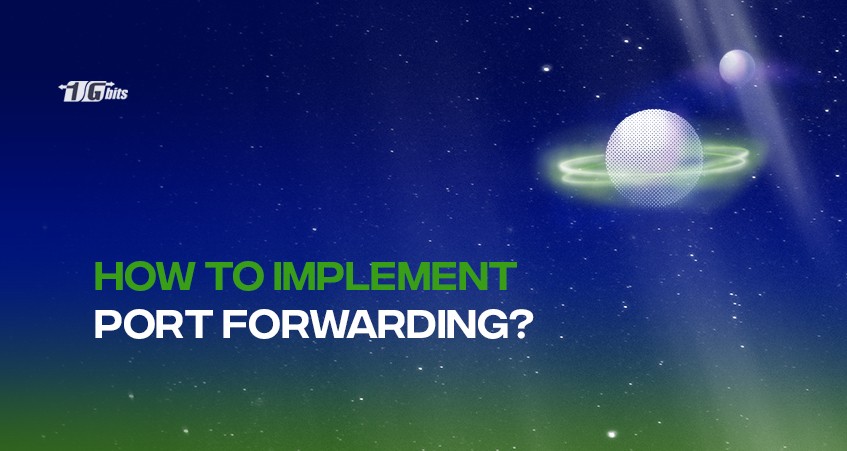Consider a LAN network in a household or small business. You must forward some of the router's ports to let outside traffic into the network. Here, the router will act as a barrier between you and the outside internet network, leaving only a few locks open while keeping the rest locked.
The router is already set up such that just a select few locks can be opened to access the Internet, keeping all other locks closed. Therefore, we need more locks to open to run additional services on the home network, such as gaming, email, remote access, etc. Port forwarding is the term for this.
This method gives external devices access to host systems on networks like LANs at homes or places of business.
Types of port forwarding
There are different types of port forwarding which include:
Local port forwarding
This forwarding approach is employed to bypass the network firewall to access other devices or services that are often restricted. This method securely transmits the data from the host computer to another server connected to the same network.
This is utilized for remote file sharing over the Internet and secure file transfer tunnelling.
Remote port forwarding
Anyone from the remote end will be able to connect to the remote server on the local network at TCP port 8080 using this type of method. The connection will then be tunnelled to port 80 on the host computer. The internal web application is shared on the open platform using this.
When working from home, a company employee can use this to connect to the workplace network from their home computer. Therefore, the destination server's address and the client hosts' two-port numbers must be known to deploy this.
Dynamic port forwarding
For data transmission over the Internet using this method, the client establishes a secure connection with the destination server via an SSH or SOCKS proxy server. When a client is working on an unreliable network and needs more protection for data transmission, they employ this.
This method is also used to get around a network firewall that prevents access to external networks and applications.
Where is port forwarding used?
Although the examples below are by no means exhaustive, they should give you a decent sense of several instances where port forwarding increases effectiveness and enhances daily operations for both clients and the business.
Backups
Access to your backups from any location with an internet connection has benefits, whether data, servers or hard disk clones. Using port forwarding, people with the correct authorization can access even some of your more difficult-to-reach backups from any location.
Virtual desktops
Desktops on some computers are not locally stored. Computer desktops are more efficiently stored in cloud environments in large-scale technological installations like hospitals or institutions.
Users can access their virtual desktops or VDI with port forwarding from any computer they require on-site.
Game servers
Gaming is one of the industries where port forwarding is most often used. Port forwarding is useful for hosting personal game servers there.
Companies can use this to host charity benefit games or tournaments, while it is primarily used in a casual sense for playing private games or sharing private maps with a group of friends.
CCTV and security
You can keep an eye on things from anywhere with port forwarding. You can effortlessly access your private security streams from any place, whether commercial or domestic.
Steps of port forwarding
The steps of port forwarding are as follows:
1. Launch your web browser
You can use any browser, including Chrome, Firefox, and Safari.
2. Enter the IP address of your router into the address bar
It should consist of a string of numbers. Remember to write down your computer's IP address because you might need it later.
3. Enter the router’s username and password
Make sure you have this information.
4. Go to the port forwarding settings on your router.
Depending on your router type, there are specific steps to follow to reach the correct settings.
To find NAT, Advanced Setup, Gaming, Firewall, Security, or Virtual Servers, you'll typically need to select the Advanced tab.
5. Create a new port forwarding rule
In this step, you may need to click Add New, Add Custom Service, or a similar button on some routers.
6. Enter a name for the service or application
Any name you like can be used for this. However, it is advised that you use one that enables you to recognize the rule you have written.
7. Type in the port number you want to use
Most routers allow you to choose a port range or a group of ports by separating them with commas.
Setting the same internal and exterior port numbers is typically the simplest option.
You can select any number between 0 and 65,535, but only ports 0 to 1023 are recognized as well-known ports and are set aside for privileged services.
8. Select a port forwarding protocol
Typically, you can select TCP, UDP, TCP/UDP, Both, or All as your service type. Which one you select will depend on the suggested connection type for the particular application. However, it would help if you typically chose TCP/UDP, Both, or All.
9. Type in your computer’s IP address
The IP address of your device can be entered in fields on most routers. Additionally, some routers allow you to select a device rather than enter its IP address.
10. Save your settings
Most of the time, buttons with the words "Save" or "Apply" will be available for you to click. On some routers, you must first click Enable before selecting Save.
Conclusion
You must forward ports for the outside traffic to enter your network if you use a router at home or in your place of business and you want to connect to a device there. Consider your router a sizable electric wall or fence with a few doors or apertures. This electric fence or wall against the unsettling outside Internet world provides your protection and security.
A handful of those doors (or ports) are already open on your router when it is set up, but the others are tightly closed. Therefore, you will need to open an additional door in your network to allow the outside traffic to get inside if you want to host a mail server, a game server, manage your computer remotely, etc.
You can configure this by using the general steps listed above, which are referred to as port forwarding.
People also read: