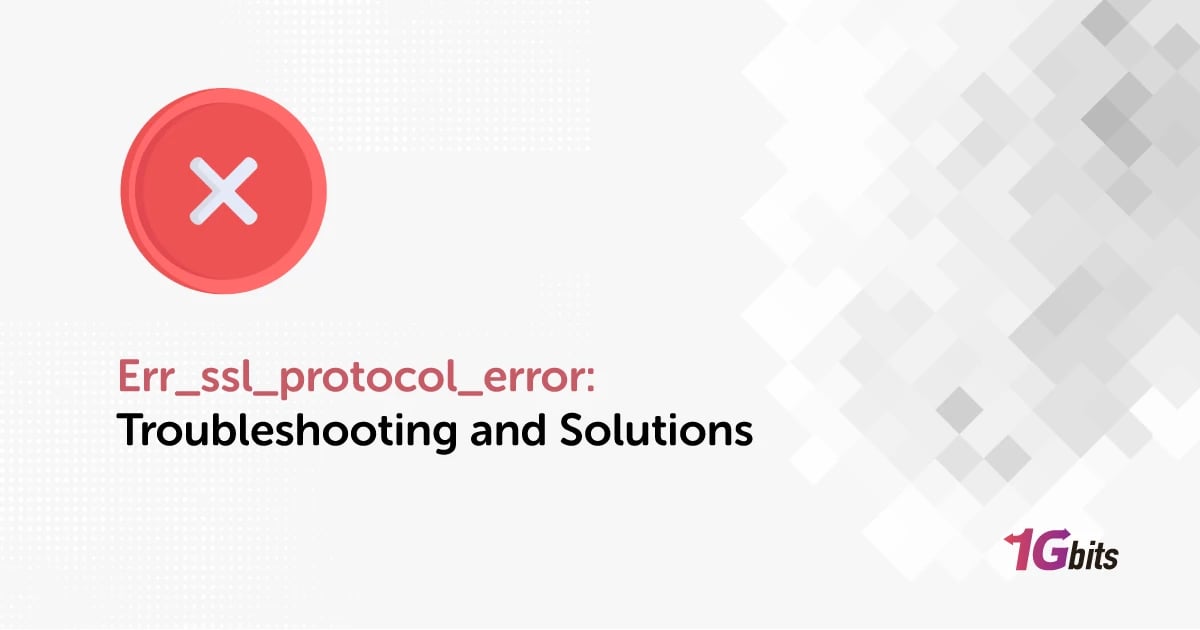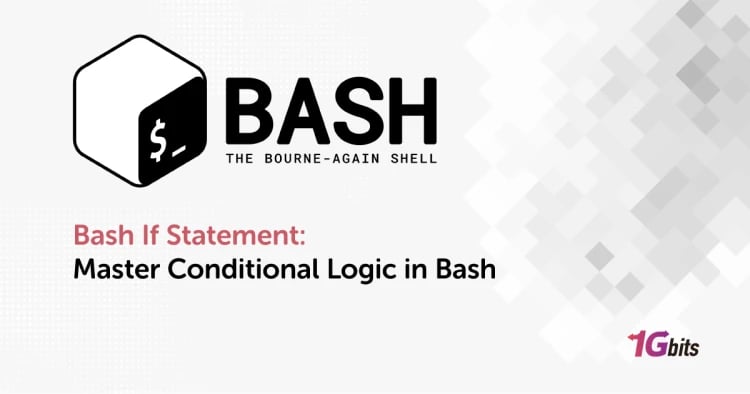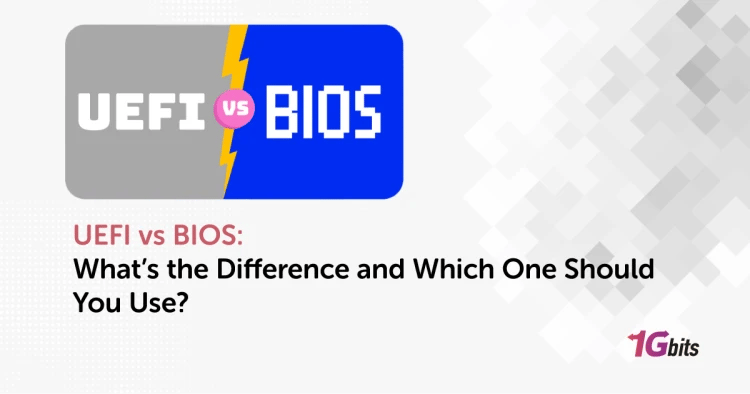The ERR_SSL_PROTOCOL_ERROR is a common error that occurs when there is an issue with the SSL/TLS handshake process between a web server and a browser. This error can occur in various contexts, such as Chrome, localhost, Windows 10, Edge, Apache, and other browsers. When this error occurs, it can prevent a website from loading properly, leading to a frustrating user experience.
To fix the ERR_SSL_PROTOCOL_ERROR, there are several steps you can take depending on the specific context in which the error occurs:
-
ERR_SSL_PROTOCOL_ERROR in Chrome: If you encounter err_ssl_protocol_error chrome, or err_ssl_protocol_error on all browsers it may be due to outdated browser settings or a misconfigured SSL certificate. To fix it, try updating Chrome to the latest version and clearing your browser's cache and cookies.
-
ERR_SSL_PROTOCOL_ERROR fix: To err_ssl_protocol_error fix, you can try a few different solutions. First, make sure that your SSL certificate is valid and up to date. You can also try disabling any browser extensions that may be interfering with the SSL/TLS handshake process.
-
ERR_SSL_PROTOCOL_ERROR localhost: If you encounter err_ssl_protocol_error localhost when trying to access a localhost site, it may be due to a misconfigured SSL certificate or a conflict with another service running on your local machine. To fix it, try restarting your web server or checking your SSL configuration settings.
-
ERR_SSL_PROTOCOL_ERROR Windows 10: If you're encountering err_ssl_protocol_error windows 10 on a Windows 10 machine, it may be due to a misconfigured system setting or a conflict with your firewall or antivirus software. Try disabling any security software temporarily to see if that resolves the issue.
-
Sent an invalid response. ERR_SSL_PROTOCOL_ERROR: sent an invalid response. err_ssl_protocol_error message indicates that the server sent an invalid SSL/TLS response during the handshake process. To fix it, you may need to troubleshoot your server's SSL configuration or check for any issues with your SSL certificate.
-
What does ERR_SSL_PROTOCOL_ERROR mean: what does err_ssl_protocol_error mean that there was a problem with the SSL/TLS handshake process between the server and the browser. It could be due to an invalid SSL certificate, a misconfigured server, or a network issue.
-
ERR_SSL_PROTOCOL_ERROR meaning: err_ssl_protocol_error meaningis that there was a problem with the SSL/TLS handshake process, which is used to establish a secure connection between a web server and a browser. This error can occur for various reasons, such as an expired SSL certificate or a misconfigured server.
-
ERR_SSL_PROTOCOL_ERROR Edge: If you encounter err_ssl_protocol_error edge in the Edge browser, it may be due to a misconfigured SSL certificate or an issue with your browser settings. Try updating Edge to the latest version and clearing your browser's cache and cookies to see if that resolves the issue.
-
ERR_SSL_PROTOCOL_ERROR Apache: If you're using Apache as your web server and encounter err_ssl_protocol_error apache, it may be due to a misconfiguration in your Apache configuration file. Check your SSL settings in the Apache configuration file and make sure that your SSL certificate is valid and up to date.
-
ERR_SSL_PROTOCOL_ERROR all browsers: If you encounter err_ssl_protocol_error all browsers in all browsers, it may indicate a problem with your server's SSL configuration or a network issue. Try checking your server's SSL settings and ensure that your SSL certificate is valid and up to date.
In conclusion, the ERR_SSL_PROTOCOL_ERROR is a common SSL/TLS handshake error that can occur in various contexts and browsers. To fix it, you may need to update your browser, clear your browser's cache and cookies, check your SSL certificate, and troubleshoot your server's SSL configuration.
What Is ERR_SSL_PROTOCOL_ERROR?
The ERR_SSL_PROTOCOL_ERROR is a frustrating error that many users encounter while browsing the web. This error occurs when there is a problem with the SSL/TLS handshake process, which is used to establish a secure connection between a web server and a browser. When this handshake fails, it can result in the "err_ssl_protocol_error" message, preventing the website from loading properly.
But err_ssl_protocol_error what does this mean? In simple terms, it means that there was an error in the SSL/TLS protocol used to secure the connection. This could be due to a variety of reasons, such as an expired SSL certificate, a misconfigured server, or a network problem. Understanding the meaning of err_ssl_protocol_error is key to resolving it effectively.
Imagine you're trying to access a website, but instead of loading, you're greeted with the err_ssl_protocol_error message. what is the meaning of err_ssl_protocol_error? It means that there's a hiccup preventing your browser from establishing a secure connection with the website's server. This could be due to an issue with the website's SSL certificate, which is like a digital ID card ensuring secure communication.
To resolve the err_ssl_protocol_error, you can take several steps. First, make sure your browser is up to date, as outdated browsers may struggle with establishing secure connections. Next, try clearing your browser's cache and cookies, as these can sometimes interfere with the SSL/TLS handshake process.
If the error persists, you may need to dig deeper. Check the SSL certificate of the website you're trying to access to ensure it is valid and hasn't expired. You can do this by clicking on the padlock icon in your browser's address bar and viewing the certificate details.
If you're encountering the err_ssl_protocol_error on your own website, it's important to check your server's SSL configuration. Make sure your SSL certificate is correctly installed and configured. Additionally, check your server logs for any errors that may indicate a problem with the SSL/TLS handshake process.
Sometimes, the err_ssl_protocol_error can be caused by conflicts with antivirus software or firewalls. Temporarily disabling these programs can help determine if they are causing the issue.
In conclusion, the err_ssl_protocol_error is a common SSL/TLS handshake error that can occur for various reasons. Understanding its meaning and taking the necessary steps to resolve it can help ensure a secure and seamless browsing experience.
What is a Secure Connection Anyway?
A secure connection, in the context of web browsing, refers to the use of encryption to protect the data exchanged between a web server and a browser. This encryption is achieved using SSL/TLS protocols, which ensure that sensitive information such as passwords, credit card details, and personal data are transmitted securely over the internet.
When you visit a website that uses a secure connection, your browser and the website's server engage in a process called the SSL/TLS handshake. This process establishes a secure connection by verifying the identity of the server and encrypting the data exchanged between the server and your browser.
So, what is err_ssl_protocol_error? This error occurs when there is a problem during the SSL/TLS handshake process, preventing a secure connection from being established. This can happen for several reasons, such as an expired SSL certificate, a misconfigured server, or a network issue.
To understand the importance of a secure connection, consider this scenario: You're shopping online and entering your credit card information. Without a secure connection, this information could be intercepted by hackers, putting your financial information at risk. A secure connection ensures that your data is encrypted and protected from prying eyes.
When you encounter the err_ssl_protocol_error, it's important to take action to resolve it. One common cause of this error is an expired SSL certificate. SSL certificates are issued by trusted Certificate Authorities (CAs) and are used to verify the identity of a website. If a website's SSL certificate has expired, your browser will not be able to establish a secure connection, resulting in the err_ssl_protocol_error.
To fix this error, the website owner needs to renew their SSL certificate with their CA. Once the certificate is renewed, the error should be resolved, and you should be able to access the website securely.
Another common cause of the err_ssl_protocol_error is a misconfigured server. This can happen if the server's SSL/TLS settings are not properly configured, leading to errors during the handshake process. In this case, the website owner will need to review and update their server's SSL/TLS settings to resolve the error.
In conclusion, a secure connection is essential for protecting your data online. It ensures that your sensitive information is encrypted and secure from prying eyes. When you encounter the err_ssl_protocol_error, it's important to take action to resolve it, either by renewing the SSL certificate or updating the server's SSL/TLS settings. By ensuring a secure connection, you can browse the web safely and securely.
Example of SSL error in Chrome browser
Imagine this: You're browsing the web, trying to access a website you frequently visit, only to be greeted by a frustrating error message - err_ssl_protocol_error. This error is a common SSL/TLS handshake error that occurs when there is a problem with the secure connection between your browser and the website's server.
So, what is err_ssl_protocol_error? In simple terms, it means that there was an issue with the SSL/TLS protocol used to secure the connection. This could be due to various reasons, such as an expired SSL certificate, a misconfigured server, or a network problem.
Let's delve into an example of how the err_ssl_protocol_error can occur in the Chrome browser:
Imagine you're trying to access a website that uses SSL to secure its connection. As you enter the website's URL into the address bar and hit enter, instead of seeing the website load, you encounter the err_ssl_protocol_error message. This means that there was a problem establishing a secure connection with the website's server.
One possible cause of this error could be an expired SSL certificate. SSL certificates are used to verify the identity of a website and ensure that the data exchanged between the server and your browser is encrypted and secure. If the website's SSL certificate has expired, your browser will not be able to establish a secure connection, resulting in the err_ssl_protocol_error.
Another possible cause of the err_ssl_protocol_error is a misconfigured server. This can happen if the server's SSL/TLS settings are not properly configured, leading to errors during the SSL/TLS handshake process. In this case, the website owner will need to review and update their server's SSL/TLS settings to resolve the error.
To fix the err_ssl_protocol_error in Chrome, you can try a few troubleshooting steps. First, make sure your browser is up to date. Outdated browsers may have difficulty establishing secure connections. Next, try clearing your browser's cache and cookies, as these can sometimes interfere with the SSL/TLS handshake process.
If the error persists, you may need to investigate further. Check the SSL certificate of the website you're trying to access to ensure it is valid and hasn't expired. You can do this by clicking on the padlock icon in the address bar and viewing the certificate details.
In conclusion, the err_ssl_protocol_error is a common SSL/TLS handshake error that can occur in the Chrome browser. Understanding its causes and taking the necessary steps to resolve it can help ensure a secure and seamless browsing experience.
Example of SSL error in FireFox browser
Encountering an SSL error like err_ssl_protocol_error while using Firefox can be frustrating and confusing. This error indicates an issue with the SSL/TLS handshake process, which is essential for establishing a secure connection between your browser and the website's server.
So, what is err_ssl_protocol_error, and how does it manifest in Firefox? In essence, this error signifies that there was a problem with the SSL/TLS protocol used to secure the connection. This could be due to various reasons, such as an expired SSL certificate, a misconfigured server, or a network problem.
Let's explore an example of how the err_ssl_protocol_error can occur in the Firefox browser:
Imagine you're trying to access a website that uses SSL to secure its connection. As you type the website's URL into the address bar and press enter, instead of loading the website, you encounter the err_ssl_protocol_error message. This indicates that there was an issue establishing a secure connection with the website's server.
One possible cause of this error could be an expired SSL certificate. SSL certificates are used to verify the identity of a website and ensure that the data exchanged between the server and your browser is encrypted and secure. If the website's SSL certificate has expired, Firefox will not be able to establish a secure connection, resulting in the err_ssl_protocol_error.
Another potential cause of the err_ssl_protocol_error is a misconfigured server. This can occur if the server's SSL/TLS settings are not properly configured, leading to errors during the SSL/TLS handshake process. In such cases, the website owner will need to review and update their server's SSL/TLS settings to resolve the error.
To address the err_ssl_protocol_error in Firefox, you can take several troubleshooting steps. First, ensure that your browser is up to date, as outdated browsers may have difficulty establishing secure connections. Next, try clearing your browser's cache and cookies, as these can sometimes interfere with the SSL/TLS handshake process.
If the error persists, you may need to investigate further. Check the SSL certificate of the website you're trying to access to ensure it is valid and hasn't expired. You can do this by clicking on the padlock icon in the address bar and viewing the certificate details.
In summary, the err_ssl_protocol_error is a common SSL/TLS handshake error that can occur in the Firefox browser. Understanding its causes and taking the necessary steps to resolve it can help ensure a secure and seamless browsing experience.
Example of SSL error in Edge browser
Encountering an SSL error like err_ssl_protocol_error while using Firefox can be frustrating and confusing. This error indicates an issue with the SSL/TLS handshake process, which is essential for establishing a secure connection between your browser and the website's server.
So, what is err_ssl_protocol_error, and how does it manifest in Firefox? In essence, this error signifies that there was a problem with the SSL/TLS protocol used to secure the connection. This could be due to various reasons, such as an expired SSL certificate, a misconfigured server, or a network problem.
Let's explore an example of how the err_ssl_protocol_error can occur in the Firefox browser:
Imagine you're trying to access a website that uses SSL to secure its connection. As you type the website's URL into the address bar and press enter, instead of loading the website, you encounter the err_ssl_protocol_error message. This indicates that there was an issue establishing a secure connection with the website's server.
One possible cause of this error could be an expired SSL certificate. SSL certificates are used to verify the identity of a website and ensure that the data exchanged between the server and your browser is encrypted and secure. If the website's SSL certificate has expired, Firefox will not be able to establish a secure connection, resulting in the err_ssl_protocol_error.
Another potential cause of the err_ssl_protocol_error is a misconfigured server. This can occur if the server's SSL/TLS settings are not properly configured, leading to errors during the SSL/TLS handshake process. In such cases, the website owner will need to review and update their server's SSL/TLS settings to resolve the error.
To address the err_ssl_protocol_error in Firefox, you can take several troubleshooting steps. First, ensure that your browser is up to date, as outdated browsers may have difficulty establishing secure connections. Next, try clearing your browser's cache and cookies, as these can sometimes interfere with the SSL/TLS handshake process.
If the error persists, you may need to investigate further. Check the SSL certificate of the website you're trying to access to ensure it is valid and hasn't expired. You can do this by clicking on the padlock icon in the address bar and viewing the certificate details.
In summary, the err_ssl_protocol_error is a common SSL/TLS handshake error that can occur in the Firefox browser. Understanding its causes and taking the necessary steps to resolve it can help ensure a secure and seamless browsing experience.
What Causes ERR_SSL_PROTOCOL_ERROR?
When browsing the internet, encountering an error like ERR_SSL_PROTOCOL_ERROR can be frustrating. This error occurs when there's a problem with the SSL/TLS handshake process, which is crucial for establishing a secure connection between your browser and a website's server. Understanding the causes of ERR_SSL_PROTOCOL_ERROR can help you troubleshoot and resolve this issue.
Expired or Invalid SSL Certificate
One common cause of ERR_SSL_PROTOCOL_ERROR is an expired or invalid SSL certificate. SSL certificates are used to verify the identity of a website and encrypt data exchanged between the server and your browser. If a website's SSL certificate has expired or is not valid, your browser will not be able to establish a secure connection, resulting in the ERR_SSL_PROTOCOL_ERROR.
Misconfigured SSL/TLS Settings
Another possible cause of ERR_SSL_PROTOCOL_ERROR is misconfigured SSL/TLS settings on the server side. SSL/TLS settings need to be properly configured to ensure a secure handshake process. If these settings are incorrect or outdated, it can lead to errors during the SSL/TLS handshake, resulting in the ERR_SSL_PROTOCOL_ERROR.
Network Issues
Network issues can also cause ERR_SSL_PROTOCOL_ERROR. If there are interruptions or problems with your internet connection, it can disrupt the SSL/TLS handshake process, leading to the error. Additionally, network proxies or firewalls that interfere with SSL/TLS connections can also trigger the ERR_SSL_PROTOCOL_ERROR.
Browser Cache and Cookies
Sometimes, the ERR_SSL_PROTOCOL_ERROR can be caused by issues with your browser's cache and cookies. These files can sometimes become corrupted or outdated, leading to problems with secure connections. Clearing your browser's cache and cookies can sometimes resolve the ERR_SSL_PROTOCOL_ERROR.
Antivirus or Firewall Interference
Antivirus software or firewalls on your computer can sometimes interfere with SSL/TLS connections, leading to the ERR_SSL_PROTOCOL_ERROR. These programs may block or modify SSL/TLS packets, causing the handshake process to fail. Temporarily disabling your antivirus or firewall can help determine if they are causing the error.
In conclusion, ERR_SSL_PROTOCOL_ERROR can occur due to various reasons, including expired or invalid SSL certificates, misconfigured SSL/TLS settings, network issues, browser cache and cookie problems, and antivirus or firewall interference. Understanding these causes can help you troubleshoot and resolve this error, ensuring a secure and seamless browsing experience.
How to Fix the ERR_SSL_PROTOCOL_ERROR?
The following sections offer remedies for resolving ERR_SSL_PROTOCOL_ERROR on a website, both from the client-side and server-side perspectives. If you are a visitor encountering this issue, please refer to the solutions tailored for end users to try resolving the problem on your device. For website owners or administrators, please consult the solutions provided for web admins.
Solutions for End Users
To identify if your system is causing the ERR_SSL_PROTOCOL_ERROR, attempt to access the website from another computer or smartphone. If you still cannot reach the site, the issue likely lies with the server.
However, if the website is accessible from another device, troubleshoot the problem by applying the solutions provided below.
Temporarily Disable Antivirus and Firewall
Antivirus and firewall software are essential for protecting your computer from online threats. However, there are times when these programs can inadvertently interfere with your internet connection, leading to errors like ERR_SSL_PROTOCOL_ERROR. In such cases, temporarily disabling your antivirus and firewall can help troubleshoot and resolve the issue.
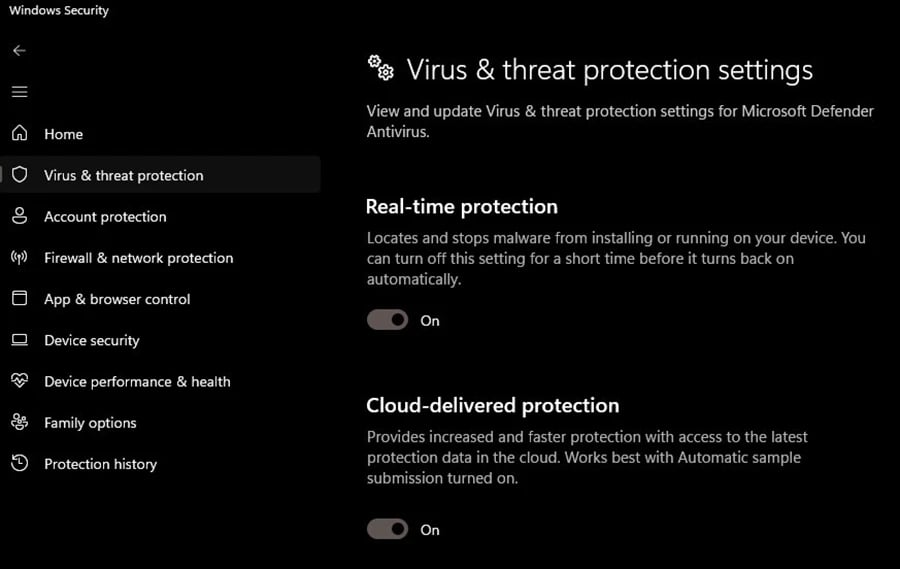
Why Disable Antivirus and Firewall?
Antivirus and firewall software are designed to monitor your internet traffic for malicious activity. Sometimes, these programs can mistake a legitimate SSL/TLS connection for a potential threat, leading to the ERR_SSL_PROTOCOL_ERROR. By temporarily disabling them, you can determine if they are the cause of the problem.
How to Temporarily Disable Antivirus and Firewall
To temporarily disable your antivirus, locate its icon in the system tray or taskbar, right-click on it, and look for an option to disable or turn off the program. Follow the prompts to disable it temporarily.
To temporarily disable your firewall, open the Control Panel on your computer, navigate to the firewall settings, and look for an option to disable the firewall. Follow the prompts to disable it temporarily.
Important Considerations
It's important to remember that disabling your antivirus and firewall temporarily will leave your computer vulnerable to online threats. Therefore, it's recommended to re-enable them as soon as you've finished troubleshooting the ERR_SSL_PROTOCOL_ERROR.
Temporarily disabling your antivirus and firewall can help you determine if they are causing the ERR_SSL_PROTOCOL_ERROR. By following the steps outlined above, you can troubleshoot and resolve this issue, ensuring a secure and seamless browsing experience.
Disable Browser Extensions
Browser extensions can enhance your browsing experience by adding new features and functionality to your browser. However, these extensions can sometimes interfere with SSL/TLS connections, leading to errors like ERR_SSL_PROTOCOL_ERROR. Disabling browser extensions can help troubleshoot and resolve this issue.
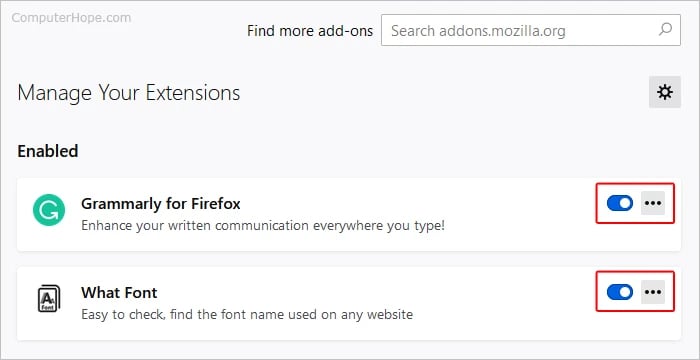
Why Disable Browser Extensions?
Browser extensions have access to your browsing activity and can sometimes conflict with SSL/TLS connections. Disabling them can help determine if one of the extensions is causing the ERR_SSL_PROTOCOL_ERROR.
How to Disable Browser Extensions
To disable browser extensions in Chrome, click on the three dots in the top-right corner of the browser, go to "More tools," and select "Extensions." From there, you can disable individual extensions by toggling the switch next to each one.
In Firefox, click on the menu button in the top-right corner, go to "Add-ons," and select "Extensions." You can then disable individual extensions by clicking on the "Disable" button next to each one.
Testing After Disabling Browser Extensions
After disabling your browser extensions, try accessing the website again to see if the ERR_SSL_PROTOCOL_ERROR is resolved. If the error no longer occurs, you can re-enable your extensions one by one to determine which one is causing the issue.
Disabling browser extensions can help troubleshoot and resolve the ERR_SSL_PROTOCOL_ERROR. By following the steps outlined above, you can identify and disable any problematic extensions, ensuring a secure and seamless browsing experience.
Disable Experimental QUIC Protocol
Browser extensions can be a fantastic way to enhance your browsing experience, adding functionality and features to your browser. However, sometimes these extensions can cause conflicts, leading to errors like ERR_SSL_PROTOCOL_ERROR. In such cases, disabling browser extensions can be a useful troubleshooting step.
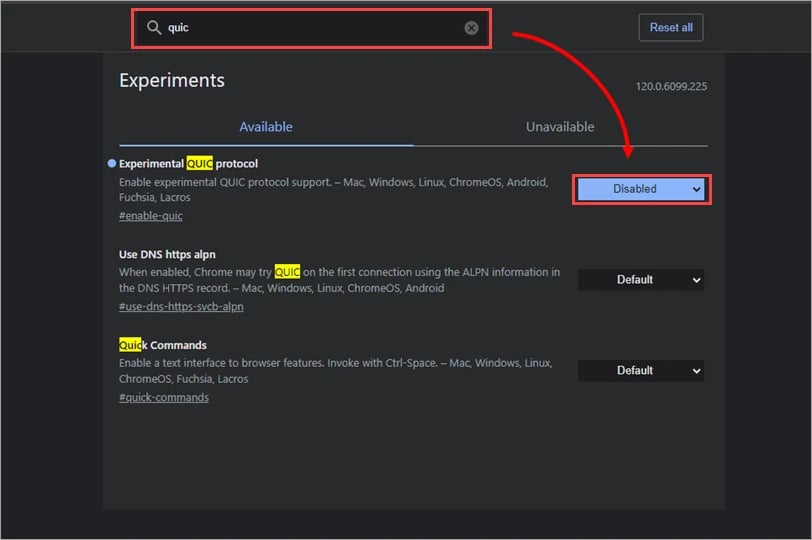
Why Disable Browser Extensions?
Browser extensions have the ability to access and modify your browsing experience, which can sometimes lead to conflicts with SSL/TLS connections. Disabling extensions temporarily can help determine if one of them is causing the ERR_SSL_PROTOCOL_ERROR.
How to Disable Browser Extensions
Disabling browser extensions is relatively straightforward. In Google Chrome, you can do this by clicking on the three dots in the top-right corner, selecting "More tools," and then "Extensions." From there, you can disable individual extensions by toggling the switch next to each one.
In Mozilla Firefox, you can disable extensions by clicking on the menu button in the top-right corner, selecting "Add-ons," and then "Extensions." Here, you can disable extensions by clicking on the "Disable" button next to each one.
Testing After Disabling Browser Extensions
After disabling your browser extensions, it's important to test whether the ERR_SSL_PROTOCOL_ERROR has been resolved. Try accessing the website again to see if the error persists. If the error is gone, you can start re-enabling your extensions one by one to identify the culprit.
Disabling browser extensions can be an effective way to troubleshoot and resolve the ERR_SSL_PROTOCOL_ERROR. By following the steps outlined above, you can identify and address any conflicts caused by browser extensions, ensuring a smoother and more secure browsing experience.
Check System Clock
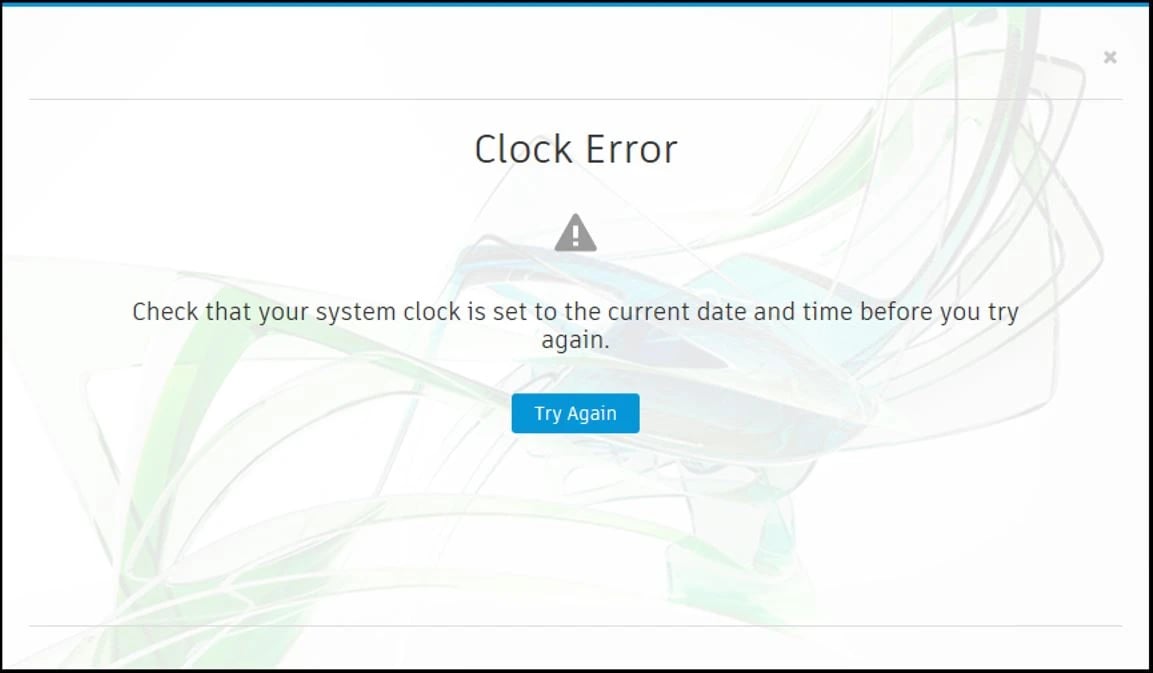
The Experimental QUIC Protocol (Quick UDP Internet Connections) is an innovative protocol developed by Google to enhance the speed and security of internet connections. However, enabling this experimental protocol can sometimes lead to conflicts with SSL/TLS connections, resulting in errors like ERR_SSL_PROTOCOL_ERROR. Disabling the Experimental QUIC Protocol can help resolve this issue and ensure a smoother browsing experience.
Understanding the Experimental QUIC Protocol
QUIC is a protocol designed to improve the performance of internet connections by reducing latency and improving security. It achieves this by combining the features of TCP and TLS into a single protocol, running over UDP. While QUIC is designed to enhance the browsing experience, the Experimental QUIC Protocol is still in development and may not be compatible with all websites.
Why Disable Experimental QUIC Protocol?
Enabling the Experimental QUIC Protocol can sometimes lead to conflicts with SSL/TLS connections, resulting in errors like ERR_SSL_PROTOCOL_ERROR. Disabling this experimental protocol can help troubleshoot and resolve such issues, ensuring a more stable and secure browsing experience.
How to Disable Experimental QUIC Protocol
To disable the Experimental QUIC Protocol in Google Chrome, follow these steps:
-
Open Chrome and type "chrome://flags" in the address bar.
-
Press Enter to access Chrome's experimental features.
-
Search for "Experimental QUIC Protocol" using the search bar.
-
Click on the drop-down menu next to "Experimental QUIC Protocol" and select "Disabled."
-
Restart Chrome for the changes to take effect.
Testing After Disabling Experimental QUIC Protocol
After disabling the Experimental QUIC Protocol, test whether the ERR_SSL_PROTOCOL_ERROR has been resolved by accessing the website again. If the error no longer occurs, you have successfully resolved the issue. If the error persists, you may need to explore other troubleshooting steps.
The Experimental QUIC Protocol offers exciting possibilities for improving internet connections, but it is still in development and may not be compatible with all websites. If you encounter ERR_SSL_PROTOCOL_ERROR while using the Experimental QUIC Protocol, disabling it can help resolve the issue and ensure a smoother browsing experience. By following the steps outlined above, you can disable the Experimental QUIC Protocol in Google Chrome and potentially resolve any conflicts with SSL/TLS connections.
Solutions for Web Admins
If reports indicate that your website is displaying the ERR_SSL_PROTOCOL_ERROR, there are several steps you can take to diagnose and resolve the problem. The following sections detail how to address the most common causes of this issue.
Verify TLS Protocols in Use
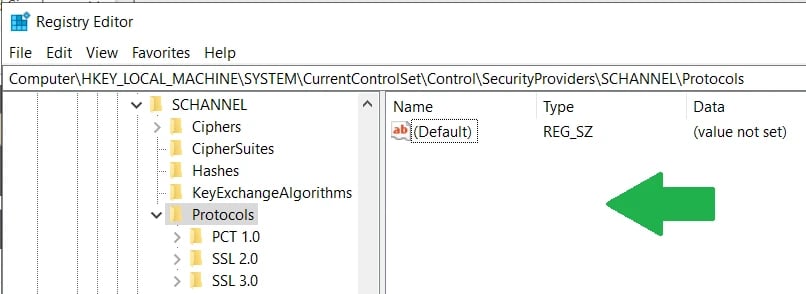
Transport Layer Security (TLS) is a crucial protocol used to secure internet communications. However, issues can arise when there are compatibility problems between the TLS protocols supported by a website and those supported by the client's browser. Verifying the TLS protocols in use can help diagnose and resolve the ERR_SSL_PROTOCOL_ERROR.
Understanding TLS Protocols
TLS protocols ensure secure communication over the internet by encrypting data transmitted between a server and a client. The most common versions of TLS are TLS 1.0, TLS 1.1, TLS 1.2, and TLS 1.3. Older versions, such as TLS 1.0 and TLS 1.1, are considered less secure and may cause compatibility issues with modern browsers.
Why Verify TLS Protocols in Use?
When a website's TLS protocols are not compatible with a client's browser, it can lead to the ERR_SSL_PROTOCOL_ERROR. Verifying the TLS protocols in use allows you to ensure that the website is using secure and compatible protocols, helping to resolve this error.
How to Verify TLS Protocols in Use
To verify the TLS protocols in use on a website, you can use online tools or browser developer tools. Online tools, such as SSL Labs' SSL Test, can provide detailed information about the TLS protocols supported by a website. Browser developer tools allow you to view the TLS handshake process and identify any compatibility issues.
Testing After Verifying TLS Protocols
After verifying the TLS protocols in use, test whether the ERR_SSL_PROTOCOL_ERROR has been resolved by accessing the website again. If the error no longer occurs, you have successfully resolved the issue. If the error persists, you may need to explore other troubleshooting steps.
Verifying the TLS protocols in use can help diagnose and resolve the ERR_SSL_PROTOCOL_ERROR. By ensuring that the website is using secure and compatible protocols, you can provide a more seamless and secure browsing experience for your users. By following the steps outlined above, you can verify the TLS protocols in use on your website and potentially resolve any compatibility issues with client browsers.
Check Your SSL Certificate
An SSL certificate is a crucial component of secure internet communication, encrypting data exchanged between a server and a client. However, issues with SSL certificates can sometimes lead to errors like ERR_SSL_PROTOCOL_ERROR. Checking your SSL certificate can help diagnose and resolve this issue.
Understanding SSL Certificates
SSL certificates are digital certificates that verify the identity of a website and establish a secure connection with a client's browser. They are issued by Certificate Authorities (CAs) and contain information about the website's owner and the encryption keys used for secure communication.
Why Check Your SSL Certificate?
SSL certificates can expire or become invalid due to various reasons, leading to the ERR_SSL_PROTOCOL_ERROR. Checking your SSL certificate allows you to ensure that it is valid and properly configured, helping to resolve this error and maintain a secure connection with your users.
How to Check Your SSL Certificate
To check your SSL certificate, you can use online tools or browser developer tools. Online tools, such as SSL Labs' SSL Test, can provide detailed information about your SSL certificate, including its expiration date and configuration. Browser developer tools allow you to view the SSL certificate used by a website and identify any issues with it.
Testing After Checking Your SSL Certificate
After checking your SSL certificate, test whether the ERR_SSL_PROTOCOL_ERROR has been resolved by accessing the website again. If the error no longer occurs, you have successfully resolved the issue. If the error persists, you may need to explore other troubleshooting steps.
Checking your SSL certificate is essential for maintaining a secure and reliable website. By ensuring that your SSL certificate is valid and properly configured, you can prevent errors like ERR_SSL_PROTOCOL_ERROR and provide a safe browsing experience for your users. By following the steps outlined above, you can check your SSL certificate and resolve any issues that may arise.
Force HTTPS
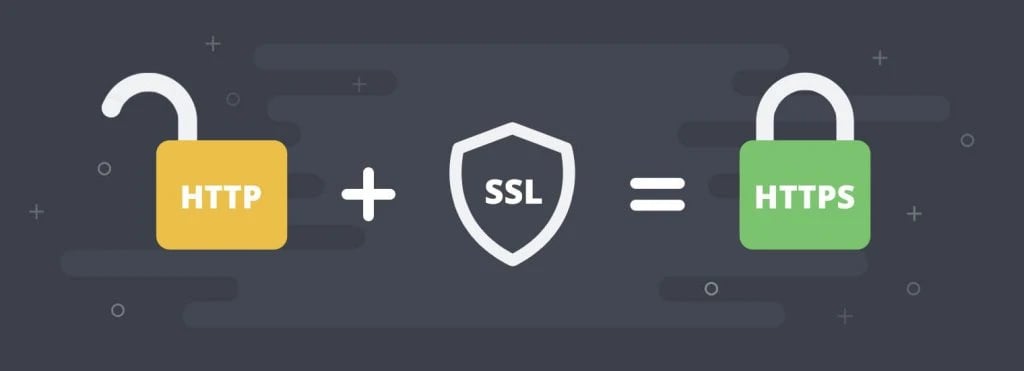
Enabling HTTPS (Hypertext Transfer Protocol Secure) on your website is essential for ensuring secure communication between your server and visitors' browsers. However, issues can arise if HTTPS is not enforced, leading to errors like ERR_SSL_PROTOCOL_ERROR. Forcing HTTPS can help resolve this issue and improve the security of your website.
Understanding HTTPS
HTTPS is a secure version of HTTP that encrypts data transmitted between a server and a client's browser. It uses SSL/TLS certificates to establish a secure connection, protecting sensitive information from being intercepted by hackers.
Why Force HTTPS?
Forcing HTTPS ensures that all connections to your website are encrypted and secure. This helps protect your users' data from being intercepted or tampered with by malicious actors. Additionally, modern web browsers may display warnings or block access to websites that do not use HTTPS, affecting your website's credibility and user experience.
How to Force HTTPS
To force HTTPS on your website, you can modify your website's configuration to redirect HTTP requests to HTTPS. This can be done using server-side configuration files, such as .htaccess for Apache servers or web.config for IIS servers. You can also use Content Security Policy (CSP) headers to enforce HTTPS on your website.
Testing After Forcing HTTPS
After forcing HTTPS on your website, test whether the ERR_SSL_PROTOCOL_ERROR has been resolved by accessing the website again. If the error no longer occurs, you have successfully forced HTTPS. If the error persists, you may need to explore other troubleshooting steps.
Forcing HTTPS on your website is essential for ensuring secure communication between your server and visitors' browsers. By encrypting data transmitted over the internet, HTTPS helps protect sensitive information from being intercepted by hackers. By following the steps outlined above, you can force HTTPS on your website and resolve the ERR_SSL_PROTOCOL_ERROR.
Make Sure SSL Is Installed on Your Website
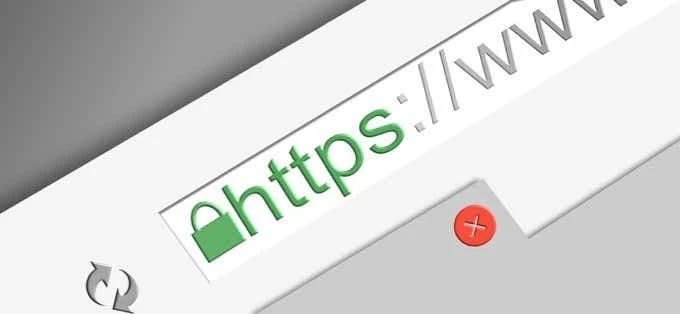
SSL (Secure Sockets Layer) is a crucial technology for securing internet communication by encrypting data transmitted between a server and a client's browser. However, issues can arise if SSL is not installed or properly configured on your website, leading to errors like ERR_SSL_PROTOCOL_ERROR. Ensuring that SSL is installed correctly can help resolve this issue and improve the security of your website.
Understanding SSL Installation
SSL installation involves obtaining an SSL certificate from a Certificate Authority (CA) and configuring your web server to use the certificate. The certificate contains information about your website and the encryption keys used for secure communication. Once installed, SSL encrypts data exchanged between your server and visitors' browsers, protecting it from being intercepted by hackers.
Why Ensure SSL Is Installed?
Ensuring that SSL is installed on your website is essential for securing sensitive information, such as passwords, credit card details, and personal data, transmitted over the internet. SSL helps protect this information from being intercepted by malicious actors and ensures a secure browsing experience for your users.
How to Ensure SSL Is Installed
To ensure that SSL is installed on your website, you can check the SSL certificate using online tools or browser developer tools. Online tools, such as SSL Labs' SSL Test, can provide detailed information about your SSL certificate, including its expiration date and configuration. Browser developer tools allow you to view the SSL certificate used by a website and identify any issues with it.
Testing After Ensuring SSL Is Installed
After ensuring that SSL is installed on your website, test whether the ERR_SSL_PROTOCOL_ERROR has been resolved by accessing the website again. If the error no longer occurs, you have successfully ensured that SSL is installed. If the error persists, you may need to explore other troubleshooting steps.
Ensuring that SSL is installed on your website is crucial for securing internet communication and protecting sensitive information from being intercepted by hackers. By following the steps outlined above, you can ensure that SSL is installed correctly on your website and resolve the ERR_SSL_PROTOCOL_ERROR.
Clear Your Browser’s Cache
Your browser's cache stores temporary files, such as images and scripts, to speed up website loading times. However, issues can arise if these cached files become outdated or corrupted, leading to errors like ERR_SSL_PROTOCOL_ERROR. Clearing your browser's cache can help resolve this issue and improve your browsing experience.
Understanding Browser Cache
Browser cache is a storage area on your computer where the browser keeps copies of web pages, images, and other files. When you revisit a website, the browser can load these files from the cache instead of downloading them again, speeding up the browsing experience. However, if the cached files are outdated or corrupted, they can cause errors like ERR_SSL_PROTOCOL_ERROR.
Why Clear Your Browser's Cache?
Clearing your browser's cache removes outdated or corrupted files, ensuring that your browser loads the latest versions of web pages and resources. This can help resolve issues like ERR_SSL_PROTOCOL_ERROR caused by outdated or corrupted cached files.
How to Clear Your Browser's Cache
To clear your browser's cache, follow these general steps:
-
Open your browser's settings or preferences.
-
Look for the "Clear browsing data" or similar option.
-
Select the types of data you want to clear, such as cached images and files.
-
Choose a time range or select "All time" to clear all cached data.
-
Click "Clear data" or similar to confirm.
Testing After Clearing Your Browser's Cache
After clearing your browser's cache, test whether the ERR_SSL_PROTOCOL_ERROR has been resolved by accessing the website again. If the error no longer occurs, you have successfully cleared your browser's cache. If the error persists, you may need to explore other troubleshooting steps.
Clearing your browser's cache is a simple yet effective way to resolve issues like ERR_SSL_PROTOCOL_ERROR caused by outdated or corrupted cached files. By following the steps outlined above, you can clear your browser's cache and improve your browsing experience.
Err_ssl_protocol_error on android
ERR_SSL_PROTOCOL_ERROR is a common error that can occur on Android devices when there is an issue with the SSL/TLS handshake process. This error prevents the secure connection between your device and the website's server, leading to difficulties accessing the website. Understanding the causes and solutions for ERR_SSL_PROTOCOL_ERROR on Android can help you resolve this issue and continue browsing securely.
Causes of ERR_SSL_PROTOCOL_ERROR on Android
-
Expired SSL Certificate: If the website's SSL certificate has expired, your Android device may show the ERR_SSL_PROTOCOL_ERROR.
-
Incorrect Date and Time: If the date and time on your Android device are incorrect, it can cause issues with SSL/TLS certificates and lead to this error.
-
SSL/TLS Configuration on Server: Misconfiguration of SSL/TLS settings on the server side can also trigger the ERR_SSL_PROTOCOL_ERROR.
-
Network Issues: Problems with your internet connection or network settings can interfere with the SSL/TLS handshake process and result in this error.
How to Fix ERR_SSL_PROTOCOL_ERROR on Android
-
Check Date and Time Settings: Ensure that the date, time, and timezone settings on your Android device are correct. Go to Settings > System > Date & time to adjust them if needed.
-
Clear Browsing Data: Open your browser settings, find the option to clear browsing data, and select to clear cookies, cache, and site data.
-
Update Browser: Ensure that your browser is up to date. Go to the Google Play Store, search for your browser, and tap "Update" if an update is available.
-
Check SSL Certificate: If you are the website owner, check your SSL certificate for expiration or issues. Renew or reconfigure the certificate if necessary.
-
Disable Data Saver: If you are using the Data Saver feature on your Android device, try disabling it as it may interfere with SSL/TLS connections.
-
Use a Different Browser: If the error persists, try accessing the website using a different browser on your Android device to see if the issue is specific to your current browser.
-
Reset Network Settings: In some cases, resetting the network settings on your Android device can resolve network-related issues causing the ERR_SSL_PROTOCOL_ERROR. Go to Settings > System > Reset options > Reset Wi-Fi, mobile & Bluetooth.
ERR_SSL_PROTOCOL_ERROR on Android can be frustrating, but it is often caused by easily fixable issues such as expired SSL certificates, incorrect date and time settings, or network problems. By following the steps outlined above, you can resolve this error and continue browsing securely on your Android device.
Err_ssl_protocol_error wordpress
ERR_SSL_PROTOCOL_ERROR is an error that can occur on WordPress websites when there is a problem with the SSL/TLS handshake process. This error prevents the secure connection between the website's server and the visitor's browser, leading to difficulties accessing the website. Understanding the causes and solutions for ERR_SSL_PROTOCOL_ERROR on WordPress can help you resolve this issue and ensure your website is accessible to visitors.
Causes of ERR_SSL_PROTOCOL_ERROR on WordPress
-
Expired SSL Certificate: If the SSL certificate used by your WordPress website has expired, visitors may encounter the ERR_SSL_PROTOCOL_ERROR when trying to access your site.
-
Incorrect SSL/TLS Configuration: Misconfiguration of SSL/TLS settings on your web server or in your WordPress settings can lead to this error.
-
Mixed Content: If your WordPress website contains a mix of secure (HTTPS) and non-secure (HTTP) content, browsers may block the insecure content, causing the ERR_SSL_PROTOCOL_ERROR.
-
Plugin or Theme Conflict: Sometimes, plugins or themes installed on your WordPress site can conflict with SSL/TLS settings, leading to this error.
How to Fix ERR_SSL_PROTOCOL_ERROR on WordPress
-
Check SSL Certificate: Ensure that the SSL certificate used by your WordPress website is valid and has not expired. Contact your SSL certificate provider to renew the certificate if necessary.
-
Update WordPress URL Settings: Go to the WordPress dashboard, navigate to Settings > General, and ensure that both "WordPress Address (URL)" and "Site Address (URL)" are set to use HTTPS.
-
Check .htaccess File: Ensure that your website's .htaccess file does not contain any rules that could interfere with SSL/TLS connections. You can access this file via FTP or your web hosting control panel.
-
Update Plugins and Themes: Ensure that all plugins and themes on your WordPress site are up to date. Outdated plugins or themes can sometimes cause conflicts with SSL/TLS settings.
-
Fix Mixed Content Issues: Use a plugin or manually update your website's content to ensure that all resources (images, scripts, etc.) are loaded over HTTPS.
-
Disable SSL/TLS Inspection: If you are using a security product that performs SSL/TLS inspection, try disabling this feature as it can interfere with SSL/TLS connections.
ERR_SSL_PROTOCOL_ERROR on WordPress can be resolved by checking and updating your SSL certificate, ensuring correct SSL/TLS configuration, fixing mixed content issues, and updating plugins and themes. By following the steps outlined above, you can resolve this error and ensure that your WordPress website is accessible to visitors over a secure connection.
Err_ssl_protocol_error apache
ERR_SSL_PROTOCOL_ERROR is a common SSL/TLS-related error that can occur on WordPress websites. This error indicates that there is a problem with the secure connection between the web server and the visitor's browser. Understanding the causes and solutions for ERR_SSL_PROTOCOL_ERROR on WordPress can help you troubleshoot and resolve this issue, ensuring that your website is secure and accessible to visitors.
Causes of ERR_SSL_PROTOCOL_ERROR on WordPress
-
Expired SSL Certificate: If the SSL certificate for your WordPress website has expired, visitors may encounter the ERR_SSL_PROTOCOL_ERROR when trying to access your site.
-
Incorrect SSL/TLS Configuration: Misconfiguration of SSL/TLS settings on your web server or in your WordPress settings can lead to this error.
-
Mixed Content: If your WordPress website contains a mix of secure (HTTPS) and non-secure (HTTP) content, browsers may block the insecure content, causing the ERR_SSL_PROTOCOL_ERROR.
-
Plugin or Theme Conflict: Sometimes, plugins or themes installed on your WordPress site can conflict with SSL/TLS settings, leading to this error.
How to Fix ERR_SSL_PROTOCOL_ERROR on WordPress
-
Check SSL Certificate: Ensure that the SSL certificate used by your WordPress website is valid and has not expired. Contact your SSL certificate provider to renew the certificate if necessary.
-
Update WordPress URL Settings: Go to the WordPress dashboard, navigate to Settings > General, and ensure that both "WordPress Address (URL)" and "Site Address (URL)" are set to use HTTPS.
-
Check .htaccess File: Ensure that your website's .htaccess file does not contain any rules that could interfere with SSL/TLS connections. You can access this file via FTP or your web hosting control panel.
-
Update Plugins and Themes: Ensure that all plugins and themes on your WordPress site are up to date. Outdated plugins or themes can sometimes cause conflicts with SSL/TLS settings.
-
Fix Mixed Content Issues: Use a plugin or manually update your website's content to ensure that all resources (images, scripts, etc.) are loaded over HTTPS.
-
Disable SSL/TLS Inspection: If you are using a security product that performs SSL/TLS inspection, try disabling this feature as it can interfere with SSL/TLS connections.
ERR_SSL_PROTOCOL_ERROR on WordPress, and err_ssl_protocol_error iis can be resolved by checking and updating your SSL certificate, ensuring correct SSL/TLS configuration, fixing mixed content issues, and updating plugins and themes. By following the steps outlined above, you can resolve this error and ensure that your WordPress website is secure and accessible to visitors.
Err_ssl_protocol_error nginx
err_ssl_protocol_error nginx is an SSL/TLS-related error that can occur on websites using the Nginx web server. This error indicates that there is a problem with the SSL/TLS handshake process, which is used to establish a secure connection between the server and the client's browser. Understanding the causes and solutions for ERR_SSL_PROTOCOL_ERROR on Nginx can help you troubleshoot and resolve this issue, ensuring that your website is secure and accessible to visitors.
Causes of ERR_SSL_PROTOCOL_ERROR on Nginx
-
Incorrect SSL Configuration: Misconfiguration of SSL settings in your Nginx configuration files can lead to the ERR_SSL_PROTOCOL_ERROR.
-
Expired SSL Certificate: If the SSL certificate used by your Nginx server has expired, visitors may encounter this error when trying to access your site.
-
Incorrect SSL Certificate Chain: If the SSL certificate chain is not configured correctly on your Nginx server, it can cause issues with SSL/TLS connections.
-
Outdated Nginx Version: Using an outdated version of Nginx can sometimes lead to compatibility issues with SSL/TLS protocols, resulting in this error.
How to Fix ERR_SSL_PROTOCOL_ERROR on Nginx
-
Check SSL Configuration: Verify that your Nginx configuration files (e.g., nginx.conf, ssl.conf) are correctly configured for SSL. Pay attention to the SSL protocols and ciphers used, and ensure they are up to date and secure.
-
Renew SSL Certificate: If your SSL certificate has expired, contact your certificate provider to renew it. Once renewed, update the SSL certificate in your Nginx configuration.
-
Check SSL Certificate Chain: Ensure that the SSL certificate chain is correctly configured in your Nginx configuration. The certificate chain should include the server certificate, any intermediate certificates, and the root certificate.
-
Update Nginx: If you are using an outdated version of Nginx, consider updating to the latest stable version. Newer versions often include bug fixes and improvements related to SSL/TLS.
-
Check Logs for Errors: Review your Nginx error logs (typically located in /var/log/nginx/error.log) for any specific errors related to SSL/TLS. This can help identify the root cause of the ERR_SSL_PROTOCOL_ERROR.
ERR_SSL_PROTOCOL_ERROR on Nginx can be resolved by checking and updating your SSL configuration, renewing your SSL certificate, ensuring the correct SSL certificate chain, and updating Nginx to the latest version. By following the steps outlined above, you can resolve this error and ensure that your Nginx server is secure and accessible to visitors.
How Different Browsers Display ERR_SSL_PROTOCOL_ERROR?
While all web browsers can experience ERR_SSL_PROTOCOL_ERROR, they might display varying error messages. Let's examine how several commonly used browsers present this error.
Google Chrome
When Google Chrome encounters an SSL/TLS-related issue, it displays the ERR_SSL_PROTOCOL_ERROR message to users. This error message indicates that Chrome was unable to establish a secure connection to the website due to a problem with the SSL/TLS protocol.
The ERR_SSL_PROTOCOL_ERROR message is displayed prominently in the browser window, typically accompanied by a sad face icon to signify the error. The message itself informs users that the website they are trying to access cannot provide a secure connection, and it advises them to check their internet connection, reload the page, or try again later.
One of the common causes of the ERR_SSL_PROTOCOL_ERROR in Google Chrome is an expired or invalid SSL/TLS certificate. When a website's certificate is expired or not correctly configured, Chrome will block the connection to protect users' security.
To resolve the ERR_SSL_PROTOCOL_ERROR in Chrome, users can take several steps. They can try clearing their browser cache and cookies, as outdated or corrupted cache data can sometimes cause SSL/TLS errors. Users can also check their system date and time settings, as an incorrect date or time can lead to certificate validation issues.
Another troubleshooting step is to check for any browser extensions or add-ons that might be interfering with the SSL/TLS handshake process. Disabling these extensions temporarily can help determine if they are causing the error.
Additionally, users can try accessing the website using incognito mode or a different browser to see if the error persists. If the error only occurs in Chrome, there may be an issue with the browser itself that requires further investigation.
Overall, the ERR_SSL_PROTOCOL_ERROR in Google Chrome is a security measure designed to protect users from potentially unsafe connections. By understanding the possible causes and taking appropriate troubleshooting steps, users can often resolve this error and access the website securely.
Opera
The ERR_SSL_PROTOCOL_ERROR in Google Chrome is like a virtual traffic sign on the information superhighway, alerting you that there's a hiccup in the secure connection between your browser and a website. Imagine this error as a digital handshake gone wrong, where your browser and the website's server can't agree on the secret code needed to exchange information securely.
When you encounter this error, Chrome displays a message that reads, "This site can't provide a secure connection," accompanied by a sad face icon. It's like the browser's way of saying, "Oops, something's not right here!"
This error can occur due to several reasons, such as an expired or invalid SSL/TLS certificate, a misconfiguration on the server side, or even network issues. Think of it as a security guard at a VIP party; if your name's not on the list (or the SSL certificate is invalid), you're not getting in!
To resolve this issue, you can try a few troubleshooting steps. First, make sure your internet connection is stable and that your device's date and time are set correctly. Sometimes, a simple refresh of the page or clearing your browser's cache can do the trick, as it's like giving the digital handshake another shot.
If the problem persists, it might be due to a misconfigured website or an issue with the SSL/TLS settings. In this case, you might need to contact the website administrator or IT support for further assistance. They can check the server-side settings and ensure everything is in order.
In a nutshell, the ERR_SSL_PROTOCOL_ERROR is Chrome's way of protecting you from potentially unsafe connections. While it can be frustrating, it's a reminder that your browser is working hard to keep you safe online.
Microsoft Edge
Encountering the ERR_SSL_PROTOCOL_ERROR in Microsoft Edge is like hitting a detour sign on your digital journey. It's a message from the browser that the secure path to a website is temporarily blocked. Imagine Edge as your trusty guide through the web, alerting you when there's a roadblock on the information superhighway.
When this error pops up, Edge displays a message stating, "Can't connect securely to this page." It's like Edge is saying, "Hold on a minute, something's not right here!" This error typically occurs when there's an issue with the SSL/TLS handshake process, which is like a secret code exchanged between your browser and the website's server to ensure a secure connection.
There are several reasons why this error might occur. It could be due to an expired or invalid SSL certificate, a misconfiguration on the server side, or even network issues. Think of it as Edge's way of ensuring that you don't unknowingly venture into unsafe territory on the web.
To resolve this issue, you can try a few troubleshooting steps. First, check your internet connection to ensure it's stable. Next, make sure your device's date and time settings are correct, as an incorrect date or time can cause SSL/TLS errors. You can also try clearing your browser's cache and cookies, as outdated or corrupted data can sometimes interfere with secure connections.
If the problem persists, it might be due to a misconfigured website or an issue with the SSL/TLS settings. In this case, you may need to contact the website administrator or IT support for further assistance. They can check the server-side settings and ensure everything is in order.
In conclusion, encountering the ERR_SSL_PROTOCOL_ERROR in Microsoft Edge is like a friendly reminder to stay safe online. While it can be a temporary inconvenience, it's a sign that Edge is looking out for your security as you navigate the web.
Mozilla Firefox
Encountering the ERR_SSL_PROTOCOL_ERROR in Mozilla Firefox is like encountering a "Road Closed" sign on the internet highway. It's a message from your browser that the secure path to a website is temporarily unavailable. Imagine Firefox as your trusted navigator through the digital landscape, guiding you away from potential hazards.
When this error occurs, Firefox displays a message saying, "Secure Connection Failed." It's like Firefox is saying, "Hold up, we can't establish a secure connection here!" This error typically occurs when there's an issue with the SSL/TLS handshake process, which is like a secret code exchanged between your browser and the website's server to ensure a secure connection.
There are several reasons why this error might occur. It could be due to an expired or invalid SSL certificate, a misconfiguration on the server side, or even network issues. Think of it as Firefox's way of ensuring that you don't unknowingly venture into unsafe territory on the web.
To resolve this issue, you can try a few troubleshooting steps. First, check your internet connection to ensure it's stable. Next, make sure your device's date and time settings are correct, as an incorrect date or time can cause SSL/TLS errors. You can also try clearing your browser's cache and cookies, as outdated or corrupted data can sometimes interfere with secure connections.
If the problem persists, it might be due to a misconfigured website or an issue with the SSL/TLS settings. In this case, you may need to contact the website administrator or IT support for further assistance. They can check the server-side settings and ensure everything is in order.
In conclusion, encountering the ERR_SSL_PROTOCOL_ERROR in Mozilla Firefox is like a gentle reminder to stay safe online. While it can be a temporary inconvenience, it's a sign that Firefox is looking out for your security as you browse the web.
Conclusion
In conclusion, the ERR_SSL_PROTOCOL_ERROR is a common SSL/TLS-related error that can occur across different web browsers, including Google Chrome, Mozilla Firefox, Microsoft Edge, and others. This error indicates that there is a problem with the secure connection between the browser and the website's server, typically due to an issue with the SSL/TLS handshake process.
Encountering this error can be frustrating, but it's usually a sign that your browser is working to protect you from potentially unsafe connections. The error message itself varies slightly between browsers, but it generally informs you that the website you're trying to access cannot provide a secure connection.
To resolve the ERR_SSL_PROTOCOL_ERROR, you can try a few troubleshooting steps. First, ensure that your internet connection is stable and that your device's date and time settings are correct. Clearing your browser's cache and cookies can also help, as outdated or corrupted data can sometimes cause SSL/TLS errors.
If the problem persists, it may be due to an expired or invalid SSL certificate, a misconfiguration on the server side, or other issues. In such cases, you may need to contact the website administrator or IT support for further assistance. They can help you identify and resolve the underlying cause of the error.
Overall, while encountering the ERR_SSL_PROTOCOL_ERROR can be frustrating, it's a reminder that your browser is working to keep you safe online. By following the troubleshooting steps outlined above, you can often resolve this error and continue browsing the web securely.