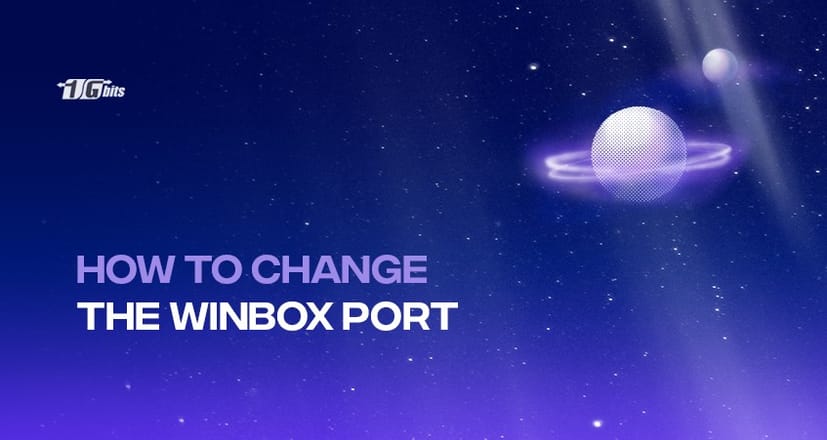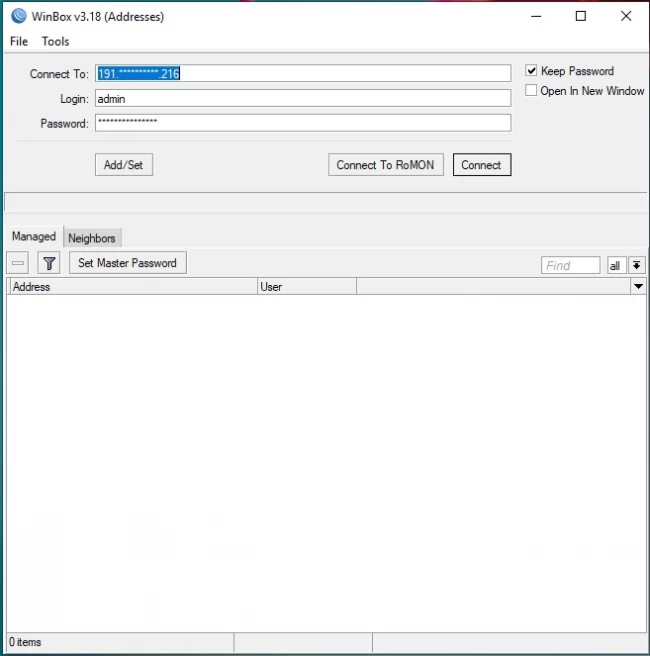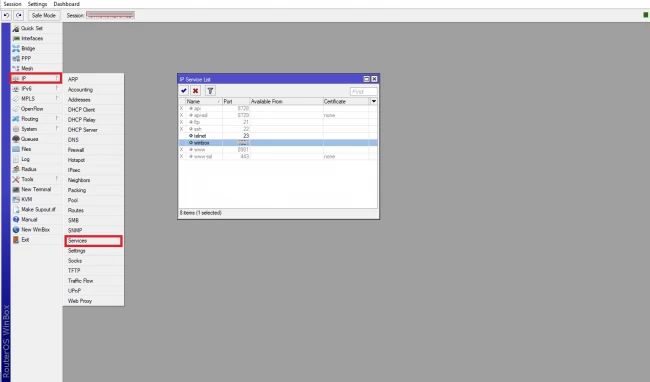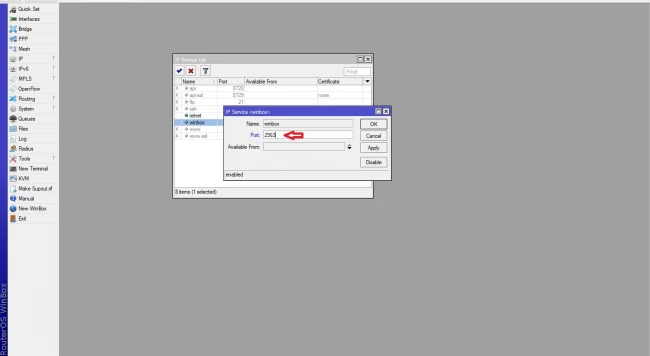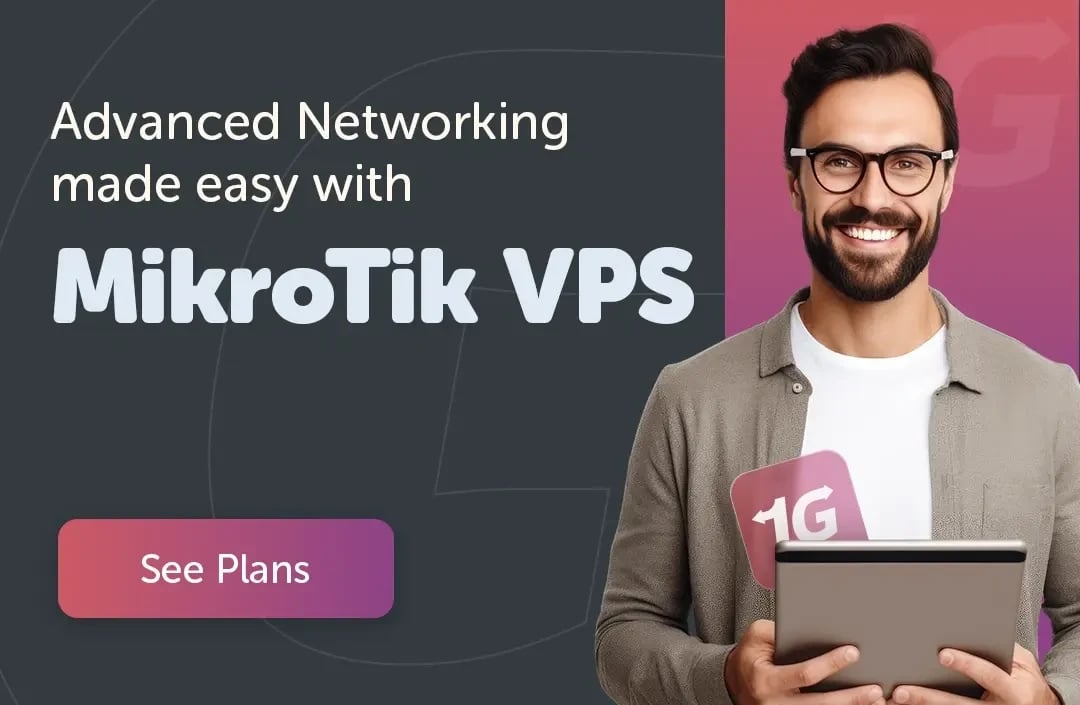If you’re managing a MikroTik router, understanding how to change the Winbox port is essential for maintaining strong security. The default Winbox port (8291) is well-known and often targeted by hackers attempting unauthorized access. Changing the MikroTik Winbox port to a custom port number can significantly reduce the risk of attacks and secure your network infrastructure.
In this comprehensive guide, we’ll explain what the Winbox port is, why changing the default Winbox port matters, and how you can change the Winbox port using different methods. We’ll also cover important concepts like Winbox port forwarding, Winbox port and protocol, and answer frequently asked questions about the MikroTik Winbox port and its configuration.
What Is the Winbox Port and Why Is It Important?
The Winbox port is a specific TCP port on which the MikroTik router listens for incoming Winbox connections. Winbox is a powerful, native graphical user interface (GUI) application designed for quick and easy management of MikroTik routers. By default, Winbox uses port 8291 to establish these connections.
Why Change the Default Winbox Port?
The default Winbox port (8291) is publicly known, making it a common target for malicious attempts to breach your router’s security. Attackers often scan for open port 8291 to gain unauthorized access. Changing this port to a non-standard number is a simple but effective way to enhance your router’s security by reducing exposure.
Understanding Winbox Port and Winbox Protocol
Winbox is a proprietary management utility developed by MikroTik that allows network administrators to configure and monitor MikroTik routers through a user-friendly graphical interface. The communication between the Winbox client and the MikroTik router relies on the TCP (Transmission Control Protocol), which is a connection-oriented protocol ensuring reliable and ordered data delivery.
By default, Winbox listens on TCP port 8291, which means all Winbox traffic—commands, status queries, and configuration changes—is sent over this port. When you configure port forwarding or firewall rules for Winbox, it’s crucial to specify TCP traffic on the designated port. Unlike UDP, which is connectionless and doesn’t guarantee packet delivery, TCP’s reliability is vital for configuration tasks where commands must be received and executed accurately by the router.
How to Change the Winbox Port on Your MikroTik Router
Changing the MikroTik Winbox port can be accomplished via two primary methods: through the Winbox graphical user interface or via the terminal/command-line interface. Both methods are straightforward.
Method 1: Change Winbox Port Using the Winbox User Interface
-
Log in to Your MikroTik Router:
Open the Winbox application and connect using your current router IP address, username, and password.
-
Navigate to the Services Menu:
In the Winbox interface, click on the IP menu from the left panel, then select Services. This window lists all available services and their corresponding ports.
-
Locate and Edit the Winbox Port:
Find the winbox service entry, which by default listens on Winbox port 8291. Double-click on it to open the configuration window. -
Change the Port Number:
In the port field, replace 8291 with your desired port number (for example, 25282). Click Apply and then OK to save changes.
-
Reconnect Using the New Port:
Close the current Winbox session. To reconnect, enter the router IP followed by a colon and the new port number (e.g., 192.168.88.1:25282) in the Winbox connection field.
Method 2: Change Winbox Port Using the Terminal
If you prefer command-line access or remote terminal tools like SSH or Console access, follow these steps:
-
Access the MikroTik Terminal:
Log in to your MikroTik router using Winbox or another terminal access method.
Execute the Port Change Command:
Enter the following command to change the Winbox port (replace 25282 with your preferred port):
ip service set winbox port=25282
-
Verify the Change:
You can list current services and their ports by running:
ip service print
Important Tips for Secure Winbox Port Configuration
-
Avoid Common Port Numbers: Don’t pick well-known ports or ports used by other services to prevent conflicts or easy targeting.
-
Disable Unused Services: In the Services window, disable any services or ports you don’t use to minimize attack surfaces.
-
Enable Firewall Rules: Configure your firewall to allow Winbox remote access port traffic only from trusted IP addresses.
-
Use Port Forwarding Wisely: If you need to access Winbox from outside your local network, set up MikroTik Winbox port forwarding carefully and restrict access.
What Is Winbox Port Forwarding and How to Configure It?
Winbox port forwarding allows you to access the MikroTik router’s Winbox interface from a remote location by forwarding the router’s Winbox port through your firewall or gateway.
How to Set Up Winbox Port Forwarding
-
Access your network’s firewall or router that connects your MikroTik router to the internet.
-
Create a new port forwarding rule for the Winbox port (default 8291 or your custom port).
-
Forward incoming TCP traffic on that port to your MikroTik router’s internal IP address.
-
Apply restrictions such as allowed source IPs to increase security.
Default Winbox Port and Its Vulnerabilities
The default Winbox port 8291 is widely known because it is the standard port MikroTik routers use for Winbox connections out of the box. While this makes initial Winbox port setup and access simple, it also introduces security risks, especially if the router is exposed to the internet or untrusted networks.
Attackers frequently scan IP ranges for open Winbox port 8291 to identify MikroTik routers and attempt unauthorized access. Common attack vectors include:
-
Brute Force Attacks: Automated scripts attempt numerous username-password combinations to break into the router.
-
Exploitation of Vulnerabilities: Past security flaws in MikroTik firmware have allowed attackers to exploit services running on port 8291, sometimes leading to full device takeover.
-
Denial of Service (DoS) Attacks: Overloading the Winbox service to disrupt normal router operations.
Because port 8291 is a known target, changing the Winbox port to a non-standard, randomized port significantly reduces the router’s visibility to attackers, minimizing the attack surface.
Other Related MikroTik Port Settings You Should Know
-
MikroTik API port 8728: Used for API connections; consider securing or changing this if exposed.
-
MikroTik port aggregation: Allows combining multiple ports for better bandwidth and redundancy.
-
MikroTik add port to bridge or VLAN: For network segmentation and traffic management.
-
MikroTik allow port in firewall: Essential for permitting or blocking specific ports, including Winbox.
How to Download Winbox for Your MikroTik Router
To manage your MikroTik router efficiently using the Winbox GUI, you first need to download the Winbox client application. This lightweight tool is officially provided by MikroTik and can be downloaded safely from their official website in the Downloads section.
Here’s what you should know about Winbox download and compatibility:
-
Official Source: Always download Winbox from the official MikroTik website (https://mikrotik.com/download) to avoid counterfeit or malicious versions.
-
Supported Platforms:
-
Windows: Winbox is a native Windows application and runs smoothly on all modern Windows versions.
-
Linux/macOS: Although no native Winbox client exists for Linux or macOS, you can run Winbox using Wine, a Windows compatibility layer that allows running Windows applications on these platforms.
Conclusion: Secure Your MikroTik Router by Changing the Winbox Port
Changing the Winbox port is a crucial security step for any MikroTik router administrator. By now, you can answer “which is the default port of ip-winbox?”. Using the Mikrotik Winbox default port 8291 exposes your network to unnecessary risk from potential attackers. By following the methods outlined above, you can easily change the MikroTik Winbox port, configure port forwarding, and apply firewall rules to keep your router secure.
If you need further assistance, feel free to reach out via our live chat or leave a comment below.
Summary Table: Key Winbox Port Details
|
Feature |
Detail |
|
Default Winbox Port |
8291 (TCP) |
|
Protocol |
TCP |
|
Recommended Port Change |
Any unused, non-default port Winbox |
|
How to Change Port |
Winbox GUI or Terminal command |
|
Port Forwarding Required? |
Yes, for remote access |
|
Security Tips |
Disable unused ports, restrict firewall |
People also read: