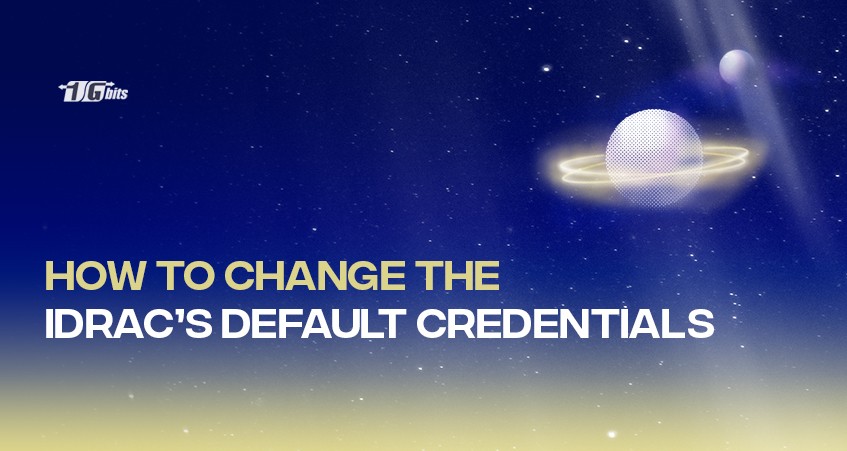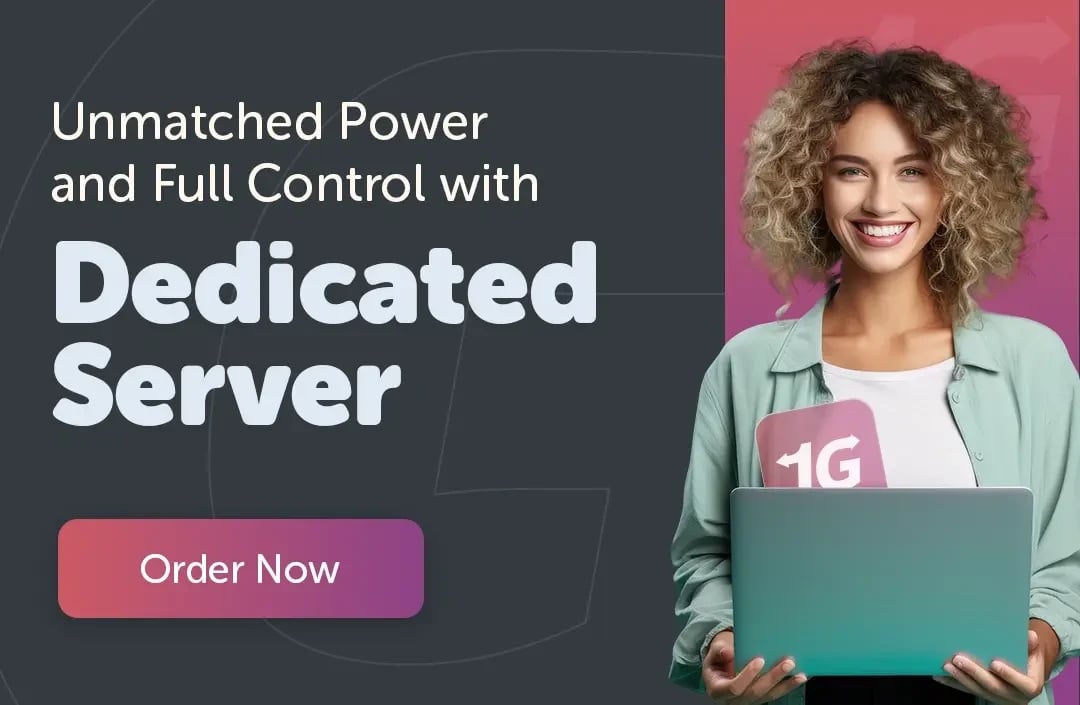Integrated Dell Remote Access Controller (iDRAC) is a powerful tool that enables administrators to manage Dell servers remotely. However, it comes with default login credentials that pose security risks to the server infrastructure.
By keeping the default login credentials, your server's security is at risk of being compromised by hackers who can easily gain unauthorized access. Therefore, it is crucial to change the default iDRAC username and password to enhance the security of your Dell server. This article will guide you on changing iDRAC's default credentials and the importance of doing so.
Default iDRAC Login Info
The default login info on iDRAC is:
- Username: root
- Password: calvin
Why Change Your Default Username and Password
Changing the default iDRAC username and password is highly recommended to enhance your server's security. Here are two reasons why:
- Protects against unauthorized access: The default iDRAC username and password are known to cybercriminals, and they can exploit this knowledge to gain unauthorized access to your server. Changing the default credentials makes it much harder for attackers to break in and compromise your server's security.
- Prevents data breaches: If your server contains sensitive data, unauthorized access could lead to a costly data breach. Changing the default iDRAC username and password adds an extra layer of security to your server, reducing the risk of a data breach. This is especially important if you store personal information on your server, such as credit card data. Changing the defaults is a simple and effective way to help protect your system from cyber threats.
Making a Secure Password
To make a secure password, follow these tips:
- Use a mix of uppercase and lowercase letters, numbers, and special characters.
- Make it at least eight characters long, preferably 12 or more.
- Do not use personal information such as your name, date of birth, or phone number.
- Avoid common words, phrases, or patterns such as "password," "123456," or "qwerty."
- Use a unique password for each account you have.
- Consider using a passphrase that combines multiple words, such as "correct horse battery staple."
- Use a secure password manager to keep track of your passwords and generate strong passwords.
Changing iDRAC’s Default Credentials
Now that you know how to make your passwords more secure changing the username and password is time. Follow the guide below to do so.
- Log in to iDRAC using the default username and password. You can access iDRAC either through a web browser or a command-line interface.
- Navigate to the User Configuration page. Depending on the version of iDRAC, the location of this page may vary. In general, you should be able to find it under the System Configuration or User Management section.
- Select the default user account to which you want to change your username and password. Make sure that you have administrative privileges to make these changes.
- Click on the Edit button or the pencil icon to modify the user account settings.
- Enter a new username and password for the user account. Ensure the password meets the minimum complexity requirements and is not easily guessable.
- Save the changes and exit the User Configuration page. You should be prompted to log in again using the new credentials.
- Test the new username and password by logging in to iDRAC. If the login is successful, you have successfully changed the default username and password on iDRAC.
Conclusion
- iDRAC's default credentials are root and calvin, providing remote access to server hardware.
- Changing the default credentials is crucial to enhancing your server's security and protecting data and systems.
- Changing iDRAC's default credentials is a simple web interface or command line process.
- You can change your password through the web interface by accessing the User tab, selecting root, and clicking Change Password
People also read: