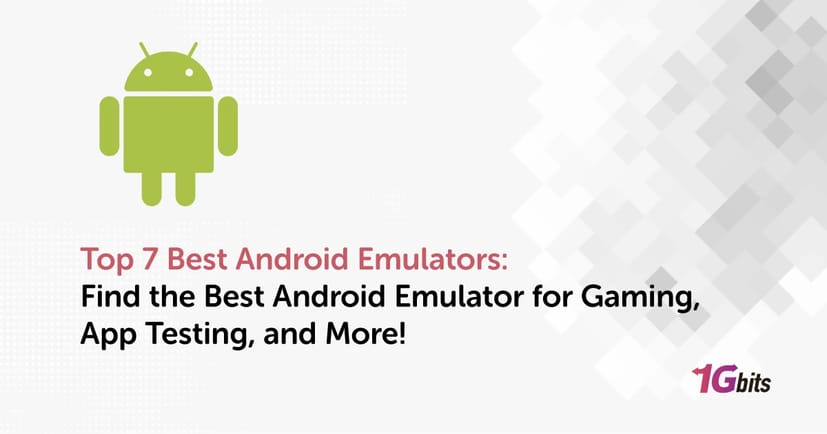When it comes to running Android apps on your PC, the best Android emulator is essential for smooth performance and compatibility. With numerous android emulators available, choosing the right one can be tricky. Whether you're looking for an android emulator VPS for remote access, a good Android emulator for gaming, or android emulator software for development, there's something for everyone. From the best Android emulators for high-end gaming to lightweight options for basic tasks, the variety is impressive. These tools, including a reliable android phone emulator, let you experience Android on a larger screen effortlessly. Explore our list of the top Android emulators to find the perfect match for your needs. If You need Android Emulator VPS, visit 1Gbit Android Emulator VPS page.
What should you consider when you choose Android Emulators
When choosing the best Android emulator, it’s essential to align the emulator’s capabilities with your needs, whether you’re gaming, testing apps, or simply accessing Android features on non-Android devices. With a wide range of android emulators available, evaluating your options based on performance, compatibility, and use case ensures you select the most effective tool. Below are key factors to consider and how different features may influence your decision.
Compatibility with Your System
The best Android emulator for PC should seamlessly integrate with your operating system, whether you’re using Windows 10, Windows 11, Linux, or macOS. For example, developers using open-source platforms often prefer the best Android emulator for Linux, while gamers and casual users may lean towards the best Android emulator for Windows 10 or best android emulator windows 11 for ease of use.
Performance and Optimization
The emulator's performance is crucial for avoiding lag and ensuring a smooth experience. If you're looking for the best Android emulator for games, performance metrics like frame rate and resource usage are essential. Gamers might also prefer emulators like those optimized for specific tasks, such as the best Android emulator for Pokémon, ensuring compatibility and efficiency during gameplay.
Use Case and Features
Your primary purpose will determine the most suitable option. For developers, the best Android emulator Android Studio offers robust testing capabilities, while the best Android emulator app for PC or Windows 10 provides user-friendly interfaces for basic tasks. If you require mobile-specific functionality, the best Android emulator for phones can emulate various Android environments for a closer-to-real experience. Meanwhile, those using cloud environments might benefit from an android emulator VPS to access resources remotely.
Hardware Compatibility
Your system's hardware capabilities also influence your choice. If you’re running on AMD processors, finding the best Android emulator AMD ensures compatibility and smooth performance. Similarly, high-end GPUs might benefit from emulators designed to leverage advanced graphics capabilities, especially for gaming or graphic-intensive applications.
Frontend and Usability
The user interface (UI) and ease of navigation play a significant role, especially for beginners. The best Android emulator frontend provides an intuitive experience, enabling easy setup and operation. For advanced users, emulators with configurable settings and deeper customization options might be preferable.
Platform-Specific Requirements
If you’re working across platforms, the best Android emulator for iOS offers cross-compatibility, enabling you to run Android apps on Apple devices. Similarly, for APK testing and installation, the best Android emulator APK ensures efficient handling of application files.
Specialty Features
Emulators with unique features, such as the best Android emulator app for Windows 10, often provide specialized tools for specific tasks. For example, developers looking for faster deployment might prefer an emulator that integrates with build tools, while gamers might prioritize one with keyboard mapping or controller support.
Choosing the best Android emulator involves evaluating your specific needs, system compatibility, and the tasks you aim to perform. Whether you’re seeking the best Android emulator for PC, Linux, or Windows 11, or a tool for gaming or development, there’s an emulator tailored to your requirements. By focusing on performance, features, and usability, you can select the top Android emulator to enhance your experience effectively.
Best android emulator
1. LambdaTest
LambdaTest is a cloud-based cross-browser testing platform that supports web and mobile app testing. Known for its versatility, LambdaTest provides access to real device and browser environments, making it a strong contender for developers and testers. Below is a detailed look into LambdaTest, including its advantages, disadvantages, and key points.
Key Points of LambdaTest
-
Cloud-Based Testing: Allows remote access to real browsers and operating systems.
-
Cross-Browser Compatibility: Supports testing across multiple browsers and versions.
-
Mobile App Testing: Offers real-device testing for Android and iOS applications.
-
Integrations: Supports CI/CD tools and bug-tracking systems like Jenkins, GitHub, and JIRA.
-
User-Friendly Interface: Simplifies test execution and reporting.
-
Best Android Emulator: Provides reliable emulation for testing Android applications.
Advantages of LambdaTest
|
Description |
||
|
Wide Device Coverage |
Access to a wide range of real devices and browsers. |
||
|
Scalability |
Scalable platform suitable for teams of any size. |
||
|
Cloud Accessibility |
Enables testing from anywhere without hardware dependencies. |
||
|
Best Android Emulator |
High-performing Android emulation for app testing across multiple Android versions. |
||
|
Parallel Testing |
Saves time by running tests on multiple devices and browsers simultaneously. |
||
|
Integrations |
Integrates with popular CI/CD and bug-tracking tools for seamless workflows. |
Disadvantages of LambdaTest
|
|
||||
|
Cost |
|
||||
|
|
||||
|
Advanced features might require a learning period for new users. |
||||
|
Best Android Emulator |
While effective, it may lack certain advanced features for niche use cases. |
Why LambdaTest is Considered the Best Android Emulator
-
Real Device Testing: Access real Android devices, making it reliable for precise app testing.
-
Cloud Accessibility: Unlike standalone emulators, it doesn’t require local installation.
-
Ease of Use: Intuitive interface simplifies setting up testing environments.
-
Cross-Platform Compatibility: Supports Windows, macOS, and Linux for testing.
-
Advanced Features: Offers debugging tools and integration capabilities.
In conclusion, LambdaTest is a robust choice for developers seeking the best Android emulator with diverse testing needs. However, it may require a balance between cost and advanced functionalitie.
2. Genymotion
Genymotion is a high-performance Android emulator designed for developers and testers. Known for its versatility, it enables testing on various Android devices, making it one of the best Android emulator options available. With a user-friendly interface and robust features, Genymotion caters to diverse testing requirements. Below is a detailed explanation of its key points, advantages, and disadvantages.
Key Points of Genymotion
-
Wide Device Compatibility: Emulates a variety of Android devices with different screen sizes and versions.
-
Cloud and Desktop Versions: Available for both local desktop installations and cloud-based testing.
-
Integration with Android Studio: Seamlessly integrates with Android Studio for streamlined app development and testing.
-
Best Android Emulator for Developers: Tailored for app developers needing quick and efficient testing environments.
-
OpenGL Acceleration: Provides high graphics performance for gaming and visually intensive applications.
-
Cross-Platform Support: Works on Windows, macOS, and Linux.
Advantages of Genymotion
|
|
||||
|
Versatile Emulation |
Supports multiple Android versions and device configurations. |
||||
|
Cloud Testing |
Enables testing on virtual devices in the cloud, saving local resources. |
||||
|
Fast Performance |
Optimized for speed, ensuring smooth and lag-free testing. |
||||
|
Best Android Emulator for Gaming |
High-quality graphics rendering for gaming app testing. |
||||
|
User-Friendly Interface |
Intuitive and easy-to-navigate UI for developers and testers. |
||||
|
Advanced Debugging Tools |
Provides tools to analyze and debug apps effectively. |
Disadvantages of Genymotion
|
|
||||
|
Cost |
Premium features require a paid subscription, which may not suit all budgets. |
||||
|
Internet Dependency |
Cloud version requires stable internet connectivity for optimal performance. |
||||
|
Can be demanding on local systems when using the desktop version. |
Why Genymotion is One of the Best Android Emulators
-
Versatility: Supports diverse testing needs, from app development to gaming.
-
Ease of Use: Simplified interface reduces the learning curve for beginners.
-
Device Range: Offers emulation for older and latest Android versions.
-
Cross-Platform Access: Works seamlessly on different operating systems.
-
Cloud Flexibility: Enables remote access to emulated devices for teams and individuals.
In summary, Genymotion stands out as a best Android emulator for developers due to its speed, flexibility, and compatibility. While it may require an investment, its robust features justify its position as a top choice
3. Nox Player
Nox Player is a popular Android emulator designed primarily for gaming but also supports general app testing and usage. Known for its smooth performance and versatile features, it is widely considered one of the best Android emulators for a wide variety of users, especially gamers. With its ability to emulate a range of Android versions and offer customizable settings, Nox Player is a top choice for both casual users and developers. Here's an overview of its key features, advantages, and disadvantages.
Key Points of Nox Player
-
Best Android Emulator for Gaming: Optimized for running Android games with high performance and low latency.
-
Customizable Features: Offers customization options like key mapping, control settings, and resolution adjustments.
-
Multi-Instance Feature: Allows users to run multiple Android instances simultaneously for multitasking or gaming.
-
Best Android Emulator for Low-End PC: Runs smoothly on PCs with limited resources, making it a good choice for users with older or less powerful machines.
-
Cross-Platform Support: Available for both Windows and macOS.
-
Root Access: Provides an option to root the virtual Android device, allowing access to advanced features.
Advantages of Nox Player
|
|
||||
|
Optimized for Gaming |
Smooth gameplay and low latency, making it one of the best Android emulators for mobile gaming. |
||||
|
Customizable Control Settings |
Allows users to adjust key mapping and other control configurations for better user experience. |
||||
|
Multi-Instance Feature |
Run multiple instances of Android apps or games simultaneously for increased productivity. |
||||
|
Best Android Emulator for Low-End PC |
Efficient resource management makes it ideal for PCs with lower specifications. |
||||
|
Root Access |
Provides users the flexibility to install and test root-required apps. |
||||
|
Free to Use |
The software is free to download and use with no hidden charges. |
Disadvantages of Nox Player
|
|
||||
|
Occasional Ads |
Free version contains ads, which can be intrusive for users. |
||||
|
Resource Heavy on High-End PCs |
Although optimized for low-end systems, it can consume significant resources on high-end machines. |
||||
|
Limited Customization for Non-Gaming |
While it excels in gaming, it is not as customizable for general app testing and development. |
||||
|
Best Android Emulator Limitations |
Some advanced features may not be as polished as those of specialized emulators. |
Why Nox Player is Considered One of the Best Android Emulators
-
Performance: Fast and responsive, especially when playing mobile games.
-
User Customization: Fully customizable key mapping, screen resolution, and more.
-
Multi-Tasking: The ability to run multiple instances simultaneously is perfect for multitasking.
-
Low-End PC Compatibility: One of the best Android emulators for low-end PC, offering great performance without high system requirements.
-
Gaming Optimization: Perfect for gaming enthusiasts looking for an emulator with smooth graphics and low latency.
In conclusion, Nox Player is a standout choice as the best Android emulator for gamers, especially for those with limited resources, as it works well even on lower-end PCs. Despite some ads and limitations, it remains a powerful and versatile tool for anyone looking to run Android apps or games on their computerTop of FormBottom of Form
4. Remix OS Player
Remix OS Player is an Android emulator designed to offer a desktop-like experience on PC. It is built on top of Android-x86, enabling users to run Android apps and games in a windowed environment similar to a desktop OS. Although it is no longer officially supported, Remix OS Player remains a popular option for many users seeking a smooth and feature-rich Android experience. Here’s a detailed overview of its key points, advantages, and disadvantages.
Key Points of Remix OS Player
-
Best Android Emulator for PC: Offers a desktop-like experience with a familiar interface, making it ideal for users who want to run Android apps on a large screen.
-
Dual Boot: Allows users to run Remix OS alongside their existing operating system, providing a seamless transition between environments.
-
Customizable Features: Offers a variety of settings, including display options, RAM allocation, and CPU allocation, to optimize performance based on the system.
-
Best Android Emulator for Low-End PC: Despite its feature-rich interface, Remix OS Player is optimized for lower-end PCs and runs smoothly on less powerful machines.
-
Android App Compatibility: Supports a wide range of Android apps, making it a versatile emulator for gaming, productivity, and entertainment.
Advantages of Remix OS Player
|
|
||||
|
Desktop-like Experience |
The interface mimics that of a PC, allowing users to run Android apps in windows, just like a regular desktop OS. |
||||
|
Lightweight for Low-End PCs |
The emulator runs efficiently on lower-end systems, making it one of the best Android emulators for low-end PCs. |
||||
|
Multi-Window Support |
Enables users to run multiple Android apps simultaneously in separate windows, enhancing multitasking. |
||||
|
Game and App Compatibility |
Supports a wide array of Android apps and games, providing flexibility for different use cases. |
||||
|
Free to Use |
Remix OS Player is free to download and use, offering great value without hidden charges. |
Disadvantages of Remix OS Player
|
|
||||
|
No Longer Officially Supported |
The emulator is no longer actively developed or supported, which may pose issues with updates and security. |
||||
|
Limited Device Options |
While it works well with Android apps, it lacks the versatility and range of devices available in other emulators. |
||||
|
Best Android Emulator Limitations |
Compared to other emulators, Remix OS Player may lack some advanced features and optimizations. |
||||
|
Installation Complexity |
The setup process may be more complex than other emulators, especially when configuring dual boot or installation from an ISO. |
Why Remix OS Player is Considered One of the Best Android Emulators
-
Desktop-Like UI: Offers a true desktop experience for those who want to run Android apps on a larger screen.
-
Efficient Performance: Despite its feature set, it remains one of the best Android emulators for low-end PC, providing good performance on underpowered machines.
-
Multi-Tasking: The multi-window functionality allows users to run multiple Android apps at once, making it ideal for productivity and entertainment.
-
Free and Open Source: A great option for users looking for a no-cost emulator with a lot of features.
-
Android App Compatibility: Works well with a wide variety of Android apps and games, making it suitable for both gaming and productivity.
In conclusion, Remix OS Player remains a solid choice as a best Android emulator for those seeking a desktop-like Android experience. Despite its official discontinuation, it is still a strong contender for best Android emulator for low-end PC, offering solid performance, multitasking capabilities, and app compatibility. While it may lack some modern features, its lightweight design makes it a viable option for many users.Top of FormBottom of Form
5. Android Studio
Android Studio is the official Integrated Development Environment (IDE) for Android app development, offering a comprehensive suite of tools for developers to build and test Android applications. It provides a powerful platform for developing apps using Java, Kotlin, and other languages. Below is a detailed breakdown of Android Studio’s advantages, disadvantages, and key points.
Key Points of Android Studio
-
Official IDE: Developed by Google, Android Studio is the most trusted and recommended tool for Android app development.
-
Best for Developers: It offers a range of features specifically designed for Android development, including built-in emulators for testing apps.
-
Support for Kotlin and Java: Android Studio supports both Kotlin (the preferred language for Android development) and Java, offering flexibility to developers.
-
Built-in Emulator: The emulator within Android Studio allows developers to test apps across a wide range of virtual Android devices, making it one of the best Android emulators for developers.
|
|
||||
|
Robust Development Tools |
Comes with a variety of tools such as a layout editor, APK analyzer, and profiler for optimized app development. |
||||
|
Comprehensive Testing Tools |
Provides testing frameworks and virtual devices to test apps on different Android versions and configurations. |
||||
|
Multi-Language Support |
Fully supports Kotlin, Java, and other Android languages, allowing flexibility in development. |
||||
|
Performance Analysis |
Offers performance and memory analysis tools to optimize app performance. |
||||
|
Seamless Integration with Google Services |
Easily integrates with Firebase, Google Maps, and other Google services, enhancing app functionality. |
Disadvantages of Android Studio
|
|
||||
|
Heavy on Resources |
Android Studio can be resource-intensive, requiring high system specifications to run smoothly. |
||||
|
Steep Learning Curve |
New developers may find Android Studio's interface and features overwhelming at first. |
||||
|
Slower Performance on Low-End PCs |
Due to its feature-rich environment, it may run slower on low-end PCs or laptops. |
||||
|
Complex Setup |
The initial setup of Android Studio can be complicated, especially for users who are new to Android development. |
Why Android Studio is a Top Choice
-
Official Support: As the official IDE from Google, Android Studio is the go-to tool for Android app development.
-
Rich Feature Set: Packed with tools for coding, debugging, testing, and performance analysis, Android Studio is an all-in-one platform for developers.
-
Best for Emulator Integration: Its built-in emulator allows developers to test apps on various virtual devices, making it an essential tool for testing.
-
Optimized for Android Development: Features like the layout editor and APK analyzer make Android Studio one of the best tools for creating high-quality Android applications.
6. KoPlayer
KoPlayer is a popular Android emulator designed for gaming and general Android app use on PC. It provides a smooth and feature-rich experience, making it an excellent option for users looking to emulate Android apps and games on their computers.
Key Points of KoPlayer
-
User-Friendly Interface: KoPlayer offers an easy-to-use interface that is simple for beginners to navigate.
-
Best Android Emulator for Gaming: It is specifically optimized for gaming, making it a top choice for those looking to play Android games on a PC.
-
Multi-instance Support: KoPlayer allows users to run multiple instances of Android on the same PC, which is beneficial for multitasking or testing apps across different environments.
-
Support for Android Apps: Not just for gaming, KoPlayer supports a wide range of Android apps, making it versatile for various uses.
|
Advantage |
|
||
|
Optimized for Gaming |
KoPlayer provides high FPS and smooth gameplay for Android games, making it one of the best Android emulators for gaming. |
||
|
Easy to Use |
Its simple interface makes it easy to install and start using, even for beginners. |
||
|
Multiple Instances |
Run multiple apps or games simultaneously, allowing for enhanced productivity or gaming. |
||
|
Keyboard Mapping |
Customizable controls for gaming, allowing users to play Android games with a keyboard and mouse. |
||
|
Free to Use |
KoPlayer is free to download and use, making it a budget-friendly choice for Android emulation. |
Disadvantages of KoPlayer
|
|
||||
|
Performance on Low-End PCs |
KoPlayer may experience lag or slow performance on low-end PCs, which limits its accessibility. |
||||
|
Occasional Bugs |
Some users report occasional bugs or crashes while using KoPlayer, affecting its reliability. |
||||
|
Limited Features |
While good for gaming, KoPlayer lacks some of the advanced features seen in other emulators, such as developer tools. |
||||
|
Ad-Supported |
The free version contains ads, which may be intrusive to some users. |
Why KoPlayer is a Top Choice
-
Best for Gamers: KoPlayer's optimization for Android gaming, including high FPS and keyboard mapping, makes it one of the best Android emulators for gaming.
-
Ease of Use: The user-friendly interface ensures that even beginners can get started without any hassle.
-
Multi-Instance Support: The ability to run multiple instances is perfect for users who need to multitask or test multiple apps at once.Bottom of Form
7. Bliss OS
Bliss OS is a free, open-source Android operating system designed for running on x86 PCs. It is based on Android and offers a complete Android experience on desktop and laptop computers. Bliss OS provides users with a unique blend of Android and desktop functionality, offering high performance and stability on a variety of devices.
Key Points of Bliss OS
-
Android on PC: Bliss OS allows users to run a full version of Android on their PCs, offering an Android environment that is optimized for desktop use.
-
Open-Source: As an open-source project, Bliss OS is completely free and customizable.
-
Customizable Interface: The system allows users to adjust the interface and optimize it for both tablet and desktop environments, making it a flexible choice.
-
Support for Android Apps: Like a regular Android phone, Bliss OS supports all Android apps, allowing users to access the Google Play Store and other app stores.
Advantages of Bliss OS
|
|
||||
|
Full Android Experience |
Bliss OS provides a true Android experience with support for all Android apps, offering a seamless transition between Android and PC. |
||||
|
Highly Customizable |
Users can adjust the interface to suit their needs, switching between tablet and desktop modes. |
||||
|
Free and Open-Source |
Bliss OS is completely free to use, with no hidden costs or licensing fees. The open-source nature allows for continuous improvements and community contributions. |
||||
|
Optimized for Low-End PCs |
Bliss OS is lightweight and can run smoothly even on older or lower-end hardware, making it an excellent choice for resource-limited devices. |
||||
|
Multi-Boot Option |
You can set up Bliss OS alongside other operating systems, making it easy to dual-boot your PC with Android and another OS. |
Disadvantages of Bliss OS
|
|
||||
|
Limited Compatibility |
Bliss OS may not work well with all PC hardware, especially with some drivers or peripherals. |
||||
|
Performance on High-End PCs |
While optimized for lower-end PCs, Bliss OS may not take full advantage of high-end hardware, affecting performance for power users. |
||||
|
Not Fully Polished |
As an open-source project, Bliss OS is still evolving and might not be as stable or polished as mainstream operating systems like Windows or Linux. |
||||
|
Lack of Support for Some Apps |
Some Android apps may not work properly, particularly those that require hardware-specific features like sensors or certain GPS functionalities. |
Why Bliss OS is a Top Choice
-
True Android Experience on PC: Bliss OS delivers a best Android emulator experience, allowing users to run Android apps and games seamlessly on a PC.
-
Customizable and Flexible: With tablet and desktop modes, users can customize the interface to their preference, whether they’re using it for apps or productivity tasks.
-
Free and Open-Source: Bliss OS is free and open-source, making it a budget-friendly option for those who want Android on their PC without any licensing fees.
Concluison
In conclusion, choosing the best Android emulator depends on your needs, whether you're looking for gaming performance, app testing, or general Android use on your PC. From Genymotion, offering robust testing environments for developers, to Nox Player, optimized for gaming with customizable controls, each emulator has unique features. Bliss OS stands out for those seeking a full Android operating system on PC, while KoPlayer excels in gaming performance. Remix OS Player is a good option for those who prefer a tablet-like interface on PC, and Android Studio remains the go-to for developers needing a comprehensive emulator for testing apps. Lastly, LambdaTest provides cross-browser testing and cloud-based solutions. Whether you need a best Android emulator for low-end PC or one that's tailored for specific tasks like gaming or development, there’s an emulator suited for every type of user. Explore these options to find your ideal Android emulator!
People also read: