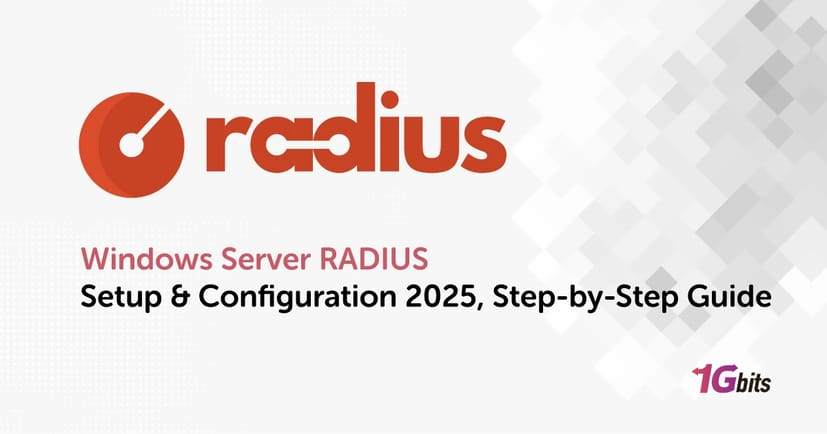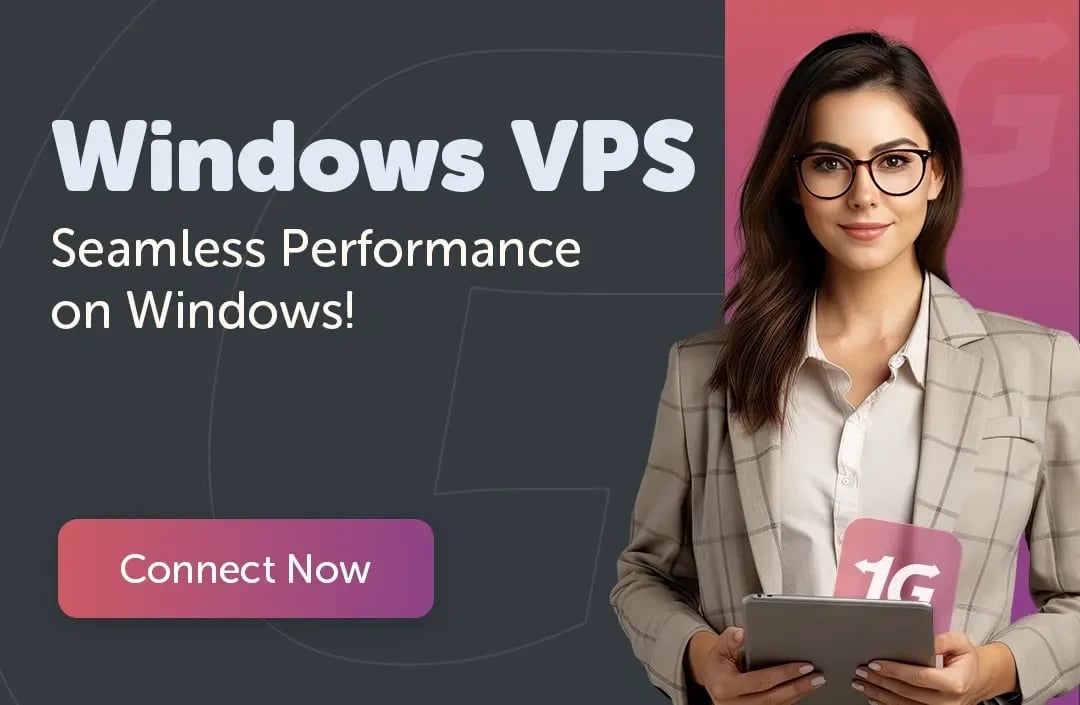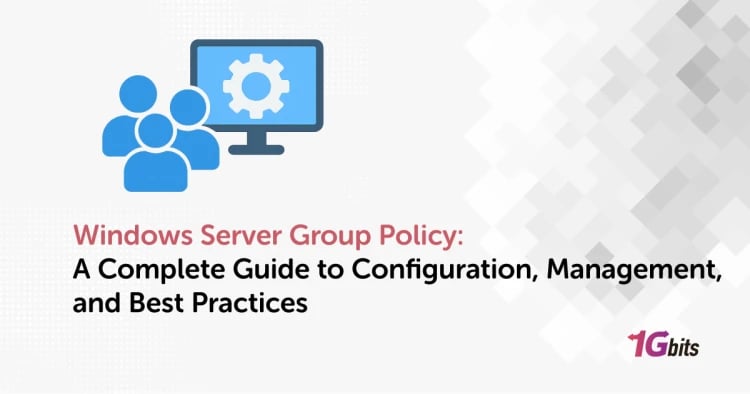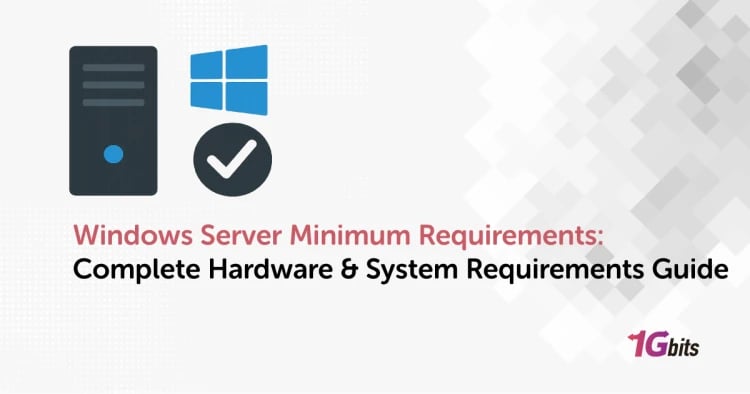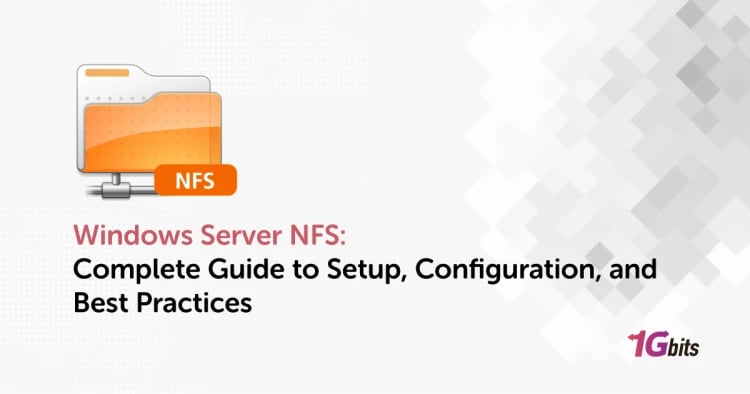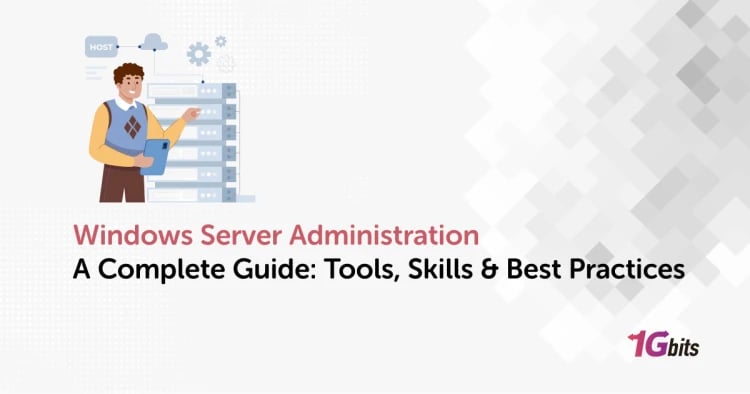RADIUS (Remote Authentication Dial-In User Service) on Windows Server is among the main applications of the NPS (Network Policy Server) role. It allows for secure authentication and access control. It is basically a single and centralized gatekeeper that checks the user credentials of devices using VPN, Wi-Fi, and firewalls against the Active Directory.
This unified approach not only improves security but also reduces the complexity of administration and allows for the same policy to be applied to all the network connections. The installation and proper configuration of Windows Server RADIUS will be guided through in a step-by-step manner in this document, while also providing log monitoring, troubleshooting of user authentication issues, and the safest practices for a secure and well-performing network in 2025.
🧩 What Is Windows Server RADIUS?
Windows Server RADIUS is Microsoft’s built-in implementation of the RADIUS protocol, designed to manage centralized network authentication, authorization, and accounting. It ensures that every user or device connecting to a corporate network, whether via VPN, Wi-Fi, or wired connection, is properly authenticated using Active Directory credentials and predefined security policies.
By consolidating access management, Windows Server RADIUS helps IT administrators maintain tighter control, reduce misconfigurations, and strengthen overall network security.
🔐 What Is a RADIUS Server and What Does It Do?
A RADIUS server is a centralized authentication system that verifies the identity of users and devices before granting network access. It acts as a mediator between network access devices (like routers or VPN gateways) and the user database (such as Active Directory).
When a user tries to connect, the RADIUS server checks their credentials, applies access policies, and logs the connection details for auditing. This process not only secures the network but also simplifies management across multiple access points.
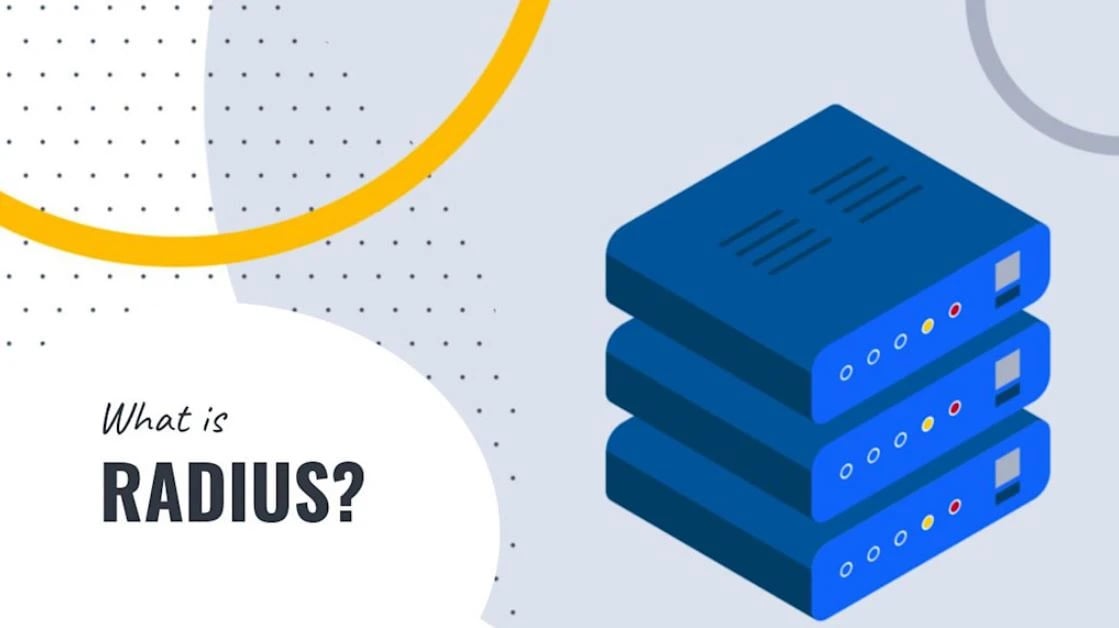
⚙️ How Windows Server Implements RADIUS Using Network Policy Server
Windows Server uses the Network Policy Server (NPS) role to deliver full RADIUS functionality. It integrates seamlessly with Active Directory, making it ideal for environments that already rely on Windows-based infrastructure.
-
Centralized Authentication: Validates user credentials through Active Directory.
-
Authorization Control: Applies specific network policies to users or groups.
-
Accounting & Logging: Records connection attempts, authentication results, and session data.
-
Integration Support: Works with VPN gateways, firewalls, wireless controllers, and switches.
With NPS, Windows Server turns into a robust RADIUS server that can manage network security policies at scale. This ensures consistent access control, easier troubleshooting, and full visibility into user authentication activity.
🌐 Use Cases, VPN Authentication, Wi-Fi 802.1X, and Corporate Access Control
Windows Server RADIUS plays a key role in securing modern network environments. It authenticates users and devices across multiple platforms while enforcing security policies in real time.
-
VPN Authentication: Validates remote user credentials for secure tunneling into corporate networks.
-
Wi-Fi 802.1X Authentication: Ensures only trusted users and devices can access enterprise wireless networks.
-
Corporate Access Control: Manages permissions for wired and wireless connections across departments or roles.
These use cases highlight the flexibility and reliability of Windows Server RADIUS.
🚀 Why Use Windows Server RADIUS in 2025?
In 2025, secure and centralized authentication will have become more critical than ever as hybrid networks expand across on-premises and cloud environments. Windows Server RADIUS (NPS) continues to stand out for organizations that want full control over user access, detailed logging, and seamless integration with existing Active Directory infrastructure.
|
Feature |
Benefit |
Explanation |
|
Centralized Authentication with Active Directory |
Unified access management |
Authenticates all users and devices against a single AD database for consistent policy enforcement. |
|
Scalability & Control |
Ideal for growing networks |
Allows admins to manage hundreds of RADIUS clients and policies without relying on third-party cloud services. |
|
Compatibility with VPN Gateways & Firewalls |
Broad integration |
Works smoothly with major VPN solutions, wireless controllers, and firewalls for flexible deployment. |
|
Enhanced Security & Encryption |
Protects user credentials |
Supports secure EAP methods and certificates to prevent credential theft and unauthorized access. |
|
Detailed Logging & Accounting |
Transparent tracking |
Generates authentication and accounting logs for auditing, compliance, and troubleshooting. |
With this setup, Windows Server RADIUS offers enterprises the balance between control and scalability. It’s a proven, cost-effective solution that enhances network security without depending on external cloud authentication systems.
🧠 Requirements & Preparation
Before configuring Windows Server RADIUS (NPS), be sure that your server environment, network, and security infrastructure meet the necessary prerequisites. Proper preparation helps prevent common authentication errors and ensures a smooth integration with Active Directory and network devices.

-
Supported Windows Server Versions: Windows Server 2016, 2019, and 2022 are fully supported for installing and running the NPS role.
-
Hardware & Network Prerequisites: A stable network connection, reliable DNS resolution, and sufficient CPU/RAM resources for handling authentication requests. Refer to our guide on Windows Server DNS for step-by-step setup instructions.
-
Active Directory Integration: The RADIUS server must be part of the same domain or have trust relationships with domains containing the user accounts.
-
Certificates & Encryption: For secure EAP or PEAP authentication, install a valid SSL/TLS certificate issued by a trusted Certificate Authority.
-
Firewall & Ports: Ensure UDP ports 1812 (authentication) and 1813 (accounting) are open. Legacy setups may still use 1645/1646, but modern deployments should rely on the newer ports.
By confirming these requirements in advance, administrators can set up a reliable and secure Windows Server RADIUS environment that integrates seamlessly with Active Directory and network devices.
If you haven’t yet deployed your operating system, follow our detailed guide on Windows Server Installation to prepare a clean environment before configuring RADIUS.
⚙️ Step-by-Step Setup: Windows Server RADIUS (NPS)
Setting up Windows Server RADIUS involves a series of structured steps to ensure secure and reliable network authentication through the Network Policy Server (NPS).
🧩 Install the NPS Role on Windows Server (Server Manager or PowerShell)
Begin by installing the Network Policy and Access Services (NPS) role through Server Manager or by running the PowerShell command Install-WindowsFeature NPAS -IncludeManagementTools.
Once installation is complete, open the NPS console from Administrative Tools to start configuring your RADIUS server.
🏢 Register NPS in Active Directory
Registering NPS in Active Directory allows the server to read user account information and apply network policies.
You can do this by right-clicking the NPS node in the console and selecting Register Server in Active Directory, a crucial step for authentication.
🌐 Add and Configure RADIUS Clients
Add your network devices, such as VPN gateways, firewalls, or Wi-Fi access points, as RADIUS clients within NPS.
Each client entry must include a friendly name, IP address, and shared secret to establish trusted communication with the server.
🔒 Configure Network Policies for Authentication
Create and customize Network Policies that define who can connect and under what conditions.
These rules can be based on group membership, time of day, authentication method, or network type to enforce granular control.
📊 Configure Accounting and Logging Settings
Enable RADIUS Accounting to track connection attempts, duration, and data usage for auditing or troubleshooting.
Logs can be saved to a local folder or forwarded to a SQL database, giving you visibility into authentication and accounting activities.
🌐 Configure RADIUS Certificates and Secure Authentication Methods
Install and configure certificates to secure communication between clients and the RADIUS server using EAP-TLS or PEAP protocols.
This ensures that sensitive login credentials are encrypted during transmission and prevents man-in-the-middle attacks.
🔁 Adjust RADIUS Ports and Restart the Service
If your setup requires custom ports, modify the UDP 1812/1813 settings in the NPS configuration or firewall rules.
After making changes, restart the Network Policy Server service to apply all configurations and verify connectivity using test authentication requests.
🧾 Logging, Monitoring & Troubleshooting
Monitoring and troubleshooting your Windows Server RADIUS setup is essential to ensure stable authentication performance and fast issue resolution.
By properly enabling logs, analyzing authentication data, and following a structured checklist, administrators can quickly identify and resolve problems within the NPS environment.
📁 How to Enable and View NPS Logs
Enable logging in the NPS console by navigating to Accounting → Log File Properties and choosing text or SQL logging options.
Logs are typically stored in the %SystemRoot%\System32\LogFiles directory, where they can be reviewed manually or through third-party analysis tools.
📊 Understanding Authentication and Accounting Logs
Authentication logs record each user’s connection attempt, the authentication method used, and whether access was granted or rejected.
Accounting logs track session details such as connection time, duration, and data usage, helping administrators with audits and performance reporting.
🚫 Common Issues and How to Fix Access-Reject Errors
Access-Reject errors usually occur due to mismatched credentials, invalid certificates, or incorrect shared secrets between the RADIUS server and client.
To fix them, verify user permissions in Active Directory, ensure the certificate is trusted, and double-check the RADIUS client’s configuration.
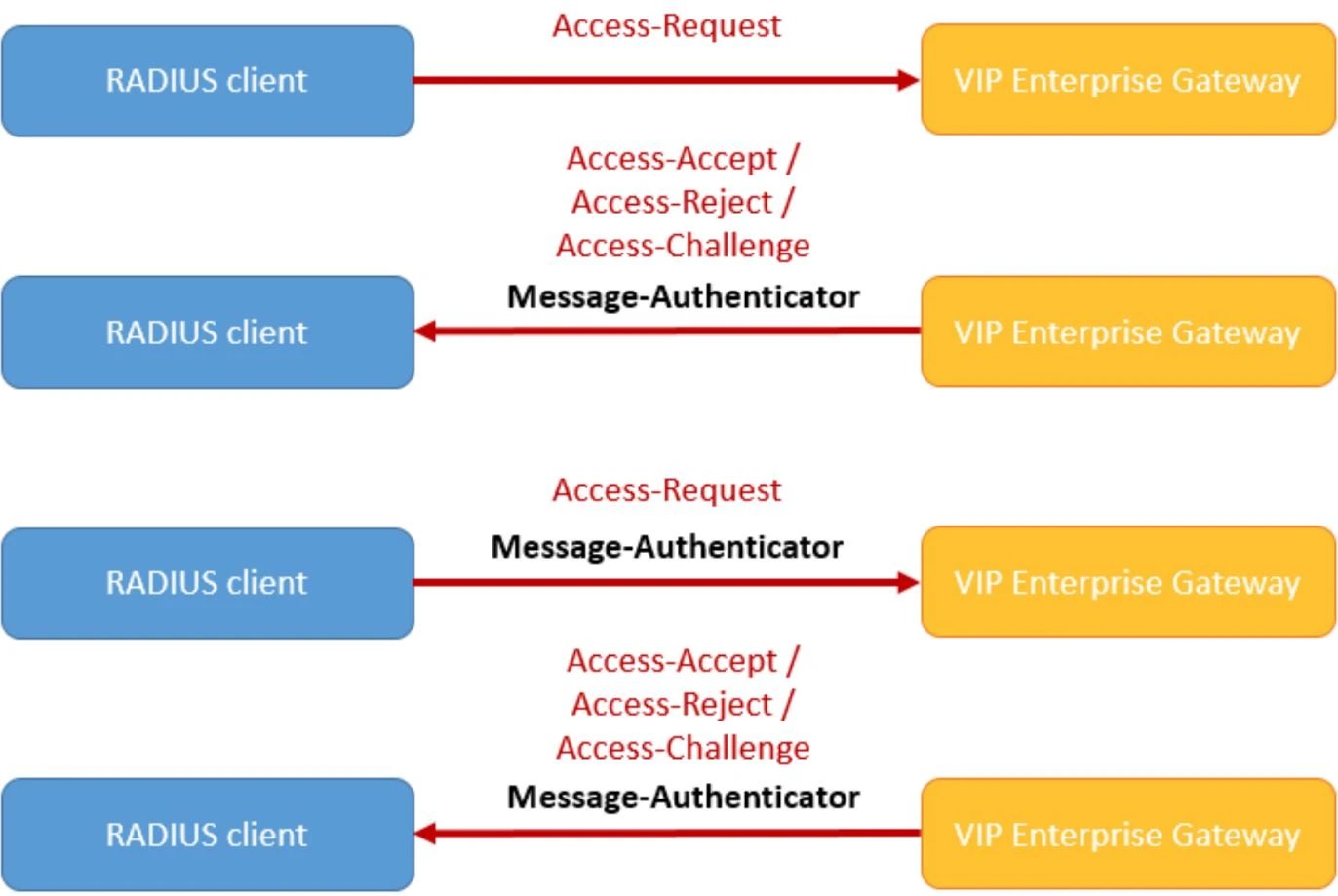
🧩 Troubleshooting Checklist
When RADIUS authentication fails, review this checklist: confirm that UDP ports 1812/1813 are open, certificates are valid, and shared secrets match on both ends.
Finally, check that the Network Policy Server service is running, system time is synchronized, and recent changes have been applied by restarting the service.
🔐 Best Practices & Security Tips
Maintaining a secure and efficient Windows Server RADIUS setup requires following best practices that balance performance, reliability, and protection against unauthorized access.
Implementing strong policies, consistent monitoring, and disciplined certificate management ensures that your NPS deployment remains both stable and compliant.
-
✅ Pros: Deep Active Directory integration, detailed logging, centralized control, and strong authentication support (EAP-TLS, PEAP).
-
⚠️ Cons: Manual configuration can be complex, requires careful certificate management, and lacks cloud-level scalability without external tools.
Security & Maintenance Tips:
-
Use complex shared secrets between RADIUS clients and the server; rotate them regularly to prevent misuse.
-
Keep all certificates updated, removing expired or untrusted ones to maintain secure communication.
-
Review NPS logs periodically to detect suspicious activity or authentication anomalies.
-
Set up an automated backup strategy for configuration files and logs to ensure quick recovery after failures.
-
Avoid misaligned policies in NPS; always confirm conditions and constraints match intended access rules.
Over time, these best practices reduce risks, improve uptime, and make ongoing maintenance far more manageable.
If you plan to upgrade or move your configuration to a newer version, the Windows Server Migration Tools guide will help you transfer NPS roles and policies safely.
🌍 Common Use Cases
Windows Server RADIUS (NPS) is widely used across enterprise environments to centralize user authentication for VPN, Wi-Fi, and secure remote access systems.
Its flexibility allows it to integrate with different network components while maintaining consistent identity management through Active Directory.
|
Use Case |
Description |
Benefit |
|
VPN Authentication via NPS & Active Directory |
Authenticates remote users connecting through VPN gateways using AD credentials. |
Ensures secure access and enforces company-wide authentication policies. |
|
802.1X Wi-Fi Authentication with PEAP/EAP-TLS |
Uses certificate-based or password-based methods to validate devices on enterprise wireless networks. |
Prevents unauthorized Wi-Fi access and supports scalable device onboarding. |
|
Integration with Firewalls & Remote Access Appliances |
Extends RADIUS authentication to third-party security devices and VPN solutions. |
Provides unified control over external and internal user access. |
These real-world scenarios demonstrate how Windows Server RADIUS strengthens network security while simplifying identity management.
For environments where IP management is also centralized, you can integrate RADIUS authentication with Windows Server DHCP to streamline device connectivity and IP assignment.
Conclusions
Windows Server RADIUS (NPS) is still a trustworthy and scalable choice for centralized authentication and secure access management over VPN, Wi-Fi, and corporate networks. The right configuration, meaning proper certificates, policies, and logging, provides not only a tough defense but also an easy-to-use interface with Active Directory.
A dependable infrastructure is a must for companies wanting to either deploy or test RADIUS in a virtual setting. You can easily set up and manage your configuration on a Windows VPS from 1Gbits, benefiting from instant setup, 24/7 technical support, and global data centers designed for stability and performance.