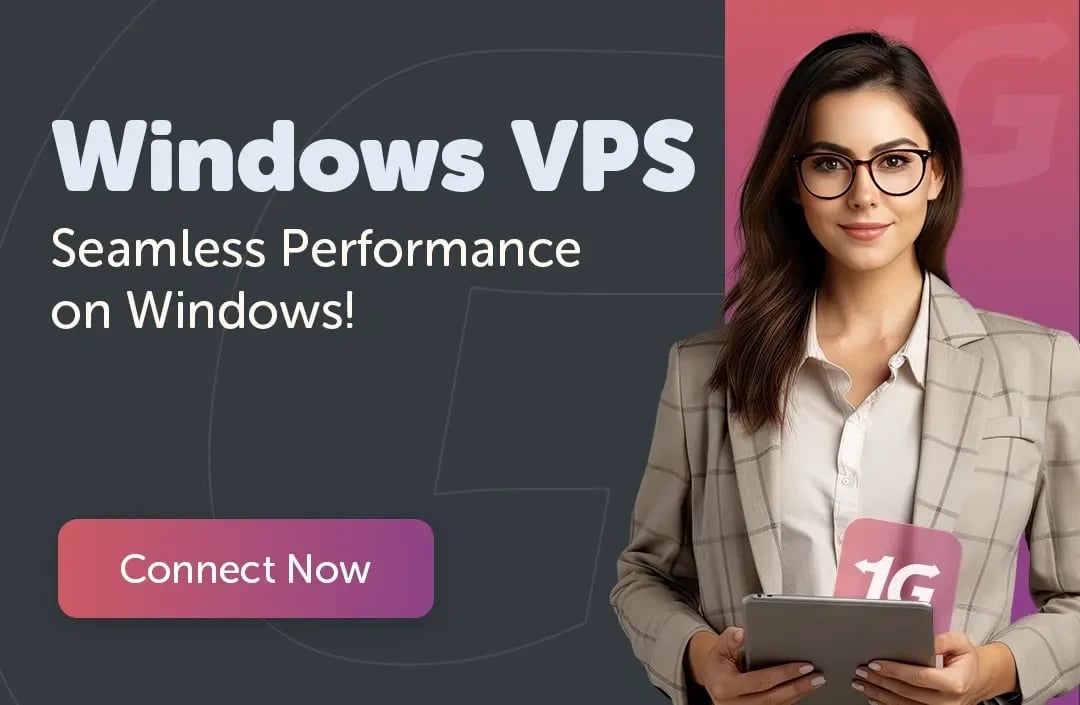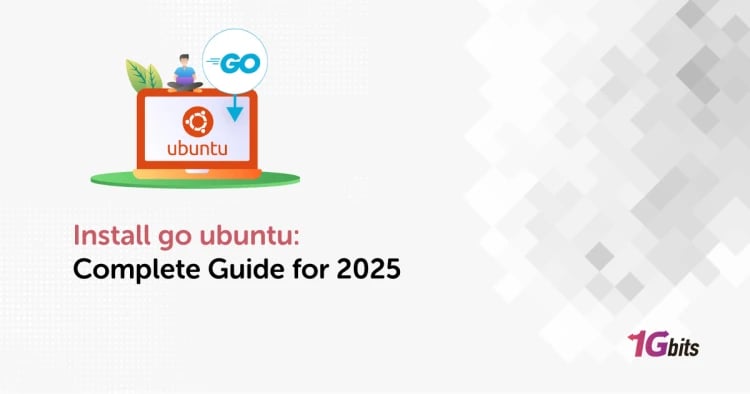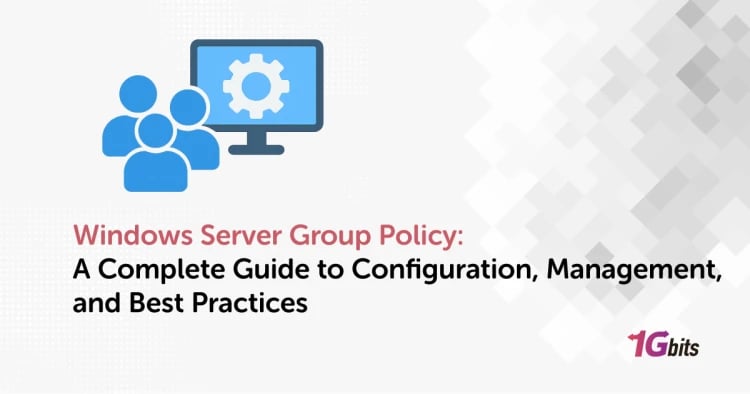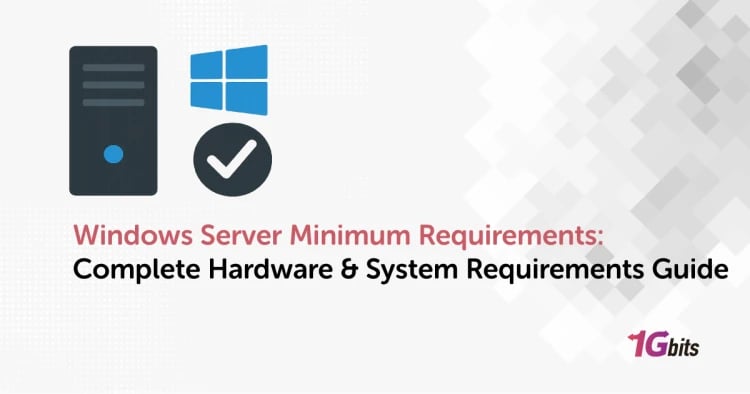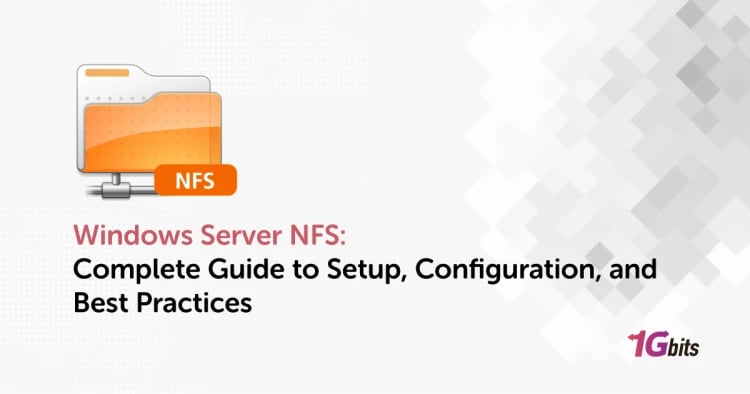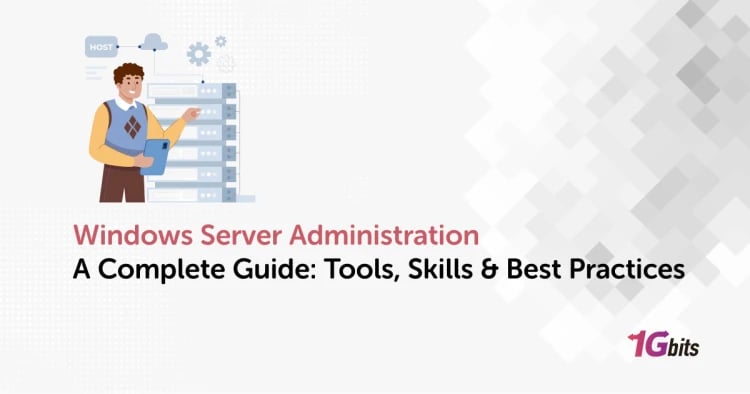For over a decade, Windows Server Backup (WSB) has been a trusted built-in tool for Windows Server administrators. Included for free since Windows Server 2008, it allows easy backups of critical data and system settings without extra software. Its simplicity makes it perfect for small and medium-sized businesses (SMBs). In this guide, 1Gbits walks you through how to install windows server backup software, configure, and manage it to keep your servers protected and ready for recovery.
What is Windows Server Backup?
WSB is a built-in and free feature that Microsoft has provided by default since Windows Server 2008. This powerful tool allows you to back up your server’s critical data and settings, including the entire system state and data volumes. Its simplicity and the fact that it requires no additional software installation make WSB an excellent solution for small and medium-sized business (SMB) administrators. In fact, WSB’s main goal is to help you restore your server to a safe point in the face of the worst disaster recovery scenarios.
Key Features and Benefits Offered by WSB
WSB is an image-based backup solution at the volume level that provides the following capabilities:
- Full Server Backup: This option includes all critical volumes, the system state, the operating system, applications, and your data. It’s the primary prerequisite for performing a Bare Metal Recovery (BMR).
- System State Backup: This is the most critical option for servers with special roles, especially Domain Controllers. The System State includes the registry, boot files, SysVol, IIS Metabase, and other essential components.
- Volume-Level Backup: Instead of backing up the entire server, you can select specific data volumes. This approach speeds up the backup process and reduces storage usage.
- Block-Level Technology: Only changed data blocks are transferred during scheduled backups, which improves speed and reduces storage use.
- Automated Scheduling and Version Management: Backups can run automatically on a regular schedule. WSB creates incremental backups that act like full ones during recovery while using less space.
The features and benefits of WSB make it ideal for Recovery after hardware failures, protecting Domain Controllers (DCs) through System State backups, and branch office servers that need a simple local solution.
If you haven’t installed Windows Server yet, start by setting up a clean and stable environment. You can follow our Windows Server Installation guide before configuring Windows Server Backup.
Installing Windows Server Backup
WSB isn’t installed by default, you need to add it as a feature. You can do this through the Server Manager GUI or the PowerShell command line. But before installation, let’s review a few prerequisites.
Prerequisites (Check Before Installation)
Before installing Windows Server Backup, make sure you have a separate disk or volume dedicated to storing backups. Ideally, its capacity should be at least twice the size of your data. Use a Simple Volume, since WSB doesn’t work well with complex Dynamic Disks.
If you’re working with large volumes, note that while modern Windows Server versions support volumes over 2 TB, you may encounter the error “volumes larger than cannot be protected” when using NTFS with a 4KB cluster size beyond around 16 TB. To avoid this, choose a larger cluster size during formatting, or use another backup method for very large volumes.
Method 1: Install via Server Manager (GUI)
This is the easiest way for most users:
-
Open Server Manager: Search for and open Server Manager from the Start menu.
-
Add Roles and Features: Click Manage, then choose Add Roles and Features.
-
Choose Installation Type: Select Role-based or feature-based installation and click Next.
-
Select Destination Server: Choose your current server and click Next.
-
Select Feature: Skip the Server Roles page, scroll down in Features, and locate Windows Server Backup.
-
Install: Check the box, click Install, and when the installation finishes, click Close.
If you’re not familiar with using PowerShell, this method is the best option. The next section explains how to install it using PowerShell.
Method 2: Install via PowerShell (For Automation)
If you’re an infrastructure specialist and want to automate deployment across multiple servers, PowerShell is the best option. Be sure to run it as Administrator.
Basic Installation Command:
Install-WindowsFeature Windows-Server-Backup
Install with Management Tools: By default, this command doesn’t install management tools (like snap-ins). To include them, use:
Install-WindowsFeature Windows-Server-Backup -IncludeManagementTools
Using PowerShell not only speeds up the process but also provides a consistent and powerful way to apply standard configurations across multiple servers simultaneously.
After a successful installation, the Windows Server Backup console is accessible via Server Manager (Tools → Windows Server Backup). Open the console and click Local Backup, then choose the backup type: Backup Schedule for regular automated backups, or Backup Once for an immediate backup, such as before major changes or updates.
How to Use Windows Server Backup: A Step-by-Step Disaster Recovery Guide
Using WSB is divided into two main parts: creating backups and, more importantly, performing a successful recovery when disaster strikes.
Full Server Backup
The goal of a full server backup is to create a comprehensive image that allows you to restore your entire operational environment in the event of complete hardware failure.
-
In the Backup Wizard, select Full server (recommended).
-
The system automatically includes all critical volumes, the System State, and files required for Bare Metal Recovery.
-
Choose your backup destination, either a local disk or a network shared folder.
This method will back up all of your server's files, installed programs, and system state.
Custom Backup
If you only want to back up a specific volume (e.g., data volumes) or just the System State:
-
In the wizard, choose Custom.
-
Click Add Items and select the volumes or System State you want to include.
💡 Note: While you can choose individual folders or files, WSB is image-based, so it’s not ideal for granular file-level recovery, the process can be complex.
Recovering Data (Recovery Process)
The recovery process in WSB is simple and lets you restore various components:
-
Start Recovery: In the console, right-click Local Backup and choose Recover.
-
Select Backup Location: Specify whether the backup is stored on this server or in a network location.
-
Select Backup Date: Choose the desired date and time of the backup to restore.
-
Select Recovery Type: Choose what to recover:
- Files and Folders – recover specific files.
- Volumes – restore an entire partition.
- Applications – such as Exchange.
- System State – restore critical system settings.
- Bare Metal Recovery (BMR) – explained in the next section.
In the next section, I'll talk about BMR and how it differs from other major recovery types.
Understanding System State vs. Bare Metal Recovery (BMR)
Knowing the difference between System State Backup and Bare Metal Recovery is essential for any system administrator using WSB, as they serve different recovery scenarios.
System State Backup
A System State backup captures the core operating system files responsible for the OS’s functionality. It includes:
-
Boot files
-
Registry
-
COM+ class registration database
-
If domain-joined: Active Directory Domain Services (NTDS) and SYSVOL folder
Use Case: When the server still boots, but system configurations, registry, or software settings are corrupted (for example, after a failed software installation).
This backup provides a fast recovery since only critical components are restored.
Bare Metal Recovery (BMR)
A BMR backup goes beyond System State. It creates a full image of the system, including the OS, installed applications, and all data on critical volumes (including the System State). When the server won’t boot at all; typically, due to complete disk failure, boot sector corruption, or a ransomware attack. With BMR, you can rebuild the entire system from scratch, even on a new disk or hardware.
💡 Important Tip for Domain Controllers:
If your server is a DC, always perform a Full Server Backup (includes BMR). A System State backup alone can’t fully restore a DC after disk failure, and you’ll need a full BMR image for quick, reliable recovery.
System State vs. BMR Comparison
To better understand when to use each method, here’s a quick comparison.
|
Criteria |
System State Backup |
Bare Metal Recovery (BMR) |
|
Scope |
Critical OS files (Registry, AD, boot files) |
Entire system: OS, critical volumes, and optionally user data |
|
Use Case |
Server boots but system or software configurations are corrupted |
Complete server failure (disk, hardware, ransomware) |
|
Recovery Environment |
WSB GUI (if system boots) or WinRE |
Must boot via Windows Recovery Environment (WinRE) |
|
Recovery Time |
Faster (restores key components only) |
Longer (restores full system image) |
As you can see, System State backups are faster and suited for minor OS issues, while BMR offers full recovery in case of complete system failure.
Recovering to Dissimilar Hardware
A common question is how to restore windows server backup on another machine? this involves some complexity but still possible. Steps:
-
Boot from Installation Media: Use the Windows Server installation disk to boot the new system and enter the Windows Recovery Environment (WinRE).
-
Start Image Recovery: Select Repair your computer → System Image Recovery.
-
Handle Hardware Compatibility: WSB can detect some drivers automatically, but major differences in disk controllers or chipsets may cause errors.
If the target hardware differs significantly, you might need to manually inject drivers — something specialized tools like Acronis Universal Restore handle more easily.
✅ Tip: Before starting recovery on dissimilar hardware, carefully assess compatibility to ensure a successful restore.
Best Practices When Using WSB
To maintain a reliable backup strategy with Windows Server Backup (WSB), it’s recommended to follow these key best practices.
- Use a separate destination disk: Always store backups on a different drive from your operating system. This ensures your backup remains safe if the main system disk fails.
- Perform regular recovery tests: After creating backups, verify that recovery works properly, for example by performing a test restore. This builds confidence in your backups.
- Keep an off-site copy: Alongside local backups, maintain an additional copy off-site such as in the cloud or on a branch NAS to protect against regional disasters like natural events.
- Document your process: Record and track your backup methods and schedules. If multiple admins manage backups, ensure settings and passwords are properly documented.
- Backup databases: If your server hosts SQL Server or Exchange, enable their built-in backup features. WSB can also back up SQL databases when the VSS method is configured.
- Keep Windows updated: Before major backups, install the latest Windows updates to avoid software compatibility issues during recovery.
Following these best practices will strengthen your backup plan and next, we’ll look at the best alternatives to WSB for more advanced or large-scale environments.
If you're planning to optimize your server setup as well, check out our Windows VPS Configuration guide to ensure your environment is fully tuned alongside a solid backup strategy.
WSB Alternatives
While Windows Server Backup has many benefits, it also comes with limitations. For larger or virtualized setups, or when you need features like encryption or compression, third-party tools such as Veeam, Acronis, BackupChain, or NinjaOne are better choices. They support database-aware backups (SQL, AD, Exchange), snapshots, deduplication, and cloud uploads. Here’s a comparison table between WSB and advanced third-party solutions:
|
Feature |
Windows Server Backup (Built-in) |
Advanced Third-Party Solutions |
|
Cost |
Free (included with Windows Server) |
Usually subscription or license-based |
|
Setup |
Easy installation via Add Roles / PowerShell |
Requires separate software installation |
|
Full Backup |
Yes (entire server and System State) |
Yes (including database backups) |
|
File/Data Selection |
Yes (file/folder level) |
Yes (with more granular options) |
|
Virtualization (VM) |
Supports only Hyper-V backups |
Supports Hyper-V, VMware, and others |
|
Scheduling |
Simple (daily or manual) |
Advanced and flexible scheduling policies |
|
Storage Management |
Auto-deletes old backups when space is low |
Custom retention and compression policies |
|
Cloud Support |
No (local only) |
Yes (direct cloud upload) |
|
Reporting and Alerts |
Limited (basic Windows event logs) |
Graphical dashboards with email/SMS alerts |
This comparison shows WSB is ideal for small to medium setups needing quick, cost-free backup. For larger environments or advanced features, third-party tools are the better choice.
Conclusion
Windows Server Backup is a native, powerful, and fully free tool that remains essential in modern IT environments. Still, even the best backup system works only when it runs on a fast, stable, and well-supported infrastructure. For reliable backups and guaranteed disaster-recovery readiness, you need a solid platform with 24/7 support, and that's why we recommend the 1Gbits Windows VPS. With more than 20 global data centers, instant setup, competitive pricing, and great flexibility, it gives you the ideal environment to secure your backups with confidence. Start now and protect your infrastructure the smart way.