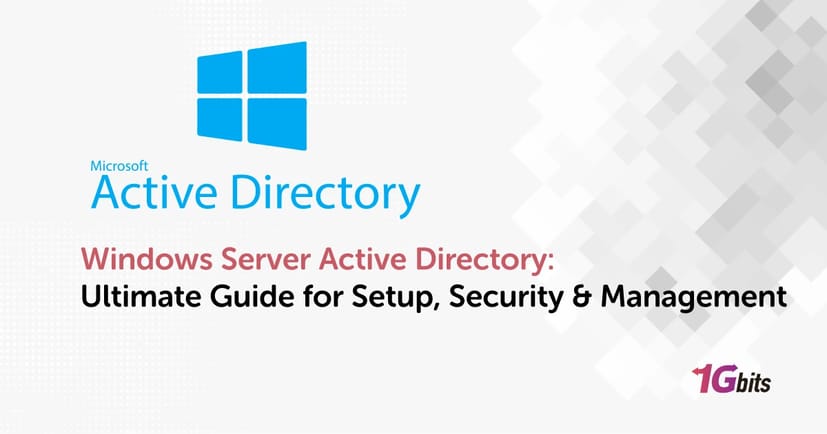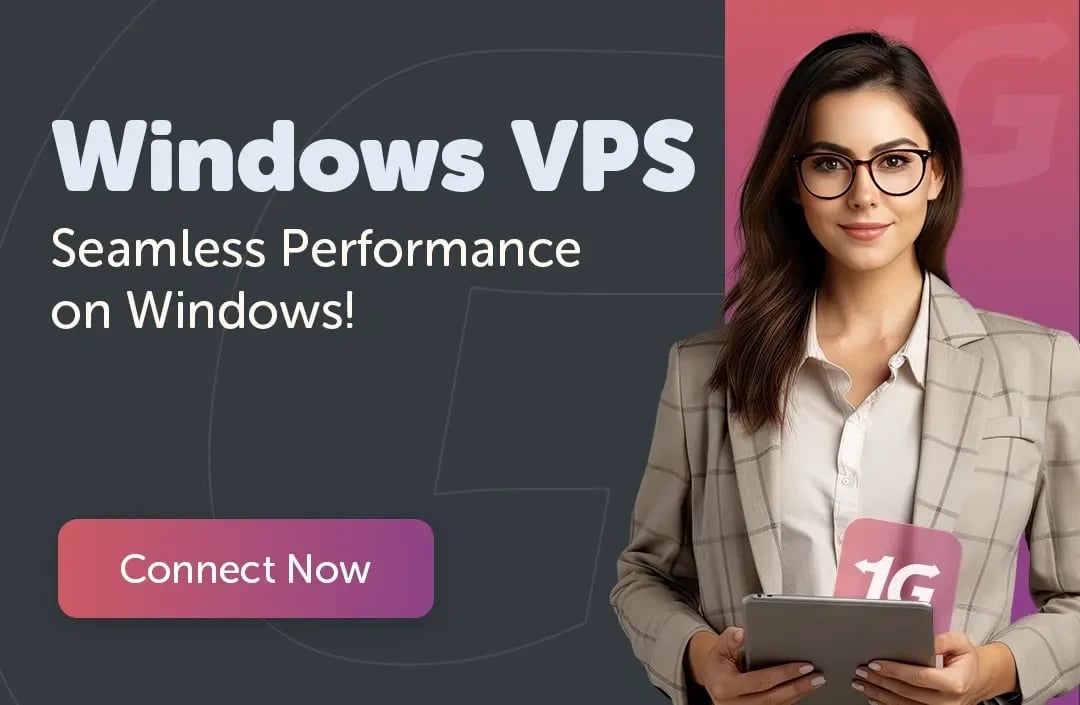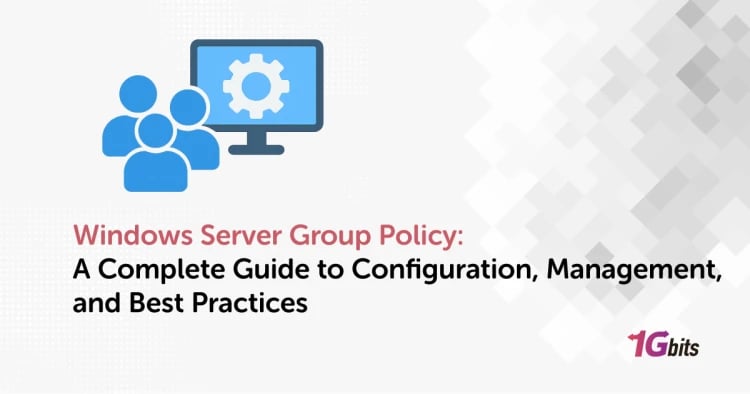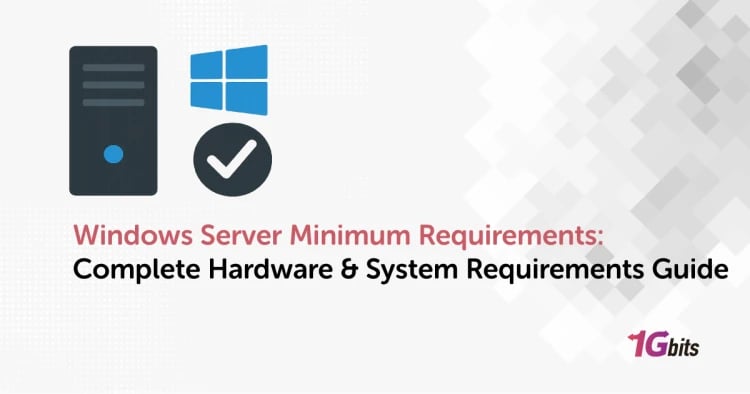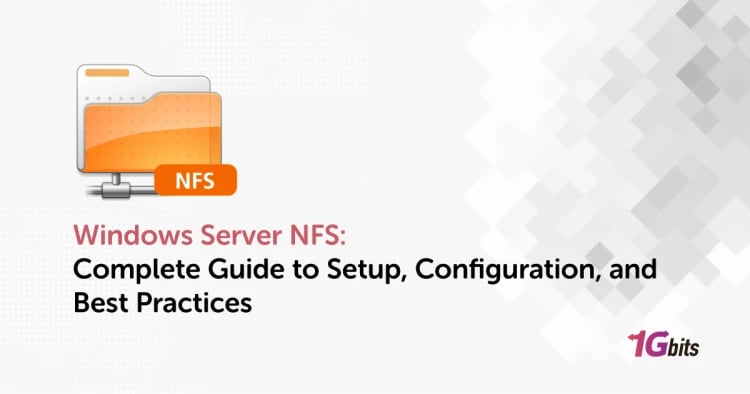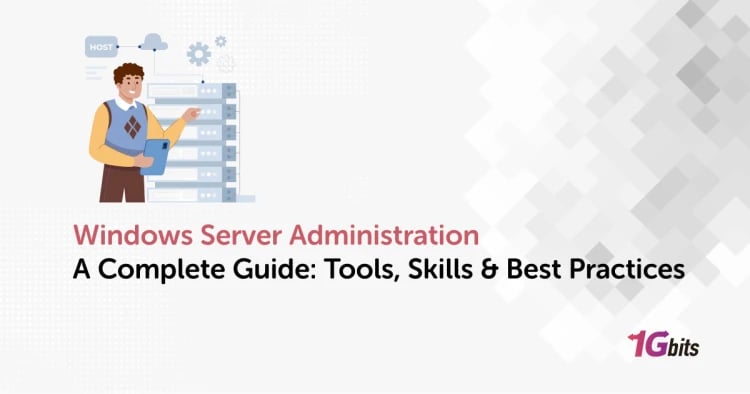Windows Server Active Directory (AD), the core of enterprise identity and access management because it is designed to group the users, the computers, and the network resources in a secure and centralized system. First released by Microsoft to help with network administration, AD has gradually turned into a vital factor for operating authentication, authorization, and group policy across complicated IT infrastructures.
Organizations highly rely on Windows Server Active Directory for their strength, scalability, and Windows environments’ deep integration, which enables administrators to determine who gets what and still enforce security restrictions. In this guide, we will cover everything from setting up and installing Windows Server Active Directory on the latest servers like Windows Server 2022, to managing users, turning password protection and Azure AD integration on, fixing synchronization bugs, and using advanced tools such as certificate services and APIs.
🧩 What Is Windows Server Active Directory?
Windows Server Active Directory is Microsoft’s centralized directory service that manages identities, permissions, and resources across a network. It provides a structured database that stores information about users, computers, groups, and policies, allowing administrators to authenticate users, control access, and maintain organizational security efficiently.
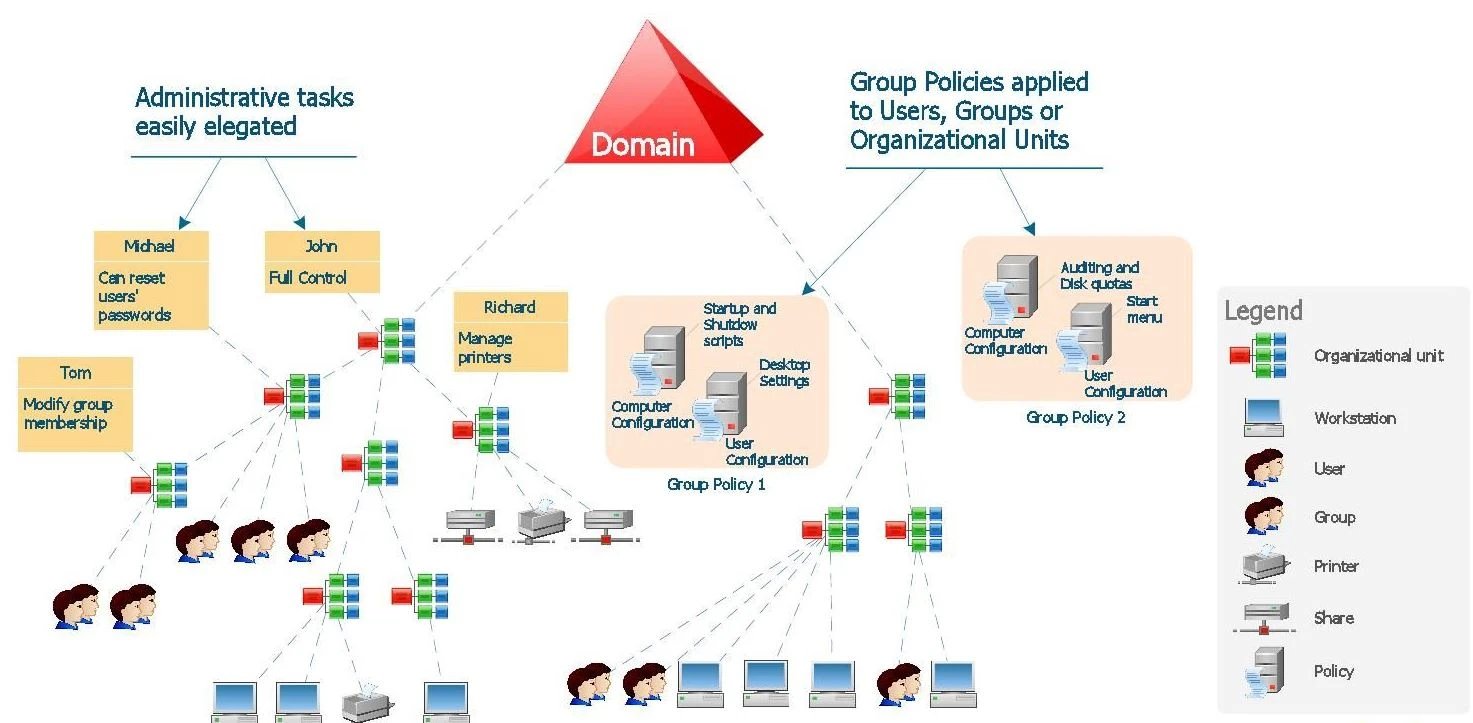
Since its introduction with Windows 2000 Server, Active Directory has evolved into a comprehensive identity management platform, integrating advanced features like Active Directory Domain Services (AD DS), Certificate Services, and hybrid connectivity with Azure AD for modern enterprise environments.
-
Active Directory Domain Services (AD DS): Handles authentication, authorization, and centralized management of users and computers.
-
Active Directory Certificate Services (AD CS): Issues and manages digital certificates to secure communications and verify identities.
-
Active Directory Federation Services (AD FS): Enables single sign-on (SSO) across multiple systems and applications.
-
Active Directory Lightweight Directory Services (AD LDS): Provides a flexible directory service without the need for domains or forests.
-
Group Policy Management: Allows centralized control of user and computer configurations for consistent security and compliance.
Windows Server Active Directory forms the foundation of secure enterprise networking. It ensures seamless identity management, access control, and data protection across both on-premises and cloud environments.
⚙️ How Active Directory Works and Why It Matters?
Understanding how Windows Server Active Directory works is key to managing a secure and scalable IT environment. Its architecture is built on a logical hierarchy and a set of core protocols that ensure efficient authentication, replication, and policy enforcement across the network.
-
Domain: A logical group of objects (users, devices, resources) that share the same database and policies.
-
Organizational Units (OUs): Subdivisions within a domain that allow administrators to delegate control and apply specific Group Policies.
-
LDAP (Lightweight Directory Access Protocol): The communication protocol used to query and modify directory information.
-
Kerberos Authentication: The security protocol that validates user identities and provides secure logins.
-
Replication Services: Ensures that all domain controllers share consistent and updated directory data.
-
Global Catalog: A searchable index that accelerates object lookups across domains within a forest.
Together, these components make Active Directory a powerful framework for centralized identity management.
If you’re running multiple virtual domain controllers or test environments, check out our detailed guide on Windows Server with Hyper-V to learn how to efficiently virtualize and manage your Active Directory infrastructure.
🖥️Setting Up Windows Server Active Directory
Setting up Windows Server Active Directory is one of the first and most important steps in building a secure and manageable network infrastructure. The installation process in Windows Server 2022 (and newer versions) involves preparing the environment, configuring roles, and promoting the server to a domain controller.
|
Requirement |
Description |
|
Operating System |
Windows Server 2019, 2022, or newer |
|
Administrator Access |
Local admin rights required for installation |
|
Static IP Address |
Prevents network conflicts and ensures reliable DNS resolution |
|
DNS Configuration |
Must be installed or integrated during setup |
|
System Resources |
Minimum 2 GB RAM, 20 GB free disk space (recommended: 4 GB+ and 40 GB+) |
|
Server Name |
Set before the domain controller promotion (cannot easily change later) |
-
Open Server Manager and select Add Roles and Features.
-
Choose Active Directory Domain Services (AD DS) and proceed with installation.
-
After installation, open Server Manager → Notifications → Promote this server to a domain controller.
-
Create a new forest (e.g., example.local) or join an existing domain.
-
Configure DNS, Directory Services Restore Mode (DSRM) password, and review settings.
-
Complete installation and reboot the server to finalize the configuration.
By following these steps, you’ll establish a fully functional domain controller ready to manage users and resources. For additional setup details, check the full Windows Server Installation guide on the 1Gbits blog for a deeper walkthrough and troubleshooting tips.
👥 Administration with Active Directory Users and Computers
The Active Directory Users and Computers (ADUC) console is the main graphical interface for managing accounts, groups, and organizational units within Windows Server Active Directory. It allows administrators to easily add users, assign roles, and delegate administrative permissions without needing complex PowerShell commands.
Add New Users:
Right-click on the desired Organizational Unit (OU), select New → User, and follow the setup wizard to define username, password, and group memberships.
Manage Groups:
Create security or distribution groups to simplify permission assignments and access control across multiple users.
Delegate Administration:
Assign limited management rights to specific users or roles using the Delegation of Control Wizard for better operational efficiency.
Reset Passwords or Unlock Accounts:
Quickly reset user credentials or unlock locked accounts through the console’s right-click menu.
Install ADUC Console:
If missing, install via Server Manager → Add Features → RSAT: Active Directory Users and Computers or use PowerShell with Add-WindowsFeature RSAT-ADDS.
This intuitive console is essential for daily AD operations, providing an organized view of users and resources in the network. For advanced configuration, explore Windows Server DNS and Windows Server DHCP guides to optimize your Active Directory environment further.
🔒 Security & Password Protection in Active Directory
Securing user credentials is one of the most important responsibilities when managing Windows Server Active Directory. By enabling password protection policies and integrating Azure AD password protection for Windows Server Active Directory, organizations can prevent weak, compromised, or commonly used passwords across their networks.
|
Feature |
Description |
Implementation Method |
|
Password Complexity Policy |
Enforces strong passwords (uppercase, lowercase, numbers, symbols) |
Configure via Group Policy Management → Password Policy Settings |
|
Account Lockout Policy |
Temporarily locks accounts after multiple failed login attempts |
Set in Local Security Policy → Account Lockout Threshold |
|
Enable Password Protection on Windows Server Active Directory |
Prevents the use of weak or leaked passwords using Microsoft’s filtering mechanism |
Deploy the Azure AD Password Protection proxy and DC agent |
|
Azure AD Password Protection for Windows Server Active Directory |
Extends cloud-based password intelligence to on-premises AD |
Sync and configure policies through Azure AD Connect |
|
Password Expiration Policy |
Forces users to reset passwords periodically |
Define duration via Default Domain Policy → Maximum Password Age |
|
Multi-Factor Authentication (MFA) |
Adds extra verification steps to reduce account compromise |
Integrate with Azure AD or third-party MFA tools |
Implementing these layers of protection significantly reduces the risk of credential theft and brute-force attacks.
⚙️ Certificate Services, API & Advanced Configuration
Advanced management of Windows Server Active Directory involves more than user control; it includes securing communication, integrating APIs, and maintaining synchronization health. Tools like Active Directory Certificate Services (AD CS) and the Windows Server Active Directory API provide deeper functionality for enterprise-grade identity management and automation.
Windows Server Active Directory Certificate Services (AD CS):
Issues and manages digital certificates that encrypt data, secure logins, and validate device identities across the network.
Windows Server Active Directory API:
Allows developers and administrators to integrate custom identity management, automate user provisioning, or connect AD with third-party security tools.
Clear the SCP from Microsoft Windows Server Active Directory:
Service Connection Points (SCPs) store application connection data in AD; clearing outdated SCPs helps fix misconfigurations and service registration issues.
Windows Server Active Directory Synchronization Bug:
Occasionally, replication or synchronization errors occur between domain controllers; troubleshooting involves checking replication logs, verifying DNS, and using tools like repadmin /syncall.
Hybrid Configuration:
Combine on-prem AD with Azure AD for unified authentication and consistent policy enforcement across cloud and local systems.
Mastering these advanced configurations ensures smoother operation and improved security across distributed networks.
☁️ Alternatives & Migration Considerations
the exploring a replacement for Windows Server Active Directory, companies usually put on-premises AD alongside Azure Active Directory as their options, or even consider a combination of both previous types as a model.
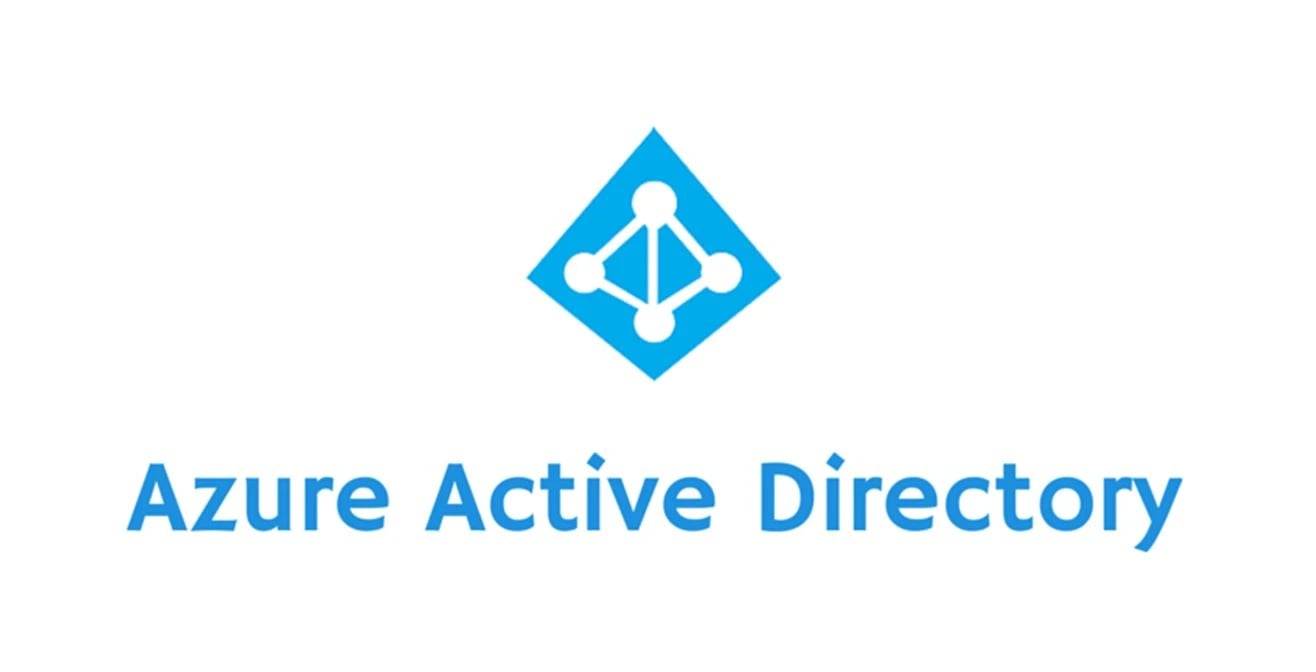
On-premises AD stands out as the perfect solution for businesses wanting to have full control over the local infrastructure and the Group Policy implementation at the same time, while Azure AD is about the cloud-based identity management, scalability, and smooth opening up to Microsoft 365 and SaaS applications.
A hybrid model is in between, performing the task of syncing users and their credentials across the environments for gaining access through central authentication and having the option of flexible access. Organizations moving to the cloud will likely choose Azure AD because of its lower maintenance and worldwide accessibility, while enterprises that have to adhere strictly to compliance or need legacy app support will still enjoy the benefits of Windows Server Active Directory.
Conclusion
Having a strong grasp of Windows Server Active Directory is very important for the development of a safe, highly functioning, and scalable technological environment. Active Directory is the first thing that comes to mind when speaking of enterprise-level identity management; it supports all processes from setup and user management to password protection, working with certificates, and Azure AD links.
Reliable hosting would, however, be a decisive factor for performance and uptime, no matter if you are setting up a new domain controller or working on a hybrid infrastructure. For businesses setting up Active Directory in a reliable virtual environment, Windows VPS solutions from 1Gbits offer instant setup, 24/7 support, and globally distributed data centers to ensure peak performance.