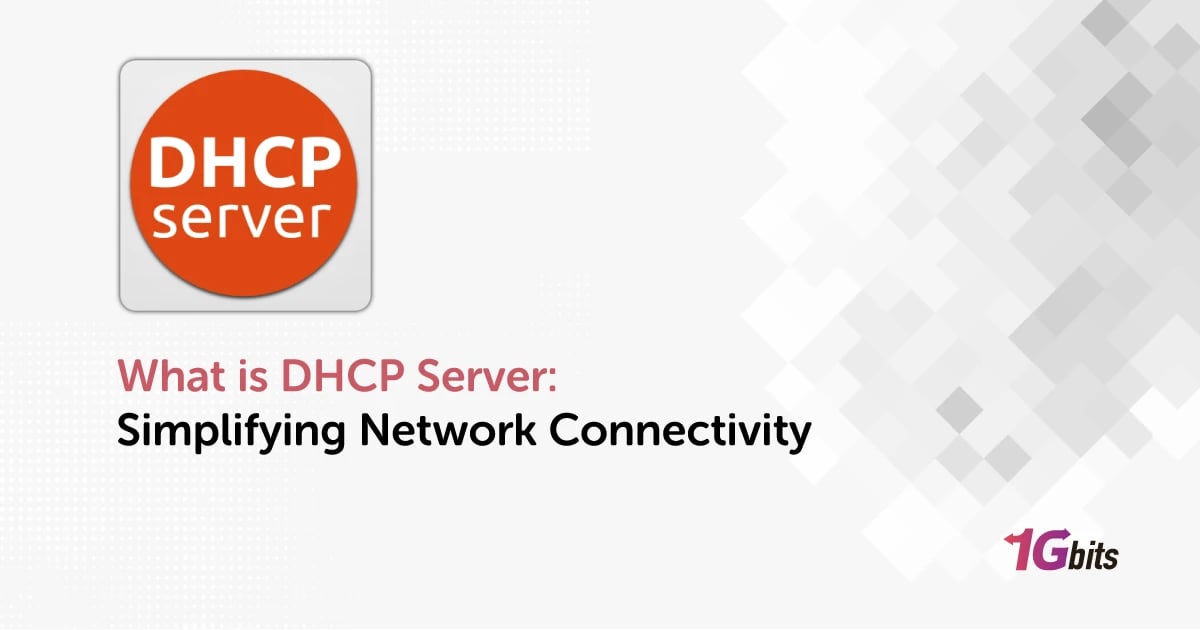Ever wondered how your devices seamlessly connect to the internet without you having to manually configure them? That happens with the help of Dynamic Host Configuration Protocol, or DHCP for short. It's like the behind-the-scenes hero that automates the boring stuff, like assigning IP addresses, so you can focus on browsing, streaming, and gaming without any issues.
Think of DHCP as the traffic cop of the internet highway, directing data packets to their rightful destinations. Sounds complicated? Don't worry, we'll break down what is DHCP server for you in this article, exploring how DHCP servers work their magic in modern networking environments.
What is DHCP and How It Works
So what is DHCP server? Dynamic Host Configuration Protocol (DHCP) is an essential part of network setup that ensures devices communicate seamlessly. Essentially, DHCP automates the process of giving devices their unique IP addresses, default gateways, and other important network settings. This automation significantly reduces the workload for network administrators who would otherwise have to manually configure each device as it joins the network.
DHCP operates on a client-server model, where the DHCP server dynamically assigns IP addresses to clients upon request. When a device connects to the network, it sends out a broadcast message seeking necessary network information. The DHCP server receives this request and responds by offering the required network parameters, such as an IP address and default gateway.
For more information, check our What is DHCP - Everything you need to know article.
How DHCP Works?
Here's a simple breakdown of DHCP settings. First, let’s get familiar with the concepts of what is DHCP server and how it works:
DHCP Server: This is the central device responsible for assigning and managing IP addresses. It can be a server, router, or other network equipment.
DHCP Client: Devices on the network that need an IP address request one from the DHCP server. These devices can include computers, smartphones, and other peripherals.
Subnets: Subnets are segments of a larger network. They help organize devices and manage network traffic efficiently.
DHCP Relay: Some networks use DHCP relays, which act as intermediaries between clients and servers. They help broadcast messages to reach their intended destination.
The DHCP process involves several steps:
1. Discovery: A device without an IP address sends out a broadcast message, seeking a DHCP server.
2. Offer: The DHCP server responds with an offer of an available IP address, along with other network configuration details.
3. Request: The device confirms its acceptance of the offered IP address.
4. Acknowledgment: The DHCP server acknowledges the device's request and finalizes the IP address assignment.
5. Lease Control: DHCP assigns IP addresses temporarily, with a lease time. Devices renew their leases periodically, and inactive devices release their addresses back to the pool.
What is DHCP Server IP Address?
You know how DHCP works by now, but what is DHCP server IP Address? It is the IPv4 address assigned to the DHCP server within a network. This address plays a crucial role in enabling communication between client devices and the DHCP server.
When devices connect to the network, they send out broadcast requests seeking vital network information, including IP addresses. The DHCP server, identified by its IP address, responds to these requests by providing the necessary network parameters, such as IP addresses and configuration details.
In simple terms, the DHCP server IP address serves as the gateway for clients to automatically obtain network configuration parameters. This address can be assigned statically or obtained dynamically within the network infrastructure, depending on the network's specific requirements and configurations.
What is DHCP server example
To explain what is DHCP server on router, let's imagine a typical scenario in a corporate office setting.
Picture yourself setting up a new office network to support various devices like computers, printers, and smartphones. Instead of manually configuring each device with network details, you opt for a DHCP server to automate the process.
You either use a network router with built-in DHCP capabilities or set up a dedicated server machine for DHCP services. Once configured, the DHCP server is given a specific IP address within your network, such as 192.168.1.1.
When new devices join the network, they broadcast DHCP discovery messages, essentially asking, "Is there a DHCP server?" The DHCP server, located at 192.168.1.1, responds to these requests.
So when a new laptop connects to the network and sends out a DHCP discovery message, The DHCP server responds with an offer. It assigns the laptop an IP address of 192.168.1.100, a subnet mask of 255.255.255.0, a default gateway of 192.168.1.1, and DNS server addresses.
The laptop accepts the offer and configures its network settings accordingly. Now, it can seamlessly communicate within the network without any manual setup.
Features of DHCP Server
DHCP comes with several important features that enhance its role as an IP management tool. For better understanding of what is DHCP server meaning, let's break the features down:
1. RFC Compliance: DHCP adheres to Request For Comments (RFC), which are documents outlining internet protocols. It supports key RFC features like:
-
Scope: Defines a range of IP addresses for a sub-network, allowing the DHCP server to allocate addresses.
-
Super-scope: Combines multiple scopes, enabling many clients on the same physical segment.
-
DHCP Options: Provides additional parameters for clients, such as server details and subnet options.
2. DNS Integration: DHCP networks need to integrate with Domain Name System (DNS). This integration allows automatic updates of client records, even for non-Windows operating systems.
3. Active Directory Integration: DHCP servers can be authorized within Active Directory, ensuring control over network servers. However, this feature is limited to Windows 2000 DHCP servers.
4. Microsoft Vendor-Specific Options: DHCP port supports Microsoft-specific options, like disabling NetBIOS over TCP/IP. This feature, available in Windows 2000 DHCP, helps reduce network broadcast traffic.
5. Multicast IP Address Allocation: Windows 2000 DHCP protocol supports MADCAP for multicast address allocation. Multicast clients can receive IP addresses from both DHCP and multicast scopes.
What is DHCP Server Used for?
The DHCP server plays a pivotal role in managing network configurations efficiently. In this section of our what is DHCP server guide, we’ll discuss its main uses:
1. Automated IP Address Assignment: The DHCP server automates the process of assigning IP addresses, default gateways, DNS server addresses, and subnet masks to client devices within the network.
2. Streamlined Device Connection: When a device connects to the network, it sends a broadcast query, prompting the DHCP server to respond with the necessary network settings. This leads to simplifying the process of connecting devices to the network.
3. Prevention of IP Address Conflicts: By managing a pool of available IP addresses and leasing them to clients for specific durations, the DHCP server helps prevent IP address conflicts and ensures efficient utilization of IP addresses within the network.
4. Efficient Network Administration: For those of you still asking why use DHCP server, the automation provided by the DHCP server reduces the burden on network administrators. This is especially evident in environments with a large number of devices or frequent device movement. How? By eliminating the need for manual configuration of network settings for each device.
5. Scalability Support: DHCP servers are designed to support networks of various sizes, from small local networks to large enterprise environments, efficiently handling the assignment of IP addresses and network configurations to accommodate the evolving needs of the network.
How to Enable DHCP
You know what is DHCP server settings by now. By following these steps, you can enable DHCP on your network:
1. Accessing Network Settings:
-
Open the Windows Control Panel.
-
Select "Network and Internet" then "Network and Sharing Center."
2. Locating DHCP Configuration:
-
On the left side of the window, click "Change Adapter Settings."
-
Right-click the connection you want to modify and select "Properties."
3. Enabling DHCP:
-
Click the "Networking" tab.
-
Under "This connection uses the following items," click either "Internet Protocol Version 4 (TCP/IPv4)" or "Internet Protocol Version 6 (TCP/IPv6)," then click "Properties."
-
To enable DHCP for IPv4:
-
Click "Obtain an IP address automatically," then click "OK."
-
To enable DHCP for DNS server addresses:
-
Click "Obtain DNS server address automatically," then click "OK."
-
For IPv6 (if applicable):
-
Follow similar steps to enable DHCP for IPv6 address settings.
4. Saving Changes:
-
Click "OK" to apply the changes and close the window.
5. Testing DHCP:
-
After enabling DHCP, it's recommended to test the functionality.
-
Connect a new device to the network and verify it receives an IP address automatically.
DNS Server vs DHCP Server
The DNS (Domain Name System) server and DHCP (Dynamic Host Configuration Protocol) server are both crucial components of a network infrastructure, but they serve different purposes:
The DNS server is responsible for translating domain names (such as www.example.com) into IP addresses (such as 192.0.2.1). It acts as a directory that helps devices on the network locate each other and communicate effectively. When you type a website's domain name into your web browser, the DNS server translates that domain name into the corresponding IP address.
On the other hand, the DHCP server is responsible for automatically assigning IP addresses to devices on the network. It simplifies the process of network configuration by dynamically allocating IP addresses to devices as they connect to the network.
Instead of manually assigning IP addresses to each device, the DHCP server automates this process. This leads to saving time and reducing the risk of configuration errors. Additionally, the DHCP server can provide other network configuration information, such as the default gateway and DNS server addresses, to the devices on the network.
Final Words
Dynamic Host Configuration Protocol (DHCP) servers are like the behind-the-scenes helpers of modern networking. They make it easier for devices to connect to the internet by automatically assigning them IP addresses and other important network settings. This automation makes network setup simpler, reduces the work for administrators, and helps use network resources efficiently.
Understanding what is DHCP server in computer network, how it works and its features helps network administrators make their networks work smoothly. So, next time you connect to the internet without any hassle, remember the DHCP servers quietly working in the background to make it all happen.