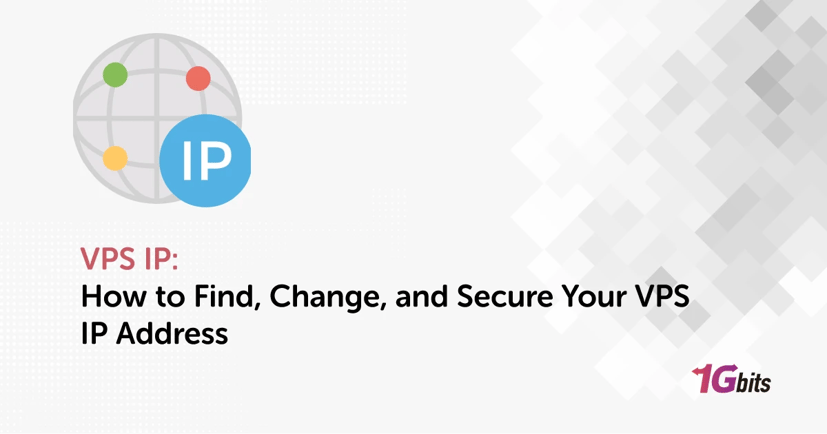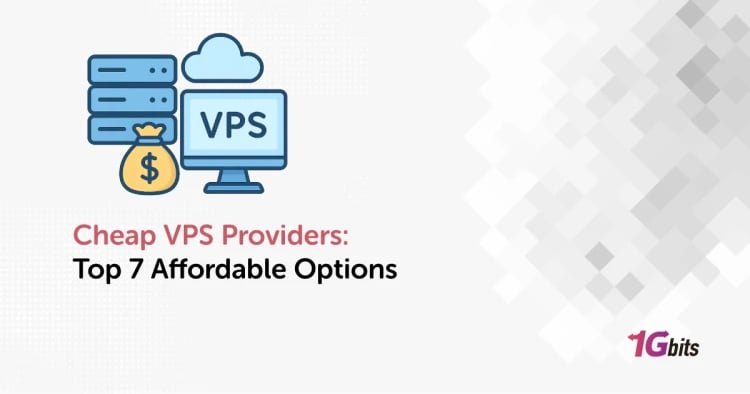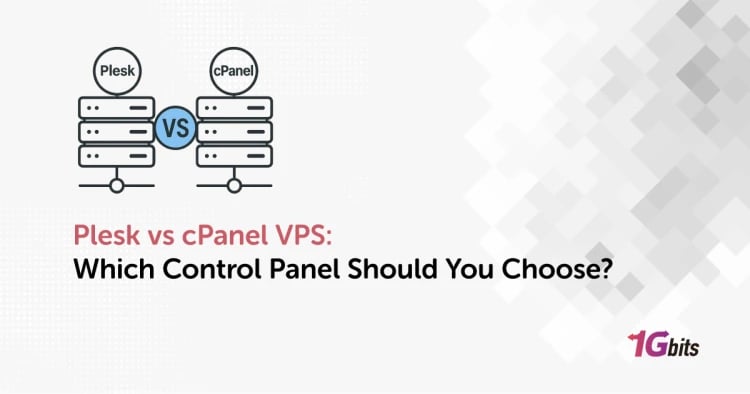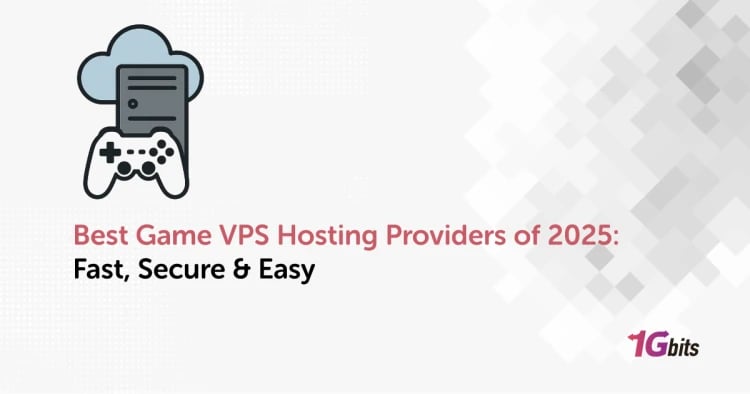A VPS IP address is the foundation of your virtual private server. It serves as the unique identifier that connects your server to the internet, enabling website hosting, remote management, and data exchange. Without an IP address, your VPS would remain isolated, unable to serve applications, emails, or websites to users worldwide.
For individuals and businesses relying on VPS hosting, understanding how a VPS IP address works, the difference between IP types, how to change or manage them, and even how they affect SEO and security is critical. In this guide, we’ll walk through everything you need to know — from VPS dedicated IP vs shared IP, to practical VPS IP management, and troubleshooting common issues.
If you’re just getting started with the basics of networking, you can first check out our dedicated article: What is an IP Address.
Introduction to VPS IP Addresses
Every device connected to the internet requires an IP (Internet Protocol) address. In VPS hosting, your VPS IP address acts as the public face of your server, allowing web browsers, email clients, and other devices to find and interact with your services.
Your VPS provider usually assigns an IP address automatically, but you may also be able to purchase additional IPs or switch between static and dynamic options depending on your hosting plan.
Key uses of a VPS IP address include:
-
Remote server access – Using SSH or remote desktop connections.
-
Website hosting – Linking your domain name to a server via DNS records.
-
Email services – Sending professional emails with proper deliverability.
-
Security configurations – Setting firewalls, whitelisting, or blocking IPs.
-
SEO and online reputation – Ensuring your IP is not blacklisted.
With this in mind, let’s explore the different types of VPS IPs and why choosing the right one matters.
Types of VPS IPs
Not all VPS IPs are the same. Hosting providers typically offer multiple types, each suited to specific needs. Understanding the differences is essential for VPS IP management and for optimizing your server’s performance, security, and SEO visibility.
Dedicated VPS IP Address
A dedicated IP means your VPS has its own unique IP address that is not shared with any other users.
Advantages:
-
More reliable email deliverability (your IP reputation isn’t affected by others).
-
Easier to configure SSL certificates, since some older setups still require dedicated IPs.
-
Better for SEO if you run multiple websites under one VPS.
-
Stability: your IP won’t change when your server restarts.
Drawbacks:
-
Usually costs extra compared to shared IPs.
-
May be unnecessary for smaller projects or personal websites.
Learn more in our full comparison: Dedicated IP vs Shared IP.
Shared VPS IP Address
A shared IP means multiple VPS users share the same IP address.
Advantages:
-
Lower cost since the same IP is used by many accounts.
-
Suitable for beginners or smaller websites where performance isn’t heavily dependent on unique IP reputation.
Drawbacks:
-
If another website on the shared IP gets blacklisted (spam, malware, etc.), your site could also be affected.
-
Email deliverability issues are more common.
-
Limited control compared to a dedicated IP.
Elastic IP Explained
An elastic IP is a static, public IP address that you can assign and reassign to VPS instances in cloud environments (like AWS or DigitalOcean).
Advantages:
-
Offers flexibility in scaling applications — you can remap the IP to a new server if the old one fails.
-
Keeps your server’s public-facing identity consistent even when backend infrastructure changes.
Drawbacks:
-
Not all providers support elastic IPs.
-
Requires active management to avoid downtime during reassignments.
IPv4 vs IPv6 in VPS Hosting
There are two major versions of internet protocol addresses:
-
IPv4: The most widely used, formatted like 192.168.1.1. However, IPv4 addresses are running out globally.
-
IPv6: Newer, longer addresses like 2001:0db8:85a3:0000:0000:8a2e:0370:7334. Offers a much larger address pool and better future-proofing.
For most VPS setups, IPv4 is still the default, but providers are increasingly supporting IPv6 to meet growing demand. When planning your VPS IP management, ensure your hosting provider offers IPv6 if you want long-term scalability.
How VPS IPs Affect Website Performance and Security?
Your choice of VPS IP address can directly influence both performance and security.
Performance Considerations
-
Dedicated IPs often provide more consistent speed and stability.
-
Shared IPs may sometimes experience throttling or rate limits due to traffic from other users.
-
Elastic IPs allow seamless migration of workloads without changing DNS records, improving uptime.
Security Implications
-
Having control over your own dedicated IP allows you to implement stricter firewall rules and whitelist only trusted connections.
-
Shared IPs expose you to risks if other users misconfigure security on the same IP.
-
Blacklisted IPs can block access to websites, services, or email servers — which is why IP reputation management is critical.
This is why VPS IP management isn’t just about configuration, but also about monitoring and maintaining your server’s online presence.
Managing Your VPS IP Address
Effective VPS IP management ensures your server remains secure, reliable, and functional. Management includes tasks like finding, assigning, and changing your IP, as well as setting firewall rules and monitoring IP reputation.
Assigning and Changing VPS IPs
When you set up a VPS, your provider will usually assign an IP address automatically. But sometimes, you may want to change it — whether due to blacklisting, SEO issues, or specific application needs.
Here’s how to change VPS IP across common operating systems:
In Ubuntu
Check your current IP:hostname -I
Edit network configuration (Netplan):sudo nano /etc/netplan/01-netcfg.yaml
Example:addresses: [192.168.1.100/24]
Apply changes:sudo netplan apply
In Debian:
Open the configuration file:sudo nano /etc/network/interfaces
Update the IP:iface eth0 inet static
address 192.168.1.100
netmask 255.255.255.0
gateway 192.168.1.1
Restart networking:sudo systemctl restart networking
In CentOS/RHEL:
Open the network script:
sudo nano /etc/sysconfig/network-scripts/ifcfg-eth0
Modify the IPADDR field:IPADDR=192.168.1.100
NETMASK=255.255.255.0
GATEWAY=192.168.1.1
Restart the network:sudo systemctl restart network
If you want an easier option, many providers let you request or assign a new IP directly through the control panel. For more details, see our full guide on How to change the IP address.
💡 Tip: If your provider doesn’t allow you to change your IP directly, you can use a VPN on your VPS to mask the real public IP. This won’t change the VPS IP address itself but will alter how it appears externally.
VPS IP Security Best Practices
Managing a VPS IP address goes beyond just assigning or changing it. Security should be one of your top priorities, as IP-related vulnerabilities can expose your server to cyber threats, spam, or blacklisting.
A few key practices for VPS IP management include:
-
Firewall Configuration – Set up rules to only allow trusted IP ranges to access sensitive services like SSH, FTP, or database connections. This significantly reduces the risk of brute-force attacks.
-
IP Blocking and Whitelisting – Regularly monitor server logs for suspicious activity and block malicious IPs. At the same time, whitelist your own devices for secure access.
-
Strong Authentication – Use SSH keys instead of passwords for login to minimize the risk of compromised access via the VPS IP address. If you’re new to this, refer to our guide on How to Login to VPS.
-
Monitoring IP Reputation – Keep an eye on whether your VPS IP is listed in any spam databases. If you run an email server, this is crucial for ensuring your messages land in inboxes rather than spam folders.
-
Geolocation Security – Some businesses choose to host in specific regions to reduce latency or to comply with local regulations. Always check your VPS IP geolocation to ensure it aligns with your security and compliance needs.
By applying these practices, VPS IP management becomes proactive rather than reactive, helping you maintain server stability and prevent downtime.
SEO Implications of VPS IP Addresses
Another overlooked factor is the VPS IP SEO impact. While search engines like Google do not directly rank sites based on their IP, the reputation of an IP can influence website performance indirectly.
-
Shared IP Risks – On a shared IP, if one website engages in spammy or malicious activity, it can affect the SEO performance of other sites hosted on the same address.
-
Email Deliverability – If your VPS IP address is blacklisted, emails sent from your domain may go to spam. This impacts customer communication, newsletters, and e-commerce transactions.
-
Geographic Targeting – The VPS IP geolocation can affect how search engines perceive your site’s target audience. For example, if your business serves Europe but your VPS IP resolves to Asia, you may see mismatched results in regional rankings.
-
Site Speed and Reliability – Performance is a ranking factor, and VPS IP management affects it indirectly by ensuring stable connectivity, low latency, and reduced downtime.
For businesses that rely heavily on organic search, investing in a dedicated IP is often worth it to avoid SEO risks.
Common VPS IP Issues and How to Troubleshoot Them
Even with the best configuration, you may face challenges with your VPS IP address. Below are some of the most common problems and solutions:
-
IP Conflict – This occurs when two servers are accidentally assigned the same IP. The fix involves reconfiguring one of the servers with a different IP or requesting a new one from your provider.
-
Blacklisted IP – A VPS IP may end up on spam lists if previous users engaged in abusive activities. You can check blacklist databases and request delisting, or learn How to change the IP address to resolve the issue quickly.
-
Connectivity Issues – If you cannot connect to your VPS, confirm that the IP is correct, that firewall settings are not blocking your access, and that your ISP is not filtering traffic. Guides like How to connect to a VPS on Mac and PC can help.
-
Slow Response Time – Sometimes linked to VPS IP geolocation. Consider moving to a closer data center or requesting an elastic IP for more flexibility.
-
SEO Drop After Migration – If you recently changed your VPS IP and noticed ranking drops, ensure DNS propagation completed, and verify that the new IP does not carry a poor history.
Troubleshooting VPS IP management early ensures smooth website performance and avoids unnecessary downtime.
Conclusion: Optimizing Your VPS IP for Best Performance
Your VPS IP address is more than just a number—it’s the backbone of connectivity, security, and SEO for your hosting environment. Whether you’re comparing VPS dedicated IP vs shared IP, learning how to change VPS IP, or exploring best practices for VPS IP management, making informed decisions can greatly impact website stability and business growth.
For businesses looking to scale, investing in dedicated or elastic IPs ensures reliability, while applying strict firewall rules and monitoring your VPS IP SEO impact keeps your online presence strong.
If you’re considering upgrading your hosting, explore our plans and buy vps from 1Gbits today for secure, high-performance solutions tailored to your needs.