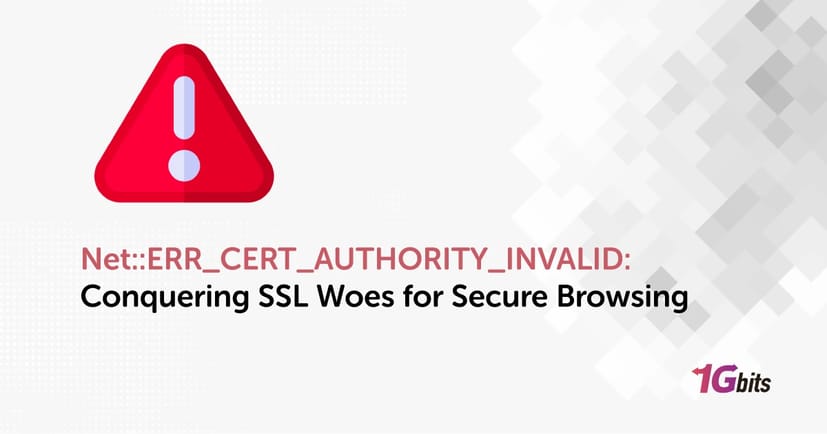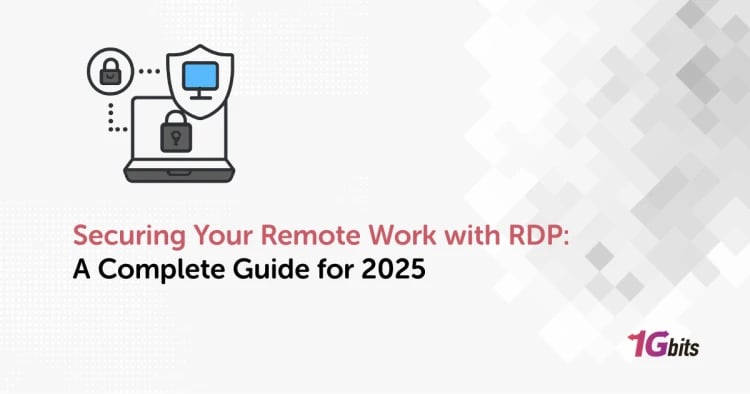Navigating the digital realm is like traversing a vast cyber landscape filled with potential pitfalls and roadblocks. One such obstacle that often leaves users frustrated and perplexed is the notorious "Net::ERR_CERT_AUTHORITY_INVALID" error. Picture this: you're browsing online, eagerly trying to access a secure website, only to be greeted by this perplexing message.
"Failed to load resource net err_cert_authority_invalid," it declares, as if mocking your attempts to securely connect. You ponder, "How do I fix net err_cert_authority_invalid?" It's a question echoing in the minds of countless users, seeking a solution to this digital dilemma.
Whether you're on Edge encountering "edge net err_cert_authority_invalid," or grappling with it specifically in Chrome, the frustration remains palpable. Yet, there's a glimmer of hope as you search for ways to bypass this nettlesome issue, desperately seeking a remedy.
But wait, the plot thickens with mentions of "net err_cert_authority_invalid Fortinet" and "ASP.NET err_cert_authority_invalid," underscoring the ubiquity and complexity of this challenge. Even on Android devices like Samsung, " bypass net err_cert_authority_invalid " rears its head, leaving users bewildered.
In this quest for understanding, we'll delve into the depths of this error, exploring its nuances, unraveling its mysteries, and ultimately seeking answers to the burning question: What is ERR_CERT_AUTHORITY_INVALID? Join us on this digital odyssey as we decode, dissect, and demystify this perplexing phenomenon.
What is NET::ERR_CERT_AUTHORITY_INVALID error?
The "NET::ERR_CERT_AUTHORITY_INVALID" error is a common issue encountered while browsing the web, typically in Google Chrome or other web browsers. It occurs when the browser detects a problem with the SSL certificate of a website, indicating that the certificate authority (CA) issuing the certificate is not recognized or trusted.
SSL (Secure Sockets Layer) certificates are digital certificates that encrypt data transmitted between a user's browser and a website's server, ensuring a secure connection. These certificates are issued by trusted certificate authorities, which verify the authenticity of the website.
When a browser encounters an invalid SSL certificate, it displays the "net::err_cert_authority_invalid godaddy " error message to warn the user that the website's connection may not be secure. This can happen for various reasons, such as an expired certificate, a misconfigured certificate, or a self-signed certificate.
What are the NET::ERR_CERT_AUTHORITY_INVALID error variations?
The " net err_cert_authority_invalid chrome problem " error is a common hurdle encountered by users navigating the internet. This error arises when a web browser encounters an SSL/TLS certificate that it cannot verify the authority of, indicating a potential security risk.
Manifestations
The error can manifest in various forms, such as "Failed to load resource net err_cert_authority_invalid" when attempting to access specific online content secured by SSL certificates. Users may also seek guidance with queries like "How do I fix net err_cert_authority_invalid?" highlighting the urgency for resolution.
Browser-Specific Challenges
The error isn't confined to a single browser; it extends its reach to platforms like Edge and Chrome. Users encounter tailored challenges, prompting inquiries like "How do I fix net err_cert_authority_invalid in Chrome?" necessitating browser-specific solutions.
Specialized Circumstances
Variations like "net err_cert_authority_invalid Fortinet" suggest specific circumstances where the error intersects with security systems like fortinet net err_cert_authority_invalid , requiring specialized attention.
In conclusion, the "net::err_cert_authority_invalid fortigate " error poses a significant challenge to internet users, signaling potential security risks and necessitating prompt resolution to ensure safe and secure browsing experiences. To solve Err_ssl_protocol_error: Troubleshooting, you can refer to the article Err_ssl_protocol_error: Troubleshooting and Solutions.
What Causes the “NET::ERR_CERT_AUTHORITY_INVALID” Error
The " net err cert authority invalid android " error occurs when a web browser cannot verify the authority of an SSL/TLS certificate. This can be due to expired certificates, misconfigurations, unrecognized certificate authorities, or self-signed certificates. Browser security settings or software may also contribute. Resolving this error ensures secure and trustworthy browsing experiences.
Net::err_cert_authority_invalid chrome
When Chrome displays the " net err cert common name invalid chrome " error, it means the browser has detected an issue with the SSL certificate. SSL certificates are essential for secure communication over the internet, ensuring that data exchanged between your browser and a website remains encrypted and private.
chrome net err_cert_authority_invalid error specifically indicates that Chrome doesn't recognize the certificate authority that issued the SSL certificate for the website you're trying to visit. This could happen due to various reasons:
-
The certificate is self-signed or issued by an unknown or untrusted certificate authority.
-
The certificate might be expired or revoked.
-
There could be a misconfiguration on the server side.
To resolve this issue, there are a few steps you can take:
-
Check the URL: For resolve net err authority invalid Ensure you're visiting the correct website and there are no typos in the URL.
-
Try Another Browser: Sometimes the issue might be specific to Chrome. Trying another browser can help determine if this is the case.
-
Contact Website Owner: If you're confident the website is legitimate, contacting the website owner to address the certificate issue might be necessary.
Remember, while it's essential to be cautious about invalid SSL certificates, some legitimate websites may have temporary certificate issues. Always exercise caution and avoid entering sensitive information on sites with certificate errors.
Net::err_cert_authority_invalid Safari
When Safari throws the " net err_cert_authority_invalid android samsung " error, it typically indicates a problem with the SSL certificate validation process. SSL certificates are vital for secure communication between your browser and the website server, ensuring that your data remains encrypted and private. This error specifically points to an issue with the authority validating the website's SSL certificate.
There are a few potential causes for this error. It could be due to an expired or incorrectly configured SSL certificate on the website's server. Alternatively, it might indicate that your browser doesn't recognize the certificate authority responsible for signing the SSL certificate. This could occur if the certificate authority is not widely recognized or trusted.
To resolve this issue, you can try a few troubleshooting steps. Firstly, ensure that your device's date and time settings are accurate, as an incorrect date or time can cause certificate validation errors. You can also try accessing the website from a different browser or device to see if the issue persists. If the problem persists, contacting the website administrator or the certificate authority for assistance may be necessary to resolve the underlying certificate issue.
Net::err_cert_authority_invalid android
When encountering the " net err cert date invalid " error on Android, it typically indicates a problem with the SSL certificate authority. This error arises when the SSL certificate presented by the website you're trying to access is not recognized or trusted by your device's operating system. SSL certificates are crucial for ensuring secure communication between your device and the website, encrypting data to prevent unauthorized access.
To resolve this issue, there are several steps you can take. Firstly, ensure that your device's date and time settings are correct, as an incorrect date or time can cause certificate validation errors.
Next, try clearing your browser's cache and cookies, as sometimes outdated or corrupted data can interfere with certificate validation. If the issue persists, try accessing the website using a different browser or on a different network to see if the problem is specific to your device or network configuration.
If none of these steps resolve the issue, it's possible that the SSL certificate itself is invalid or expired. In this case, contacting the website administrator or the organization responsible for managing the website's SSL certificate can help resolve the issue by updating or renewing the certificate. Additionally, ensure that your Android device's operating system is up to date, as newer versions often include updates to the list of trusted certificate authorities, which can help resolve certificate validation errors.
Net::err_cert_authority_invalid IOS
When you encounter the " net err cert common name invalid error on iOS, it typically means that your device is having trouble verifying the authenticity of the SSL certificate of the website you're trying to access. SSL certificates are crucial for securing internet connections and verifying the identity of websites.
This error can occur due to several reasons:
-
Expired CertificateThe SSL certificate of the website might have expired, causing iOS to flag it as untrustworthy.
-
Incorrect Certificate: Sometimes, websites may present an incorrect or outdated SSL certificate, leading to validation errors.
-
Mismatched Domain: If the domain on the SSL certificate does not match the domain you're trying to access, iOS will display this error.
Net::err_cert_authority_invalid windows 10
When encountering the ": google net err cert authority invalid " error on Windows 10, it typically means that the SSL certificate presented by the website you're trying to access is not recognized or trusted by your system. This could happen due to various reasons:
-
Expired Certificate: The SSL certificate might have expired, rendering it invalid.
-
Incorrectly Configured Certificate: The certificate might be misconfigured or not issued by a recognized Certificate Authority (CA).
-
Missing Intermediate Certificate: Sometimes, the website's SSL certificate is not properly chained to an intermediate certificate, causing validation issues.
To troubleshoot this issue, try the following steps:
-
Check System Date and Time: Ensure that the date and time settings on your computer are correct. An incorrect date or time can lead to certificate validation errors.
-
Clear Browser Cache: Clearing your browser's cache and cookies can sometimes resolve certificate errors.
-
Update Browser: Ensure your browser is up to date. Sometimes, outdated browser versions can have issues with certificate validation.
-
Check Antivirus or Firewall Settings: Some antivirus or firewall settings may interfere with SSL certificate validation. Temporarily disabling them or adjusting their settings might help.
-
Contact Website Administrator: If the issue persists, contact the website administrator to ensure their SSL certificate is valid and properly configured.
By following these steps, you should be able to troubleshoot and resolve the "NET::ERR_CERT_AUTHORITY_INVALID" error on Windows 10.
Net::err_cert_authority_invalid MAC
The "NET::ERR_CERT_AUTHORITY_INVALID" error message typically appears in web browsers like Chrome when there's an issue with a website's SSL certificate. This error indicates that the browser cannot verify the SSL certificate presented by the website because it is either self-signed or issued by an untrusted certificate authority (CA).
MAC (Message Authentication Code) refers to a cryptographic technique used to ensure the integrity and authenticity of transmitted messages. However, it seems you might have mistakenly included "MAC" in your request or perhaps you meant to refer to something else.
To resolve the "NET::ERR_CERT_AUTHORITY_INVALID" error, several steps can be taken. First, ensure that the website's SSL certificate is valid and issued by a trusted CA. If the certificate is self-signed or issued by an unknown CA, users may encounter this error.
In some cases, the error may occur due to incorrect system date and time settings. Verifying and correcting these settings can sometimes resolve the issue.
Additionally, users can try accessing the website from a different browser or device to see if the error persists, as it could be browser-specific. If the issue persists, contacting the website administrator or the organization responsible for managing the SSL certificate may be necessary to resolve the underlying certificate issue.
How to fix net::err_cert_authority_invalid
Earlier, we discussed the most common causes of the NET::ERR_CERT_AUTHORITY_INVALID error, but we also mentioned that your local configuration can cause net::err_cert_authority_invalid in some instances. To keep things simple, we start by tackling the three most common culprits, which are expired, self-signed, and 'untrustworthy' certificates. We then move on to more general solutions to net::err_cert_authority_invalid
1. Run an SSL server test
The setup process may have gone wrong if you installed your SSL certificate manually, instead of through your web host, shortly before you started seeing the error. Checking your certificate's installation is easy by using an SSL check tool, such as Qualys SSL Labs'. This particular tool is free to use. To fix the error, you simply have to enter the domain in which it is appearing, and click the Submit button:

Wait a couple of minutes while the results appear. If all of your certificates are perfect, you should get an A+:

The tool should have a section that tells you whether your certificate is trustworthy or not if you don’t get a perfect score. If the tool does not give you a perfect score, you need to install a certificate from a trusted source.
2. Get a certificate from a valid authority
Today, there's no reason to use a self-signed certificate. You can get free certificates from providers like Let's Encrypt that are recognized by popular browsers. We offer free SSL certificates for Kinsta customers thanks to our Cloudflare integration! SSL starts working automatically without any additional configuration thanks to Cloudflare.
It is possible that some website owners will require features not available from free certificate providers, such as organization validation. Kinsta customers who purchase such premium services from a third party can easily make SSL certificates available within their MyKinsta accounts.
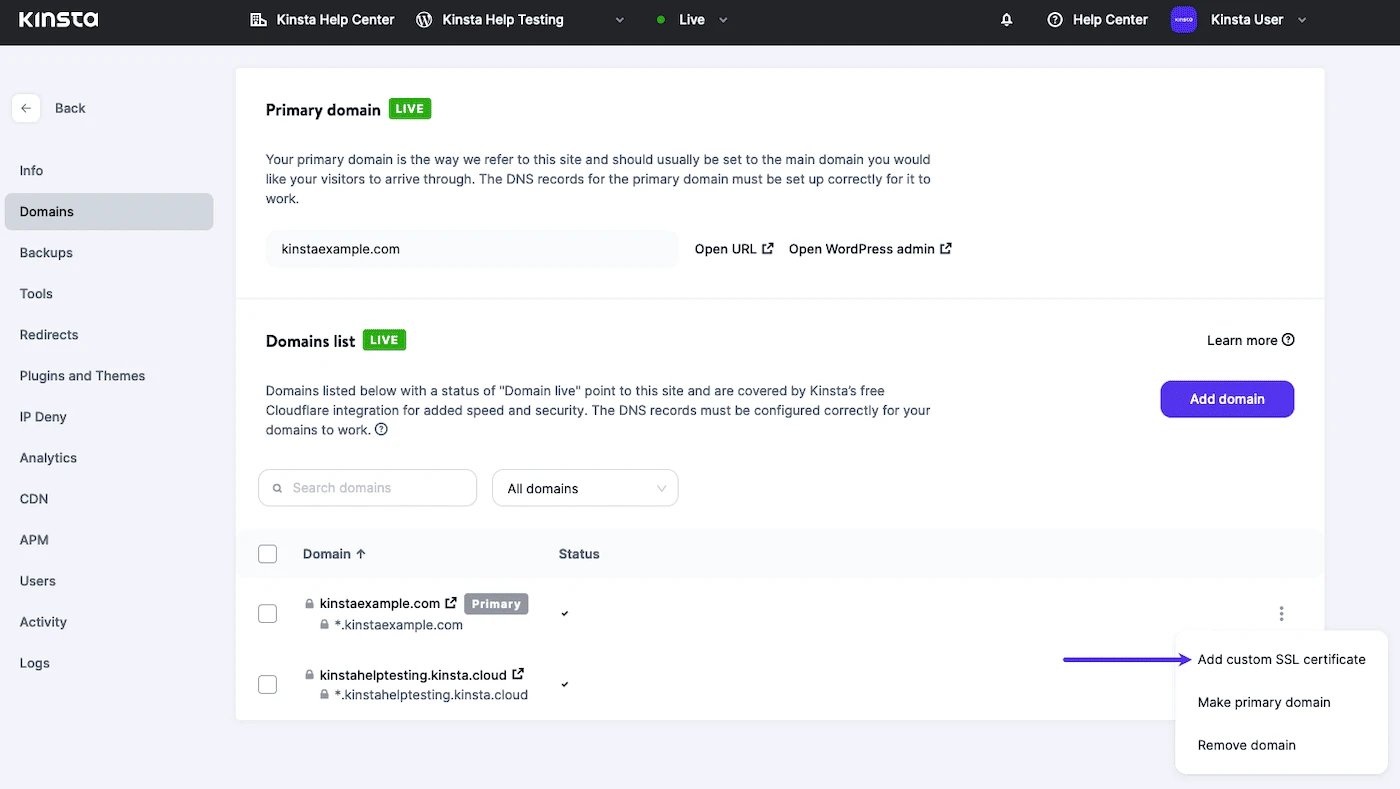
3. Renew your SSL certificate
SSL certificates must be renewed for security reasons periodically. The renewal process verifies your domain’s identity, and certificates lose some of their validity without it. Using free SSL security offered by Cloudflare for Kinsta customers is not required to be renewed, but custom SSL certificates will require renewal.
4. Try reloading the page (or using incognito mode)
After trying none of these fixes, it's time to start troubleshooting directly on your computer. When you try to reload the page, the error NET::ERR_CERT_AUTHORITY_INVALID usually disappears on its own. It only takes a moment, so it doesn't hurt to do that. If the error persists over multiple reloads, try accessing the website in ‘incognito mode’ if your browser supports it:

If the website loads fine in incognito mode, it is likely because your browser is trying to load an outdated cached version of the page. That gives you enough information to resolve the issue directly (see the next section
5. Clear your browser’s cache and cookies
You will probably need to clear your browser's cache if switching to incognito mode solved the NET::ERR_CERT_AUTHORITY_INVALID error. If you want to clear your cache and cookies, you can do so with any browser, but the process varies from one to another.
The alternative solution for net::err_cert_authority_invalid is to force refresh your website, so you don't have to delete the entire cache. Force refreshing sometimes doesn't work, however, so clearing the cache is our recommendation.
6. Sync your computer’s clock
This error occurs when your computer's clock is set incorrectly. To clarify, this error occurs when your browser cannot verify a website's certificate because your device's clock is incorrect. When this happens, you can adjust your computer's clock in seconds If your computer's clock is off from the current time, you can adjust it in seconds Depending on your Operating System (OS), you can do this in two ways.
Windows
Right-click the time on your computer's system tray, then select the option that says Adjust date/time to net::err_cert_authority_invalid:
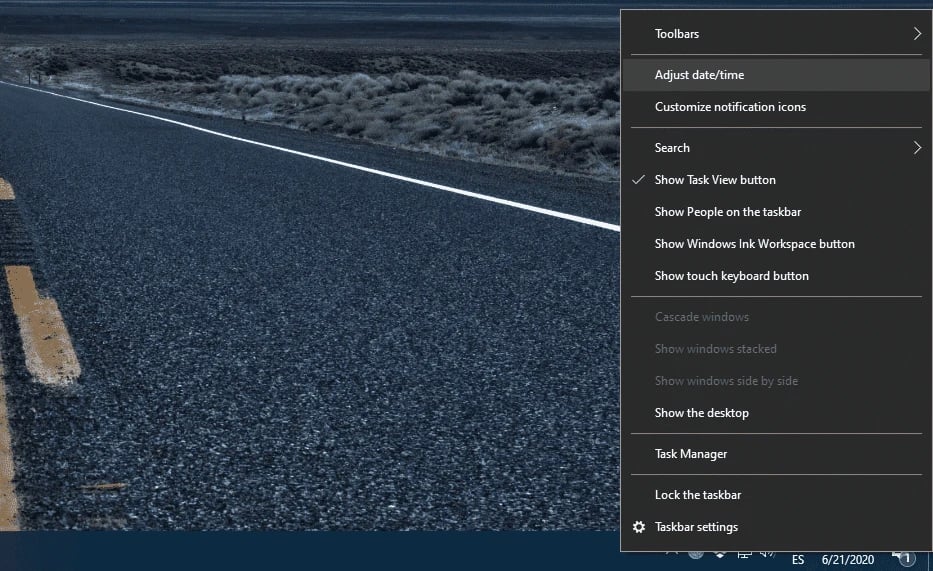
Find the Sync now option under Synchronize your clock under the Settings window, and click on it: Synchronizing your clock.
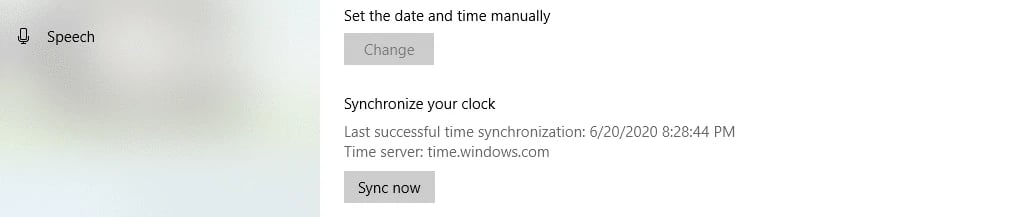
It's recommended that you enable the Set time automatically option in order to avoid this issue in the future. This setting should ensure that your computer always displays the appropriate time.
Mac
Following these steps will help you sync your macOS accounts with your iOS accounts, and Solving net::err_cert_authority_invalid
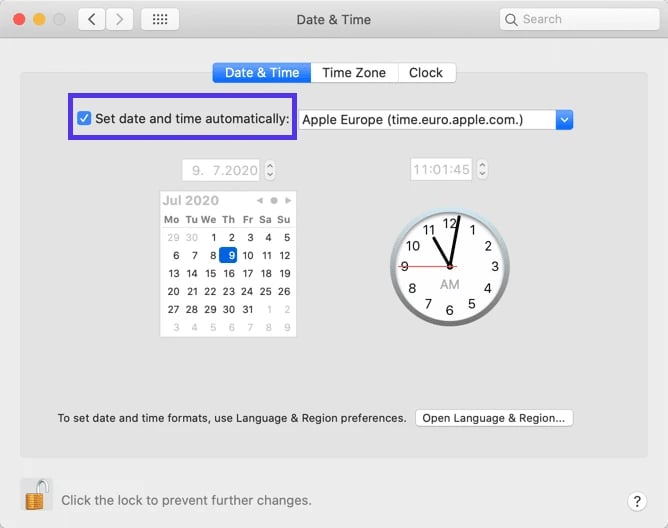
1. Within the Apple menu, select System Preferences.
2. The Date & Time icon can be found by clicking it.
3. Set the date and time automatically by turning it on.
If you're still getting NET::ERR_CERT_AUTHORITY_INVALID errors after closing the settings screen, check the Time Zone tab to make sure you're using the correct one.
7. Try using a different network
There are times when the NET::ERR_CERT_AUTHORITY_INVALID error pops up when you're using a public network, such as in coffee shops or tourist spots. These networks often do not route traffic securely, and this can result in the error.
You should try to access your website through your smartphone using its mobile data if you're using a public network for your computer. Your goal here is to determine if the original network caused the issue.
In the event that the net::err_cert_authority_invalid disappears when you are using mobile data, you might want to consider switching networks. If you typically use public internet access, you may want to consider signing up for a Virtual Private Network (VPN).
If you are constantly on the go, you should consider using a VPN service to protect your data even if you are using an unsecured point of access. You may need to pay for a good VPN service, but the expense is well worth it.
8. Disable your VPN or antivirus software
NET::ERR_CERT_AUTHORITY_INVALID may be triggered by the service itself if you're already using a VPN. The most common culprit is antivirus software. Once you’ve tried everything else, you should temporarily disable your VPN and antivirus software. Then try accessing your site again and force refresh your browser to ensure it isn’t loading from your browser’s cache.
If the error is gone, try re-enabling both services, one at a time, and see if you get the invalid certificate notification again. This will tell you which service is malfunctioning. You may then consider updating the software, contacting its support team for assistance, or finding another option.
9. Wipe your computer’s SSL state
Whenever you access a certificate from a website, your computer caches it so you don't have to run through the entire verification process each time.
Your SSL state is like a cache only for certificates. Just like with your cache, your computer's SSL state can be wiped if there is an error with the certificate authority.
The Internet Options menu in your control panel allows you to navigate to the Content tab by selecting Internet Options.
Then, click on the button that says Clear SSL state, close the window, and try reloading the page.
The certificate exception created for an untrusted certificate in your Mac Keychain may need to be deleted if you're using macOS.
Simply click on the Finder icon, followed by Go > Utilities > Keychain Access to net::err_cert_authority_invalid:

You can delete untrusted certificates by clicking on Edit at the top of the screen, followed by Delete under the Category section. To learn how to get a RapidSSL Certificate, refer to How to reissue a RapidSSL Certificate.
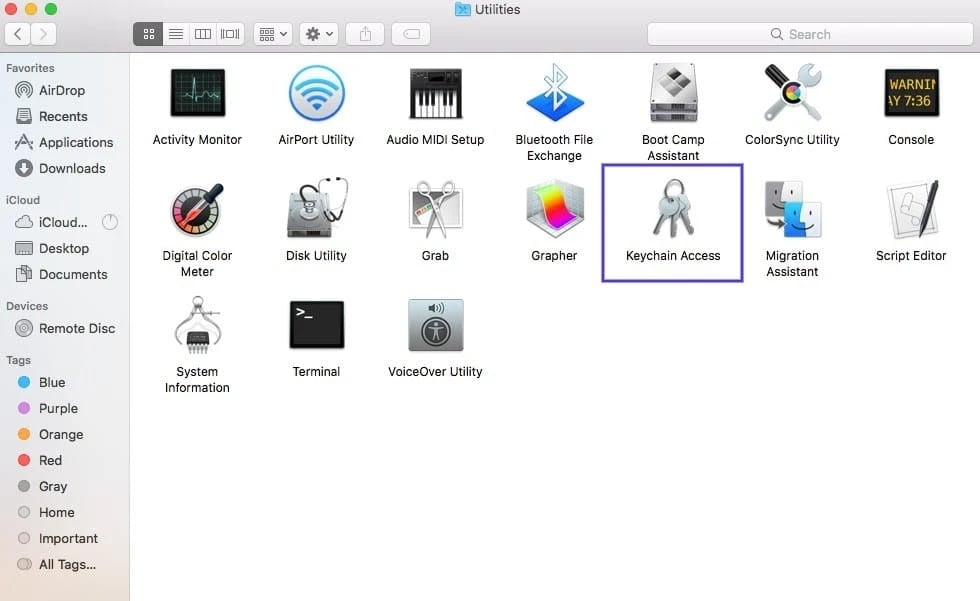
Conclusion
It can take time to troubleshoot NET::ERR_CERT_AUTHORITY_INVALID if you don't know what's causing it, plus it can harm your reputation if your visitors are experiencing it as well. In most cases, the fix is easy to implement. First, ensure that your SSL certificate is valid and up to date, then perform some basic troubleshooting steps, such as reloading the page and clearing your browser's cache. To learn how to configure SSL with Nginx, you can refer to How To Configure SSL with Nginx.
Then, you can perform more involved fixes for net::err_cert_authority_invalid , such as wiping your SSL state and testing your SSL server.