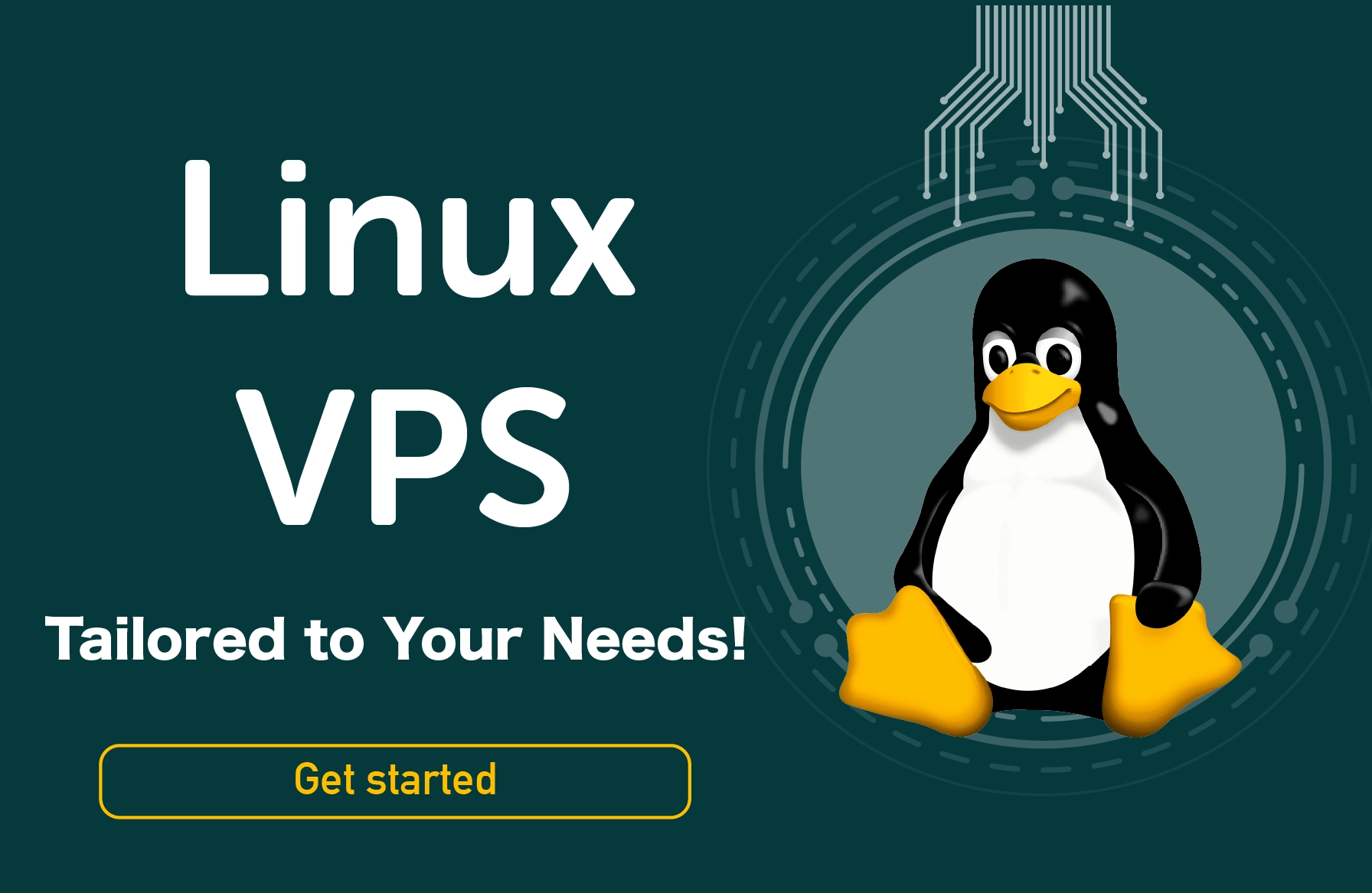Linux, with its powerful command-line interface, offers users unparalleled control over file manipulation. In this guide, we'll walk you through various methods on how to move files in Linux, ensuring you harness the full potential of this versatile operating system. From basic commands to advanced techniques, let's explore the ins and outs of how to transfer a file in Linux. Here we will focus on two different ways you can move your files; with GUI and with the terminal or the command-line tool.
How to Move Files in Linux Terminal?
How to move a file in Linux terminal? The Linux terminal is a gateway to a world of possibilities, and mastering file movement is a fundamental skill. To move files effortlessly, familiarize yourself with the `mv` command. For instance:
mv filename destination_directory/
This simple command allows you to relocate files seamlessly within the terminal. Remember, practice makes perfect, so don't shy away from experimenting with different file paths and destinations.
How to Move Files in Linux CMD?
If you're transitioning from a Windows environment, fret not! Linux commands share some similarities with CMD commands. The `mv` command, used in the Linux terminal, is akin to the `move` command in CMD.
mv filename destination_directory/
By understanding this equivalence, you'll find yourself effortlessly moving files across platforms.
How to Move Files in Linux to Another Directory?
Organizing your files is crucial for a streamlined workflow. To move files to another directory, deploy the `mv` command with the source and destination directories:
mv source_directory/filename destination_directory/
This method ensures that your files end up exactly where you want them, maintaining order and accessibility.
How to Move Files in Linux Based on Date?
Efficiency in file management often involves sorting files based on date. The `find` command in Linux, combined with `exec` and `mv`, allows you to move files based on their creation or modification date.
find . -type f -newermt YYYYMMDD -exec mv {} destination_directory/ \;
This powerful command helps you sift through files with precision, moving them according to specific date criteria.
How to Move Files in Linux Using mv Command?
While we've touched upon the `mv` command earlier, let's delve deeper into its capabilities. Beyond basic file movement, `mv` allows you to rename files during the process:
mv old_filename new_filename
This dual functionality enhances your file management capabilities, enabling you to merge tasks seamlessly.
How to Move Files in Linux Ubuntu?
How to move files in Ubuntu terminal? Ubuntu, one of the most popular Linux distributions, follows the same principles of file movement. Whether you're using the terminal or the graphical file manager, the `mv` command remains your steadfast ally.
In the Ubuntu file manager, select the file, right-click, choose "Move To," and select the destination directory. Alternatively, employ the terminal for a more hands-on approach.
How to Move Multiple Files in Linux to Another Directory?
How to move multiple files in Linux command line? Efficiency often demands moving not just one, but multiple files at once. The `mv` command proves versatile in handling this task. For example:
mv file1 file2 file3 destination_directory/
This straightforward command relocates multiple files simultaneously, streamlining your file management process.
How to Find and Move Files in Linux?
The `find` command in Linux is a potent tool for locating files based on various criteria. To find and move files, combine `find` with `exec` and `mv`:
find . -name "filename_pattern" -exec mv {} destination_directory/ \;
This command searches for files matching the specified pattern and moves them to the designated directory.
How to Move and Rename File in Linux?
How to move files in Linux command and then rename it? File movement and renaming go hand in hand. With the `mv` command, accomplishing both tasks is a breeze:
mv old_filename new_directory/new_filename
This command not only shifts the file to a new directory but also gives it a fresh name in the process.
How to Move Multiple Files to Another Directory in Linux?
How to move files to another directory in Linux? Here is a command on how to move all files from one directory to another in Linux. Moving multiple files to a different directory requires a slight variation in the `mv` command:
mv source_directory/file1 source_directory/file2 destination_directory/
By listing multiple source files, you ensure they all reach the intended destination without a hitch.
How to Move All Files Except One in Linux?
Sometimes, you want to exclude specific files from being moved. The `rsync` command proves invaluable in such scenarios:
rsync -av --exclude='filename_to_exclude' source_directory/ destination_directory/
This command moves all files except the specified one, offering a nuanced approach to file management.
How to Move All Files in Linux?
For a comprehensive file migration, the `mv` command simplifies the process:
mv * destination_directory/
This command moves all files from the current directory to the designated destination, providing a quick solution for bulk file transfers.
How to Move All Files with Extension in Linux?
To selectively move files with a specific extension, the `mv` command proves to be your go-to tool:
mv *.extension destination_directory/
This command efficiently moves all files with the specified extension to the desired destination, offering precision in file management.
How to Move All Files Including Hidden in Linux?
Linux conceals certain files for system purposes, often denoted as hidden files. To move all files, including hidden ones, deploy the `mv` command with the `-R` (recursive) option:
mv -R * destination_directory/
This command ensures the seamless movement of both visible and hidden files, contributing to a comprehensive file transfer.
How to Move Big Files in Linux?
Transferring large files requires a nuanced approach to prevent performance issues. Utilize the `rsync` command with the `-P` option:
rsync -P source_file destination_directory/
This not only moves big files efficiently but also provides progress information during the transfer.
How to Move File to Folder in Linux Command?
How to move a file in Linux command to folder? Organizing files into folders is a fundamental aspect of file management. To move a file into a specific folder, use the `mv` command:
mv filename destination_folder/
This straightforward command ensures your files are precisely located within the designated folder.
How to Move Files in Linux Example?
Here is an example on how to move file from one directory to another in terminal. Let's solidify our understanding with a practical example. Suppose you want to move all text files from your Documents directory to a folder named "TextFiles." The command would look like this:
mv Documents/*.txt TextFiles/
This example showcases the versatility of the `mv` command, allowing you to tailor file movements according to your specific criteria.
How to Move Files in Linux using GUI?
How to copy and move file in Linux?
-
To initiate the move, select the desired directory and press Ctrl+X. Alternatively, right-click on the chosen directory and opt for "Cut" from the drop-down menu.

-
Next, navigate to the intended destination, press Ctrl+V, or right-click on an empty area and select "Paste" from the appearing menu to complete the relocation.

Final Words on How to Move Files in Linux Command Line
Mastering the art of moving files in Linux opens up a realm of possibilities for efficient file organization and management. From how to move file in linux using commands to advanced techniques, this guide has equipped you with the knowledge to navigate the Linux file system with confidence. Experiment with these commands in different scenarios, and witness the transformative power of precise file movement in the Linux environment.
By purchasing a cheap linux VPS, you can have full control over your hosting environment and tailor it to your specific needs, allowing you to optimize performance and ensure reliable uptime for your applications or website.
How to Move Files in Linux FAQs
-
How do I move a file in Linux command?
To move a file in Linux command, use the `mv` command followed by the filename and the destination directory. For example:
mv filename destination_directory/
-
How do I move only files in Linux?
To move only files in Linux, you can use the `find` command in combination with `exec` and `mv`. For instance:
find . -type f -exec mv {} destination_directory/ \;
-
How do you transfer files in Linux command line?
You can transfer files in the Linux command line using the `scp` (secure copy) command. For example:
scp source_file username@destination_host:destination_directory/
-
How to use mv in Linux?
To use the `mv` command in Linux, simply type `mv` followed by the filename or directory you want to move and the destination path. Here's a basic example:
mv filename destination_directory/