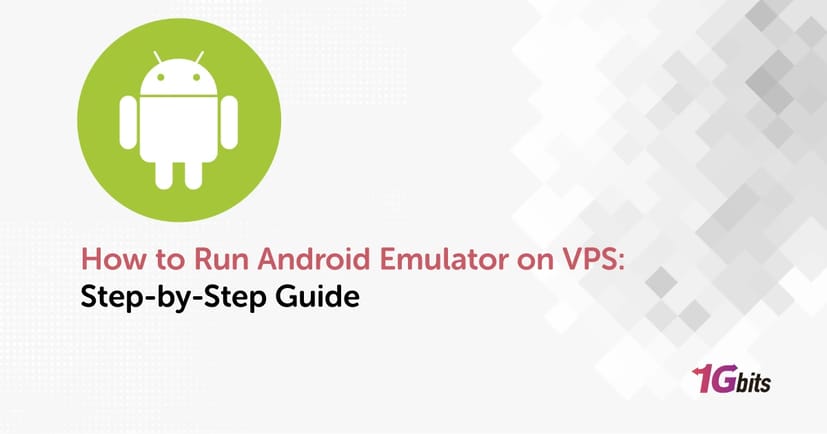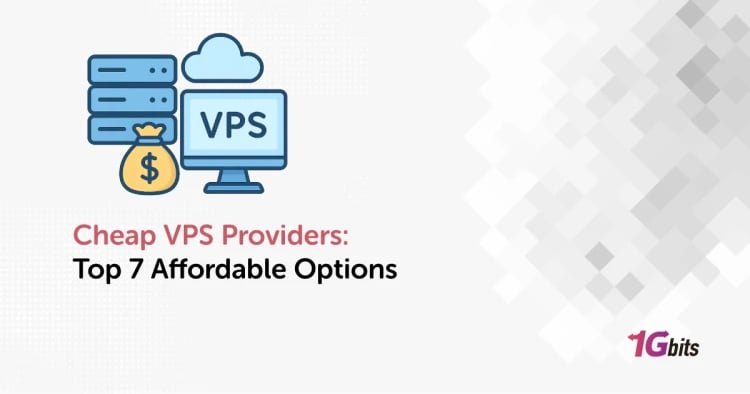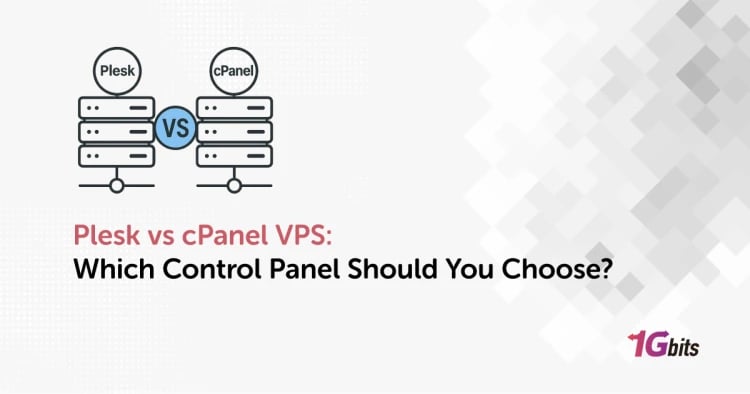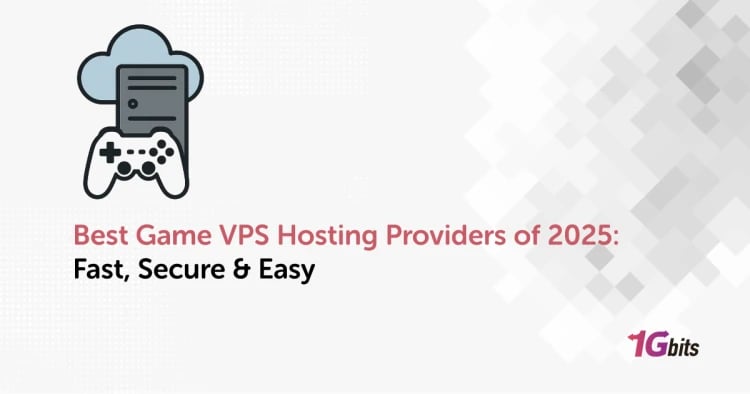Running an Android emulator on a Virtual Private Server (VPS) has become a practical solution for developers, gamers, and automation enthusiasts. Whether you're testing mobile apps, automating Android tasks, or playing mobile games remotely, learning how to run Android emulator on VPS unlocks a world of possibilities.
In this guide, we’ll walk you through everything you need to know about running Android emulators on a VPS—how it works, tools you can use, system requirements, and setup instructions for both Linux and Windows VPS. We’ll also explore options like BlueStacks VPS, hosted Android emulators, and even how to run Android emulator without virtualization.
Why Run Android Emulator on VPS?
Running an Android emulator on VPS gives users remote access to a full Android environment without depending on local resources. Before learning how to run Android Emulator on VPS, you should know some of the top benefits include:
-
Remote Access: Run emulators 24/7 and access them from anywhere using Android emulator for RDP or SSH.
-
Increased Performance: VPS Emulator servers often come with dedicated CPU and RAM, improving emulator performance.
-
Automation & Testing: Easily run automated scripts or test mobile apps in a stable environment.
-
Bypass Device Limitations: Ideal for users with low-spec local devices.
-
Multiple Instances: Run multiple Android environments simultaneously.
If you're interested in exploring emulator options, check out our list of the Best Android Emulators.
Prerequisites: What You Need Before You Begin
Before we dive into how to run Android emulator on VPS, let’s go over the essential requirements:
|
Requirement |
Description |
|
VPS Type |
Windows or Linux-based VPS |
|
Virtualization Technology |
KVM or Hyper-V (not OpenVZ) |
|
Minimum RAM |
4 GB (8 GB recommended for smooth operation) |
|
CPU Cores |
At least 2 (4 or more is ideal for performance) |
|
Storage |
SSD preferred; 30GB+ available storage for emulators |
|
Internet |
High-speed bandwidth for app downloads and remote access |
For a VPS optimized specifically for Android emulators, visit our Android VPS free and paid plans.
How to Run Android Emulator on VPS (Windows)
Running Android emulators on a Windows-based VPS is one of the most popular methods, especially for those using BlueStacks VPS or other GUI-based tools. Let’s see how to run Android Emulator on VPS:
Step 1: Connect to Your VPS via RDP
-
Launch Remote Desktop Connection on your local computer.
-
Enter your VPS IP address and login credentials.
-
Once connected, proceed to install an Android emulator.
Step 2: Download an Emulator
Some popular options include:
-
BlueStacks – Most user-friendly interface.
-
NoxPlayer – Great for gaming and automation.
-
LDPlayer – Lightweight and responsive.
-
MEmu – Optimized for multi-instance use.
You can explore BlueStacks VPS by visiting our Bluestack VPS hosting page.
Step 3: Install and Configure
-
Follow the emulator’s setup wizard.
-
Log in with your Google account.
-
Adjust performance settings: CPU cores, RAM allocation, resolution.
How to Run Android Emulator on VPS (Linux)
If you're looking to run Android emulator on Linux VPS, the process involves a more technical approach.
Option 1: Use Android Studio Emulator
Install Android Studio:sudo apt update
sudo apt install openjdk-11-jdk
sudo snap install android-studio --classic
Launch and Configure AVD:
-
-
Open Android Studio via GUI or command line.
-
Download required SDKs and create a new Android Virtual Device (AVD).
-
Enable hardware acceleration if supported.
-
Note: You must ensure the VPS supports nested virtualization to run AVDs.
Option 2: Use Anbox or Waydroid
These tools run Android in a containerized environment on Linux. They are lightweight alternatives if full virtualization is not available.
Anbox:
sudo snap install --devmode --beta anbox
Waydroid (more recent and active):sudo apt install curl ca-certificates
curl https://repo.waydro.id | bash
Waydroid is ideal if you want to run Android emulator without virtualization on Linux.
Can You Run Android Emulator Online or Without VPS?
There are hosted Android emulator services that let you run emulators directly in the browser, such as:
-
BrowserStack
-
Genymotion Cloud
-
Appetize.io
While they eliminate the need for VPS setup, they often come with usage limits and fewer customization options. For persistent use, setting up a VPS Android emulator is far more flexible and cost-efficient.
Recommended VPS Specs for Android Emulator
To run Android emulators smoothly, choose a VPS that meets the following recommended specs:
-
OS: Windows Server 2019 or Ubuntu 22.04
-
RAM: 8 GB+
-
CPU: 4 Cores (KVM-based VPS)
-
GPU Acceleration: Optional but helpful for rendering
-
Disk: SSD with at least 30 GB storage
Want to try it out? Explore our powerful and customizable vps on android solutions.
Use Cases for Running Android Emulator on VPS
Running an Android emulator on a VPS unlocks a range of powerful and scalable use cases across industries. Below are key examples with expanded insights into how different users benefit from this setup:
1. App Testing and Development
Mobile app developers frequently rely on emulators to test their applications on multiple Android versions, screen sizes, and hardware configurations. A VPS provides the added advantage of remote accessibility, allowing development teams to:
-
Test cross-version compatibility without needing physical devices.
-
Deploy continuous integration (CI) pipelines that include emulator-based automated tests.
-
Collaborate on debugging or UI reviews with geographically distributed teams.
2. Mobile Game Automation and Farming
Gaming enthusiasts and automation professionals often run Android emulators to automate gameplay. On a VPS, you can keep bots or macros running around the clock—even when your personal computer is off. Common use cases include:
-
Automating resource collection in games like Clash of Clans or AFK Arena using tools like AutoClicker or Lua scripts.
-
Running multiple instances of a game in parallel to maximize in-game rewards.
-
Avoiding bans by rotating VPS IPs or configuring emulators to simulate unique device IDs.
3. Social Media Management and Marketing Automation
For digital marketers or virtual assistants, managing multiple social media accounts across various platforms is a daily task. With an Android emulator on VPS, you can:
-
Run Instagram, TikTok, Telegram, WhatsApp, or Facebook apps simultaneously in isolated environments.
-
Schedule posts using third-party apps that require mobile verification.
-
Switch between accounts without logging in and out constantly on a single device.
-
Use automation tools like Jarvee or Tasker to manage interactions, messages, or posts.
4. Ad Verification and Mobile Ad Campaign Testing
Ad agencies and quality assurance specialists can use Android emulators on VPS to verify that ads display correctly in different geolocations and device configurations. Here's how this works:
-
Change IP locations using VPNs or proxies within the emulator to preview geo-targeted ads.
-
Test mobile ad behavior (e.g., pop-ups, interstitials) in controlled environments.
-
Capture and report misbehaving or non-compliant ad creatives.
Tips to Optimize Emulator Performance on VPS
Running an Android emulator on a VPS can consume a lot of resources, especially if you plan to run apps 24/7 or multitask across several instances. Use the following optimization techniques to improve emulator speed, stability, and responsiveness:
1. Enable Hardware Acceleration (If Available)
Most modern VPS platforms support virtualized GPU rendering or VT-x/AMD-V CPU virtualization. Enabling these features boosts graphics processing and reduces input lag.
-
On emulators like Android Studio or Genymotion, enable hardware GLES acceleration.
-
For LDPlayer or Nox, check the performance tab and turn on VT (Virtualization Technology).
If your VPS provider offers GPU pass-through or dedicated virtual GPUs, take advantage of them for smoother performance.
2. Allocate More RAM and CPU Cores
Android emulators can become sluggish if under-resourced. Optimize by:
-
Allocating at least 2–4 GB of RAM and 2 CPU cores for each emulator instance.
-
Increasing memory and processor limits in the emulator settings menu.
-
Avoiding over-provisioning if you're running multiple emulators on a single VPS.
For demanding applications like mobile games, allocate more resources to match the emulator’s system requirements.
3. Use Lightweight Emulators
Not all emulators are created equal. Some, like Android Studio's AVD, are resource-heavy and better suited for high-end systems. Consider using optimized alternatives:
-
LDPlayer and NoxPlayer are known for performance on low-spec systems.
-
MEmu offers good GPU compatibility and fast boot times.
-
Genymotion Cloud allows browser-based emulation for ultra-lightweight setups.
Choose the emulator based on your VPS configuration and intended use case (gaming, testing, automation, etc.).
4. Disable Unnecessary Services in the VPS OS
Your VPS may be running services that are not needed for emulator performance, consuming CPU or memory unnecessarily. Consider:
-
Disabling startup programs and non-essential background services.
-
Turning off GUI elements on Linux VPS if you're only accessing the emulator via remote desktop.
-
Using minimal operating system builds like Windows Server Core or Linux Lite.
The leaner the host OS, the more resources your emulator will have to work with.
Conclusion
Setting up and learning how to run Android emulator on VPS is not only feasible but also highly efficient for those needing remote access, scalability, and flexibility. Whether you're using BlueStacks VPS for gaming or deploying automation scripts on a Linux emulator, a reliable VPS is the key to unlocking your emulator’s full potential.