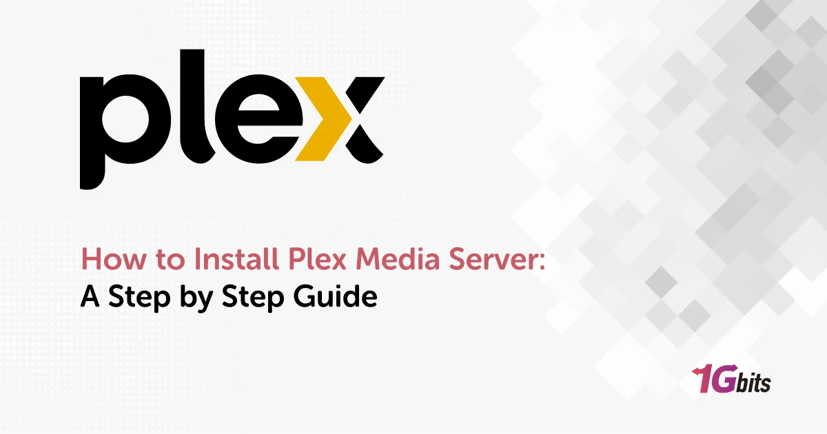Plex has become the go-to solution for anyone who wants to build a Plex server home setup and stream their personal media (movies, shows, music, and photos) on any device. Whether you want to install Plex on Ubuntu, Windows, macOS, Synology NAS, or even Docker, the installation process is straightforward if you follow the right steps.
This guide provides a complete 2025 step-by-step Plex Media Server setup tutorial with OS-specific commands, screenshots descriptions, network configuration, Plex port forwarding, Plex remote access, and setup best practices.
If you need high-performance hosting to run Plex smoothly, consider exploring our Media Server for Plex solutions at 1Gbits. We provide optimized servers designed for streaming workloads.
Check them out here media server for plex
Why Use Plex? (Quick Overview)
Plex Media Server lets you:
-
Organize your Plex media library automatically
-
Stream your content to smart TVs, PCs, mobile apps, Roku, NVIDIA Shield, etc.
-
Access your library anywhere using Plex remote access
-
Transcode videos using hardware acceleration (with Plex Pass)
-
Enjoy a polished streaming interface similar to Netflix
Plex is ideal for home labs, families with large media collections, and small offices wanting a centralized media hub.
System Overview & OS Support
Below is a quick comparison of supported platforms, installation difficulty, required tools, and ideal usage.
|
Platform |
Difficulty |
How to Install Plex (Method) |
Ideal For |
Notes |
|
Windows |
Very Easy |
GUI installer |
Beginners |
Fastest setup, minimal commands |
|
Ubuntu/Debian |
Moderate |
APT repo + terminal |
Home servers |
Very stable + best performance |
|
macOS |
Very Easy |
DMG drag-and-drop |
Mac users |
Great for home networks |
|
Docker |
Advanced |
CLI + docker-compose |
Power users |
Best for containerized servers |
|
Synology/QNAP NAS |
Easy |
Package Center |
Home NAS users |
Quick and secure install |
|
Remote Dedicated Server |
Easy |
Depends on OS |
Plex power users |
Best for 4K transcoding |
What Is Plex Media Server and How It Works
Plex is a self-hosted media management platform. Once installed, your server:
-
Scans your media folders
-
Downloads metadata (posters, trailers, descriptions)
-
Streams content to apps and browsers
-
Offers Plex remote access and secure streaming
-
Provides optional Plex Pass features (HDR tone mapping, mobile sync, hardware transcoding)
Plex uses port 32400 for both LAN and WAN access, which is important later for Plex port forwarding.
Prerequisites for Installing Plex
Before you start the Plex Media Server setup, prepare the following:
Hardware Requirements
Minimum specs:
-
CPU: Intel/AMD dual-core
-
RAM: 2GB or more
-
Storage: SSD recommended for faster metadata management
-
GPU (optional): For hardware transcoding with Plex Pass
Ideal specs for 4K HEVC transcoding:
-
Intel Xeon / Core i7 / Ryzen 7
-
NVIDIA GPU with NVENC support
-
Minimum 8GB RAM
👉 If you want a dedicated machine optimized for Plex streaming, consider 1Gbits’ servers specifically tuned for Plex server home setup — perfect for 1080p and 4K streaming.
Recommended OS Options
Plex performs best on:
-
Ubuntu 22.04 or Debian 12 (most stable)
-
Windows 10/11
-
macOS Sonoma
-
Synology DSM 7
-
Docker environments
Linux offers the best performance for large Plex media library collections.
Network & Router Preparation
To ensure Plex remote access works correctly:
-
Your router must allow Plex port forwarding for port 32400
-
You may need a static IP or DHCP reservation
-
UPnP may automatically configure ports, but manual setup is more reliable
We'll cover all network configuration details later.
How to Install Plex on Windows (2025 Guide)
Installing Plex on Windows is one of the easiest methods for beginners.
1. Download the Windows installer
Go to Plex’s official website → Downloads → Plex Media Server → Windows.
2. Run the installer
Double-click the .exe file.
3. Grant permissions
Click Allow when Windows asks for admin permission.
4. Complete the setup wizard
Just click Next → Install → Finish.
5. Launch the Plex Web Dashboard
The installer will open:
http://localhost:32400/web
6. Sign in or create an account
You can use:
-
Google
-
Email
-
Apple ID
7. Add your media folders
Choose your folders for:
-
Movies
-
TV Shows
-
Music
-
Photos
Your Plex media library is now ready.
Windows makes Plex Media Server setup extremely simple, but it’s not ideal for 24/7 uptime. For dedicated hosting, a Linux-based server from 1Gbits delivers better performance.
How to Install Plex on Ubuntu/Debian (APT Method)
This is the most common installation for home servers and remote dedicated servers.
1. Update your system
sudo apt update && sudo apt upgrade -y
2. Install required tools
sudo apt install curl wget -y
3. Add the Plex repository
curl https://downloads.plex.tv/plex-keys/PlexSign.key | sudo apt-key add -
4. Add Plex to APT sources
echo deb https://downloads.plex.tv/repo/deb public main | sudo tee /etc/apt/sources.list.d/plexmediaserver.list
5. Update package list
sudo apt update
6. Install Plex Media Server
sudo apt install plexmediaserver -y
7. Start and enable Plex
sudo systemctl enable --now plexmediaserver
8. Open Plex dashboard
Visit:
http://YOUR-SERVER-IP:32400/web
If you’re using a remote machine from 1Gbits, replace YOUR-SERVER-IP with your server’s public IP.
Linux is the best platform for a large Plex media library and the recommended choice for power users.
How to Install Plex on macOS
1. Download the DMG
Get Plex Media Server for macOS from the official Plex website.
2. Mount the DMG
Double-click to open the installer.
3. Drag Plex into Applications
Standard macOS install method.
4. Launch Plex
Find Plex Media Server in Applications → Run.
5. Open Web Dashboard
macOS automatically opens:
http://localhost:32400/web
6. Complete the Plex Media Server setup
-
Sign in
-
Add your media folders
-
Enable remote access
-
Adjust metadata settings
macOS is perfect for small personal media servers.
Running Plex in Docker (Recommended for DevOps & Power Users)
Docker offers a clean, isolated environment that’s easy to maintain.
1. Install Docker
On Ubuntu:
sudo apt install docker.io docker-compose -y
2. Create a docker-compose.yml
version: '3'
services:
plex:
image: linuxserver/plex
container_name: plex
network_mode: host
environment:
- PUID=1000
- PGID=1000
- VERSION=docker
volumes:
- /path/to/config:/config
- /path/to/tvshows:/tv
- /path/to/movies:/movies
restart: unless-stopped
3. Launch Plex
docker-compose up -d
4. Access dashboard
http://SERVER-IP:32400/web
Docker is excellent for isolated container management and automatic updates.
Installing Plex on Synology / QNAP NAS
NAS devices are extremely popular for Plex servers.
Synology DSM (Package Center)
-
Open Package Center
-
Search Plex
-
Click Install
-
After installation, open Plex from main menu
-
Navigate to http://NAS-IP:32400/web
QNAP (App Center)
-
Go to App Center
-
Search Plex Media Server
-
Install → Launch
-
Open dashboard in browser
NAS setups are ideal for quiet, always-on Plex servers.
Initial Plex Setup (After Installation)
Once you complete the installation on your chosen OS (Windows, macOS, Linux, NAS, or Docker), the next stage is the Plex Media Server setup. This part determines how smoothly your streaming experience will work.
Creating a Plex Account
Having a Plex account unlocks:
-
Syncing settings between devices
-
Enabling Plex remote access
-
Allowing shared libraries
-
Using mobile apps and smart TV apps
-
Optional Plex Pass upgrades
You can sign in with:
-
Google
-
Email
-
Apple ID
-
Facebook
After logging in, Plex will automatically detect your server and begin setup.
Adding Your Media Folders (Building Your Plex Media Library)
This is one of the most important parts of your Plex server home setup.
Recommended folder structure
To avoid scanning issues, use standard naming:
/Movies/MovieName (Year)/MovieName (Year).mkv
/TV Shows/ShowName/Season 01/ShowName - S01E01.mkv
/Music/Artist/Album/song.mp3
/Photos/Vacation 2024/image.jpg
How to add libraries:
-
Go to Plex Dashboard → Add Library
-
Choose type: Movies / TV Shows / Music / Photos
-
Select folder location
-
Plex begins scanning the content
-
Metadata downloads automatically
Plex will begin organizing your Plex media library with posters, descriptions, cast lists, and background images.
Setting Language, Metadata Agents, and Advanced Options
Inside Settings → Library, toggle:
-
📌 Scan my library automatically – detects new files
-
📌 Fetch metadata using online databases
-
📌 Enable thumbnail generation (CPU intensive)
-
📌 Use video preview thumbnails (for scrubbing)
Inside Settings → Languages:
-
Choose default audio language
-
Subtitle language
-
Forced subtitles
-
Subtitle download agents
Configuring Network Access (Local & Remote)
Once your media is added, you need to configure networking to allow Plex apps to connect from outside your home or server.
This section is essential for Plex remote access, especially if you host your Plex server on 1Gbits infrastructure.
Plex Port Forwarding – How It Works
Plex requires an open port to allow outside connections.
Default port:
TCP 32400
Steps for Plex port forwarding:
-
Open your router dashboard
-
Find Port Forwarding / NAT / Virtual Server section
-
Add rule:
-
Port: 32400
-
Protocol: TCP
-
Local IP: IP of your Plex server
-
External Port: 32400
-
Save and restart the router
Check if it works
Go to:
Settings → Remote Access → Check Connection
If successful, Plex will show a green checkmark.
Port forwarding is required for stable Plex remote access, especially if you want to stream remotely or share your library with friends/family.
Enabling Secure Connections (HTTPS / SSL)
Go to:
Settings → Network → Secure Connections
Choose:
-
Preferred (recommended)
-
Required (more secure but can block old devices)
This encrypts your traffic, making your Plex server safer.
Optional Features & Plex Pass Benefits
Plex Pass is optional, but it unlocks powerful features, especially for advanced users.
Plex Pass gives you:
-
Hardware transcoding (NVENC / QuickSync)
-
Live TV & DVR
-
HDR tone mapping
-
Mobile Sync
-
Intros & credits detection
-
Skip credits / Skip intro buttons
-
Advanced lyrics for music
-
Premium dashboards & stats
For remote servers—such as those hosted at 1Gbits—hardware transcoding massively improves 4K HEVC stream quality when multiple users watch at once.
Streaming Plex Content to Devices
Once your server is ready, Plex can stream to nearly everything:
Smart TVs
-
Samsung
-
LG
-
Sony Google TV
-
Roku TV
-
Fire TV
Streaming Devices
-
Roku
-
Apple TV
-
Chromecast
-
NVIDIA Shield
Mobile Phones
-
iOS
-
Android
-
Tablets
Desktop Apps
-
Windows
-
macOS
-
Browser (Chrome, Edge, Firefox)
Gaming Consoles
-
PlayStation
-
Xbox
As long as the device supports the Plex app, it can stream from your server.
Common Plex Errors & Troubleshooting Guide
Here’s a quick troubleshooting section that outperform competitors by offering fast, practical fixes.
1. Remote Access Not Working
Cause: Router not forwarding port 32400
Fix: Configure Plex port forwarding manually
Alternative: Enable UPnP
Advanced: Use Cloudflare Tunnel or Tailscale for NAT bypass
2. Media Not Appearing in Library
Common reasons:
-
Incorrect folder naming
-
Wrong library type selected
-
Permissions issue on Linux (fix with chmod -R 755)
3. Video Keeps Buffering
Possible fixes:
-
Lower stream quality
-
Enable hardware transcoding (Plex Pass required)
-
Use a dedicated hosting server from 1Gbits for higher bandwidth
4. No Sound on Some Movies
Caused by unsupported codecs (e.g., DTS, TrueHD)
Fix: Enable transcoding or convert media via HandBrake.
5. Plex Server Not Detected
Check:
-
Firewall rules
-
Server IP
-
PMS service status
On Linux:
sudo systemctl restart plexmediaserver
Final Tips & Best Practices for a Stable Plex Server
To get the best experience from your Plex Media Server setup, follow these recommendations:
✔ Use Ethernet instead of Wi-Fi for your server
✔ Store your Plex media library on SSD or high-speed HDD
✔ Schedule weekly backups
✔ Keep your OS updated
✔ Use a strong router for better Plex remote access
✔ Enable hardware transcoding for 4K HEVC files
✔ If using Ubuntu, apply updates monthly
✔ Consider using a dedicated 1Gbits server for 24/7 uptime
Advanced users hosting large media libraries often choose dedicated remote servers so Plex can handle multiple users simultaIf you're setting up Plex on a remote server, you need strong CPU performance and fast bandwidth.
1Gbits provides optimized media server for plex solutions perfect for 1080p and 4K streaming.
Check them out here: media server for plex neously.