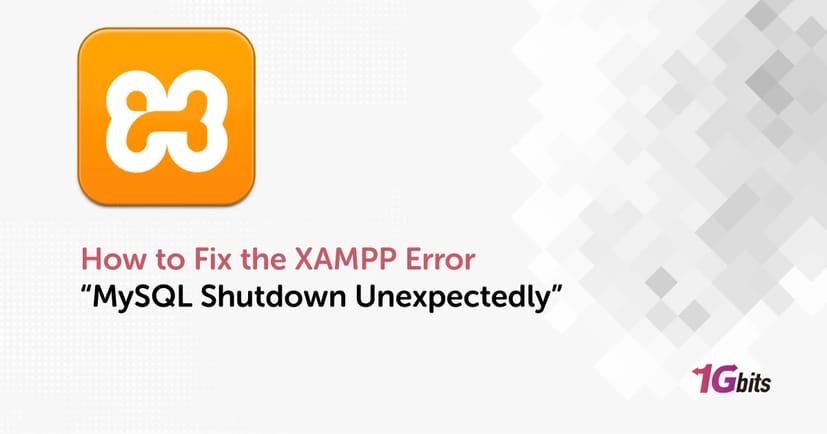If you’ve recently encountered the frustrating XAMPP error "MySQL shutdown unexpectedly", you’re not alone. This issue is common among developers and website administrators who use XAMPP to run MySQL locally. One moment everything is working perfectly, and the next, XAMPP MySQL won't start, and you see an error message that simply says:
"Error: MySQL shutdown unexpectedly. This may be due to a blocked port, missing dependencies, improper shutdown, or another running instance of MySQL."
So, how do you fix this issue? In this article, we will walk you through how to fix the XAMPP error “MySQL shutdown unexpectedly” step-by-step, explaining the root causes, providing solutions, and answering frequently asked questions. Whether you're using Windows 11, PHP, or dealing with a blocked port, this comprehensive guide will help you troubleshoot and resolve the issue effectively.
What Causes the XAMPP Error “MySQL Shutdown Unexpectedly”?
Before jumping into the solutions on how to fix the XAMPP error “MySQL shutdown unexpectedly”, it’s crucial to understand why MySQL might be shutting down unexpectedly in XAMPP. Identifying the root cause can help you apply the most effective fix quickly and avoid unnecessary troubleshooting. Here are the most common reasons behind this error:
-
Port 3306 Conflict: MySQL by default uses port 3306. If another application like Skype, another MySQL instance, or even a previously opened XAMPP service is already using this port, MySQL fails to start.
-
Improper Shutdown of XAMPP or MySQL: Forcefully shutting down your system or closing XAMPP without stopping MySQL properly can lead to corrupted data or log files, which may prevent MySQL from restarting.
-
Missing or Corrupted Files in the MySQL Data Directory: Accidental deletion, power failures, or improper uninstallation of related software can damage essential files in the mysql/data folder.
-
Software Conflicts: Other applications that rely on MySQL or similar services may interfere with XAMPP’s MySQL, especially if they are configured to run at system startup.
-
Recent Updates or Configuration Changes: Alterations in configuration files like my.ini or my.cnf, especially after a system update, can break compatibility or create misconfigurations that prevent MySQL from running.
-
Permission or Windows Service Issues: MySQL requires the proper privileges to run. If Windows blocks XAMPP services due to permission changes or antivirus interference, you may encounter this error.
Understanding which of these factors is affecting your system is the first step toward resolving the “MySQL shutdown unexpectedly” error in XAMPP.
Method 1: Rename or Delete the ibdata1 File (Data Corruption Fix)
A common reason for MySQL shutting down unexpectedly in XAMPP is a corrupted ibdata1 file. This file stores the internal data dictionary for InnoDB tables.
Steps on how to fix the XAMPP error “MySQL shutdown unexpectedly”:
-
Navigate to your XAMPP installation directory. Typically:
-
C:\xampp\mysql\data -
Find the file named ibdata1 and rename it to ibdata1.bak.
-
Go to C:\xampp\mysql\backup\ and copy all the contents.
-
Paste these into the data directory to replace the missing/corrupt files.
-
Start MySQL from the XAMPP control panel.
✅ Tip: Backup your current data folder before making any changes.
Method 2: Change the MySQL Port (Fix for Blocked Port Issue)
Sometimes, the error "MySQL shutdown unexpectedly" occurs because port 3306 is already being used by another application.
How to solve the XAMPP MySQL port problem:
-
Open XAMPP Control Panel.
-
Click Config > my.ini under the MySQL section.
Find this line:port=3306
Change it to another port, such as:port=3307
-
Save the file and restart MySQL.
If this fixes the issue, the original port was likely blocked or in use.
Method 3: Replace the MySQL Data Folder (Clean Restore)
If renaming ibdata1 didn’t help, try this:
-
Stop MySQL and Apache in XAMPP.
-
Backup your entire mysql/data folder.
-
Delete everything in data.
-
Copy all contents from mysql/backup to the now-empty data folder.
-
Restart MySQL.
This method works well when you're unsure what caused the corruption but want to restore a fresh database state.
Method 4: Run XAMPP as Administrator (Windows Permissions Issue)
On Windows 11, you might see "error mysql shutdown unexpectedly" if XAMPP doesn’t have the right permissions.
How to fix the XAMPP error “MySQL shutdown unexpectedly”:
-
Right-click the XAMPP Control Panel icon.
-
Select Run as administrator.
-
Try starting MySQL again.
🧠 Note: You may also need to grant permission through your Windows firewall or disable User Account Control (UAC) temporarily.
Method 5: Check and Stop Conflicting Services
If another MySQL server is running on your system (e.g., installed via WAMP, MySQL Workbench, or as a standalone), it can conflict with XAMPP.
How can I solve "error: mysql shutdown unexpectedly"? [closed]:
-
Open Task Manager.
-
Look for mysqld.exe or any MySQL service running.
-
End the task.
-
Go back to XAMPP and restart MySQL.
Or, you can:
-
Open Services (services.msc).
-
Find MySQL service.
-
Right-click and choose Stop.
Method 6: Check Configuration Files
The configuration files might be misconfigured, especially after updates.
Things to verify in my.ini:
-
Ensure the port is not blocked.
Make sure the data directory path is correct:datadir="C:/xampp/mysql/data"
Wrong paths or unsupported characters can prevent MySQL from starting.
Method 7: Restore a Recent Database Backup
If you’ve recently edited or imported a large SQL file and MySQL fails to start afterward, a corrupted database file may be to blame.
To fix:
-
Use a recent backup of your database.
-
Restore it after performing one of the above fixes.
If you don’t have a backup, tools like phpMyAdmin or a third-party recovery software might help—but prevention is best.
Method 8: Reinstall XAMPP (Last Resort)
If nothing else works:
-
Uninstall XAMPP.
-
Backup your htdocs and mysql/data folder.
-
Reinstall XAMPP.
-
Replace the new data folder with your backup.
This is a more drastic solution on how to fix the XAMPP error “MySQL shutdown unexpectedly”, but it ensures all configurations are reset.
Additional Tips for Different Scenarios
The error “MySQL shutdown unexpectedly” in XAMPP can show up under different circumstances. Here’s how to approach the issue based on your environment:
How to Fix the XAMPP Error MySQL Shutdown Unexpectedly Windows
This issue is common on Windows systems, especially after updates or software conflicts. Here’s what to do:
-
Run XAMPP as Administrator: Right-click on the XAMPP Control Panel and choose Run as Administrator. This often resolves permission-based errors.
-
Check Firewall and Antivirus Settings: Ensure that your firewall isn’t blocking MySQL. You may need to allow mysqld.exe through your firewall or add it to your antivirus exclusions.
-
Change the MySQL Port: If port 3306 is in use, update it to another available port such as 3307 in both the XAMPP Control Panel and the my.ini file.
How to fix the XAMPP error “MySQL shutdown unexpectedly” When Using PHP
If you recently made changes to your PHP application or scripts, they might be causing the error indirectly. Try the following steps on how to fix the xampp error mysql shutdown unexpectedly PHP:
-
Comment Out New MySQL Code: Temporarily disable recent database connection code in your PHP scripts.
-
Test MySQL in Isolation: Start MySQL from the XAMPP Control Panel without launching your PHP application. If it starts correctly, the problem lies within your script logic or configuration.
-
Review Database Credentials: Incorrect usernames, passwords, or hostnames in your PHP scripts can also create conflicts that affect MySQL’s startup.
XAMPP MySQL Shutdown Unexpectedly Due to a Blocked Port
Port blocking is one of the most common causes of this issue. Here’s how to address it:
-
Locate and Edit my.ini: Open XAMPP Control Panel, click Config next to MySQL, and select my.ini.
-
Change the Port: Look for the line port=3306 and change it to an unused port like 3307 or 3308.
-
Update the XAMPP Control Panel Settings: Under Config > Service and Port Settings, make sure the new port number matches.
By tailoring your troubleshooting steps to your specific scenario, you’ll have a much better chance of resolving the XAMPP MySQL shutdown error efficiently.
Want to know what version of MySQL you’re running? How to check the MySQL version
Conclusion: Fixing XAMPP MySQL Errors Doesn’t Have to Be Hard
The "MySQL shutdown unexpectedly" error in XAMPP can feel like a roadblock, especially when you’re deep into development. But with the detailed fixes in this guide, you now know how to fix the XAMPP error “MySQL shutdown unexpectedly”how to fix the XAMPP error MySQL shutdown unexpectedly step-by-step. Whether you’re dealing with a blocked port, data corruption, or a conflict with another MySQL installation, these practical solutions can help you get MySQL running again smoothly.
For more performance and less headache in the long term, consider hosting your projects on a reliable cloud server. Explore our powerful Buy VPS plans at 1Gbits and scale without limits.